Due to protections on digital music copyrights, the playlists you download from Spotify are all in the proprietary OGG file format, not in standard audio formats like the most compatible MP3. This results in limited playback options for Spotify playlists, and they can not be freely transferred.
However, that doesn’t mean you can’t download Spotify playlist to MP3. Many Spotify to MP3 downloaders can help you out. They come in various versions such as free, subscription-based, and online, but each one allows you to get Spotify playlists downloaded in MP3 with just one click. For your convenience, this post will show you 6 options. Among these 6 ways, the most efficient solution is using Spotify batch downloader like MuConvert, which can download Spotify to MP3 in bulk without quality loss. To learn more, just scroll down and read on.
Method 1: Download Whole Spotify Playlist to MP3 with Bulk Downloader (320kbps & Fast)
Output Quality: MP3 files in 320kpbs
Download Capacity: Batch download Spotify playlist to MP3 with up to 35X faster
Best for: Users who want to batch playlists at a fast speed
Among various ways to download playlists from Spotify, MuConvert Spotify Music Converter is the most stable and efficient. Compatible with both Windows and Mac, this Spotify playlist bulk downloader can one-click download the entire Spotify playlist in bulk. Meanwhile, its conversion speed can be up to 35X faster, enabling you to download a playlist within seconds.
Notably, an official Spotify web player is embedded in MuConvert. Not only does this make downloading intuitive, but it also makes it easier to search for playlists or listen to your favorite songs directly on the software. Better yet, the best Spotify playlist downloader excels in sound quality. All MP3 downloads can be output at the highest 320kbps. With this, you can always enjoy lossless musical delight, whether it’s offline playback or multi-device transfer.
- Blazing-fast Speed: Offer up to 35X faster speed to convert Spotify playlists to MP3;
- Bulk Download: Help you save all Spotify playlists you like to computers in batches;
- Lossless Audio Quality: Guarantee original audio quality for the best digital music experience;
- Playlist Management: Keep ID3 tags completely for easy local music retrieval and transfer;
- More than MP3: Formats like M4A, FLAC, WAV, ALAC, and more are also available, besides MP3;
- Ease of Use: Simple drag-and-drop movement can finish Spotify playlists to MP3 process;
- No Premium: Suitable for all users, even free users can download Spotify playlists to MP3.
The following steps will show you the correct way to use MuConvert Spotify Music Converter. Follow them and try the software by yourself.
Step 1. Log in to Spotify Account
Press the button below to download and install MuConvert All-in-One Music Converter first. Then open it, choose Spotify, and log in to your account to the embedded Web Player.

Step 2. Add Spotify Playlists to Download
Search for the playlist you like in the web player or directly go to your library to choose the one you want to download. Then drag them to the “Plus” button. MuConvert will automatically parse and add all tracks to the download queue.

Step 3. Select MP3 as Output Format
Open the Menu and choose “Preferences” and head to the “Advanced” column to set the output format, sample rate, and bitrate. You can choose from multiple formats including MP3, FLAC, M4A, etc., and MuConvert ensures the high quality up to 4.8kHz and 320kpbs. You can adjust the parameters according to your needs.

Step 4. Preset Output File Name
You can also preset the downloaded file name in the general preferences section. MuConvert provides important information like artist, album, title, etc., and helps you sort out songs in terms of playlist, artist or alum.
Step 5. Download Spotify Playlist to MP3
When all settings are ready, click the “Convert All” button to start the conversion. It will not take a long time as it supports hardware acceleration.

It’s extremely easy to download Spotify playlist to MP3 with MuConvert Spotify Music Converter. Best of all, with it, you can download as many playlists as you like. Now get the Spotify playlist downloader and have your favorite playlists downloaded in original quality.
Method 2: Download Spotify Playlist to MP3 Using Music Downloader
Output Quality: MP3 files in 320kpbs
Download Capacity: Bulk download playlists with up to 10X faster
Best for: Users who want to download playlists from various platforms
Utilizing a music downloader is also a valuable choice. iTubeGo Musify Music Downloader is such a desktop Spotify playlist downloader. With a batch download feature, it can bulk download Spotify playlists to MP3 at 10X speed. M4A, WAV, and FLAC can also be applied to the output formats. Moreover, you can choose audio quality from 64 kb/s, 128 kb/s, 256 kb/s, 320 kb/s, and Smart Fit. These features might be quite basic and common.
Additionally, there’s one thing about iTubeGo that makes it worth considering: it’s an all-in-one music downloader. Not only can it download Spotify music, but it’s also feasible to download it from Apple Music, Deezer, and Amazon Music to MP3. Here is how it works.
iTubeGo requires you to copy and paste Spotify URLs repeatedly to download MP3 playlist from Spotify. This is time-consuming. By comparison, MuConvert Spotify Music Converter enables a smooth and effortless process for you with an embedded Spotify web player.
Step 1. Install and run iTubeGo Musify Music Downloader on your desktop;
Step 2. Click on the “Settings” button to configure some output settings such as the format, quality, and even lyric language to your preferences;
Step 3. Copy the URL of the desired playlist with the Spotify app or web player to download the whole Spotify playlist to MP3;
Step 4. Once the playlist is detected, you can select the songs from the list. Finally, tap “Download” to save the entire Spotify playlist to MP3 all at once.
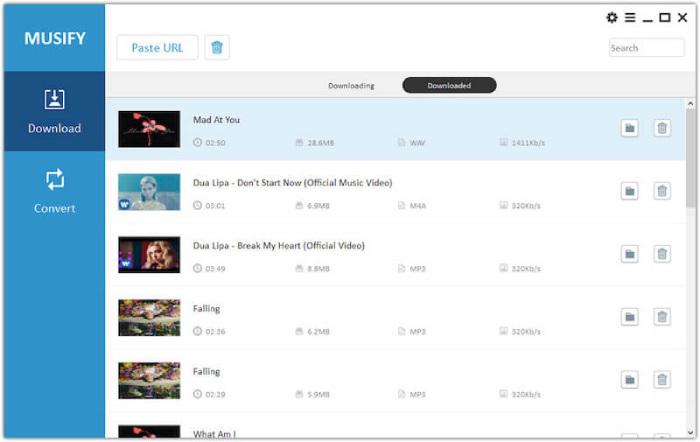
Method 3: Download Entire Spotify Playlist to MP3 with Online Downloader
Output Quality: MP3 in ZIP files
Download Capacity: Download single Spotify tracks per conversion
Best for: Users who want to download playlists to MP3 online
Instead of desktop software on your devices, an online tool is more handy to try.Spotify-downloader is such an online free Spotify playlist downloader. With a copy-and-paste movement of playlist links, it can convert Spotify songs to MP3 in ZIP files. What’s more, it can provide good music offline streaming quality with up to 320kpbs.
Also, all ID3 tag information will be saved, including the album artwork and artist, which can help you manage the downloads effortlessly. To use Spotify-downloader to download Spotify playlist online to MP3, here is the step-by-step guide.
The Spotify-downloader website is filled with ads, and playlist conversions may fail due to copyright or other unknown reasons. If you aim for stable and successful Spotify playlist downloads, MuConvert Spotify Music Converter is a better solution. Try it on standby.
Step 1. Go to the Spotify app or its web player, and locate the playlist you want to download. Click on the three dots, then “Share” > “Copy link to playlist” to get the URL of it.
Step 2. Navigate to the Spotify-downloader site and paste the link of the Spotify playlists to the input box.
Step 3. Hit “Submit”. After a while, all songs from the playlist will be packed in a ZIP file, which you can then download.
Step 4. Click the save button and you will get the MP3 Spotify songs successfully after watching the 15-second ad.
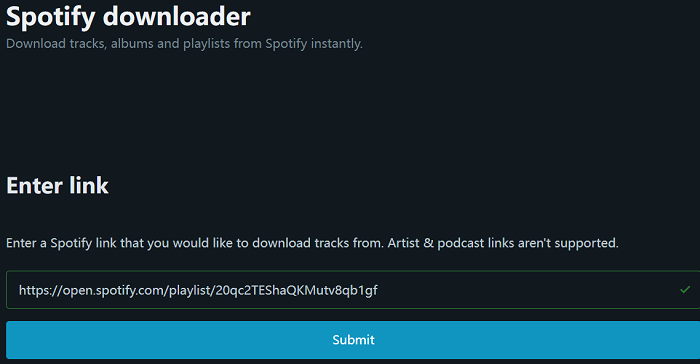
Method 4. Download Spotify Playlist to MP3 via Chrome Extension
Output Quality: MP3 files
Download Capacity: Download songs from Spotify playlists one by one
Best for: Users who want to download Spotify to MP3 with web player
TChrome Extension is another option for those who don’t want to install software on the computer. Audio Downloader Prime can not only be used on Chrome but also on Edge and Firefox. Compatible with MP3 and lossless audio formats like WAV and FLAC, Audio Downloader Prime can download Spotify songs for free with one click when the Spotify web player is open.
It allows you to specify the minimum size for audio, but the output sound quality will match your Spotify settings. Now, let’s have a look at how to download Spotify playlist to MP3 with Audio Downloader Prime.
Audio Downloader Prime can only download songs from Spotify playlists one by one. Even worse, you can’t intervene in its audio capture. In this case, you might as well try MuConvert Spotify Music Converter. It enables you to freely select and batch-download all Spotify playlists to MP3.
Step 1. Add Audio Downloader Prime to your commonly used browser.
Step 2. Open the Spotify web player and log in to your account.
Step 3. Click the playlist you want to save to browse. Once music is captured, you will see the badge icon text changes. (URL paste is also workable for this extension)
Step 4. Open the popup user interface and click to download songs.
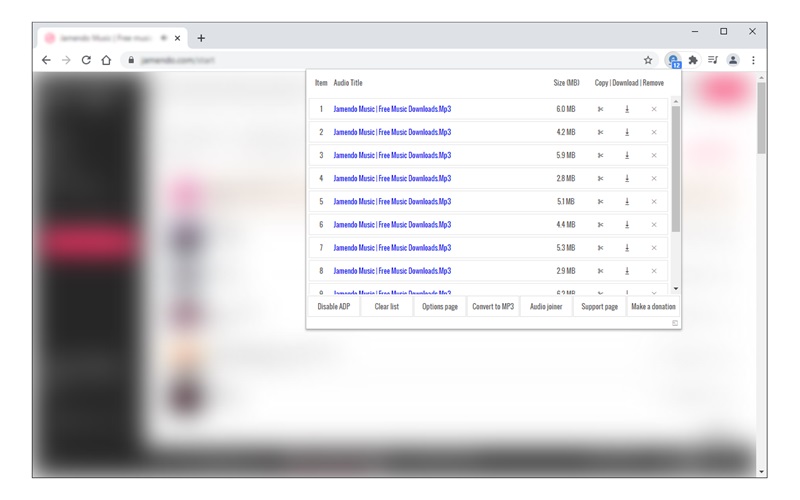
Method 5. Download a Spotify Playlist to MP3 with Telegram Bot
Output Quality: MP3 files in 256kbps
Download Capacity: Download one Spotify song at a time
Best for: Users who want to download lists on iPhone and Android without a downloader
If you happen to be a user of Telegram, you can try to download playlists with a bot called Spotifydl Bot. This Telegram built-in feature allows you to chat with it to access your Spotify library and download Spotify playlists to MP3 for free in one shot.
It will retain full ID3 tags, lyrics, and album artwork of the downloaded Spotify playlists, making offline music library management easy. Better still, Telegram works on iPhone and Android well. Thus, you can directly Spotify playlist to MP3 on mobile to use Spotify music as alarm.
Spotifydl Bot is slow to finish Spotify Playlist to MP3 download. By contrast, MuConvert Spotify Music Converter is faster at the speed of 35X. It’s the best attempt to download the most Spotify playlists in a limited time.
Step 1. Open Telegram on your Android or iOS device and add Spotifydl Bot to it.
Step 2. Run Spotify to copy the URL of the Spotify playlist. Then paste it into Spotifydl Bot and click the “Send” button.
Step 3. When the bot finishes analyzing the Spotify playlist, just press the “Download Track” button and you can download the Spotify playlist to MP3 immediately.
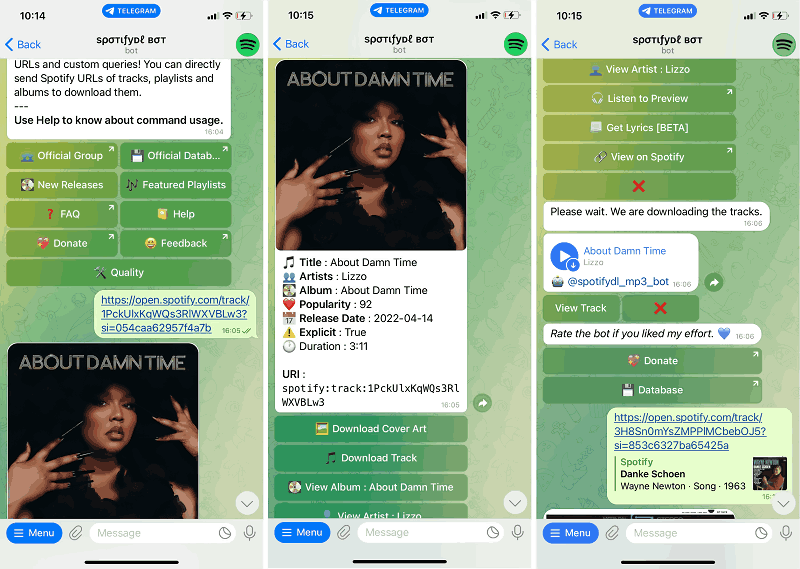
Method 6. Download Spotify Playlist to MP3 Using Android App
Output Quality : MP3 files in 320kbps
Download Capacity: Save all songs from Spotify playlists in a batch
Best for: Users who want to listen to Spotify playlists on Android, both online and offline
If you are an Android user, SpotiFlyer is also a good try. It is a 100% free app that can be used to listen to music from Spotify, JioSaavn, Gaana, and YouTube. Moreover, this Spotify batch downloader can also serve as a tool for collaborative Spotify playlists. Its simple interface enables you to quickly add friends and share songs with them.
Beyond that, SpotiFlyer is the most commendable Android Spotify playlist downloader. With no charge, it can batch download whole Spotify playlists to MP3 on Android in 320kbps lossless quality for offline listening anytime.
SpotiFlyer is easy to use, but it doesn’t have an iOS version. For more info about how to download Spotify playlist to MP3 on iPhone, learn from How to Download Music from Spotify to iPhone in 4 Ways.
Step 1. Download SpotiFlyer on your phone and then open Spotify.
Step 2. Pick a Spotify playlist that you want to download, tap the “three-dots” next to the playlist, and select “Share” > “Copy link”.
Step 3. Return to SpotiFlyer and paste the Spotify playlist link into the search bar. Hit “Search”.
Step 4. Tap “Download all” to start downloading all songs from the playlist to your phone as MP3 files.
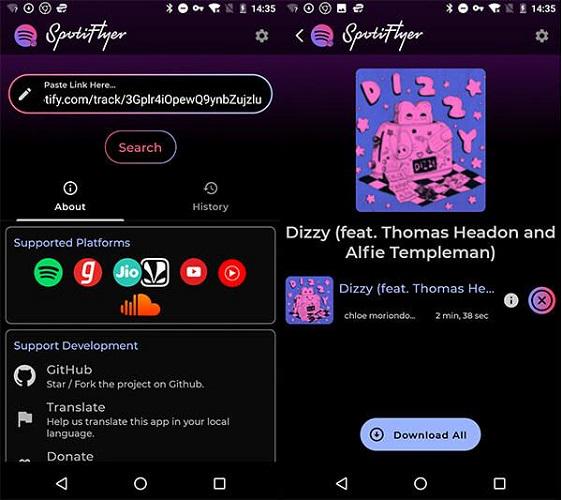
6 Different Methods: Which is the Best for Spotify Playlist Downloads
These 6 Spotify playlist downloaders are all workable but have different features and disadvantages. To help you make a well-informed decision, a comparison table has been created below. Check and pick the way to download Spotify playlist to MP3 you like most.
| Using MuConvert Spotify Music Converter | Using iTubeGo Musify Music Downloader | Using Spotify-downloader | Using Audio Downloader Prime | Using Spotifydl Bot | Using SpotiFlyer | |
|---|---|---|---|---|---|---|
| Supported OS | Windows/Mac | Windows/Mac | Windows/Mac | Windows/Mac | Android/iOS | Windows/Mac/Android |
| Sound Quality | 320kpbs | 320kpbs | 320kpbs | 320kpbs | 256kpbs | 320kpbs |
| Output Format | MP3, M4A, FLAC, WAV, AIFF, AAC, and ALAC | MP3, M4A, WAV, and FLAC | MP3 | MP3 | MP3 | MP3 |
| Conversion Speed | Fastest(35X) | Medium | Slow | Medium | Medium | Medium |
| Ad-Free | ✔ | ✔ | ❌ | ✔ | ✔ | ✔ |
| Ease of Use | ✔ | ❌ | ❌ | ✔ | ❌ | ❌ |
| Success Rate | High | Medium | Low | Medium | Low | Medium |
Overall, MuConvert Spotify Music Converter should be the final pick in all ways. Its built-in Spotify web player can help you get lossless-quality MP3 playlists from Spotify. This Spotify playlist bulk downloader will also impress you with its fast and stable performance. Considering it’s currently a free trial, why not download and give it a try yourself?
FAQs About Spotify Playlist Download
Can you download an entire Spotify playlist to MP3 with only one click?
Of course, you can. With the batch download feature provided, the best Spotify playlist downloader – MuConvert Spotify Music Converter can enable you to download the whole playlist and album from Spotify with just one click.
Thanks to its embedded Spotify web player, all you need to do is choose the playlist you want to save, then simply drag and drop it to the “+” button. By doing so, you can download a whole playlist to MP3 from Spotify at once.
How to add downloaded MP3 songs to your Spotify playlist?
Whether you use MuConvert Spotify Music Converter or the other 5 methods above to download Spotify playlists to MP3, you can directly add these downloads to your Spotify playlists through the Spotify app.
On Computer:
Step 1. Run Spotify on your computer, click the down arrow next to your profile image, and select “Settings”.
Step 2. Choose “Local Files > Show Local Files > Add A Resource” to upload the MP3 downloads in no time.
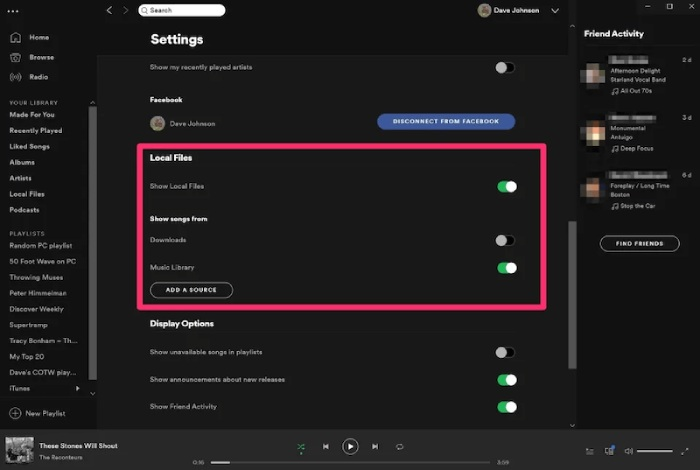
On Mobile:
Step 1. Launch the Spotify app on your phone, then make a new Spotify playlist by clicking “Create Playlist” from the menu on the left.
Step 2. Go to “Your Library” to choose “Local Files”, then add the local files to your new playlist.
Step 3. Return to “Your Library”, you can see your stored music is now in “Local Files”, and you can select the local files to play as you like.
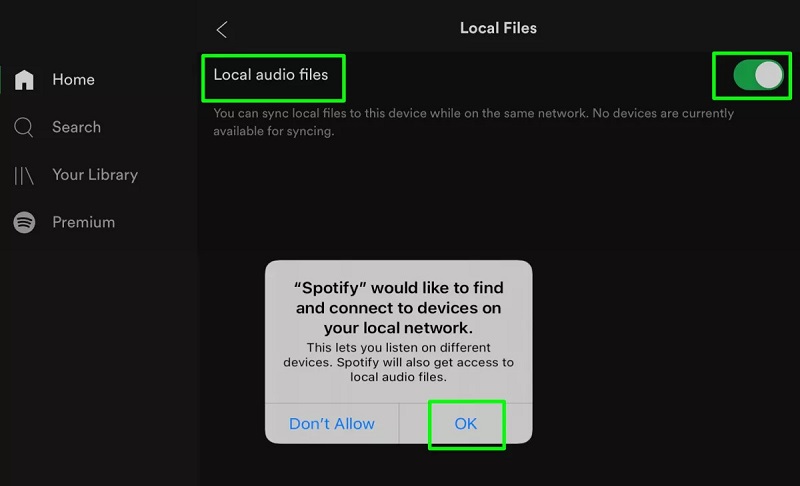
Now you successfully add downloaded MP3 songs to your Spotify playlist. This is also applied to recover deleted Spotify playlists if you accidentally erase music data or Spotify occur bugs.
How do I transfer Spotify playlists to MP3 players?
Some MP3 players are compatible with Spotify. Thus, you can directly download lists on the Spotify app with a Spotify Premium account. If you don’t want to subscribe to Spotify Premium or your MP3 player is not equipped with the Spotify app, you need to download Spotify playlists to MP3 with the help of MuConvert Spotify Music Converter first. Then simply by connecting your MP3 players to a computer with a USB cable, you can transfer them to the devices and stream offline later on.
Conclusion
Now that you’ve got 6 workable ways to download a Spotify playlist to MP3, you can pick one as you like. But when you consider bulk download playlists, fast speed, and ease of use as the key features, MuConvert Spotify Music Converter is the best option. This professional Spotify playlist bulk downloader offers 35X faster speed, a batch download feature, and a built-in Spotify web player, allowing you to download playlists from Spotify to MP3 with ease and no limitations. Try it now!
Convert Spotify Music to MP3 in 320kbps
Drag and drop to convert Spotify songs, albums, playlists, and podcasts to MP3 easily.
















