“Can you recover a deleted playlist on Spotify? I accidentally deleted a Spotify playlist, but I don’t know what to do.”
Have you ever encountered such a problem while using Spotify? Some people may manually add songs again to create a new playlist. But doing so would be too troublesome. Is there a better way to recover deleted playlists on Spotify? The answer is yes!
In this article, a full tutorial will guide you on the correct ways to restore deleted Spotify playlists again, with both the official method and a professional third-party downloader, MuConvert Spotify Music Converter to help. Now, keep reading and learn how to recover deleted playlists on Spotify with only simple operations!
Recover Deleted Spotify Playlists on Android & iPhone
Fortunately, Spotify will automatically keep records of every Spotify playlist you have created. Once you operate the playlist deletion, the official will still keep it for 90 days before the playlist is gone permanently. But instead of recovering them on mobile directly, you will need to go to Spotify web player to find and get back deleted playlists on Spotify instead. The following steps will show you how.
You can also recover collaborative Spotify playlists sharing for family members, and this can be much simpler. You only need to ask other members to invite you back to the collaborative playlist again, then you can get it back within your library.
STEP 1. Open the Spotify web player in a web browser and log into your account.
STEP 2. Tap on “View Account” and then open “Recover Playlists” from the drop-down menu. Here you can see all deleted Spotify playlists within 90 days.
STEP 3. Choose the playlist you want to restore and tap “Restore”. Waiting for a little while for the recovered playlist to reappear in your Spotify library.
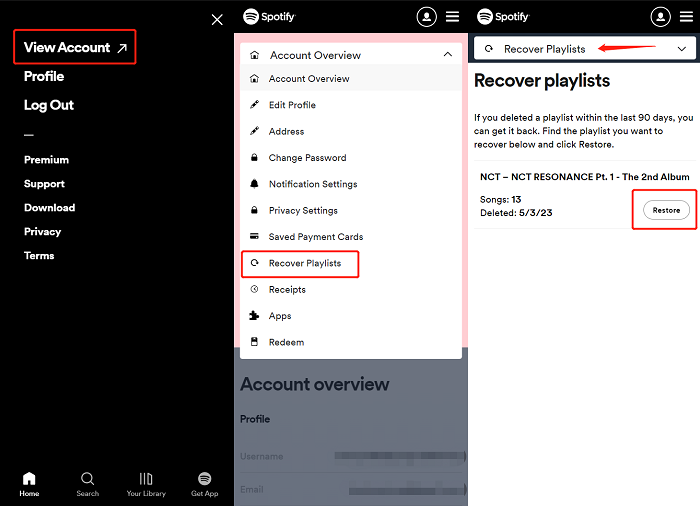
Restore Deleted Playlist on Spotify on Windows & Mac
Also, due to the inability of Spotify’s desktop program to recover deleted playlists, you can only achieve our purpose through its web players on your computer.
STEP 1. First of all, log into Spotify Web Player with your account. Then, click your account name in the top right corner of the page and click “Account” to activate your profile page.
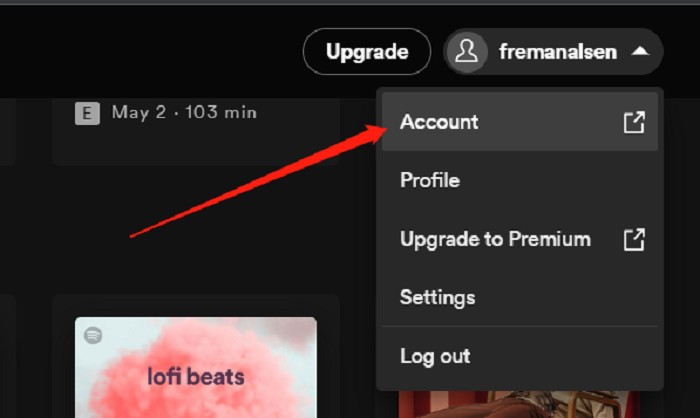
STEP 2. Head to the “Recover Playlists” section on the side menu. Find the available playlist that you want to recover. If you don’t see the desired one, please make sure the playlist has been deleted for no more than 90 days, or you haven’t created the playlist with another account.
STEP 3. Click the “Restore” button next to the playlist you want to recover to start the recovery. It will take a few minutes to get back the playlist in your Spotify account. After that, when you open Spotify again, you can see the recovered playlist at the bottom of your playlist collection.
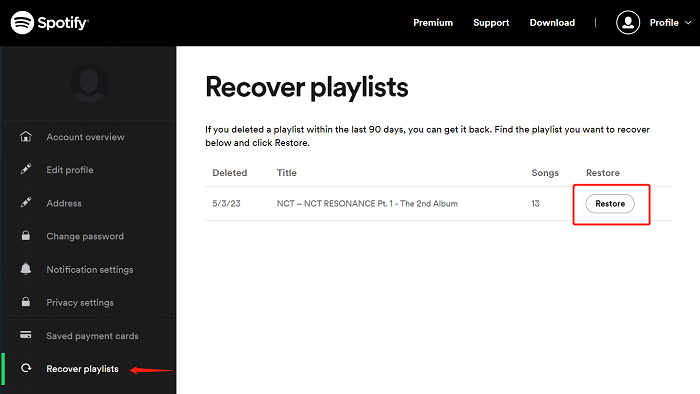
For simpler operation, you can also use the default hotkeys – press Cmd+Z (for Mac) or Ctrl+Shift+Z (for Windows) to undo your deletion immediately.
Tips: Save Spotify Playlists to Avoid Deletion Problems
To avoid accidental Spotify playlist deletion causing the loss of your favorite songs, you can save Spotify playlists offline as backups to avoid such unfortunate cases. But to process Spotify playlist download, you need help from a professional Spotify Music downloader because DRM protection applied by Spotify will stop you from doing this. So in the following, the best tool, MuConvert Spotify Music Converter is recommended to help.
MuConvert Spotify Music Converter is what you need. It offers a high-speed function to bypass Spotify’s DRM protection and help you download Spotify playlists offline into MP3, M4A, WAV, FLAC, AIFF, and ALAC common files with high-quality (up to 320Kbps). Once finished, you can save them on all devices to keep them forever, even without subscribing to Spotify Premium. In this way, you can avoid unexpected Spotify playlist deletion causing you to lose your favorite songs, making it easier to get back deleted Spotify playlists someday.
MuConvert Spotify Music Converter also makes sure the download operation is quite easy to handle. In the following, you can also follow the tutorial and see how this software works to download Spotify playlists for you in quite an easy way.
Step 1. Sign in to MuConvert Spotify Web Player
When you have installed MuConvert Spotify Music Converter on your computer, open the software and enter the built-in Spotify Web Player. You need to sign in with your Spotify ID, or you can’t use any function in the software, including searching, playing, or downloading Spotify playlists.

Step 2. Adjust Download Settings
After signing in, firstly, you’d better go to the “Preferences” window to adjust downloading settings as you want before selecting Spotify playlists to save offline. Simply click “Menu” in the top-right place of the screen, then choose “Preferences” to open the setting window. Under the “Advanced” tab, you can adjust “Format”, “SampleRate”, and “Bitrate” according to your needs.

To manage the downloaded Spotify playlists much easier, you can also use the file name editing and auto-filtering feature in the “General” tab to let MuConvert Spotify Music Converter tag and sort the downloaded songs for you automatically.
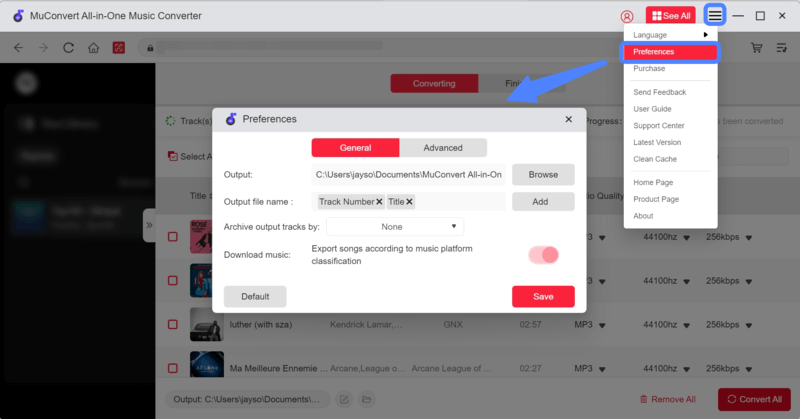
Step 3. Download Spotify Playlists Offline
Finally, you can begin to download Spotify playlists you like offline! Just drag and drop those you need to the “+” button. Then simply press “Convert All” MuConvert Spotify Music Converter will immediately download them for you at a really quick speed reaching 35X faster!

FAQs About Deleted Spotify Playlist Recovery
Will I Lose My Playlists If I Delete and Reinstall Spotify?
No, you won’t. All your created playlists will be saved no matter if you reinstall Spotify or log in to your account on a different device. However, your downloads will be removed after the program uninstallation. If you want to enjoy offline playback after reinstalling Spotify, you will need to download the playlists again.
If you worry about losing your favorite songs after deleting or reinstalling the Spotify app, you are recommended to try the best Spotify playlist downloader – MuConvert Spotify Music Converter to download them as backups in advance. It is easy to operate and will ensure a very quick speed to complete batches of Spotify playlists downloaded in original quality without wasting your time at all!
Why My Recovered Spotify Playlists Not Showing UP?
Sometimes you may find that even if you follow the correct steps to recover deleted Spotify playlists, they still fail to show up in your library again. The possible reasons causing such a failure may result from the fact that your playlists were created years ago, and Spotify can’t fetch the data of the songs to get the playlists back again. You can try repeating the operation or clearing the cache to see if the playlists can show up. If not, you can only make new playlists on Spotify manually again.
Conclusion
So just don’t feel too worried about deleting Spotify playlists by accident, because they will be kept for 90 days before being removed forever, and the ways to recover deleted Spotify playlists are simple to follow.
However, it is recommended for you to back up your favorite Spotify playlists by downloading them in advance with Muconvert Spotify Music Converter. In this way, you can avoid losing your favorite Spotify songs someday
Convert Spotify Music to MP3 in 320kbps
Drag and drop to convert Spotify songs, albums, playlists, and podcasts to MP3 easily.
















