From 2003 to 2009, Apple added encrypted technology to its songs with DRM and kept them as M4P files. That’s why your songs purchased from iTunes can only be streamed on iDevices like iPhones, iPads, and iPods. If you struggle with playing them on non-Apple devices or editing them on third-party apps, you can try to convert M4P to M4A, a DRM-free format compatible with most devices and media players.
But this conversion is not possible with your bare hands. You need some help, like a reliable M4P to M4A converter. After testing and researching, we found 4 helpful music converters or recorders with different features to convert M4P files to M4A on computer. Keep reading and pick one for your M4P files and play them without iTunes.
4 Different Methods: Which Is the Best to Convert M4P to M4A
Before going deep into more details and features, take a quick look at the 4 different methods and pick one that suits you best:
| Methods by Using | Speed | Quality | Handle DRM-encrypted M4P | Convert to DRM-free M4A File | Best for |
|---|---|---|---|---|---|
| Fast M4P to M4A Converter | Super fast (20X) | Original | YES | √ | Convert tons of purchased M4P files from iTunes and Apple Music quickly |
| iTunes Match | Fast | Original | YES | √ | Convert matched purchased songs from iTunes |
| Audio Recorder | Normal | Lossy | YES | √ | Record several iTunes songs as M4A files |
| Online M4P Converter | Fast | Excellent | NO | √ | Convert up to 10 iTunes songs to M4A per day |
Method 1: Convert M4P to DRM-free M4A via Fast M4P Converter (Up to 20X)
There are 4 ways for M4P to M4A conversion, and the fastest one is using an M4P to M4A converter with 20X conversion speed – MuConvert Apple Music Converter.
It is an M4P Converter compatible both with Windows and Mac, which not only can remove DRM protection from M4P, but can also enable you to decode and download these M4P songs to M4A and other more universally used audio formats, like MP3. This makes it easy to play your purchased songs offline. Better yet, the excellent M4P to M4A converter supports ultra-high quality. With 20X M4P conversion speed, MuConvert Apple Music Converter can convert your M4P files to M4A in batches effortlessly with the best quality.
- Convert all protected iTunes and Apple Music to M4A and other common audio formats ( such as MP3, WAV, and FLAC.)
- Bulk convert your library at 20X speed, saving time and effort.
- Guarantee the best music quality, the same as your purchased songs with all song details kept.
- Convert songs from the built-in Apple Music web player with great convenience.
- Convert M4P to M4A without iTunes.
- Sort M44 files to folders based on ID3 tags for easy management of your library
With MuConvert Apple Music Converter, converting M4P to M4A can be straightforward. Here’s how to convert M4P to M4A on Windows. (The steps are the same for Mac.)
STEP 1. Freely Install MuConvert Apple Music Converter
Download MuConvert Apple Music Converter on your computer by clicking the button below. Once finished, log in to with your Apple Music account.
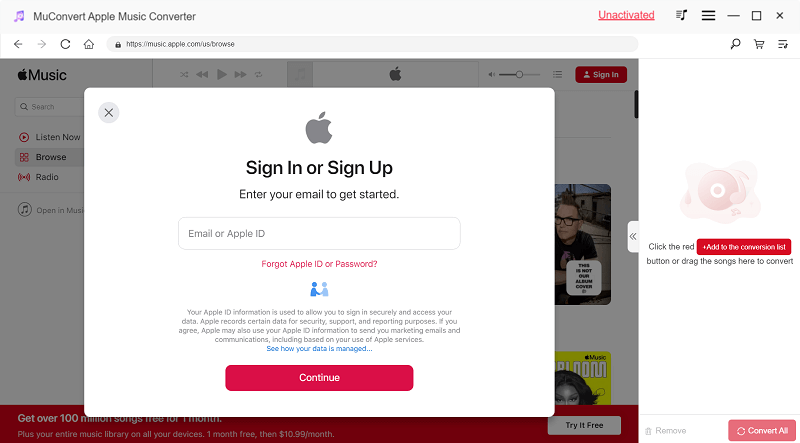
STEP 2. Auto-analyze Playlist and Select M4P Songs
Before selecting and converting music, you need to sync iTunes songs to your Apple Music. After that, find synchronized songs or playlists and click the download button next to them. The converter will start analyzing the M4P files.
STEP 3. Select M4A as Output Format and Edit Other Settings
Click the menu icon in the upper right and choose “Preference” from the drop-down list. After a window pops up, set M4A as the output format. If you have hundreds of songs, you can choose to sort them by artist, album, etc. Remember to click “Save“.

STEP 4. Convert M4P to M4A
When all is ready now, directly hit the “Convert” to convert M4P songs to M4A audio files right now. You just need to wait patiently for the conversion to be completed. Once complete, click “Finished” to check and play M4A files on Windows.

Method 2: Convert Purchased M4P to M4A via iTunes Match
Considering M4P and DRM making it impossible to play the songs on other devices, you can also use an official app – iTunes Match – to remove the DRM first and use a music convert to convert the DRM-free files to M4A. The app was launched by Apple after the service set the download format for songs purchased on iTunes to M4A in 2013. It can help remove DRM from your purchased M4P songs.
However, Do note that the service is not free. It costs $24.99/year. If you have subscribed to this service, you can refer to the steps below to try to change M4P to M4A.
Step 1. Delete the original M4P songs kept in the iTunes library if you want to redownload them as M4A files.
Step 2. Launch iTunes Store, click on the “Purchased” tab, and find the “Music” option.
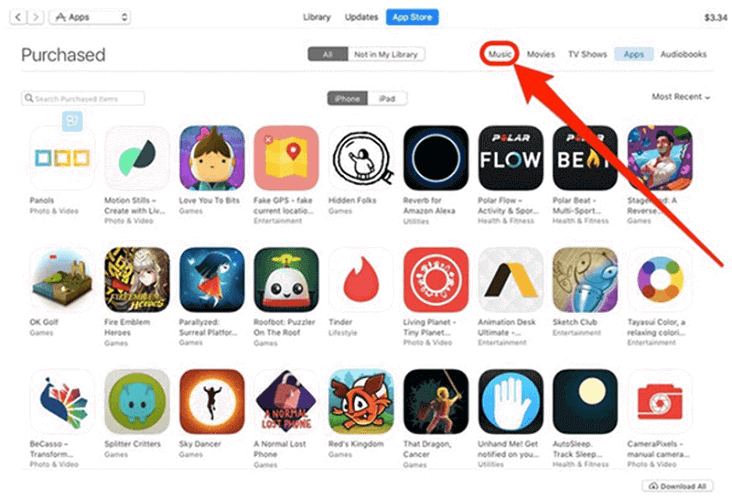
Step 3. Select the songs you want to remove the DRM.
Step 4. Confirm your selection and tap the “iCloud Download” button. Then the songs will be downloaded and saved as DRM-free files. Then, pick an online and free music converter to convert the files to M4A.
iTunes Match: Limitations on Matched Songs and Quality
Not all songs can be matched via iTunes Match. Some purchases would become Matched and some would not be updated and remain protected. Lossless tracks are not available. As a result, not all your purchased M4P songs can be removed from the DRM.
If this happens to you, you can try MuConvert Apple Music Converter to convert these M4P files to M4A right away. As a professional music converter, MuConvert can remove DRM and convert M4P songs to M4A at the same time.
Method 3: Convert iTunes M4P to M4A via Audio Recorder
Except for format conversion, music recording tools can also do you a great favor. For easy operation and features for recording, VideoSolo Screen Recorder is a solid music recorder.
VideoSolo Screen Recorder is a feature-full recorder that caters to all your recording activities on your computer, especially audio recording. With 6 audio formats supported – MP3, M4A, WMA, AAC, WAV, and FLAC – you can output the recording as an M4A file without hassle. What’s more, this recording tool is equipped with a noise cancellation feature, allowing you to get much clearer music quality.
Follow the guide and find out how to record M4P songs and output them to M4A via VideoSolo Screen Recorder.
Step1. Download VideoSolo Screen Recorder and launch it, then choose “Audio Recorder” to begin the recording process.
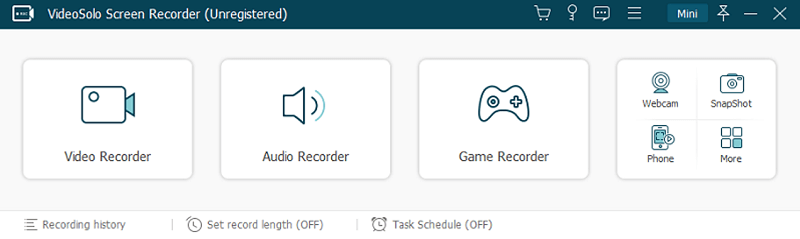
Step2. To avoid extra noise, you can cancel recording voice from the “Microphone” and turn on the “System Sound” to adjust the volume. Moreover, you can turn on the “Noise Cancellation” button to minimize the ambient sound recorded.
Step3. After all the settings are finished, you can play an M4P song on iTunes or Apple Music and click the “REC” button to start recording.
VideoSolo Screen Recorder does not support batch recording and output. If you have a large library to convert, the fast MuConvert Apple Music Converter helps you a lot with its batch download feature and 20X faster speed.
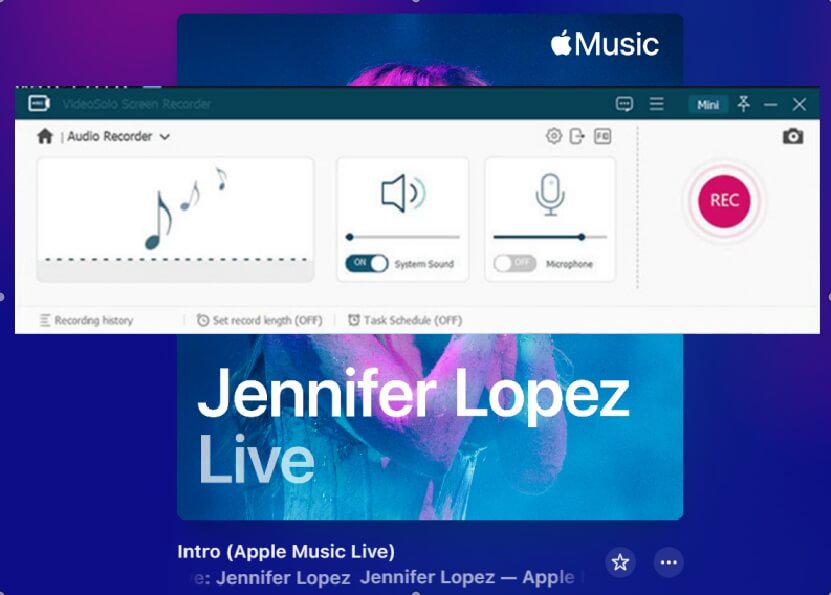
Step4. If you finish recording, click “Stop” and choose M4A as the output format. Then you can listen to M4A music.
Method 4: Convert M4P to M4A via Online M4P Converter
If you have few songs to convert, an online M4P converter – FileZigZag – is recommended to you here. FileZigZag, is an online file converter with a music conversion feature.
With its free and easy features, this online converter supports music file conversion from many mainstream music providers, iTunes and Apple Music included. Therefore, it can enable you to manage the M4P to M4A conversion.
Nevertheless, FileZigZag is not a perfect choice. It seems down often with conversion failure occurring since it is not a dedicated M4P to M4A converter. You can only convert 10 files each day, and each file size of the song can not exceed 50MB.
By contrast, the professional MuConvert Apple Music Converter has you covered with advanced features and stable and speedy M4P to M4A conversion as it has regular updates.
And the specific steps below will show you how FileZigZag converts M4P to M4A online.
Step 1. Launch your web browser and go to FileZigZag’s M4P to M4A converter. Then, just drop the M4P files to the interface of the converter to upload them.
STEP 2. When the M4P songs are uploaded to the converter, select M4A as the output format in the “Convert to” section.
STEP 3. Also, enter your email address to receive the converted files.
STEP 4. Simply hit the “Convert” icon, and wait for the converted M4A songs to be mailed to your mailbox later. Then you can download them on your device.
FAQs About Converting M4P to M4A
Q1: What is the difference between M4A and M4P?
People are often confused by M4P and M4A. Not only because they look alike, but they are used in Apple songs. In fact, they have big differences.
- M4P is developed by Apple Inc and is applied to encode the on-sale songs in the iTunes Library. Protected by DRM-copyright, M4P is less compatible because it is only available on Apple devices such as iPhone, iPad, iPod, and so on. For more info, do check out post: What is M4P File and Everything You Need to Know.
- M4A is encoded with both AAC and ALAC methods. Normally, M4A files are not added with DRM protection, and it has higher compatibility, which can be supported on almost all players and devices.
All in all, the core differences between M4P and M4A formats can be concluded as the points shown in the following table:
| M4P | M4A | |
|---|---|---|
| Applied to | iTunes files purchased from 2003 April to 2009 March and Apple Music songs | iTunes songs purchased after 2009 March |
| Copy Protection | Yes | DRM-free files |
| Device Compatibility | Apple devices, like iPhone, iPad, iPod Touch, iPod, and Apple TV. | Almost all devices and players, including Apple and Android devices, |
Q2: How to remove M4P protection?
Generally speaking, the M4P music format is encrypted by DRM protection and can only be removed by some technical software or skills. Luckily, with no more IT knowledge learned, MuConvert Apple Music Converter can help you remove DRM protection from M4P for its built-in conversion feature.
Like MP3, M4A, and MAV, there are some audio formats that are not encrypted because they are put into use earlier and are more commonly used. Therefore, as soon as you use MuConvert Apple Music Converter to convert M4P to these more compatible audio formats, the encryption attached to the M4P format will naturally be removed.
Q3: Can you convert M4P to M4A via iTunes?
You can’t use iTunes to convert M4P to M4A but MP3 directly. If you have a CD ripper like VideoByte BD-DVD Ripper, you can first convert M4P to MP3 via iTunes, burn it to a CD, and rip the audio to M4A.
Conclusion
Now that you know DRM-encrypted M4P and DRM-free M4A are two different things, you know why some people desire to convert M4P to M4A – to easily play the songs on more devices, and also get DRM-free audio files.
Among the 4 methods, Method 1 – using MuConvert Apple Music Converter – is the fastest and easiest method to convert tons of M4P files to M4A. The M4P converter will convert all iTunes and Apple Music songs at up to 20x speed while ensuring original quality of music output. So don’t hesitate to download it to enjoy the music you like.
Convert Apple Music to MP3 Losslessly
Remove DRM from Apple Music songs and convert them to MP3 without quality loss.
















