Many Apple Music subscribers are considering processing Apple Music DRM removal. Why?
One frustrating aspect of Apple Music is the FairPlay DRM protection applied to songs purchased from the iTunes Store before 2009, as well as those streamed through Apple Music. This encryption leads to several limitations when trying to download Apple Music tracks for offline use. If you don’t remove the DRM from Apple Music or iTunes, the downloaded songs won’t be playable on other devices. Additionally, for Apple Music subscribers, these downloads will expire once you stop renewing your subscription.
To resolve such unexpected issues, processing Apple Music DRM removal is a must. In this post, 4 available methods to remove DRM from Apple Music and iTunes music are provided. Check now and set your music free!
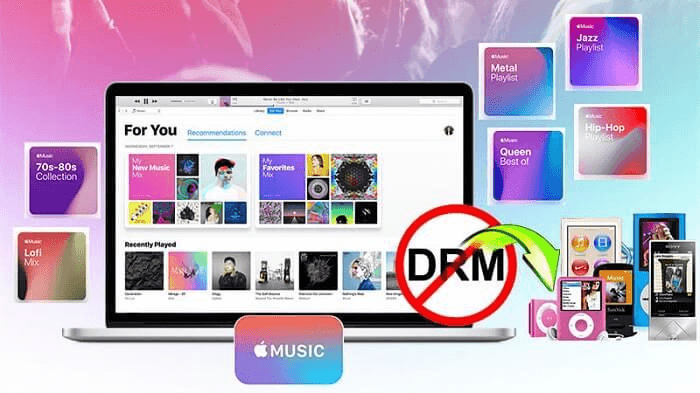
Apple Music DRM Protection: What Should You Know?
Before starting with the Apple Music DRM removal process, below is something that you should know about Apple Music DRM restrictions and the story behind it.
What Does DRM Restriction Mean?
DRM, or Digital Rights Management, is a widely used technology to protect copyrighted digital content like music, movies, audiobooks, and games. On major streaming platforms, including Apple Music, DRM restricts users from copying or downloading media directly without a subscription or external tools.
Moreover, these downloads can only be played within Apple Music platforms. They cannot be played on other devices without the official application.
Is Apple Music DRM-Protected?
Before the launch of Apple Music’s streaming web player, we used to buy music tracks from the iTunes Store. Unlike Apple Music streaming, iTunes purchases are now DRM-free. This change occurred after 2009 when Apple removed DRM protection from songs sold in the iTunes Store. So, currently what types of music does Apple offer? Are all of them still encrypted with DRM restrictions?
To draw a simple conclusion, there are 4 major types of Apple Music, and they are not all protected by DRM:
| Streaming Apple Music | iTunes Songs (After 2009) | iTunes Songs (Before 2009) | iTunes Match | |
|---|---|---|---|---|
| Features | ● Requires an Apple Music subscription ● Can only be played within the official app |
● Songs purchased from the iTunes Store after 2009 ● Can be directly downloaded and played without the official app |
● Music purchased from iTunes Store before 2009 ● Requires DRM removal from M4P music for unrestricted access |
Matches purchased songs (before 2009) with iTunes’ latest library for DRM-free access |
| DRM Status | DRM-protected | DRM-free | DRM-protected | DRM-free |
| Format | Proprietary | M4A | M4P | Varies |
Why Need to Process Apple Music DRM Removal?
As mentioned, DRM restricts you from playing Apple Music outside the official app. For Apple Music subscribers, what’s even worse is that although Apple offers a subscription service to enable you to download tracks to enjoy offline, it places multiple limitations:
- You are not allowed to keep the downloads permanently unless keep subscribing to the membership;
- The downloads are only playable within the Apple Music app;
- There is a device limitation to accessing the download service;
- Only up to 10,000 downloads can be kept at a maximum.
Hence, if you consider enjoying Apple Music offline without the above limitations or simply want to listen to your favorite Apple Music songs on any device, the process of Apple Music FairPlay DRM removal would be quite important for you. Now, let’s keep reading and grasp 5 ways to remove DRM from Apple Music right away.
Method 1. Remove Apple Music DRM via Music Converter
First, let’s see how to remove Apple Music DRM from streaming songs provided within the Music app. To deal with this DRM protection, you will need help from a professional DRM-removal tool that works on Windows/Mac – MuConvert Apple Music Converter.
This software has integrated with the official Apple Music web player to help Apple Music DRM removal be more efficient. You are only required to log into the web player, then you can select Apple Music songs/playlists/albums to remove DRM from them, and then convert Apple Music to MP3 or other common formats right away. After that, you will successfully break DRM Protection and get DRM-free Apple Music songs for free offline playback on your Mac/PC anytime and anywhere.
- Inbuilt with Apple Music web player for easier DRM removal
- Convert Apple Music songs to unprotected MP3, M4A, FLAC, WAV
- Access up to 20X speed to quickly download/convert Apple Music tracks
- Preserve the original best Apple Music quality (up to 48000hz, 320 kbps)
- The original ID3 tags and metadata info will be kept and editable
- Enables to preset output file titles and archive downloads based on metadata
The whole process of Apple Music DRM removal takes only a few minutes, making the feature-rich MuConvert Apple Music Converter one of the best DRM removal Apple Music rippers. Now, let’s see how to remove Apple Music DRM with this powerful program.
Step 1. Get MuConvert Apple Music Converter Ready
Firstly, click the download button below to install MuConvert Apple Music Converter on desktop. Then launch the software to enter its built-in Apple Music web player. You are required to log in via your Apple ID to access the web browser and also the DRM removal download function.

Step 2. Add Songs for DRM Removal
Navigate to the Music category or the playlist you wish to remove DRM from. After you move your mouse over the songs, albums, or playlists you want, you can click the “Add to the conversion list” button to add them to the conversion queue. Directly dragging the songs or albums you like to the converting window on the right side is also possible.

Step 3. Select Output Format/Sample Rate/Bitrate
Now in the “Converting” window, you can freely customize the audio parameters to decide your own music streaming experience in preferences. Both the format and audio quality such as bitrate and sample rate can be adjusted here as you desire.
MuConvert Apple Music Converter provides all mainstream formats such as MP3, M4A, WAV, and FLAC to select. As for the audio quality, it provides a lossless option at up to 320kbps at 48000hz.

Step 4. Remove DRM from Apple Music
Subsequently, click on the “Convert All” button to start the Apple Music DRM removal. You can check the whole removal process if you have batches of songs to remove DRM. And the program will automatically switch to the “Converting” tab.
If you want to remove DRM from some songs later, you can stop the process by clicking Stop All. Wait for a moment and you will get DRM-free Apple Music songs offline.

Congratulations! When the conversion is done, you can access the downloaded songs in the “Finished” section. By clicking on the folder icon, you will be directly navigated to the output folder.

Method 2. Remove DRM from iTunes Music by iTunes Converter
For those who desire to get rid of DRM protection added on old purchased iTunes M4P songs, you need help from another useful tool, TuneFab iTunes Music Converter.
This powerful computer program can directly sync with your iTunes Library, helping you to access all streaming media saved in your library, such as iTunes M4P songs purchased before 2009, Apple Music songs, audiobooks, podcasts, and M4V videos, etc., and then convert them to DRM-free files without quality loss. You can choose the output format you like to convert your iTunes content to MP3, M4A, FLAC, AAC, AC3, MKA and M4R. Better still, these converted files also retain all ID3 info, so you can manage them easily before transferring them to play anywhere you like.
Here’s the step-by-step guide for you to use TuneFab iTunes Music Converter to strip DRM from purchased iTunes music.
Step 1. After installing TuneFab iTunes Music Converter on your PC, run it, and the iTunes App on your computer will be launched automatically to sync your iTunes Library to the program.
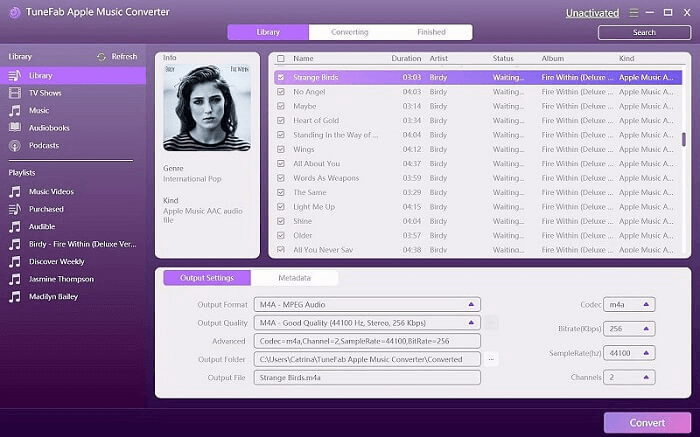
Step 2. After selecting your songs to convert, you can move down to the Output Settings to choose MP3 or other common formats to output. Other parameters like bitrate and sample rate can also be customized here.
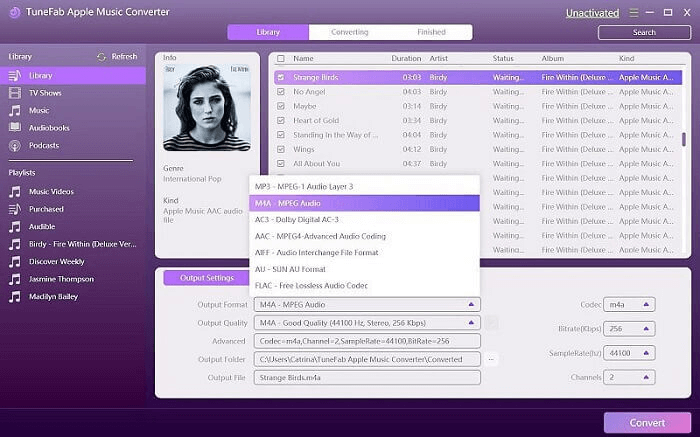
Step 3. Finally, click the “Convert”. Then TuneFab will automatically remove DRM from iTunes music. The selected iTunes content will be converted to your chosen formats without DRM restrictions.
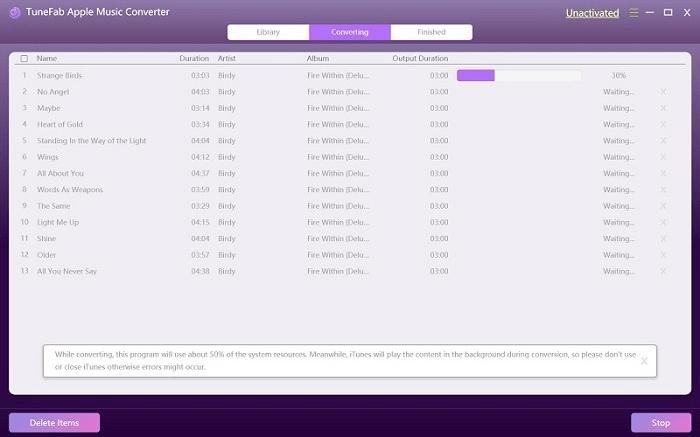
Method 3. Remove iTunes Music DRM by iTunes Match
Another way to transfer iTunes-purchased songs encrypted by DRM restrictions is by using the official service, iTunes Match to help.
By subscribing to this service, you can use it to activate iCloud and upload your DRM-protected songs (purchased before 2009) to it, and then they will match the DRM-free version of iTunes Plus. When the matching finishes, you can delete the titles in your library and redownload the songs back to your device in DRM-free M4A format.
However, iTunes Match sometimes fails to process Apple Music DRM removal for you because:
- It needs an extra fee to activate the service;
- Not all the old M4P songs can be matched with the DRM-free version;
- It can easily cause music loss if the song matching fails.
Therefore, instead of transferring the old iTunes purchased songs to DRM-free copies, it’s recommended to find them in Apple Music’s web player, with millions of tracks ranging from classic to modern songs. MuConvert Apple Music Converter integrates the official player and offers a download service that removes Apple Music DRM, allowing you to enjoy protection-free songs offline in popular formats like MP3 and others.
Here’s how to use iTunes Match to process Apple Music DRM removal and help you remove DRM from iTunes music:
Step 1. Go to the iTunes Store and click iTunes Match to subscribe to it.
Step 2. Navigate to Library now and quickly sort out the old-purchased iTunes songs that are encrypted by DRM – simply go to “View” > “Show View Options” > “File” to turn on the “Kind” attribute. Then enable the “Protected AAC audio files” filter and all DRM-protected iTunes songs will be sorted out.
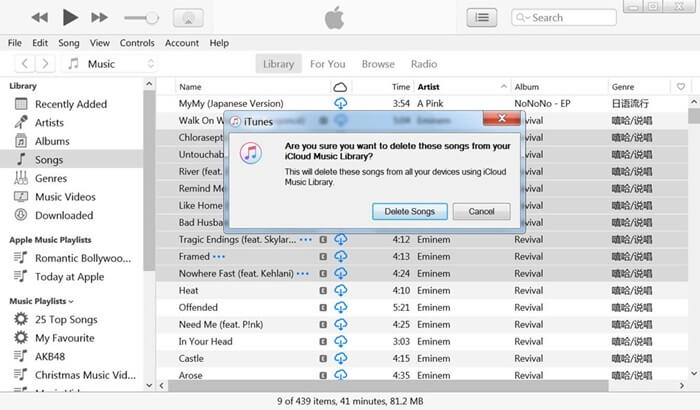
Step 3. Now, highlight all protected songs you need to remove DRM and delete them. When you process this step, iTunes Match will automatically pair the music and display an iCloud icon next to the titles that can be matched with resources provided in its music library.
Step 4. Finally, simply re-download the matched titles from iCloud by clicking the iCloud icon. Now, the downloads you get will be free of DRM restrictions.
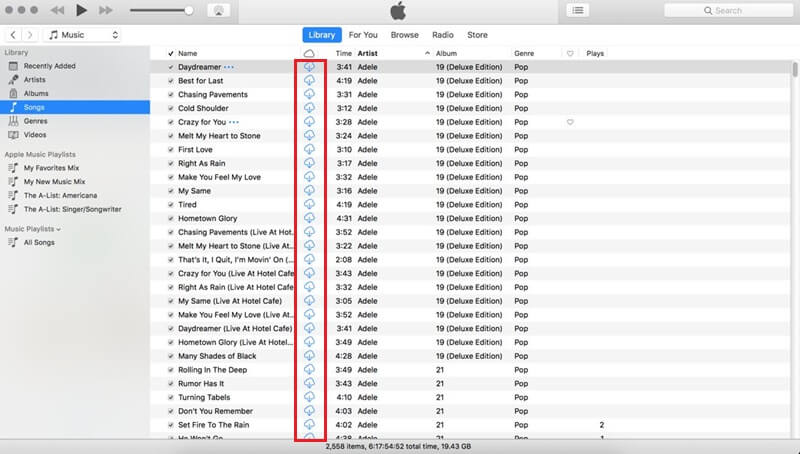
Method 4. Remove DRM from Apple Music via GitHub Tool
You can also choose to look for an open-source tool to remove DRM from Apple Music for free. Manzana-Apple-Music-Downloader is a Python program made by a third-party developer on GitHub. This helpful Apple Music DRM Removal GitHub tool can help you download songs and albums from Apple Music, and easily remove DRM restrictions.
But before downloading to use it, please make sure you have a basic knowledge of JavaScript, as you’ll need to enter some commands for it to work. If this seems too complicated, consider trying MuConvert Apple Music Converter instead. It offers a user-friendly interface that’s much easier to use.
Step 1. Install the program on your computer using the git command or Python, and then click to run it.
Step 2. Put your Widevine device file into the “Device” directory and add the “mediaUserToken” obtained from the “cookies” to the program. You can use the command “python manzana.py -h” to get the help page.
Step 3. Once finished, you can enter multiple URLs at once with “url_01 url_02 url_03…” separators to easily remove Apple Music DRM and download Apple Music as regular format songs.
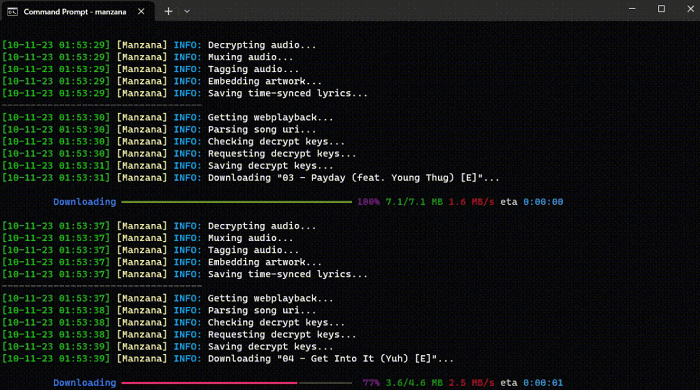
Method 5. Remove Apple Music DRM by Burning to CDs
You can also burn Apple Music to CD to deal with Apple Music DRM removal. iTunes is the useful software you can rely on. This free DRM removal program offers the feature of burning Apple Music to CDs and recording songs from a CD inserted into your computer. Therefore, you can get DRM-protected songs by burning them to a CD and then ripping these songs to get DRM-free songs.
Before getting started, make sure the CD you use supports AAC format, since Apple Music is encoded in AAC files. Also, it is important to note that DRM-protected songs in the playlists can only be burned up to 7 times. If you would like to give it a shot, follow the below steps:
For most users, this method would be more complicated and you need to prepare a blank CD in advance. Also, the Apple Music DRM removal speed can be pretty slow. If you consider a more efficient and quality-lossless way to remove DRM from Apple Music, MuConvert Apple Music Converter should be your first choice.
Step 1. Open iTunes on your Mac and insert a CD. Then click File > New Playlist to create a new playlist.
Step 2. Add the Apple Songs that you want to remove DRM from and drag them to the newly created playlist.
Step 3. Open the File menu and choose Burn Playlist to Disc. Remember to click the Burn button to let iTunes burn the music to CD.
Step 4. Click Edit > Preferences > General on iTunes and click the Import Settings button to import your music from the CD.
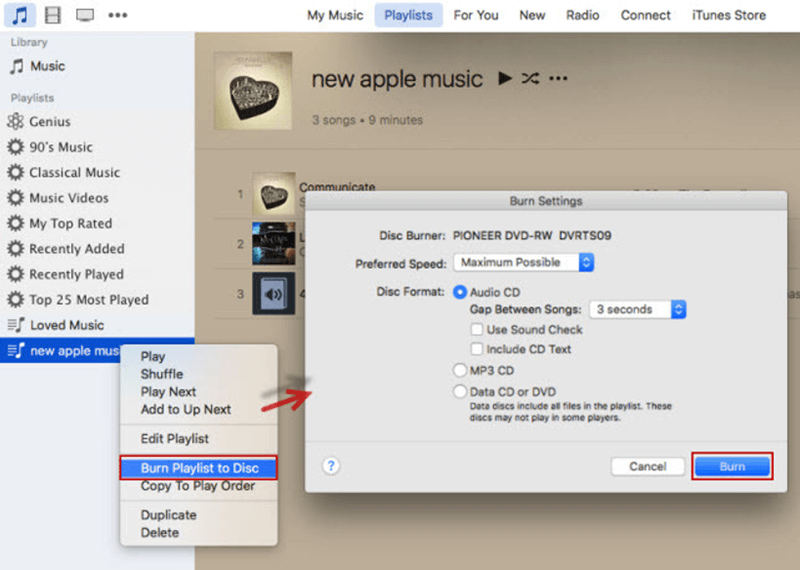
FAQs About Apple Music DRM Removal
Before starting to process Apple Music DRM removal, go through these FAQs if you still have some confusion about it.
Q1: Is It Legal to Remove DRM from Apple Music?
When talking about Apple Music DRM removal, you may ask whether it is legal to do this. The truth is that unlocking DRM from Apple Music can be legal under some circumstances, such as changing the playing device for personal use. Apple Music only allows you to listen to songs offline on its app. It’s impossible to change the playing device if the device is not compatible with Apple Music.
By striping the DRM protection, you can transfer music to other devices, making it possible to enjoy Apple Music on iPod or even MP3 players that are not compatible with Apple Music at all. So, if you are looking for a way to enjoy music playback more flexibly, it’s totally legal to remove DRM from Apple Music.
Q2: How Do I Know Whether My Apple Music is DRM-protected or not?
To check whether your music is DRM-protected, open it in iTunes Library, then right-click on the song you wish to clarify, hit “song info” > “File”. If the song is DRM-protected, you will see the “Protected AAC audio file” from the “Kind” section.
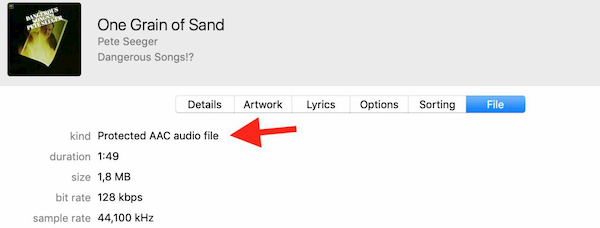
Q3: Can I Download DRM-Free Music from Apple Music on iPhone?
Yes, you can. Many tools can help you remove DRM from Apple Music, such as Telegram Bot Apple Music rippers, and iOS shortcuts for downloading DRM-free music from Apple Music on your iPhone. However, most of them are developed by individuals. These DRM removal programs have certain security risks, and may restrict access to certain features, compromising your user experience.
Therefore, we recommend you use MuConvert Apple Music Converter instead, since it’s very stable and 100% secure, allowing you to download DRM-free Apple Music on computers without additional actions, and then easily get Apple Music downloads to your iPhone.
Q4: How to Back up Apple Music to Prevent Data Loss?
If you are trying to remove Apple Music DRM from DRM-encrypted songs but feel afraid of losing your favorite collections, you can try backing them up in advance using SyncToy (on Windows) or Time Machine (on Mac). Here’s how to do it properly with SyncToy:
Step 1. Open SyncToy and click “Left Folder” > “Create New Folder Pair” to select the iTunes folder.
Step 2. Next, select the destination folder as the “Right Folder” to be the place where to save the backed-up music.
Step 3. Click “Next” > “Finish” > “Preview” to check the track list you are going to back up.
Step 4. Simply hit “Run” to back up Apple Music on Windows.
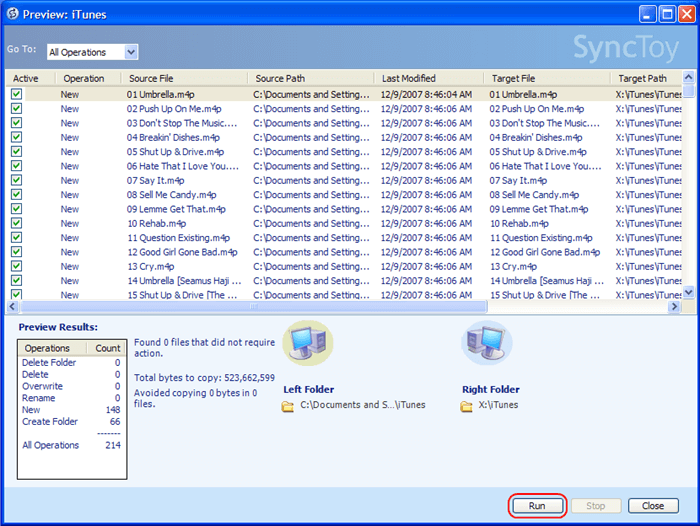
Q5: What are the differences between Apple Music and iTunes Music?
As Apple offers both types of music in the Music app and on iTunes Match, you probably feel confused and don’t know the exact differences between them. Here is the comparison chart to distinguish them for you:
| Apple Music | iTunes Match | |
|---|---|---|
| DRM protected? | Yes | Only provides DRM-free songs after 2009 |
| Downloadable? | Only for Apple Music membership subscribers (with DRM) | Available after purchasing (without DRM) |
| Matched ripped songs in Store/Library | No | Yes (without DRM) |
Conclusion
To deal with Apple Music DRM removal, this blog has prepared 4 available solutions to deal with different types of Apple-protected music for you. If you aim to strip DRM from iTunes music, TuneFab iTunes Music Converter can be the most efficient tool. You can also subscribe to iTunes Match to bypass DRM protection.
For those who want to get rid of DRM on streaming Apple Music, MuConvert Apple Music Converter is best choice. Not only can it convert different Apple Music to common formats, but it can also ensure the music quality and access up to 20X speed to quickly convert music tracks. So, download it to have a try and have a good time enjoying the music.
Convert Apple Music to MP3 Losslessly
Remove DRM from Apple Music songs and convert them to MP3 without quality loss.
















