Apple Music has been a popular music streaming service with an abundance of the latest music resources and great sound quality. The service, however, also utilized a sophisticated technique, so-called DRM, to encrypt its music resources, bringing inconvenience for us to download and stream the songs locally off the Apple Music app.
That’s also why we need an Apple Music ripper, a program that removes Apple Music DRM restrictions and rips Apple Music songs as DRM-free files for more convenient streaming. With so many similar rippers on the internet, it’s hard to tell which one is the best. Therefore, we have tested the common options and picked the 7 best Apple Music rippers with efficient ripping functions and lossless output music quality guaranteed. Walk through the review and select the best one to try now.
Top 1. MuConvert Apple Music Converter
Among these top 7 Apple Music rippers, MuConvert Apple Music Converter is picked as the best one. The ripper offers 4 common formats to help you easily remove Apple Music DRM and save them as local files forever With the app, you can convert Apple Music songs with lossless quality. If you have multiple songs and playlists to save forever, don’t worry! MuConvert can powerfully rip playlists from Apple Music with a built-in web player and save them in DRM-free status in batches at 20X faster speed.
Unlike many competitors which still require you to synchronize with the iTunes app before ripping the music, MuConvert Apple Music Converter has an Apple Music web player embedded inside the program directly, improving music download stability and ensuring high success rate, helping you download Apple Music as MP3 or other popular formats in lossless Apple Music quality effortlessly.
To learn more about its attractive features, check this article MuConvert Apple Music Converter: Better Than You Expected.
Pros and Cons of MuConvert Apple Music Converter
| Pros |
|
|---|---|
| Cons |
|
How to Rip Apple Music as Lossless Audio Files
In the following, please walk through the manipulation guide to see how to rip Apple Music in lossless quality with MuConvert Apple Music Converter:
Step 1. Click the download button to download the MuConvert Apple Music Converter. After installation, run the software and enter its embedded Apple Music player, you ought to sign in to your Apple Music account.
Step 2. Select any Apple Music songs, playlists, or albums you want to rip and drag them to the converting list on the right side. You can also click on the Add to converting list button equipped for every song, album, and playlist to import them alternatively.
Step 3. After adding all Apple Music songs or playlists you wish to rip, simply customize audio parameters such as Format, SampleRate, and Bitrate in the Converting window.
MP3 is the best recommended output format for its wide compatibility on all devices and players. If you wish to keep music downloads in 100% lossless quality, FLAC can be a better option.
Step 4. Subsequently, click on Convert All to proceed with the music download to enable MuConvert Apple Music Converter to rip lossless audio from Apple Music at 20X speed.
Step 5. Once complete, you can access them in the Finished tab and these Apple Music songs will be saved as DRM-free local audio files to play offline without any restriction forever.

Top 2. Tunelf Apple Music Converter
The second efficient Apple Music ripper you shall not miss is Tunelf Apple Music Converter. Tunelf Apple Music Converter, one of the best music converters, can help you get rid of DRM restrictions and rip Apple Music to DRM-free files at 30X faster speed. The software offers 6 audio formats and 320kbps, with which you can extract audio from Apple Music with high quality. In addition to downloading songs, Tunelf can convert playlists and albums from Apple Music.
Different from MuConvert, Tunelf Apple Music Converter requires synchronizing with iTunes to guarantee successful music conversion. That means, before ripping songs to popular protection-free formats like MP3 and saving them forever, you have to install iTunes, download your desired DRM-encrypted songs from Apple Music in iTunes, and import them to the Tunelf Apple Music Converter. This can be a bit troublesome for some users, and unstable synchronization will easily lead to conversion failures.
Pros and Cons of Tunelf Apple Music Converter
| Pros |
|
|---|---|
| Cons |
|
How to use Tunelf Apple Music Converter
Step 1. Install iTunes and Apple Music Downloader on your PC.
Step 2. Head to Apple Music and download songs you like as local audio files offline first. Then open Tunelf Apple Music Converter, and drag the downloaded ones from your local folder to Tunelf.
Step 3. Click the Format option to set MP3 as the output format.
Step 4. Click the Convert button at the right corner and the app will start to rip a song from Apple Music to MP3 for you.

Top 3. Macsome iTunes Music Converter
Macsome iTunes Music Converter is another outstanding Apple Music ripper ranked highly on the list of 2025. The program can also bypass sophisticated DRM encryption, which helps you easily convert Apple Music songs to protection-free music files of popular formats, including MP3, AAC, FLAC, WAV, AIFF, and ALAC.
Furthermore, the software also can rip Apple Music playlists, albums, and podcasts in batches at 10X faster speed. Macsome iTunes Music Converter also can burn Apple Music downloads to CDs for storing with ID3 tags, covering even wider user needs. Before utilizing this Apple Music ripper to save Apple Music songs forever, you need to install the iTunes app first and download the playlists to the iTunes library in advance in order to proceed with a successful Apple Music ripping manipulation.
To rip batches of Apple Music playlists at once with stabler performance to avoid download failures, MuConvert Apple Music Converter is a better alternative. It has integrated with Apple’s music player, which allows you to directly browse any resource and directly rip lossless music files from Apple Music without installing iTunes. This also avoids downloading errors resulting from unstable synchronization with iTunes.
Pros and Cons of Macsome iTunes Music Converter
| Pros |
|
|---|---|
| Cons |
|
How to Convert Apple Music Songs via Macsome iTunes Music Converter
Step 1. Install iTunes and Macsome iTunes Music Converter. Download desired Apple Music songs or playlists on your PC.
Step 2. Go to Macsome and tap the iTunes App option. Click the button “+ Add”.
Step 3. A pop-up window will appear where you can access all the iTunes songs in your iTunes library. Select the file you want to convert, and click “OK”.
Step 4. Tap the “Settings” tab on the left to set the output format. Click “Convert”.
Step 5. Then the software will begin to rip the song from Apple Music.

Top 4. Tuneskit Audio Capture
Tuneskit Audio Capture can help you save Apple Music songs forever by recording songs. With more flexible control, this Apple Music ripper lets you get any part of a song and save as audio clips locally for offline listening. Tuneskit Audio Capture will ensure the 1:1 exporting quality when recording the ripped Apple Music songs. It also can save songs to MP3, M4A, AAC, WAV, FLAC, and M4B.
With built-in editors, the app also enables you to trim and merge recordings. If you are also considering an Apple Music ripper with high quality and want to edit songs, Tuneskit Audio Capture will definitely be a perfect option.
Pros and cons of Tuneskit Audio Capture
| Pros |
|
|---|---|
| Cons |
|
How to Use Tuneskit Audio Capture to Save Apple Music Forever
Step 1. Launch TunesKit Audio Capture.
Step 2. Click the Format button at the bottom right to set the output format (such as MP3) and customize other parameters like sample rate and bit rate.
Step 3. Return to its main interface and tap the Apple Music web player. After selecting a song you want to convert and play it, TuensKit will automatically capture it immediately. Click on Stop when you finish the recording.
Step 4. Once the recording is generated, finally, simply tap the Save button to export it as MP3 file to save on your desktop. Later, you can access the recorded MP3 Apple Music track in the History list.
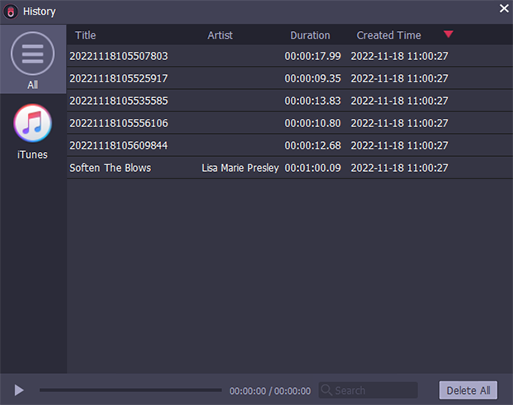
Top 5. Audacity
If you wish to use freeware to rip music from Apple Music without extra expense, Audacity can be a rational option you shall not miss. With easy-using recording functions and decent quality equipped, the program allows you to flexibly capture clips of Apple Music tracks in ways you like, but you don’t need to download a complete song at all. Audacity doesn’t contain any hidden fees, and won’t ask you to register an account before using its recording functions.
Pros and Cons of Audacity
| Pros |
|
|---|---|
| Cons |
|
Audacity bypasses DRM by recording, making it a bit time-wasting to rip a song from Apple Music. Also, sometimes noise will be captured, affecting the music quality. If you want to guarantee lossless quality to store Apple Music downloads, why not turn to the professional and fast MuConvert Apple Music Converter (It offers 20X ripping speed)?
How Do You Rip Apple Music with Audacity
Step 1. Run Audacity after installing the program on your computer.
Step 2. Prepare to play an Apple Music song. Meanwhile, simply click on the Record button in Audacity to start recording it.
Step 3. When the track ends playing, click the Stop button to terminate the recording.
Step 4. Export recorded Apple Music songs as local audio files to save on your desktop.
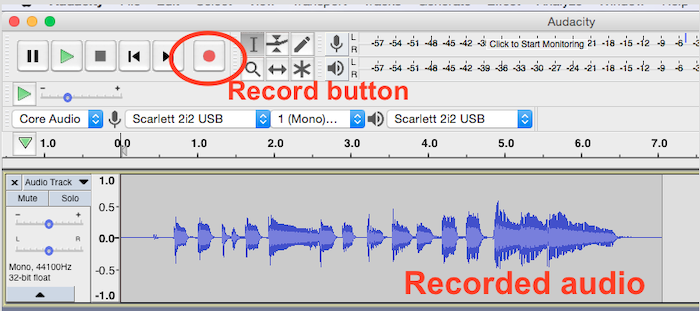
Top 6. Apple Music Downloader
After walking through all above desktop Apple Music rippers that require you to install a program in advance, here we present you Apple Music Downloader, an online Apple Music ripper that lets you convert Apple Music songs to MP3 audio files completely for free, even without installing any third-party program or add-ons.
You only need to directly copy the link of a song and paste it to Apple Music Downloader. Then by clicking on the Download button, this online Apple Music ripper will convert detected videos to MP3, allowing you to save Apple Music songs offline forever and play them without any restriction.
However, Apple Music Downloader doesn’t offer original music quality to export downloaded songs, which can affect your streaming experience. In addition, it can’t fetch all resources from Apple Music, and sometimes can lead to music conversion failures unexpectedly. Therefore, to improve output quality and download lossless audio from Apple Music, you will need to seek other reliable Apple Music converters like MuConvert Apple Music Converter to help.
Pros and Cons of Apple Music Downloader
| Pros |
|
|---|---|
| Cons |
|
How to Use Apple Music Downloader to Rip A Song from Apple Music
Step 1. Head to the Apple Music web player. Search for a song or playlist you want to rip and click on it.
Step 2. To get the link of the Apple Music song, click “…” on the bottom right of the screen. Choose Share > Copy Link.
Step 3. Paste the link to Apple Music Downloader. Click Start > Get Download. The online Apple Music ripper will rip the song for you immediately.
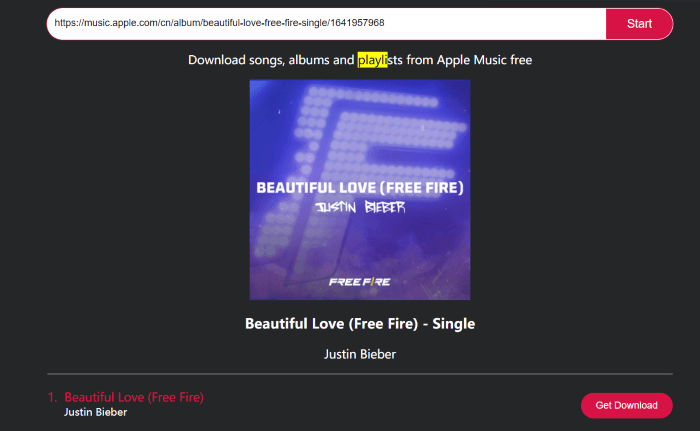
Top 7. Soundloaders Apple Music Downloader
Selecting a reliable online Apple Music converter is also a rational idea because you no longer need to install third-party programs to rip music from Apple Music anymore! Soundloaders Apple Music Downloader delivers a smooth experience and quick resolving ability, to help convert Apple Music to MP3 by URLs through simple clicks. It will retain full metadata information accompanying every download to guarantee an easy music management experience offline. You don’t need a subscription because this Apple Music ripper is entirely free of charge!
Nevertheless, like many other online Apple Music rippers, Soundloaders Apple Music Downloader doesn’t support playlist downloading but needs to manually process one-by-one, the efficiency will be low. In addition, it also causes quality loss and can’t personalize parameters to rip Apple Music at all.
If you wish for a more speedy and high-quality way to extract audio from Apple Music in batches, MuConvert Apple Music Converter offers 20X batch downloading speed and lossless output quality to help. Click here to learn how to download all Apple Music songs with one click.
Pros and Cons of Soundloaders Apple Music Downloader
| Pros |
|
|---|---|
| Cons |
|
How to Rip Apple Music Online with Soundloaders Apple Music Downloader
Step 1. First, go to Apple Music and browse the song or album you wish to download, then copy its URL.
Step 2. Turn to Soundloaders Apple Music Downloader and paste the URL to its downloading bar. Tap Find track to resolve it.
Step 3. Simply click on the Download button and rip Apple Music as MP3 files offline.
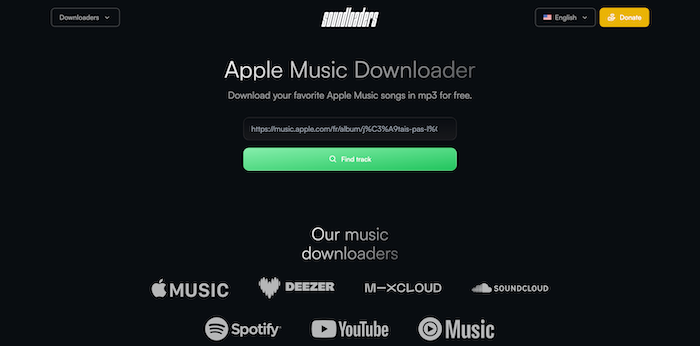
Comparison of the 7 Apple Music Rippers
After walking through the detailed information of the 7 Apple Music rippers, we prepare a list for you to compare them and decide which is the best program for ripping Apple Music songs:
| MuConvert Apple Music Converter | Tunelf Apple Music Converter | Macsome iTunes Music Converter | Tuneskit Audio Capture | Audacity | Apple Music Downloader | Soundloaders Apple Music Downloader | |
|---|---|---|---|---|---|---|---|
| Music Quality | Original | High | High | High | Low | Low | Medium |
| Efficiency | Batch conversion 20X faster speed |
Auto-loading iTunes library after successful synchronization | Batch conversion 10X faster speed |
Manually control the recording and wait for its completion in full time | You can only record the song at 1X speed without any acceleraion feature equipped | Download a song each time Fast speed |
Unavailable to batch download Apple Music playlists at once |
| Ease of Use | High Built-in Apple Music web player Simple drag-and-drop |
Medium Install iTunes Batch download Apple Music songs before ripping |
Medium Install iTunes |
Low Record songs manually |
Easy to control the recording manipulation | Low Download songs one by one manually. |
Only copy-and-paste URLs can you download Apple Music songs easily |
| Output Format | MP3, M4A, WAV, FLAC | MP3, WAV, FLAC, AAC, M4A, M4B | MP3, AAC, FLAC, WAV, AIFF and ALAC | MP3, FLAC, M4A, WAV, AAC, and M4B | MP3, M4A, AIFF, FLAC, WAV, and more | MP3 | MP3 |
| ID3 Preservation | √ | √ | √ | ✓ | X | √ | √ |
| Price | Free rip 3-min of a song for free Starts at $29.99 |
Convert the first 1 minute of each track for free. The free trial version will only be available for 7 days. Starts at $14.95 |
Convert the first three minutes of each audio file only Starts at $14.95 |
7-day trial period Starts at $14.95 |
Free | Free | Free |
Conclusion
To sum up, when you are selecting a trustworthy and useful Apple Music ripper to save Apple Music songs as DRM-free files forever, these 7 recommendations can help you with their own advantages.
Among all of them, my vote is for MuConvert Apple Music Converter as this app is professional, efficient, and easy to use, which can help you rip songs from Apple Music to lossless local audio files with only one click. Now it’s your turn to pick one.
Convert Apple Music to MP3 Losslessly
Remove DRM from Apple Music songs and convert them to MP3 without quality loss.
















