When the M4P music format is encrypted by DRM (Digital Rights Management), it is only supported on Apple-authorized devices, leading to inconvenience when you desire to play M4P songs on more devices or other common media players.
To increase the M4P music compatibility and enable a more enjoyable music streaming experience, you probably desire to convert M4P to WAV, a lossless audio format with higher support across devices as well as media players. Hence, this blog has made its way here for you! You will get MuConvert Apple Music Converter for help, which can batch convert M4P to WAV. And three other methods will be explained in detail as well. Now, grasp a look at them!
How to Convert Protected M4P to WAV via Music Converter
On Windows and Mac, the best M4P to WAV converter performing with powerful functionality to get rid of DRM for you can be the MuConvert Apple Music Converter. The software has embedded the official Apple Music streaming web player, enabling you to directly search and download all music resources from the official by one click. It can decrypt the DRM from M4P files and convert the tracks to DRM-free WAV audio files with lossless quality.
To boost higher efficiency, MuConvert Apple Music Converter also enhances the music download efficiency with hardware acceleration tech applied. While processing the Apple Music playlist batch download, its performance speed can reach 20X or even faster to download multiple items simultaneously for you, greatly saving you time in waiting.
- Power the 20X faster performance plus the batch conversion feature to convert a batch of M4P songs at once.
- Lossless and widely-supported audio formats such as WAV, MP3, M4A, and FLAC are available to select output Apple Music downloads.
- It can retain the original sound quality at lossless conditions to ensure a 100% original music streaming experience.
- The ID3 tags will be stored with the file attribution for checking back conveniently.
- Audio parameters like Bitrate and Sample Rate can be adjusted for exporting audio files in personal settings, which are up to 320kbps and 48kHz respectively.
- Songs can be directly listened to in the built-in Apple Web Player.
After having an overview of MuConvert Apple Music Converter, let’s also see the following steps for learning the process to manipulate the program and convert M4P to WAV. Get started now!
Step 1. Install MuConvert Apple Music Converter and Launch
First, you ought to install MuConvert Apple Music Converter and run it. After launching, you can click “Open the Apple Web Player” to sign in to your Apple Account.
Step 2. Drag and Drop M4P Songs to Convert
After entering the Apple Web Player, you can choose the songs you want to convert from the library or playlist. Then, move your mouse over the music and you will see a floating download button. Click “Add to the conversion list“. Or you can also drag and drop them to the conversion list at the right side.

Step 3. Customize Audio Parameters Before Conversion
The conversion list will appear at the right side with the selected songs. On this page, you can customize the Output Format as WAV. Additionally, you are also available to adjust both Bitrate and SampleRate to define the output quality as you desire. The Output Folder can also be altered at the bottom left corner.

Step 4. Convert Protected M4P Songs to WAV Format
Eventually, when the parameters are customized, directly tap the “Convert all” button to initiate converting the protected M4P songs to DRM-free WAV music files for streaming offline. You can control the process by clicking “Stop all” and check the conversion process anytime at the upper side. When the conversion is completed, the conversion history can be checked in the Finished module.

How to Convert M4P to WAV Free with iTunes
Despite being a media player and data-syncing software server for iOS devices, iTunes is also equipped with a hidden function, working to help convert media formats without paying a penny. By using this format converting feature provided by iTunes, you are available to easily convert M4P to WAV without turning to other third-party software to help.
However, the conversion feature built-in iTunes only supports converting unprotected M4P to WAV for you. If you desire to remove DRM and convert M4P to WAV, this method is not workable and you’d better turn to MuConvert Apple Music Converter to help.
Now, simply go through the brief guide below and grasp how to convert M4P to WAV via iTunes on desktops:
STEP 1. Run the iTunes program on your computer. Before getting started, you are required to ensure all M4P songs you desire to convert to WAV format have been imported to iTunes Library.
STEP 2. Go to Edit >> Preferences >> General.
STEP 3. Click the Import Settings option. Then in the pop-up dialogue, select WAV Encoder as the Import Using format.
STEP 4. Now, navigate to iTunes Library and select the M4P songs you wish to convert to WAV.
STEP 5. Once highlighted all M4P songs you desire to convert at once, then you are required to turn to File >> Convert and select the Create WAV Version to convert M4P to WAV in iTunes directly.
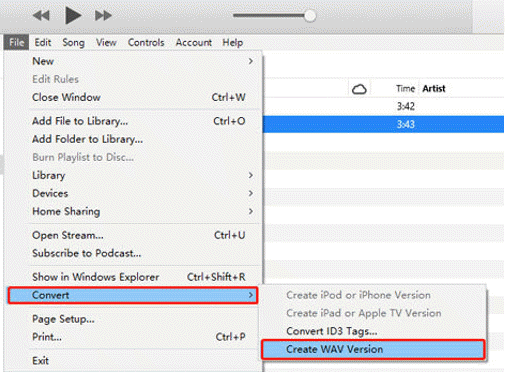
After going through all these procedures, the unprotected M4P songs will all be converted to WAV format and stored in iTunes Library for streaming with iTunes right away.
How to Convert Unprotected M4P to WAV via Online M4P Converter
If you wish for a software-free way to convert M4P to WAV, there are a variety of websites, such as freeconvert.com, media.io.com, and aconvert.com, etc. that can provide you with online M4P to WAV converters.
FreeConvert M4P to WAV Converter is such an online program providing a hassle-free way to help you upload local unprotected M4P audio files, and convert them to WAV lossless format. Despite converting M4P, it also allows you to change OGG, M4A, FLAC, MP3, AAC, etc. to WAV for free online. Besides, FreeConvert also provides some basic customizing options enabling you to adjust the audio codec and trim the audio as a preference to output the converted WAV files.
However, these online free tools are mostly workable for unprotected M4P file conversion. If you get some iTunes-purchased M4P songs released before 2009, they are encrypted with DRM and you are only available to convert them to WAV with the help of MuConvert Apple Music Converter.
Next, learn the proper steps to convert M4P to WAV online with FreeConvert without installing extra software to help:
STEP 1. Open the web browser and turn to FreeConvert’s M4P to WAV converter.
STEP 2. Click on the Choose File button in the middle to import iTunes-purchasedM4P files to the converter.
STEP 3. When the files are uploaded, select WAV as the encoder to export the converted files. You can also adjust the Quality here to your preference.
STEP 4. Proceed to convert M4P to WAV now. When it completes, directly tap the Download button for getting the converted WAV files offline.
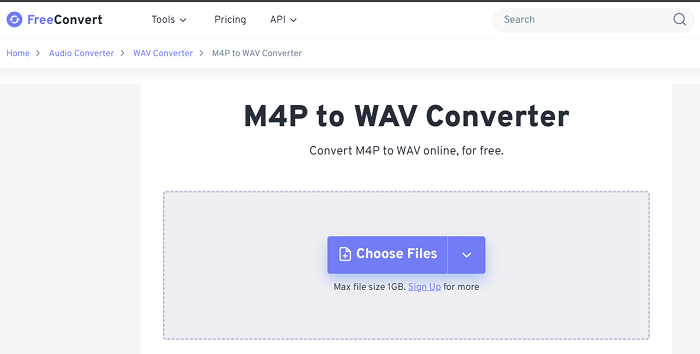
How to Convert M4P to WAV via Audio Recorder
Compatible with Windows, Mac, and Linux, Audacity works as a free audio M4P to WAV recorder and editor, that can help you record a section of M4P songs in WAV format. (Of course, you can record the whole song’s length if you don’t mind waiting too long.) With this versatile program, once you get your Apple Music or purchased iTunes Music in WAV, you can also edit the songs to make a phone ringtone, or upload them to TikTok, GarageBand, or other social media as you like.
This recorder isn’t suitable for converting a whole M4P playlist to WAV, because it needs to record songs one by one and this is time-consuming. If you want to convert a large M4P song library to WAV, you can use MuConvert Apple Music Converter instead, which can convert a whole playlist in batches at 20X conversion speed.
Now, learn the steps below to record M4P to WAV using Audacity:
STEP 1. Download and install Audacity on your PC and run it.
STEP 2. Play the M4P song on your Apple Music web player, then open Audacity to record it by clicking the red record button.
STEP 3. Wait until the M4P song stops playing, then you can stop recording and make an edition directly in Audacity.
STEP 4. Finally, go to “File” and select the “Export” option to output Apple Music M4P file in WAV format.
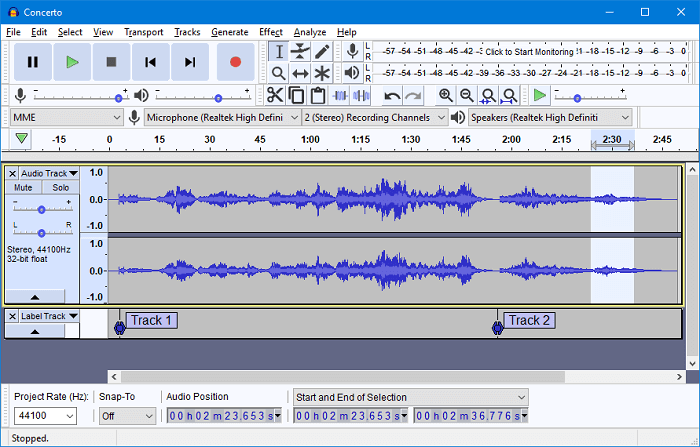
Final Words
It is not a tough job to convert M4P to WAV, no matter whether you are going to convert protected or unprotected M4P files – as all workable ways are provided here for you! To conclude, it would be better for you to select MuConvert Apple Music Converter if you get encrypted M4P files to convert, while iTunes and online solutions are better working for those who need to convert unprotected items. Now, based on your requirement and select the right M4P to WAV converter to help!
Convert Apple Music to MP3 Losslessly
Remove DRM from Apple Music songs and convert them to MP3 without quality loss.
















