For more convenient music playback services, Spotify allows users to download Spotify music for offline listening. Both mobile devices like iPhones and Android have the offline feature as long as you subscribe to its premium service. But this is not enough. It would be excellent if users could download Spotify songs to MP3 files on iPhone and keep them permanently. Keep reading. Find out the tools and guides for how to download music from Spotify to iPhone below.
After researching and testing, we found the fastest and easiest way is using MuConvert Spotify Music Converter to download songs and playlists from Spotify and transfer them to your iPhone. It lets you download any song, playlist, album you want at 35X speed. Try it now and keep all your songs on iPhone.
![]()
How to Download Music from Spotify to iPhone in Batches Without Premium
This method is available for both Spotify free and premium accounts. Based on the fact that Spotify songs are encrypted with DRM (Digital Rights Management), users are not allowed to grasp the music for playback without subscribing to Spotify premium, or outside Spotify apps (even if you have been a subscriber). Thus, if you are a user without Spotify premium, downloading music from Spotify to iPhone, the core requirement should be removing the DRM at first.
With a DRM removal feature and 35X speed, MuConvert Spotify Music Converter can decrypt the DRM protection applied on Spotify songs and download them on your device effortlessly. After this, you can easily transfer Spotify music to iPhone or ever other devices and use all media players for listening the songs. MuConvert won’t require a Spotify premium plan, helping you to download Spotify songs without premium. Hence, for downloading music from Spotify to iPhone, MuConvert Spotify Music Converter is definitely an ideal pick.
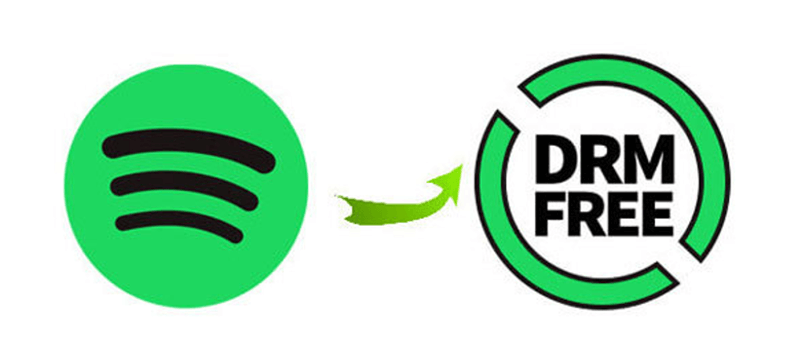
MuConvert: Help Transfer Spotify Song to Your iPhone Now👍
- Decrypt DRM from all Spotify content such as songs, playlists, albums, and podcasts.
- Download Spotify songs to local files on your computer at 35X faster speed.
- Convert Spotify music to MP3, M4A, WAV, AIFF, ALAC and FLAC for listening anywhere.
- Guarantee the best audio quality at up to 320kbps.
- Preserve original ID3 tags and metadata info for song info check.
Packed with so many features, MuConvert Spotify Music Converter is easy to use. It only takes 4 steps to download Spotify music to DRM-free local audio files. Scroll download for the brief guide which shows you how to download music from Spotify and transfer it to iPhone.
4 Steps to Download Spotify Music to iPhone with MuConvert
STEP 1. When MuConvert Spotify Music Converter is installed, launch the software and enter the built-in Spotify web player to log into your Spotify account.
NOTE: Both free and premium accounts are able to access the services provided by MuConvert Spotify Music Converter.

STEP 2. Just select a Spotify playlist or songs you want to keep as MP3 local files for later transferring. Open it and hit the “+” icon floating on the screen, MuConvert Spotify Music Converter will automatically convert the playlist and enable you to select specific songs.

STEP 3. Select an audio format in the upper-right “Convert all files to” menu. It is recommended to choose MP3 for it is the most popular audio format supported on all devices and media players.
NOTE: For parameter settings, you need to go to “Menu” > “Preferences” > “Advanced” to do extra adjustment.

STEP 4. Finally, simply hit the “Convert All” icon and Spotify songs will be downloaded to the selected audio format without DRM encryption anymore. You are able to check the downloaded songs by navigating to “Finished” > “View Output File“.
Now you get DRM-free Spotify songs stored on your device. The next step is to transfer them to your iPhone.
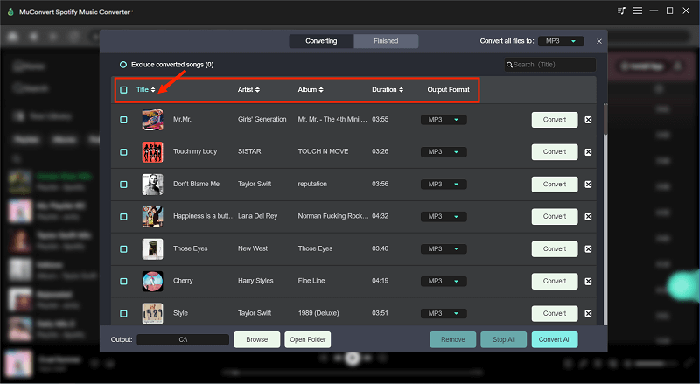
Snyc Spotify Songs to iPhone via Finder/iTunes
After using MuConvert Spotify Music Converter to download Spotify songs as MP3 local files, finally you can transfer them to your iPhone and listen to them easily. Here we will show Windows users how to use iTunes and Mac users with Finder.
Use Finder to Transfer Spotify Music to iPhone
For all Mac users, you can use the built-in Finder app to transfer Spotify music to iPhone. Here’s the guide.
Step 1. Connect your iPhone to your Mac using a USB cable. Launch a Finder window from the “Deck.”
Step 2. When your iPhone appears in the sidebar of the Finder window, click the device icon.
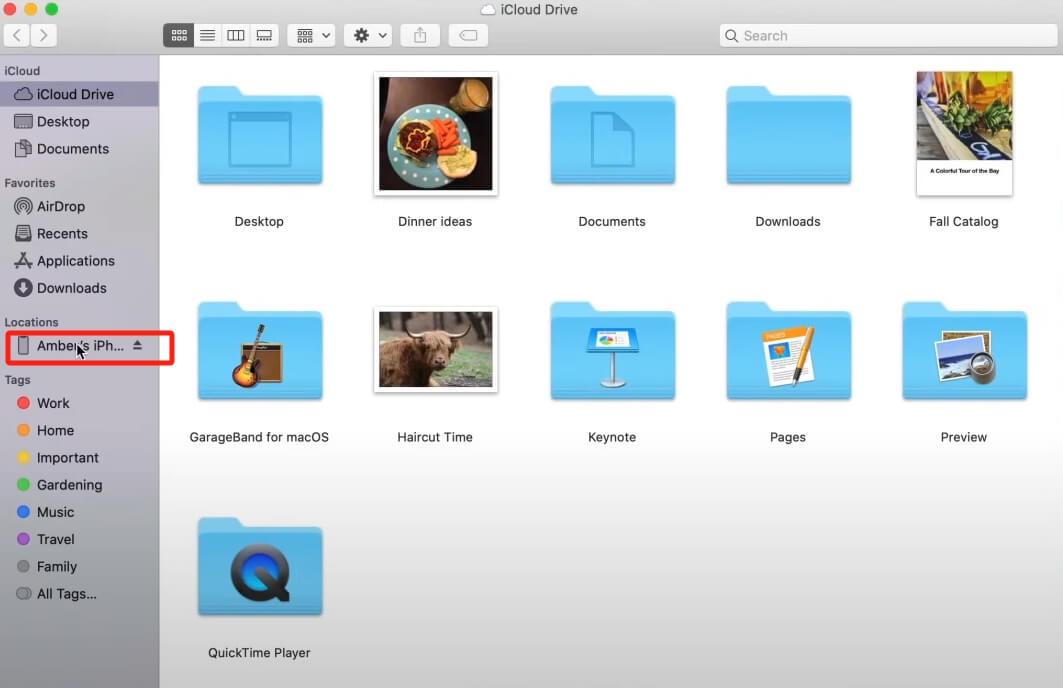
Step 3. Select the “Music” tab. Select the checkbox next to “Sync music onto [Your device].” And click “Selected artists, albums, genres, and playlists.”
Step 4. Select the Spotify tracks you want to keep as MP3 files to your iPhone. Finally, Click “Apply.”
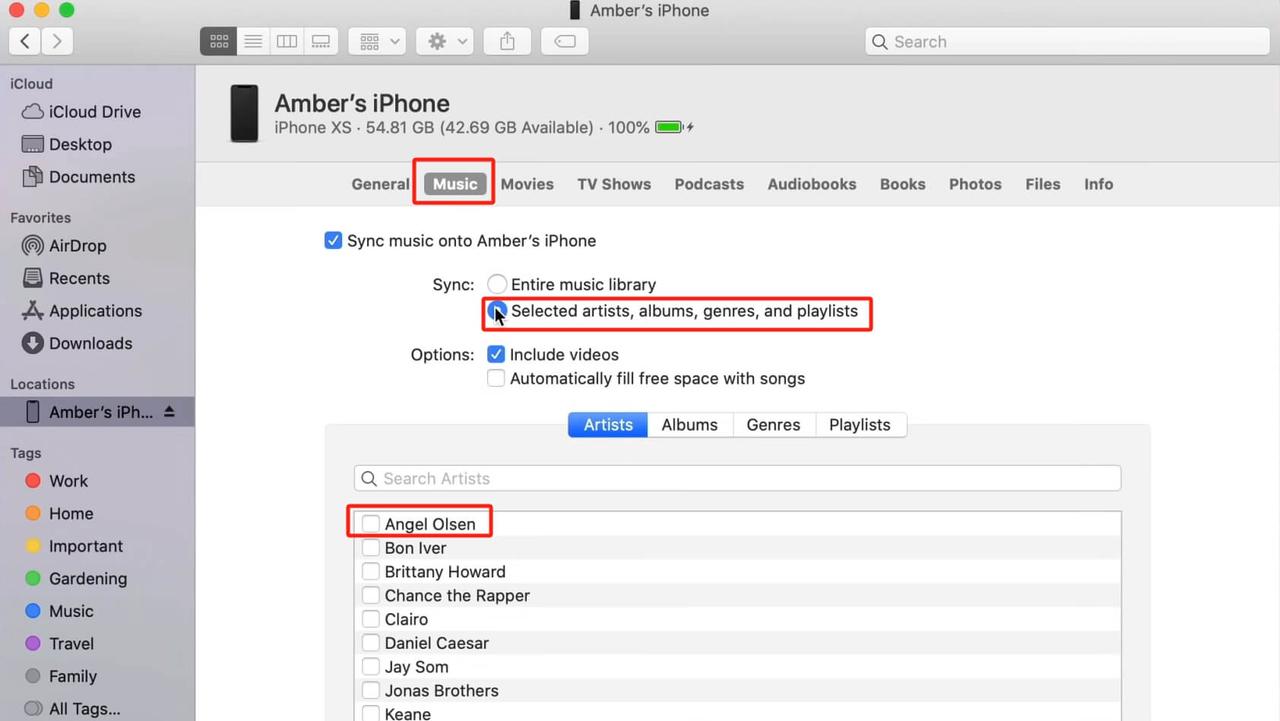
Use iTunes to Sync Spotify Music to iPhone
Windows users can install iTunes to save downloaded Spotify MP3 songs on iPhones.
Step 1. Connect your iPhone to your PC using a USB cable. Open iTunes, click the iPhone icon in the upper left corner of the iTunes window.
![]()
Step 2. Under “Settings” in the sidebar, select “Music“. Select the checkbox next to “Sync Music,” then click “Selected artists, albums, genres, and playlists.” If you want to transfer your entire music library, then click “Entire music library“.
Step 3. Find and select the Spotify songs you want to sync. Check the checkboxes next to them. Click the “Apply” button in the lower-right corner of the window.
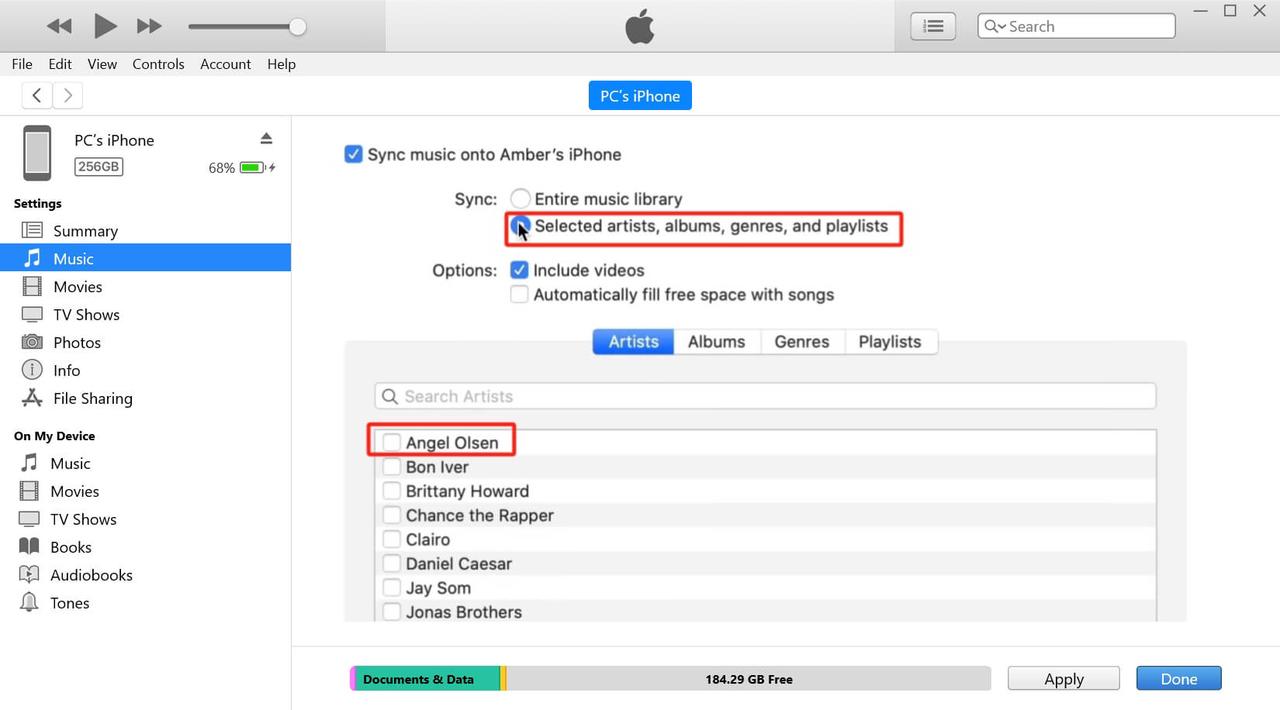
How to Download Music to iPhone on Spotify with Premium
For both desktop and mobile users, Spotify offers an official download method: subscribe to Spotify premium to unlock this built-in functionality. If you have Spotify Premium, you can download unlimited songs from Spotify and stream them on your iPhone.
Here’s how to download music from Spotify to iPhone.
STEP 1. Navigate to Spotify’s official website and login your account. Then choose a premium plan to subscribe to.
STEP 2. Now, install Spotify app on your iPhone, then launch the app and login your premium account.
STEP 3. Just open a Spotify playlist and tap the “Download” icon, the whole playlist will be downloaded, and you are able to listen to the songs on iPhone offline. To find out where these songs are stored, do check out: How to Find Downloaded Spotify Songs.
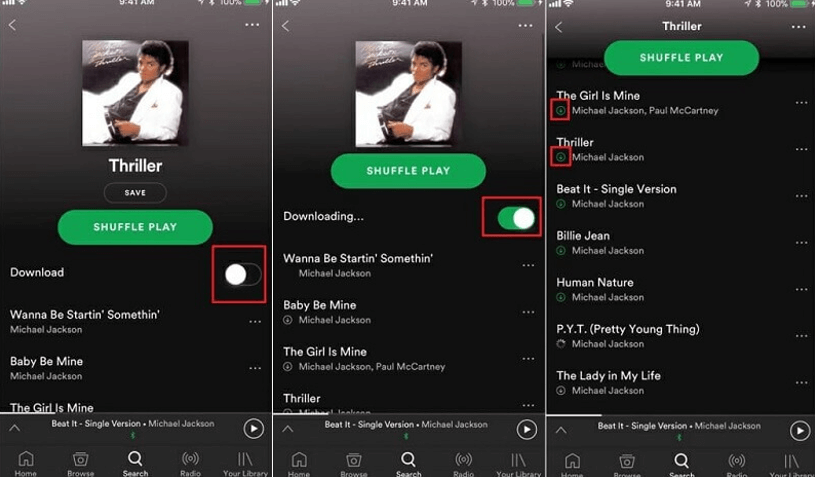
Disadvantages:
- The downloaded music can only be streamed using Spotify desktop software or mobile apps.
- When the premium period ends, the downloaded songs will be inaccessible unless you keep on subscribing to it.
Want to enjoy Spotify songs offline on iPhone even without Premium? Use MuConvert Spotify Music Converter to download Spotify songs as local files and listen to them without Premium!
How to Get Music from Spotify to iPhone via Third-party Apps
Despite the DRM removal and official premium subscription, there are actually more ways users can try to get music from Spotify to iPhone for streaming offline. Here we will show you how to download Spotify songs on iPhone for free with two iPhone apps, they are Shortcuts and App Telegram.
Download Spotify Music to iPhone via Shortcuts
Shortcuts is a built-in functionality offered by iPhone to control some useful functions in the devices to run your orders conveniently and quickly. In Shortcuts, there are many tools that can be used as Spotify downloaders for iPhone and download music from Spotify to iPhone, such as Spotifydl and Spotify Album Downloader.
STEP 1. Add Spotifydl script to Shortcut by opening this link on your iPhone.
STEP 2. Then, go to Shortcuts and open Spotifydl. After that, a window will pop up for entering URL.
STEP 3. Now, you should copy and paste the Spotify playlist URL here, then the music can be downloaded on iPhone directly!
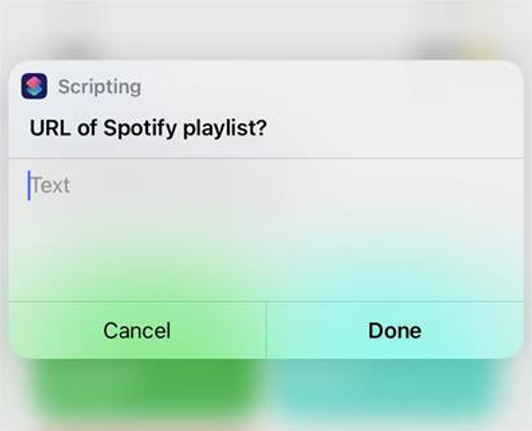
Disadvantages:
- Spotifydl can only download up to 30 Spotify songs per day at maximum.
- The downloading speed is slow compared to other professional Spotify music rippers.
Download Spotify Music to iPhone via Telegram
Telegram refers to a software empowering all kinds of bots of different functionalitys. Among them, it also offers the Spotify downloading feature. Hence, using Telegram to download Spotify music on iPhone is also an ideal option. This brief guide will show you how.
STEP 1. You should first go to Spotify app and copy the link of the playlist you desire to download.
STEP 2. Now, open Telegram and search for Spotify bot inside it.
STEP 3. Hit the “Start” icon and paste the copied Spotify playlist link. Then, tap the “Send” icon to start downloading the songs.
STEP 4. When this process completes, hit the “Download” button and the Spotify songs will be saved in MP3 format on your iPhone.
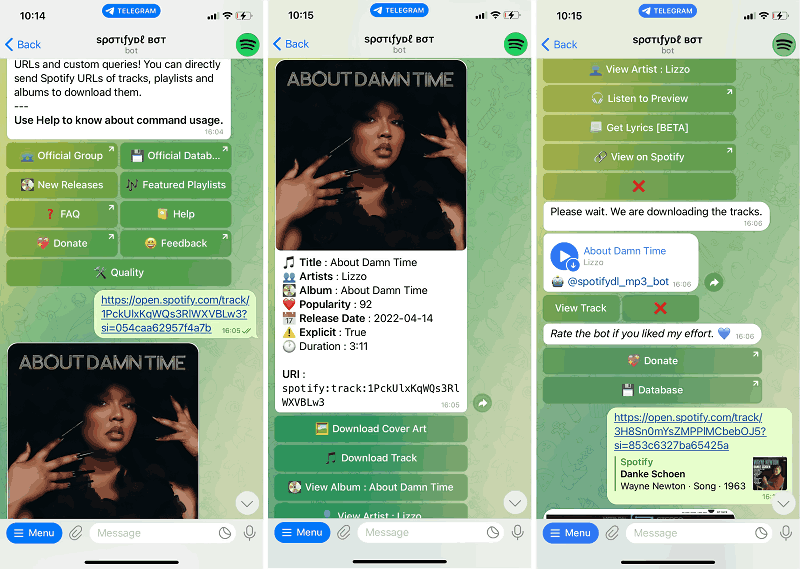
Disadvantages:
- The efficiency of downloading Spotify songs is slower than using desktop software.
- Only MP3 is selectable as the output format to save downloaded Spotify music.
FAQs About Downloading Music from Spotify to iPhone
It is not a big deal to download music from Spotify to iPhone, but users may still get some confusion after downloading the songs. See if these two FAQs are able to help clear questions.
Q1: Where can we find offline music downloaded from Spotify on iPhone?
A: To quickly access the downloaded Spotify music on iPhone, you only need to go to “Files” > “On My iPhone” and search for the titles of Spotify songs to quickly locate the audio and listen to them offline. You are also able to manage them here to make access more convenient.
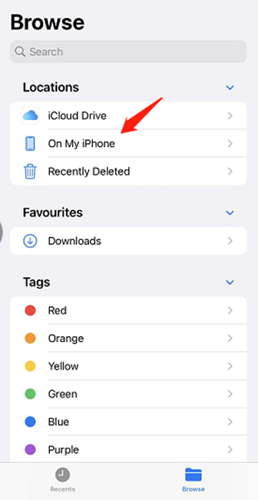
Q2: How to make a Spotify song your ringtone on iPhone?
A: It won’t be available for you to make Spotify song as ringtone on iPhone directly because of the DRM encryption. But after downloading the songs to iPhone, you are able to make them as ringtones as well by virtue of some third-party software such as GarageBand. Or you can use Spotify downloaders to remove DRM quickly so you can make a Spotify song as your ringtone.
Conclusion
To download Spotify songs to iPhone, we have 4 different methods to help you get Spotify music downloaded on your iPhone and listen to them offline. Of these 4 methods, if you still don’t know how to choose, then MuConvert Spotify Music Converter is recommended. Whether you’re a user of Spotify Premium or Free Spotify, it can help you quickly download Spotify songs without quality loss and play them anytime without Premium! Try it now!
Convert Spotify Music to MP3 in 320kbps
Drag and drop to convert Spotify songs, albums, playlists, and podcasts to MP3 easily.
















