Q: “Can I download songs I like as MP3s and play and play them anywhere without the actual Spotify software, for example in my car? (Question from the Spotify Community) “
Although Spotify delivers its premium plan for subscribers to access the download function to preserve and stream music offline, it won’t be possible for you to download Spotify songs to MP3 for playing and use outside the platform within the Spotify software, because DRM encryption is employed to protect them.
Therefore, to download Spotify to MP3, subscribing to Spotify Premium is unable to help. In this guide, we have gathered 5 solutions to help you bypass DRM and download MP3 from Spotify effortlessly. Please scroll down and check how they work!
Way 1. How to Download Songs/Playlists from Spotify via Spotify Downloader
As mentioned, DRM has been the main obstacle preventing you from downloading your favorite Spotify songs or playlists in MP3 format. The priority solution to remove DRM from Spotify is using a reliable Spotify downloader.
The Spotify downloader badly recommended here is MuConvert Spotify Music Converter. To enhance Spotify to MP3 conversion efficiency and ensure a higher success rate, MuConvert Spotify Music Converter has embedded the Spotify web player inside to enable the direct drag-and-drop process to download all Spotify songs to computers at higher stability without syncing with the Spotify app.
Also, this Spotify to MP3 converter has improved the conversion speed with multiple hardware acceleration teches applied, which can be up to at least 35X faster, greatly boosting the batch conversion efficiency even if you get a batch of Spotify playlists to download simultaneously.
More than that, many other marvelous features have been added to the industry-leading Spotify downloader, such as,
- Boasts a number of output formats besides of MP3, including M4A, WAV, FLAC, ALFF, and ALAC;
- Supports downloading songs from Spotify in batched with ultra-clear quality;
- Preserves ID3 tag for more convenient music library management;
- Allows you to do some customized settings like sample rate and bitrate;
- Smoothly works on both Windows and macOS computers.
Also designed with a user-friendly UI, MuConvert Spotify Music Converter has simplified the process of converting Spotify to MP3 with ease. Below is the step-by-step guide showing you how to proceed with the conversion. Please scroll down and check.
STEP 1. Download MuConvert Spotify Music Converter & Log in to Your Account
Install and set up MuConvert Spotify Music Converter on your computer by clicking the download button below. After that, launch the software and choose Spotify to open the web player on its main interface. Log in to your account to the embedded Web Player.
STEP 2. Add Music to Convert List
Choose from your music collections or search the music you want to save. Then just drag the selections to the “Plus” button, or open a playlist and click the “Plus” button to add all the songs here to the converting list.

STEP 3. Set Output Settings
Open the Menu and choose “Preferences” and head to the “Advanced” column to set the output format, sample rate, and bitrate. You can choose from multiple formats including MP3, FLAC, M4A, etc., and MuConvert ensures the high quality up to 4.8kHz and 320kpbs. You can adjust the parameters according to your needs.
You can also preset the downloaded file name in the general preferences section. MuConvert provides important information like artist, album, title, etc., and helps you sort out songs in terms of playlist, artist or alum.

STEP 4. Download Spotify Songs As MP3 Files
When all settings are ready, click the “Convert All” button to start the conversion. It will not take a long time as it supports hardware acceleration.

Way 2. How to Download Spotify Songs via Online Spotify to MP3 Converter
If you desire a software-free way to download Spotify songs to MP3, consider SpotiDown Free Spotify Downloader, which is an online Spotify downloader available for you to process Spotify downloads to MP3 just by URLs with a web browser. Although it’s a web-based program, it guarantees you a stable performance, secure environment, and even high-res Spotify output quality. Now, grasp the steps to start changing Spotify songs to MP3 with this easy-to-use tool:
- Open Spotify’s website or its applications to access the song or playlist you desire to download. Copy its URL.
- Navigate to SpotiDown Free Spotify Downloader in a new tab, then paste the URL to the frame bar to process the conversion right away.
- Once complete, the songs will all be listed with the format selection menus and download buttons provided. Just select output quality and click “Download” to download Spotify songs to MP3 offline one by one.
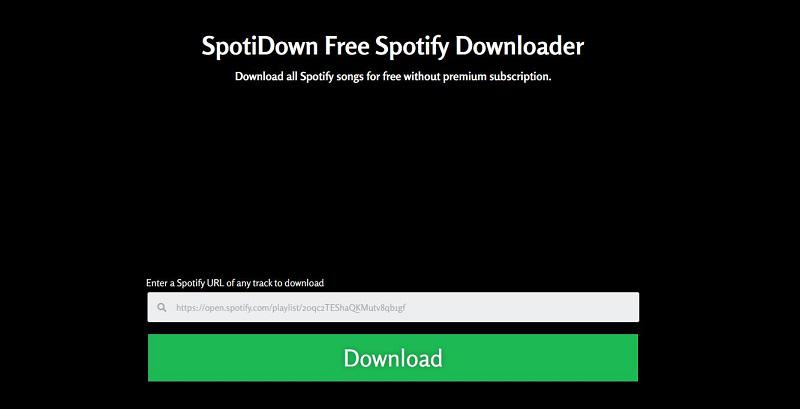
It is noted that online Spotify to MP3 converters will be unstable sometimes, and they can’t offer customization settings to adjust audio parameters to your preferences. To deal with Spotify downloading more professionally, a reliable Spotify downloader like MuConvert Spotify Music Converter is better for consideration.
Way 3. How to Download Songs from Spotify via Free Spotify Open-Source Tool
Despite the professional desktop Spotify downloader and online Spotify to MP3 converter, open-source tools are also workable. This kind of tool is often contributed by many tech-savvy people, providing help to download Spotify songs for free.
Named spotDL, this powerful open-source tool is conducive to downloading songs and playlists from Spotify to MP3 format. It will match Spotify data with YouTube, to let you grasp the same music sources offline at decent quality (128Kbps and 256Kbps are both available). But this method is a little complicated as it requires you to ultilize Python.
In the following, check the procedures and follow them step by step to download Spotify to MP3 for free:
- Install Visual C++ Redistributible and then proceed with installing Python & FFmpeg.
- Install the latest version of Python on your computer, during which you select “Add to PATH”.
- Then, you are required to install spotDL by typing the command below pip install spotDL. If your computer is equipped with OSX/UNIX, you had better replace pip with pip3 and python with python3.
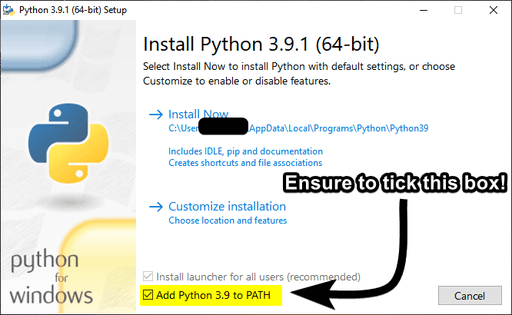
- Now you need to install FFmpeg to your local directory. And spotdl –download-ffmpeg will download FFmpeg to your spotDL installation directory.
- When you successfully have spotDL downloaded on Python, enter py -m spotdl web, which will bring you a spotDL web.
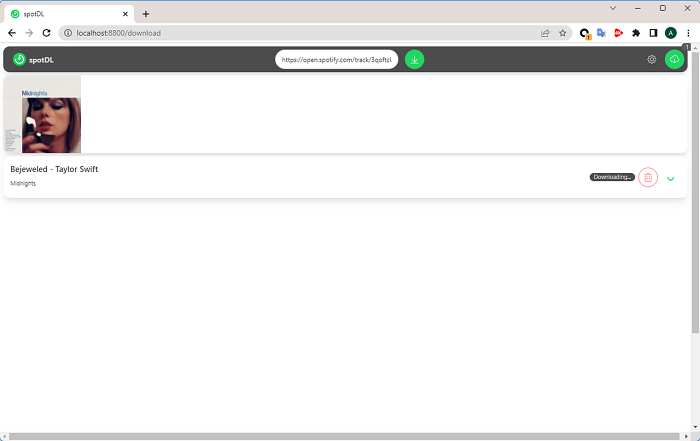
- Copy the link to the song you want to download from Spotify, go back to spotDL web to paste it, and click the search button. Once the analysis is done, you can download the song for free.
Way 4. How to Download Spotify Music to MP3 via Audio Recorder
Recording is a rational option to capture Spotify Music and export the recordings in MP3 local files to save independently out the Spotify platform. The leading audio recorder, FonePaw Audio Recorder is recommended as the best audio capturing program to download Spotify to MP3 in original quality.
FonePaw Audio Recorder has delivered audio enhancement and noise cancellation features to guarantee crystal sound effects and deliver you the best streaming experience offline. In addition, the program also provides multiple smart recording functions such as locked window recording, scheduled recording, and more to ensure you a friendly Spotify to MP3 download experience.
In the following, you can also walk through the manipulation and try FonePaw Audio Recorder to download Spotify Music to MP3 effortlessly:
Step 1. Run FonePaw Audio Recorder and select the audio recording mode from the main feed.
Step 2. You can adjust the audio volume before proceeding with the Spotify Music recording.
It is recommended to turn off the Microphone sound to avoid capturing unwanted noise.
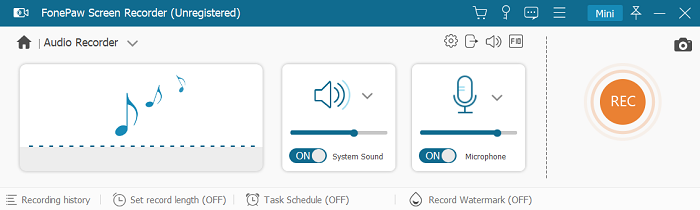
Step 3. By turning to the Preferences setting, you can preset output options such as the audio format (MP3) and quality to export Spotify recordings in conditions you like.
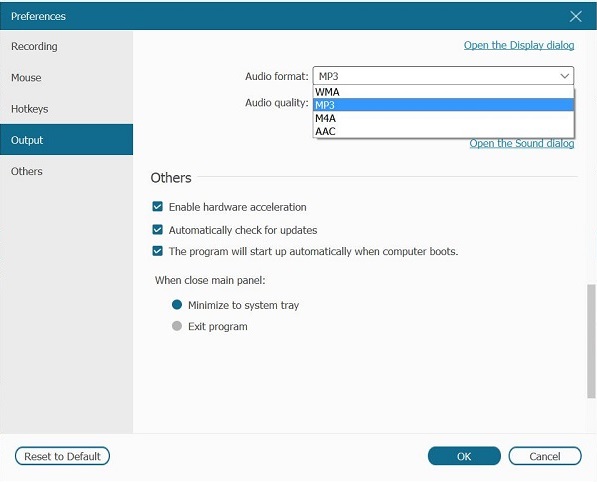
Step 4. Now, play the Spotify song and tap REC in FonePaw Screen Recorder to initiate the recording.
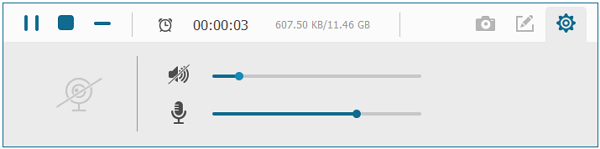
Step 5. Complete the song that ends playing, tap Stop, and save the recording to your device’s local folder.
Way 5. How to Download from Spotify to MP3 via Spotify Free Bot
For mobile users, there is also an alternative Spotify MP3 downloader, Telegram bot, available for you to download Spotify songs to MP3 on your iPhone or Android in a more convenient way. For example, you don’t need to log into your Spotify account to process the music download at all, and the tool also enables you to download Spotify playlists to MP3 at once without manually doing it one by one.
However, some users have reported that this way of downloading Spotify songs to MP3 will sometimes fail to work normally, leading to unexpected download failures. If you also encounter such a situation, don’t worry, just use the methods above to download Spotify songs to computer, then transfer the MP3 Spotify to your Android and iPhone.
Now, also grasp the way to download songs from Spotify to MP3 using the Telegram bot on Android or iOS:
- To get started, you are required to install Telegram on your Android or iOS device. Then, launch the app and search for the “SpotifySaveBot” to open the chatting window with the robot.
- Now, type “start” and directly input any Spotify URL you desire to download as MP3 to the bot, and send it. Then the bot will phrase the URL and give a response to you with the converted files.
- Finally, click the provided share icon, and then choose the “Save to Files” icon to save the converted MP3 Spotify songs offline.
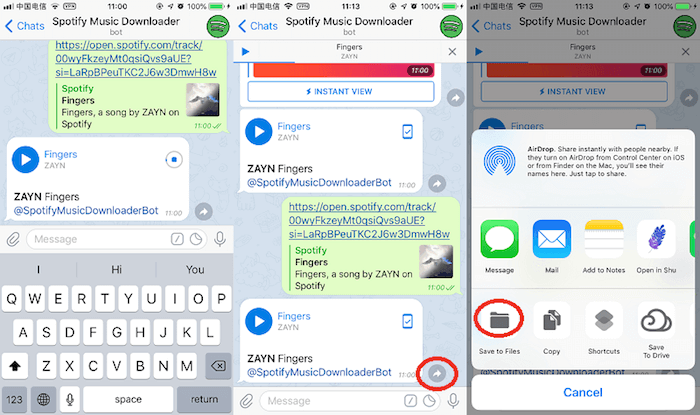
Which is the Best Method to Download Songs from Spotify
After walking through the 5 methods to convert Spotify to MP3, you can check the comparison chart below to sort out the best solution to your preferences:
| Using MuConvert | Using SpotiDown | Using SpotDL | Using FonePaw | Using Free Bot | |
|---|---|---|---|---|---|
| OS | Windows, Mac | All devices | Windows, Mac, Linux | Windows, Mac | Android |
| Output Quality | 320Kbps | Up to 320Kbps | Up to 256Kbps | 320Kbps | Up to 256Kbps |
| Conversion Speed | 35X Faster | Medium | Fast | Fast | Medium |
| Playlist Download | ✔️ | ❌ | ✔️ | ❌ | ✔️ |
| ID3 Tags Preservation | ✔️ | ✔️ | ✔️ | ❌ | ✔️ |
| Ease of Use | ✔️ | ✔️ | ❌ | ✔️ | ❌ |
Among these 5 methods, using a professional Spotify converter like MuConvert Spotify Music Converter is the best choice, as the tool can download Spotify music to MP3 without quality loss. The ultra-fast speed applied also boosts batch-downloading Spotify playlists to MP3 to 35X faster. If you are using mobile devices, SpotiDown and Free Bot are valuable options since they can run on tablets/phones.
FAQs About Downloading Songs from Spotify to MP3
Q1. Can You Download Songs from Spotify for Free?
Yes, it is feasible. And there are multiple solutions you can take into action.
If you are a newcomer to Spotify, you can first get a Spotify trial for free for 1-12 months (the exact time depends). Besides, Spotify and its official partners always roll out some promotional activities, during which you can gain a Spotify subscription for free as long as you are a newcomer to Spotify and its cooperative partners. But remember that no matter if you get a Spotify free trial or take part in the promotion activities, there is a time limit. So you need to cancel the plan before it expires, or you will need to pay for it.
Apart from the above methods, you can use MuConvert Spotify Music Converter to download Spotify songs without charge. This user-friendly program offers you a 30-day free trial as a new user, which allows you to download any music content on Spotify for free with high sound quality. Better yet, all Spotify music downloaded from MuConvert can be exported to MP3 and other mainstream formats for multi-device playback and preservation.
Q2. What’s the Difference Between Spotify App Downloads and MP3 Downloaded from MuConvert Converter?
Songs downloaded on Spotify are only audio caches, protected by DRM. They can only be listened to on Spotify and Spotify-licensed devices, which means they can not be played anywhere else, even if found locally.
By contrast, Spotify music downloaded by MuConvert Spotify Music Converter is always outputted in formats that are widely compatible with most media players and devices, which can achieve seamless Spotify music enjoyment as you wish.
Q3. Can You Download Songs from Spotify to MP3 on your Phone?
Yes. You can turn to third-party Spotify downloaders to help, because DRM has prevented you from extracting songs from Spotify directly. To download songs from Spotify to MP3 on mobile phones, you can try online downloaders like SpotiDown or the free Spotify download bot to extract music resources in MP3 format as local files.
However, these tools may fail to fetch Spotify content from time to time. To have a more stable and smooth experience, opt for desktop programs such as MuConvert Spotify Music Converter to download Spotify to MP3 on computer. Then you can directly transfer them to phones and enjoy offline streaming on any media player.
Conclusion
To wrap up, 5 impeccable solutions can be adapted to download songs from Spotify to MP3. Each of them can download songs from Spotify to MP3 on your computer or mobile phone. But if you want to get this process with a high success rate, high output quality, and high efficiency, MuConvert Spotify Music Converter is the best pick!
Convert Spotify Music to MP3 in 320kbps
Drag and drop to convert Spotify songs, albums, playlists, and podcasts to MP3 easily.
















