Apple Music allows subscribers to download songs for offline listening, but the downloads are restricted to playing back on authorized devices, and they will be removed as soon as your subscription is canceled or expires. That’s why people are looking for Apple Music Downloaders to decrypt Digital Rights Management (DRM) protection and download all Apple Music to MP3 format for multi-device playback.
In the following, there are the 8 best Apple Music Downloaders introduced to help download all songs from Apple Music to the local folder in your computer, ensuring high-quality outputs at the same time. Let’s scroll down to learn more and select the best option.
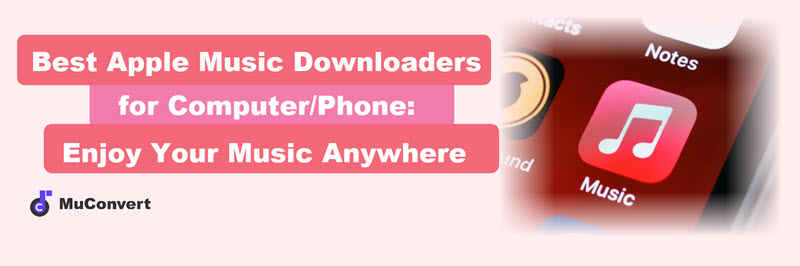
Best Apple Music Downloader: MuConvert Apple Music Converter
Recommended as the best Apple Music Downloader, MuConvert Apple Music Converter is equipped with a built-in Apple Music web player, allowing you to select any Apple Music track to download with one tap. The program offers popular formats, including MP3, M4A, FLAC, and WAV to select, helping you download Apple Music tracks as local music files forever, and provides personalized parameters to ensure lossless CD quality before downloading songs for you.
Furthermore, MuConvert Apple Music Converter is also developed with the batch download feature. Plus the acceleration ability, you can get multiple playlists downloaded for once at up to 20X faster speed! Therefore, the program is considered the best Apple Music playlist downloader.
- Built-in Web Player – Offers a built-in Apple Music web player that lets users directly browse and download songs or playlists from Apple Music to your computer and keep them permanently.
- Professional DRM Removal – This Apple Music downloader can remove DRM protection from Apple Music tracks, making them playable on any player and device offline even if you don’t have an Apple Music subscription.
- Best Output Quality & Various Output Formats – Supports popular formats like standard MP3 and lossless FLAC, and maintains the original audio quality during conversion, offering a crystal-clear listening experience.
- Batch Conversion & High Speed – With innovative acceleration technology, this Apple Music downloader can batch download all Apple Music songs with one click at 20X faster conversion speed, saving you time.
- Ease of Use – MuConvert Apple Music Converter offers a user-friendly and intuitive interface, making it effortless to download Apple Music to MP3, even for first-time users.
If you are interested, let’s go through a simple tutorial on how to proceed with Apple Music MP3 download with this Apple Music playlist downloader.
Step 1. Install and launch MuConvert Apple Music Converter on your computer. Then, log in using your Apple Music account to access the built-in web player.
Step 2. Access the Apple Music playlist you want to download and simply click on the Add to the conversion list button to download all Apple Music at once. Then, you can download all Apple Music at once later.
Step 3. Select MP3 in the Output Format menu if you want to download Apple Music as MP3. You can also adjust the output parameters like SampleRate and Bitrate to get better outputs.
Step 4. Finally, please click on the Convert All button. Then this Apple Music downloader will download songs from Apple Music in high quality directly to your device’s local storage as MP3.

For more detailed information about MuConvert Apple Music Converter, just navigate to this post: MuConvert Apple Music Converter: Better Than You Expected.
Top 2 Apple Music Downloaders For Mac and Windows
In addition to using the professional, simple, and fast tool, MuConvert Apple Music Converter, here also recommends two more reliable Apple music downloaders for Mac and Windows as backups to help you download Apple Music songs to your computer with ease. Please keep reading and see who they are.
Sidify Apple Music Converter
Sidify Apple Music Converter is one of the best music downloaders for Mac and Windows. This versatile Apple Music downloader has integrated both the iTunes uploading ability and embedded Apple Music web player to help you download Apple Music songs from the platform and also your own iTunes Library.
Sidify Apple Music Converter also provides many output formats, including MP3, AAC, WAV, FLAC, AIFF, and ALAC to select from. Meanwhile, a wide range of quality options (up to 320Kbps) are provided. Like the MuConvert Apple Music Converter, its conversion speed can be raised up to 10X faster! Check its full review if you’re interested in it.
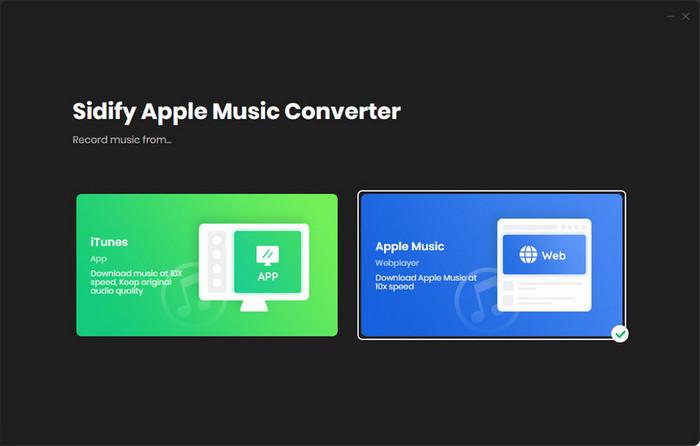
Pros
- Download music from Apple Music and iTunes.
- Support various formats like MP3, M4A, FLAC, WAV, ALAC, and AIFF.
- Keep ID3 tags and metadata information.
- Convert local audio tracks to other formats.
- Perform at a 10X conversion speed.
Cons
- Need to install the latest version of iTunes.
- Cannot play tracks when it’s performing.
- A bit complicated to use and requires an extra subscription.
Glomatico’s Apple Music Downloader
Glomatico’s Apple Music Downloader is an open-source Apple Music download tool for Windows, macOS, and Linux that can easily help users download Apple Music locally for offline playback on any device. It supports downloading songs, albums, and playlists in various qualities, including 256kbps AAC and 64kbps HE-AAC, which can provide a good listening experience. Additionally, it can also download synced lyrics, and even up to 4K music videos from Apple Music.
However, it is important to note that Glomatico’s Apple Music Downloader is a command-line tool that requires familiarity with basic Python knowledge. If you are not familiar with command-line operations, it is advisable to consider other options.
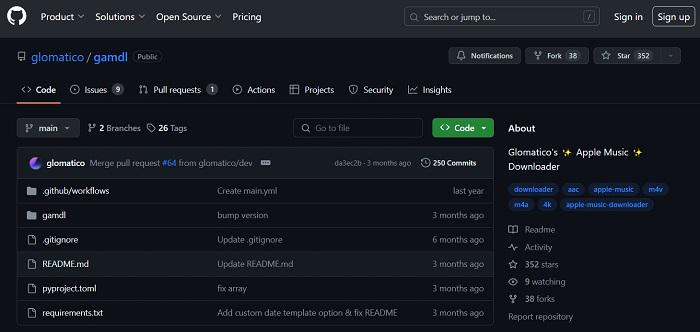
Pros
- Serve as an open-source Apple Music downloader.
- Download Apple Music songs at 256kbps AAC or 64kbps HE-AAC.
- Download 4K music videos from Apple Music.
- Support downloading multiple Apple Music songs in batches.
Cons
- Complicate for non-tech users to get started.
- Relatively slower download speed.
3 Best Apple Music MP3 Downloaders Online
If you find it troublesome to download Apple Music songs by installing a third-party program, why not consider using an Apple Music downloader online tool for help? In the following parts, we have selected the 3 best high-ranking Apple Music online downloaders to deliver you more effortless assistance in downloading Apple Music songs. Now, scroll down and get more details about them.
In our tests, unreliable online Apple Music downloaders download music from links, while desktop tools like MuConvert Apple Music Converter provide a built-in web player, allowing users to easily download Apple Music library and curated playlists directly and store them locally.
AAPLmusicDownloader
The Apple Music downloader online downloader for Apple Music, functioning on different systems with ease of use, can be AAPLmusicDownloader. You only need to paste the Apple Music song URL into the search bar, then it will proceed with the conversion and download Apple Music to MP3 for you at the best 320Kbps audio quality.
This online Apple Music downloader is compatible with playlist and album URL analysis, making it more convenient for you to download a batch of Apple Music tracks offline at once. This way you can easily put Apple Music songs into a USB flash drive and transfer them to other devices for offline playing without any hassle.
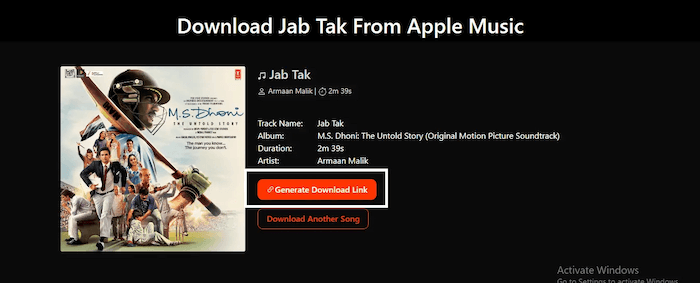
Pros
- No third-party program or extension installation.
- Download Apple Music songs with the best 320Kbps.
- Compatible with Apple Music albums and playlists download.
- No pop-up messy ads affecting the experience.
Cons
- Unstable performance under poor network conditions.
- Frequent conversion failures will occur sometimes.
Apple Music MP3 Downloader
Another free online Apple Music downloader is Apple Music MP3 Downloader, which aims to facilitate users to download Apple Music for free on various devices. Also, there is no need to install any extra software, enabling users to easily download Apple Music online without any limitations.
Compared to other Apple Music online downloaders, this tool also supports fetching and downloading Apple Music albums and playlists, helping you listen to Apple Music songs offline effortlessly. However, unfortunately, it cannot download all songs in batches like the desktop tool. This means users need to manually download each song individually.
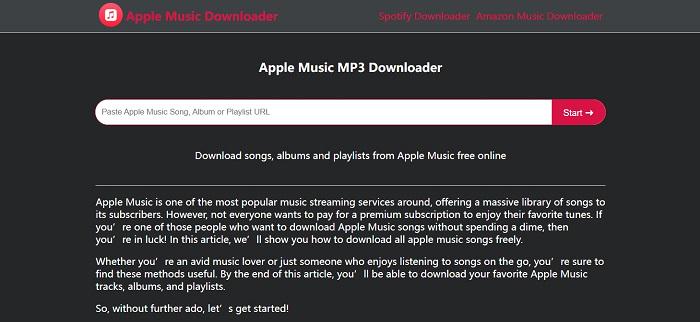
Pros
- Download Apple Music songs, albums, and playlists online.
- Support saving album art.
- Accessible on various devices.
- Easy to use.
Cons
- Offer a relatively low success rate on Apple Music conversion.
- Unstable performance while converting a batch of Apple Music songs.
- Output quality is relatively low.
Soundloaders Apple Music Downloader
Soundloaders Apple Music Downloader is also a reliable Apple Music online downloader that allows you to download Apple Music for free locally. It will require you to manually process the URL copy-and-paste process to get the Apple Music tracks converted. Once the URL is pasted, the MP3 download button will be shown to initiate the Apple Music MP3 download in no time.
Soundloaders Apple Music Converter is an entirely free Apple Music downloader without any charges to use. Also, its performing speed can be fast, taking you seconds to convert Apple Music to MP3 effortlessly. Overall, it can be a trustworthy online Apple Music downloader you should not miss.
While this online Apple Music downloader is helpful, those who need to download a large number of Apple Music MP3s may find the MuConvert Apple Music Converter more beneficial. It has a built-in web player that allows users to download all Apple Music songs at once with just one click, saving a lot of time.
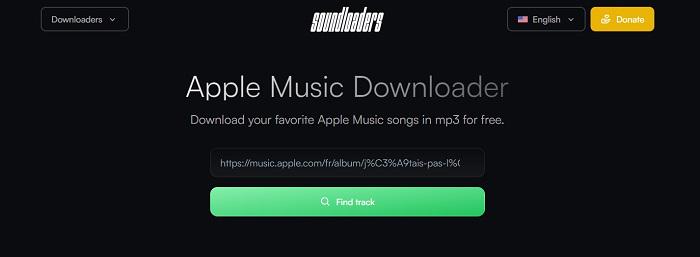
Pros
- Easy to use.
- Work on all devices smoothly.
- Ensure quite a speedy way to analyze URLs and convert Apple Music songs.
- Download Apple Music in the most widely-capable MP3 format.
Cons
- Unstable performance at a lower conversion rate.
- Cannot download multiple songs at once.
2 MP3 Apple Music Downloader for Phone
If you’re looking for a more convenient way to download Apple Music songs to your iPhone or Android phone, then you can consider using reliable Telegram bots and iOS shortcuts.
Telegram Bot
Telegram Bot is an automated program created based on Telegram API. It can help you automatically reply to messages, filter spam messages, and even download Apple Music songs for free. You can easily find a variety of personally created Apple Music downloader bots online, usually with names similar to “@AppleMusicDownloaderBot”, “@applemusicmp3bot”, etc. Once a reliable bot is installed, you can get download links by sending the bot song URLs. While its output quality is often limited to 128kbps, it is still a viable solution to set Apple Music songs as ringtones.
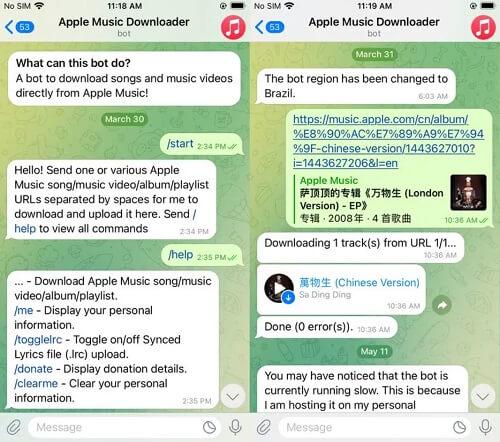
Pros
- Download Apple Music MP3 files with no limitation.
- Work well on iPhone and Android devices.
- Preserve ID3 tags for music management.
- Get Apple Music MP3 downloads for free.
Cons
- Slower conversion speed.
- Output audio quality is disappointing.
- Offer no support for batch downloading of a large number of songs.
- Exist potential security risks.
iOS Shortcut
If you are using iOS 13 or later, one of the most convenient ways to download Apple Music to your iPhone is using Shortcuts, which can automate the download process. Creating your own shortcut workflow can be difficult, but you can find a variety of pre-made shortcuts shared by others online, and then add it to your iPhone. Next, you can review the rules of your added shortcut and then follow its on-screen instructions to convert Apple Music songs to MP3 for free. If you are already familiar with Shortcuts, then this method is a suitable option for you.
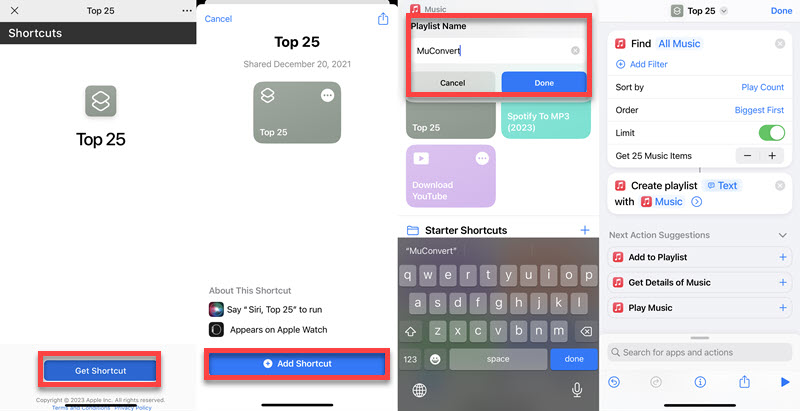
Pros
- Download all Apple Music songs for free
- Support downloading a whole list of songs from Apple Music with one click.
- Keep details of your Apple Music library for easy search and organization.
Cons
- Offer a complex operating process that is unfriendly to beginners.
- Provide a low conversion success rate.
- Exist potential security risks.
Comparison of the 8 Best Apple Music Downloaders
The 8 best Apple Music downloaders are good at different perspectives that are mentioned above. If you’re wondering which one is preferable to you, you might as well check out the following table chart and see which one meets your needs.
| Lossless Quality | Download Speed | ID3 Preservation | Output Format | Best for | |
|---|---|---|---|---|---|
| MuConvert | √ | 20X faster | title, artist, album, genre, album art, cover | MP3, M4A, FLAC, WAV | One-tap to batch download Apple Music playlists in lossless CD quality. |
| Sidify | Fair Good | 10X faster | title, artist, album, genre | MP3, M4A, FLAC, WAV, ALAC, AIFF | Download Apple Music songs with more format options. |
| Glomatico | Fair Good | Slow | title, artist, album, genre, album art, cover | AAC, HE-AAC | Download Apple Music songs to AAC with command lines. |
| AAPLmusicDownloader | Fair Good | Medium | title | MP3 | Download Apple Music playlists and albums online. |
| Apple Music MP3 Downloader | × | Medium | title, artist, album, album art | MP3 | Download Apple Music singles to MP3 for free. |
| Soundloaders | × | Medium | title, artist | MP3 | Easy and quick manipulation to download Apple Music to MP3. |
| Telegram Bot | × | Medium | title, artist, album, album art | MP3 | Download Apple Music songs to MP3 on Android and iPhone |
| iOS Shortcut | × |
Medium | title, artist, album, album art | MP3 | Download Apple Music songs, albums, and playlists to iPhone |
Overall, these 8 solutions can all help you download Apple Music for offline listening, each with its pros and cons.
Among them, the MuConvert Apple Music Converter stands out as the best choice. It does not require an Apple Music subscription and can effortlessly download all Apple Music songs, albums, and playlists to your computer. Additionally, it also offers a free trial period, enabling beginners to try out all its features for free before subscribing. If you are seeking a reliable and professional Apple Music downloader, MuConvert may be worth considering.
FAQs About Apple Music Downloader
How do I download Apple Music without paying?
During the Apple Music free trial, you can easily download Apple Music songs without paying. However, once the trial ends, a subscription is required to access downloaded songs.
Additionally, if you want to download music without a subscription and permanently keep your favorite Apple Music songs, it is advisable to use a tool like MuConvert Apple Music Converter, which can download a lot of songs from Apple Music to your local computer in batches with one click.
How do I download all the songs from Apple Music?
To download all songs from Apple Music library in one go, instead of using MuConvert Apple Music Converter, you can utilize Apple’s official solutions. Utilize the Smart Playlist and Automatic Downloads features within Apple Music to synchronize your entire Apple Music library and download all songs simultaneously.
Conclusion
The best Apple Music downloader should be able to provide fast and convenient download services, offer multiple format options, and output high-quality audio formats. Among the 8 tools discussed in this article, the MuConvert Apple Music Converter stands out. Unlike other tools, it does not require paste links to download songs, and it comes with a built-in web player that allows users to download a lot of songs from Apple Music in high quality with one click. If you need an Apple Music downloader, feel free to try it!
Convert Apple Music to MP3 Losslessly
Remove DRM from Apple Music songs and convert them to MP3 without quality loss.
















