Amazon Music, the most frequently used music streaming platform in the world, has announced the closure of its cloud-based ‘Music Locker’ service for uploading personal music to Amazon Music, which means the native Amazon Music importer software can’t be of great help anymore. Now, the problem is, are there any alternative ways for you to upload music to Amazon Music?
The answer is certainly yes! This post will share with you 3 easy ways to help you get what you want. No matter they are your own music on the computer, the local Amazon Music files, or Spotify/Apple Music, all of them can be uploaded to Amazon Music for smooth listening. Let’s cut the crap and get to the point below!
Add Your Own Music to Amazon Music
Although Amazon Music already has a great collection of varied songs, uploading songs to Amazon Music from your local music tracks can further enrich your music resources for a more enjoyable experience. Now, let’s take a look at how to upload your own songs to Amazon Music web player.
Add Your Own Music to Amazon Music from iTunes
Amazon Music allows you to import songs from iTunes and Windows Media Player. Here we will take iTunes as an example. Follow the steps below to find out how to upload your own music to Amazon Music via iTunes.
Step 1. Access the Amazon Music app, navigate to your profile icon, and select “Settings“.
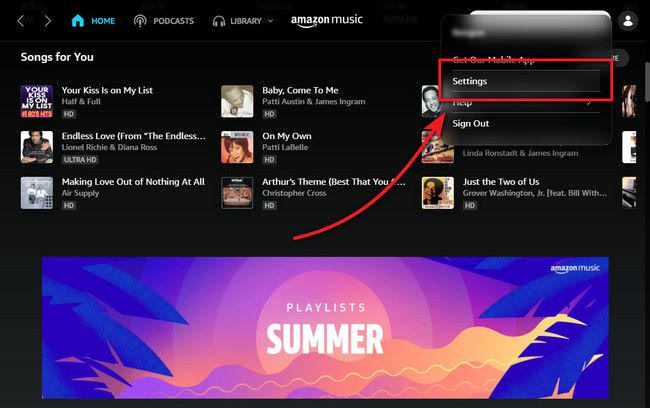
Step 2. In the pop-up window, find and click “Automatically Import Music From“.
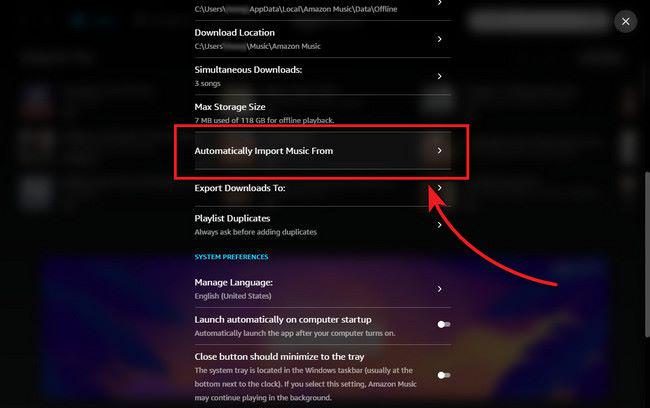
Step 3. Toggle on the option of “iTunes“, and the music songs in your iTunes will be automatically synchronized to the Amazon Music app.
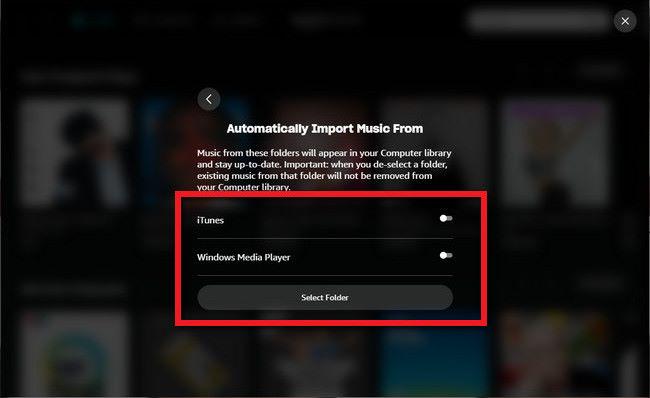
Step 4. To get local music files played back on Amazon Music, navigate to “Library > Music” and utilize the “Location” filter to specifically display offline music tracks.
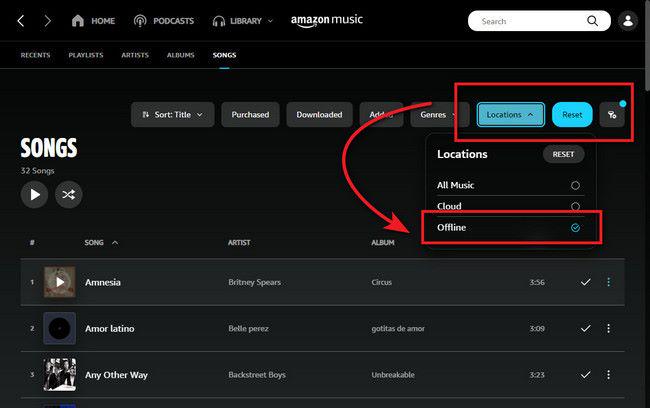
Upload Local Music Files to Amazon Cloud Player
If you want to upload and stream music on your devices, Amazon Music also provides free cloud space for up to 250 songs. Once you have successfully uploaded music to Amazon Cloud Player, then you can use a web browser or a mobile device to play the songs. Here are the steps.
Step 1. After installing the Amazon Music on your computer, run this software immediately and log into your Amazon account.
Step 2. Select the Start Scan option or Browse Manually. The former is recommended because it can automatically scan your computer for iTunes and Windows Media Player libraries.
Step 3. After the scanning phase is complete, click either the Import All button or the Edit Selections option. Which one you choose depends on your own needs.
Step 4. Songs that match Amazon’s online library will automatically show up in your music locker while scanning, no need to upload them. However, for unmatched songs, you’ll have to wait for them to be uploaded from your computer.
Step 5. When the importing process is done, close the Amazon Music Importer software and open your web browser. If you hope to see the updated contents of your music locker, refreshing your browser’s screen is necessary for you by hitting F5 on your keyboard.
You can now access your music library from anywhere by logging into your Amazon Cloud Player account through an internet browser. To add more songs in the future, simply log in to your Amazon Cloud Player and click on the “Import Your Music” button to launch the previously installed software application.
Download Amazon Music as Local MP3s and Upload to Amazon Music Library
Some listeners may not want to continue their subscription to Amazon Music anymore but they want to keep the songs after canceling the subscription. In this way, downloading Amazon Music playlists to MP3 and then uploading music to Amazon Music Library can be a good idea. But how can you do this without hassle? Don’t worry. MuConvert Amazon Music Converter really stands out among multiple similar products, and therefore is highly recommended for you.
As one of the most distinguished Amazon Music downloaders, MuConvert Amazon Music Converter is a professionally designed converting tool aimed to help download Amazon songs, playlists, albums, or podcasts to MP3 or other formats. With its assistance, you can easily get permanent local Amazon songs in lossless original output quality. What’s more, 10X downloading speed as well as the batch conversion feature can save you a lot of time and boost efficiency.
Sparkling Features of MuConvert Amazon Music Converter
- Get rid of DRM protection: save Amazon Music to DRM-free MP3/M4A/WAV/FLAC files.
- High downloading speed: utilize advanced accelerated technology to boost the speed up to 10X faster.
- Original output quality: retain lossless audio quality and ID3 tags after conversion.
- Download music in bulk: back up batch-convert Amazon songs and podcasts with one
- Preserve ID3 tags: retain the associated information like title, artist, and album for easy classification management.
- Built-in Amazon Music web player: delivers simple and quick downloads to listeners.
How to Download Songs from Amazon Music to MP3 and Upload
Step 1. Login to Amazon Web Player
When you have successfully downloaded and installed MuConvert Amazon Music Converter, launch it and click “Open the Amazon web player” to enter the main interface of the web player. Then you can sign into your Amazon Music account for the downloading process.

Step 2. Select Your Wanted Amazon Songs/Playlists/Podcasts
Browse and search for your favorite Amazon Music playlists and simply drag them to the floating “+” icon to add them to the “Converting” list.

Step 3. Set Up Output format
You can choose the output format from the button located in the upper-right corner, labeled “Convert all files to.” Alternatively, you can adjust individual formats by clicking on the format option next to the music information.

Step 4. Customize Other Advanced Settings (Optional)
Go to the “Menu” > “Preferences” > “Advanced” section, where you are available to change the sample rate and bitrate according to your preferences.

Step 5. Start Converting Process
To initiate the batch conversion and simultaneously download all Amazon songs offline, simply click on the “Convert All” icon.

Step 6. Upload Downloaded MP3 Files to Amazon Music
Now, you can finally transfer these successfully downloaded Amazon MP3 files to Amazon Music Library and enjoy this music with ease.
Transfer Spotify/Apple Music to Amazon Music
How about if you want to export all your music including songs/playlists/music libraries from Spotify or Apple Music to Amazon Music? In order to do so, you need a third-party tool to help download Spotify or Apple Music songs and then upload the music to Amazon Music. One big advantage is that all the content will be conveniently moved and won’t be lost.
Transfer Spotify to Amazon Music
Amazon Music and Spotify are all the leading streaming music platforms in the world. If you decide to transfer Spotify library to Amazon Music, you need to download Spotify music to DRM-free files using MuConvert Spotify Music Converter before uploading it to Amazon Music. So that then you can upload all the local songs, podcasts, and playlists to the Amazon Music platform.
For more detailed steps, check this post: Best 4 Methods to Transfer Spotify Playlist to Amazon Music. Even if you’re a Spotify Free user, you can use MuConvert Spotify Music Converter to download your Spotify playlists to Amazon Music easily.
Transfer Apple Music to Amazon Music
The same process also applies to Apple Music. First of all, convert Apple music tracks to MP3 format via MuConvert Apple Music Converter, and then upload these downloaded files to Amazon Music. Make sure you have an Apple Music subscription this time.
Conclusion
By and large, this post is mainly about how to upload music to Amazon Music and has offered respective ways from three aspects. You can definitely select the appropriate one according to your needs. What’s more, a fascinating third-party tool named MuConvert Amazon Music Converter is introduced in detail. With the help of it, you can listen to Amazon music on all music platforms and any other compatible devices as you like. What’re you waiting for? Download it now to have a try!
Convert Amazon Prime Music to MP3
Easily convert music from Amazon Prime/Unlimited/HD/Free to MP3 without losing quality.

More Posts
8 Best Amazon Music Downloaders for PC & Online Free Read More » How to Download Music from Amazon Music to Computer Read More » Amazon Music Ripper: Rip Music from Amazon Prime as MP3 Free Read More » How to Remove DRM from Amazon Music [Really Works!] Read More » How to Convert Amazon Prime Music to MP3 [3 Helpful Ways] Read More »














