On Amazon Music, you can discover music resources of all categories to have a high-quality playback experience. To guarantee smooth as well as flexible music streaming and also avoid errors like Amazon Music not downloading, Amazon Music is also equipped with a download function to help download Amazon music to enjoy offline without encountering any errors. Hence, all workable ways will be introduced in this blog and guide you on how to download music from Amazon Music. Now, keep reading and grasp them!
How to Download Music from Amazon Music [For Streaming Music]
Today, most of you would access Amazon Music’s streaming service to play music online. However, it is noted that to download streaming Amazon Music offline, you need to subscribe to Amazon Music Prime or Unlimited plans first. If you have been a subscriber of Amazon’s streaming music service, simply scroll down and follow the guidance below to download Amazon Music and play offline.
To download music from Amazon without a subscription, you can directly skip to Part 3 and get help from the best Amazon Music downloader!
How to Download Amazon Streaming Music to Computer
Pay attention that Amazon will only allow you to download Amazon Prime/Unlimited playlists and songs using its apps for PC and Mac, but not on the web player. Hence, you need to install the Amazon Music app on your desktop first, then simply follow the steps below to process Amazon Music download on computers:
Step 1. Launch the installed Amazon Music app for PC or Mac on your desktop and sign in via your account (Amazon Music Prime or Amazon Music Unlimited subscription is required).
Step 2. Once completing the account login, open your Library and select any Amazon songs, albums, or playlists you desire to download.
Step 3. Simply hit the three-dots menu icon and choose “Download” to download Amazon Music for streaming offline.
NOTE: You are only allowed to play music downloads within the Amazon Music app.
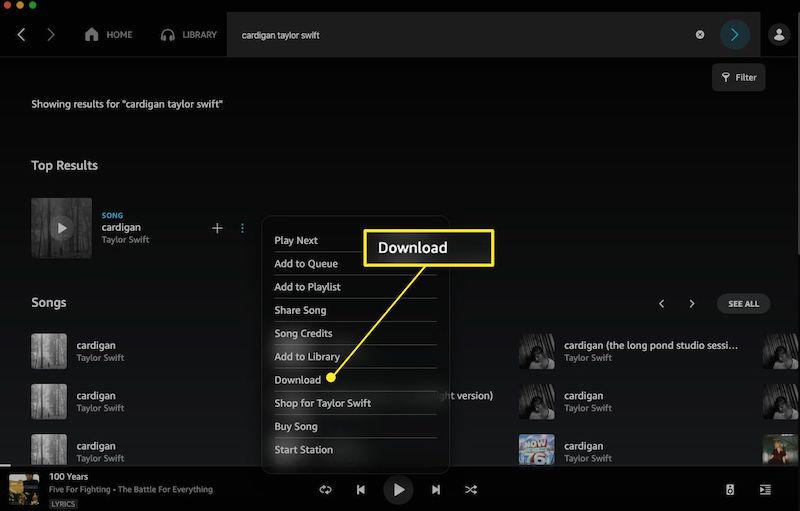
How to Download Amazon Streaming Music to Phone
Likewise, you will be required to access Amazon Music’s offline mode within its mobile apps. To download Amazon Music on phone, simply follow steps below:
Step 1. Similarly, open the Amazon Music app after installing it on your mobile phone. You are required to log in via your premium Amazon Music account as well.
Step 2. Switch to the “Library” module and select a song or album you like.
Step 3. Tap the three dots icon > “Download” to save them to your offline library.
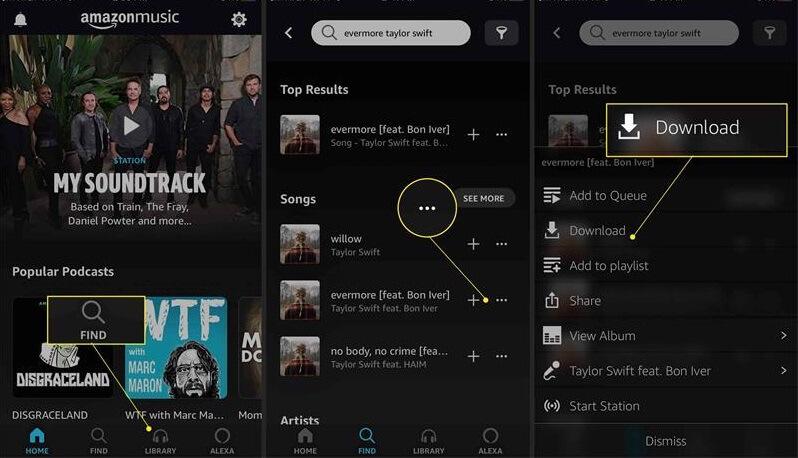
Once successfully download Amazon Music to phone, you are able to access them at any time and stream offline within the app.
How to Download Music from Amazon Music [For Purchased Music]
Despite streaming resources, Amazon Music also allows you to purchase singles and download them as MP3 audio files offline to play everywhere. If you also own these purchased Amazon Music songs, follow the guide below and grasp how to download them without hassle.
How to Download Amazon Purchased Music to Computer
To download Amazon purchased music to computers, you can select using its web player or within the Amazon Music app. Here is the brief guide:
Using Amazon Music App
Step 1. Download, install, and launch the Amazon Music app, then go to the Library page and tap Songs. From the Purchased page, you can find the songs you bought from Amazon Music.
Step 2. Tap the Download icon (a downward arrow) next to the songs you want to download. Or if you drag the song to the right side, you will find an Actions sidebar, drop the selected song there and click on Download.
Step 3. Find the downloaded music in the Amazon Music folder on your computer. Normally, for Mac computers, it would be stored under the Music folder, while for Windows PC it would be stored under the My Music folder.
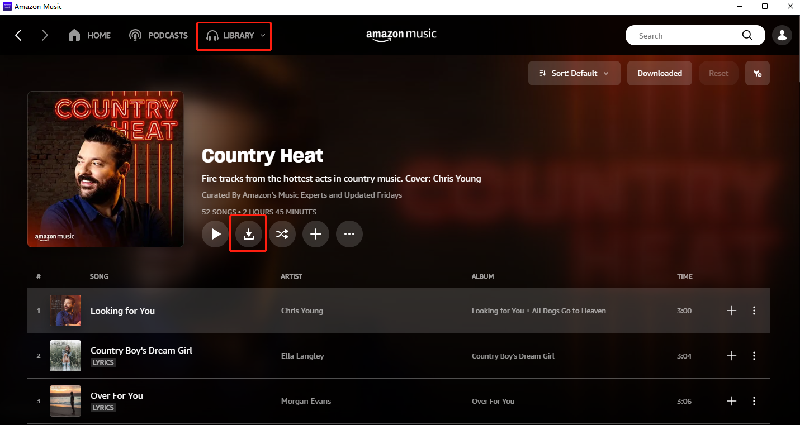
Using a Web Browser
Step 1. Go to Amazon Music Web Player, and choose Library. Simply select the purchased songs you want to download, and click on Download.
Step 2. Choose Save when the “open or save” notice is shown.
Step 3. Just open the downloaded files and you are free to listen to your purchased songs or export them to other devices as you like. Usually, the songs will be saved to the Downloads folder or a specific folder you assigned.
#1. The notice for downloading the app may pop up when you click on Download, just choose No thanks, just download music files directly.
#2. If you download one song, it will be saved to an MP3 audio format file. But if you download more than one song simultaneously, they will be saved to a ZIP compressed file.
How to Download Amazon Purchased Music to Phone
On mobile devices, you are also available to access your Amazon Music library and find all purchased items to download instantly. The following guide will also show you how:
Using Amazon Music App
Step 1. Tap the app icon to open the Amazon Music app on your mobile device.
Step 2. Once you log in, navigate to your library and switch to the “Purchased” tab to access the purchased items.
Step 3. Select the song you desire to download. Tap its three-dots icon and submit “Download” to save the track offline.
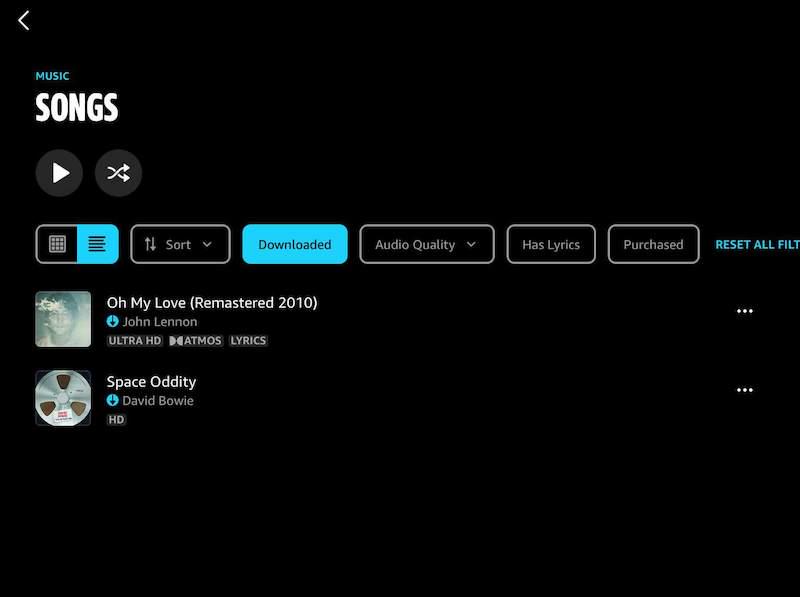
Using a Web Browser
Step 1. Use a web browser to go to the Amazon Music platform. Then sign in via your account.
Step 2. Tap “Desktop site” to check purchased Amazon Music songs under the “Digital Order” section.
Step 3. Choose the item you need to download as MP3 on phone. Then simply hit the “Download music” button to grab it offline.
How to Download Amazon Streaming Music to MP3 for Free Offline Listening
Unlike purchased Amazon Music, streaming music resources are not allowed to be moved outside the official apps in order to play them elsewhere on other devices or players. If you also want to download Amazon Prime Music to PC or keep Amazon Music Unlimited as mainstream encryption-free MP3 files offline as those purchased items can, third-party help is definitely required.
MuConvert Amazon Music Converter delivers powerful encryption removal functionality to bypass Amazon Music’s DRM protection, enabling you to directly convert and download streaming music from Amazon Music to MP3 or other mainstream formats offline. Once you get these offline files, you are able to transfer them to all devices and enjoy Amazon Prime Music offline (also Amazon Music Unlimited and HD) even without installing the Amazon Music app!
- Available to download streaming Amazon Music of all titles (Amazon Music Prime/Unlimited/HD supported);
- Lossless music quality preserved (up to 320kbps);
- Mainstream DRM-free formats to select;
- Batch download ability at 10X faster;
- Preservation of ID3 info to guarantee convenient music management offline.
Also go through the brief guide below and grasp how to download streaming Amazon Music to MP3 via MuConvert Amazon Music Converter with ease:
Step 1. Open MuConvert Amazon Music Converter and log into its built-in web player.
Step 2. Select Amazon Music resources and add them to the conversion queue for preparing to download.
Step 3. Customize download settings such as format, sample rate, and bitrate by going to “Menu” > “Preferences” > “Advanced”.
Step 4. Simply hit the “Convert All” icon to batch download all Amazon Music streaming songs offline.
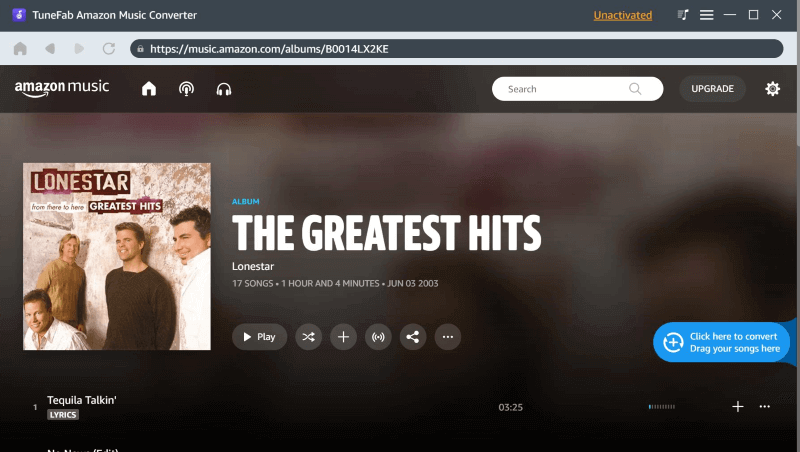
For more details on MuConvert Amazon Music Converter and how to use it, check this guide to further download Amazon Music to MP3!
Conclusion
To have a smoother and more convenient Amazon Music streaming experience offline, you can directly download purchased Amazon Music songs as MP3 local files. However, pay attention to that streaming Amazon Music is only available to be downloaded after subscribing to Amazon Music Prime/Unlimited, and you can only access their music downloads within the Amazon Music app.
To download streaming Amazon Music to MP3, you will definitely need help from MuConvert Amazon Music Converter, a powerful music downloader to strip Amazon Music DRM and save all downloads in mainstream MP3 or other formats for you. Now, as the software offers a free trial, you are able to install it for free and give it a try!
Convert Amazon Prime Music to MP3
Easily convert music from Amazon Prime/Unlimited/HD/Free to MP3 without losing quality.

More Posts
8 Best Amazon Music Downloaders for PC & Online Free Read More » How to Download Music from Amazon Music to Computer Read More » Amazon Music Ripper: Rip Music from Amazon Prime as MP3 Free Read More » How to Remove DRM from Amazon Music [Really Works!] Read More » How to Convert Amazon Prime Music to MP3 [3 Helpful Ways] Read More »













