“Can I export Amazon to MP3? How to convert Amazon Music to MP3? What is the best Amazon Music downloader to do so? Any recommendation?”
While Amazon allows downloading Prime Music for offline listening, the music becomes inaccessible once your subscription ends. Additionally, offline playback is only limited to the Amazon Music app due to DRM protection. So, what if you want to play Amazon Prime Music on other devices like MP3 players offline? No worries. This article explores three workable ways to help you convert Amazon Music to MP3 for flexible offline enjoyment. Let’s scroll down and have a look!
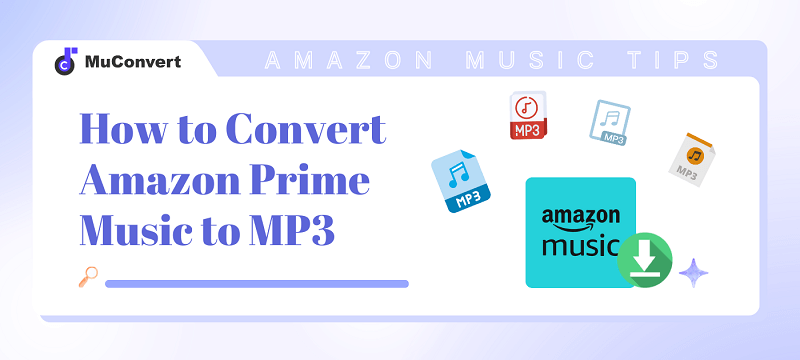
How to Convert Amazon Prime/Unlimited Music to MP3 on Windows/Mac 🔥
When it comes to the best way to save Amazon Music as MP3, consider MuConvert Amazon Music Converter. It features robust DRM removal, enabling you to download and convert Amazon Music to MP3, M4A, WAV, and FLAC on both Windows and Mac with no hassle. Moreover, this best Amazon Music downloader can retain lossless audio quality, ensuring crystal-clear outputs. Even better, MuConvert comes with a built-in Amazon Music web player, making the Amazon to MP3 conversion much easier. If you prefer a professional but easy-to-use solution, MuConvert Amazon Music Converter will be an excellent option.
Why Choose MuConvert to Convert Amazon Prime/Unlimited Music to MP3?
- Download songs, playlists, albums, and podcasts from Amazon Music to DRM-free MP3.
- Support Amazon Music Prime, Amazon Music Unlimited, Amazon Music HD, and Amazon Music Free to proceed with the Amazon to MP3 conversion.
- Provide the original lossless audio quality with flexible customization to 320kbps and 48000hz.
- Support batch conversion at up to 5X faster speed, saving you time and effort.
- Preserve the original ID3 tags of downloaded MP3 Amazon Music files for easier management.
To get more information about MuConvert Amazon Music Converter, please check: MuConvert Amazon Music Converter Review: New and Worthy
Convert Amazon Prime/Unlimited Music to MP3 Using MuConvert
In the beginning, please kindly check the system requirements for the MuConvert Amazon Music Converter. Windows 7 or later on 64-bit/Mac OS X 10.11 or later. If you’ve done that, you can now start converting Amazon Music to MP3 by following the full guide below. Let’s take a look.
STEP 1: Log into Amazon Music Web Player
First and foremost, Launch this Amazon Music to MP3 converter on your computer, and then you will see the built-in web player. Click the “Open the Amazon web player” button to enter and log in to your Amazon account. This is an essential step before downloading Amazon Music.

STEP 2: Select Songs/Playlists from Amazon Music to Convert
After entering the web player, you can choose to open Amazon playlists, then click on the blue “ADD” icon to convert the playlist/single song from Amazon Music to MP3 format or directly drag the song or playlist title to the blue “ADD” button.

STEP 3: Choose MP3 as the Output Format
If you have finished the Amazon playlist selection, then go to find “Convert all files to” in the top right of the format menu, where you can select the output format as MP3.

Furthermore, if you need to customize advanced settings such as SampleRate or Bitrate for each song, you can visit the “Preferences” menu in the setting, where you can modify whatever you want. If not, you simply leave it as default.
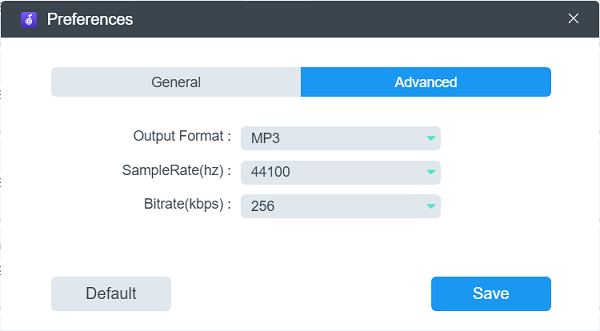
Converted songs with custom sample rates and bitrates are still retained at high quality.
STEP 4: Begin Converting Amazon Prime Music to MP3
Now comes the final part. Once you have set the output format, select the track in batches. After that, just click the “Convert All” button to start converting Amazon Music to MP3. MuConvert Amazon Music Converter will do the rest for you. When completed, please search for “Finished” and click “View Output File” to gain the converted MP3 tracks.

How to Convert Amazon Music to MP3 Free Online
If you’re looking for an online Amazon Music converter, KeepVid is a good option. It doesn’t require any installation and can remove DRM from Amazon Music with no hassle. It’s also very user-friendly and can convert Amazon Music to MP3 for free in just three simple steps.
However, KeepVid’s output quality is not very satisfactory, as it only allows you to download audio at around 128kbps. Additionally, it doesn’t support batch conversion, so you have to get MP3 Amazon Music one by one. If you need to download a large number of songs or prefer high sound quality, it is advisable to try MuConvert Amazon Music Converter instead.
Convert Amazon Music to MP3 Free Online Using KeepVid
Step 1. Head to Amazon Music web player or app and find your favorite song. Then, copy its link.
Step 2. Go to KeepVid Amazon Music to MP3 Converter and paste the link in the search bar. Simply click on the “Start” button, and it will fetch the music information.
Step 3. Hit the “Audio(.mp3)” button in the main interface to start converting Amazon Prime Music to MP3 online for free.
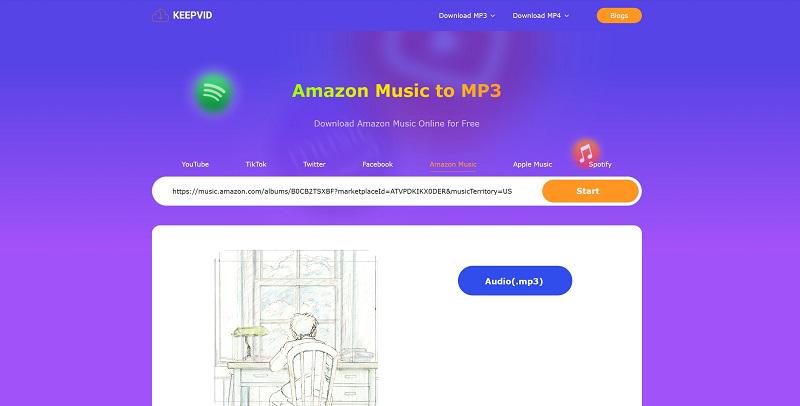
How to Convert Amazon Music to MP3 on iPhone/Android
If you’re looking to download Amazon Music to your phone, using a Telegram Bot can be a useful option. You can find several bots on Telegram with similar names such as Amazon Music Converter or Amazon to MP3. These bots can remove DRM protection from Amazon Music, allowing you to download DRM-free songs in MP3 format. Additionally, they also preserve the original ID3 tags. With the help of these bots, you can easily convert Amazon Music to MP3 for free. A detailed tutorial guide is provided below.
Convert Amazon Music to MP3 Free on iPhone/Android Using Telegram Bots
Step 1. Download and install the Telegram app on your iPhone or Android.
Step 2. Search for an Amazon Music to MP3 Converter bot on the Telegram app. Then, follow the on-screen instructions to add it to your Telegram app.
Step 3. Head to Amazon Music app/web player and copy the link to your favorite music.
Step 4. Go back to the Telegram app, and send the link to the Amazon Music Converter bot. After that, it will generate the download link for you to get Amazon Music MP3 files for free on iPhone/Android.
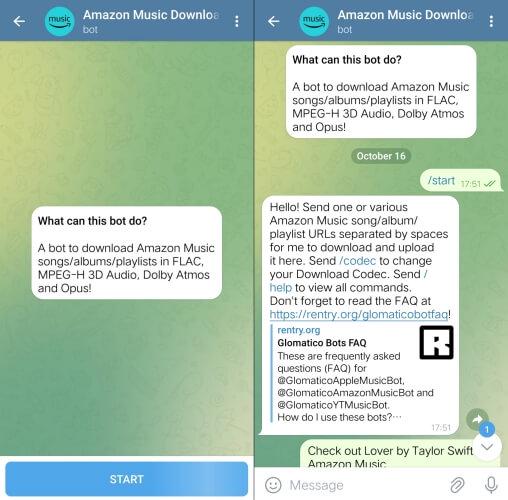
However, it is a pity that telegram bots usually only support MP3. If you want to convert Amazon Music to FLAC for flexible use, it is best to consider other options like MuConvert Amazon Music Converter.
FAQs About Converting Amazon Music to MP3
Q1: Can You Download MP3 from Amazon Music Library?
Streaming songs from Amazon Music Prime and Unlimited can be downloaded for offline listening on your devices, but not as MP3 files to your computer. On the other hand, if you purchase music from Amazon, it gets saved in your Amazon Cloud Music Library and you can download those purchases as MP3 files. Here is how to do it.
Step 1. Go to Amazon Music web player and move to your Library.
Step 2. Select the song you want to download to MP3 and hit “Download“. Then, click “No thanks, just download music files directly” if it requires you to install the Amazon Music app.
Step 3. Click on the “Save” button to move on. Then, you can download purchased MP3s from Amazon Music Library.
Q2: Can Audacity Convert Amazon Music to MP3?
Yes. Audacity is a free and open-source audio recorder and editor available on Windows, macOS, and Linux. It can help you convert Amazon Music to MP3 for free. Moreover, it also has many advanced audio editing features, such as noise reduction, equalizer, audio effects, etc., to enhance the quality of audio files. However, Audacity is not specifically designed to convert Amazon music, so the conversion process will be relatively complicated compared to other Amazon Music to MP3 Converters.
Conclusion
As many people are wondering how to convert Amazon Music to MP3, this article dives into three viable ways to save Amazon Prime Music tracks as MP3 files. For a user-friendly option, the MuConvert Amazon Music Converter is highly recommended. This converter can download songs from Amazon Music Prime or Unlimited and convert them into MP3 format in just a few simple steps. This way, you can effortlessly transfer your Amazon Music library to MP3 players and other devices for offline listening.
Convert Amazon Prime Music to MP3
Easily convert music from Amazon Prime/Unlimited/HD/Free to MP3 without losing quality.

More Posts
8 Best Amazon Music Downloaders for PC & Online Free Read More » How to Download Music from Amazon Music to Computer Read More » Amazon Music Ripper: Rip Music from Amazon Prime as MP3 Free Read More » How to Remove DRM from Amazon Music [Really Works!] Read More » How to Convert Amazon Prime Music to MP3 [3 Helpful Ways] Read More »









