To offer a smoother and more flexible music streaming experience, Amazon Music has enabled the official download functionality to let you grasp your favorites downloaded for offline playback. However, to download Amazon Music to computer, you have to pay attention to some of its limitations or you may run into download failures easily.
Hence, this blog has collected all corrected ways guiding you on how to download music from Amazon Music to computer in several ways. By reading, you are able to find the proper way to process Amazon Music downloads without hassle. Now, let’s get started.
How to Download Amazon Music to Computer Officially [Paid]
Amazon Music has offered official methods to download its music resources for offline streaming. However, the operations can be different based on whether your are downloading Amazon’s streaming songs or purchased singles. In the following, both tutorials will be introduced. Just keep reading.
Download Purchased Amazon Music to Computer
Amazon officially sells singles on its online store, and if you have such one-time purchases, you can directly download them to computer as local MP3 files without any limitation. These MP3 downloads will be open-source and you are able to transfer them to all devices and play in any media player. To download purchased Amazon Music to computer, simply follow the steps below:
STEP 1. On the official Amazon website or its desktop software, log into your account first.
STEP 2. After that, turn to “Library” > “Songs” > “Purchased” to see the list of all your purchased Amazon Music songs.
STEP 3. Simply click on the “Download” icons next to the purchased songs and they will be downloaded as MP3 files to the local folder on your desktop right away.
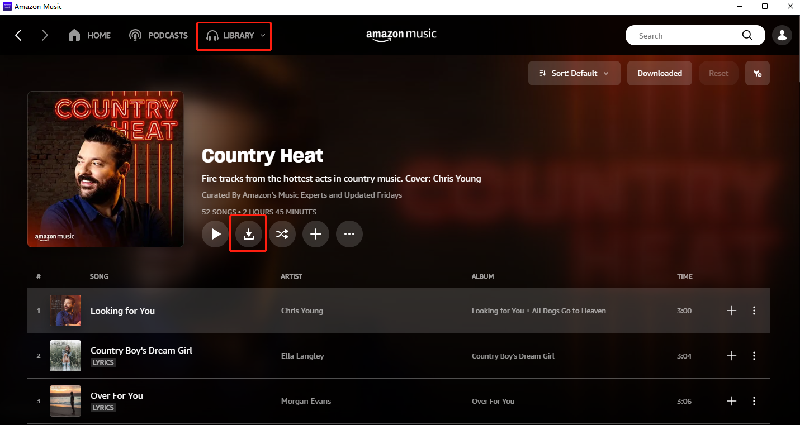
Download Amazon Streaming Music Offline
For Amazon’s streaming music such as Amazon Music Prime and Amazon Music Unlimited, you will need to subscribe to the streaming music plans to download them offline. However, unlike purchased singles, you can’t download them as local MP3 files. Instead, the streaming music downloads will only be saved within the Amazon Music app for streaming. Now, also grasp how to download Amazon streaming music offline via a subscription:
If you want to convert Amazon Music to MP3 for listening everywhere, you can directly turn to MuConvert Amazon Music Converter for help, which will directly extract music from Amazon Music in original quality to regular DRM-free MP3 files offline.
STEP 1. Confirm your subscription status first, then run Amazon Music desktop or its mobile app to log in advance.
NOTE: The download function is not available in the Amazon Music web player.
STEP 2. Access the single, playlist, or album you desire to download.
STEP 3. Simply click the provided three-dot icon next to the music title or playlist, or album, then choose “Download” to save the streaming music offline.
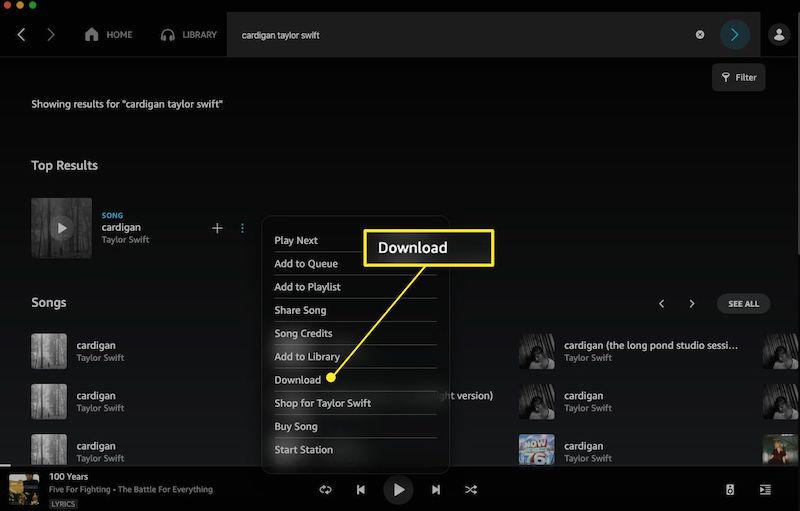
Once complete, you are able to access the downloads under “Library” > “Songs” under the “Downloaded” module.
You May Also Need:
How to Download Music from Amazon Music to Android/iPhone [2 Ways]
How to Download Amazon Music to Computer for Free
As we said above, only Amazon Music Prime and Unlimited users are allowed to download songs from Amazon Music. Also, downloaded songs are only stored in the Amazon Music app as cached files, which means they will not be accessible once your subscription expires.
So, if you want to save Amazon Music songs as local files on your Windows/Mac to keep them forever and play them offline on any device without any restrictions like purchased Amazon Music singles can, an Amazon Music downloader is essential. Here we’d like to introduce MuConvert Amazon Music Converter for you to download music from Amazon Prime to PC.
MuConvert Amazon Music Converter is a professional music converter, equipped with the advanced DRM encryption ability to stripe protection and convert Amazon Music to regular music files of mainstream formats, including the most widely-supported MP3 format. It maintains lossless music quality and can work at an efficient 10X faster speed, giving you a friendly music download experience and also high-quality outputs without hassle.
- Download Amazon songs, albums, playlists and podcasts from Amazon Music Prime & Unlimited & HD
- Convert Amazon songs to several commonly used formats such as MP3/M4A/WAV/FLAC
- Maintain 100% original HD quality of Amazon Music songs after lossless conversion
- Support batch conversion at up to 10X faster speed
- Keep ID3 tags and original metadata of Amazon Music after conversion
All the powerful features above make it easy to download music from Amazon Prime to PC. Here are detailed steps to process the Amazon Music download to your computer immediately:
Step 1. Install MuConvert Amazon Music Converter and Log in
Free download this outstanding Amazon Music downloader to your computer to get started. You can skip the activation process in the subsequent registration window that pops up and have a free trial first.
Then open the built-in Amazon Web Player in MuConvert Amazon Music Converter, and sign in with your Amazon Music account.

Step 2. Choose the Amazon Playlist or Songs to Download
Once you’re logged in, you can search for the song, playlist or podcast you want to convert. For Amazon Music playlists or podcasts, you can click on the blue plus button to proceed, and for individual songs, you can add them to the list by dragging them to this button.

Step 3. Set Output Formats
In this step, you can convert all the songs in the list into one format at once by going to “Convert all files to” and choosing your preferred formats such as MP3/M4A/WAV/FLAC.
Also, if you want to customize the output format for each song, just set it up separately.

Step 4. Tune Advanced Parameters (Optional)
For those who have requirements for sound quality, it is easy to set output parameters such as bitrate and sample rate. Go to “Preferences” and configure it as your need.

Step 5. Download Amazon Songs to Your PC
Select the songs you want to download and click the convert button to start conversion. You can download songs in bulk by clicking “Convert All”, or convert specific tracks by clicking the “Convert” button.
When the conversion is done, go to the “Finished” section and you can get the converted files by clicking the “View Output File”.

FAQs About Amazon Music Download to Computer
Also grasp the following two FAQs if you are still confused on how to download Amazon Music to computer.
Q1: Where is the Downloaded Amazon Music Stored on PC?
Pay attention that you can choose the destination folder to save purchased Amazon Music downloads in any folder you like. However, for streaming music downloads, the cached files will be kept in the default Amazon Music download location generated by Amazon Music itself.
Q2: Can You Download Streaming Amazon Music to MP3?
Officially, there are no options provided to download streaming music as MP3. Instead, you will need extra help from a third-party Amazon Music converter to remove DRM encryption added on streaming songs first, and then convert Amazon Music to MP3 simultaneously. MuConvert Amazon Music Converter can be the best option you should not miss!
Conclusion
Now you have different ways to download Amazon Music songs to your computer. For purchased Amazon Music songs, they are available for downloading as MP3 files directly. As for streaming music, you can freely choose to subscribe to Amazon Music Prime&Unlimited and stream them offline within its app, or you can utilize the best Amazon Music downloader, MuConvert Amazon Music Converter to download songs to your PC for offline playback forever.
We highly recommend you use MuConvert Amazon Music Converter to download Amazon Music to computer by extracting streaming music as regular audio files. Then you are able to have a smooth and flexible streaming experience.
Convert Amazon Prime Music to MP3
Easily convert music from Amazon Prime/Unlimited/HD/Free to MP3 without losing quality.

More Posts
8 Best Amazon Music Downloaders for PC & Online Free Read More » How to Download Music from Amazon Music to Computer Read More » Amazon Music Ripper: Rip Music from Amazon Prime as MP3 Free Read More » How to Remove DRM from Amazon Music [Really Works!] Read More » How to Convert Amazon Prime Music to MP3 [3 Helpful Ways] Read More »














