Where Does Amazon Music Download to Windows/Mac/Android/iOS?
- April 9, 2023
- Richard
Are you tired of constantly searching for where Amazon Music downloads to on your Windows, Mac, Android, or iOS device? Well, you’re not alone. Many users face this issue, but luckily, we have the solution. As we know, Amazon Music provides two ways to enjoy its services: buying individual tracks or subscribing to its unlimited online and offline streaming. Purchased songs can be easily downloaded to your computer, while Amazon Prime and Unlimited subscribers can also download songs for offline streaming.
Where Are My Purchased Amazon Music Downloads?
When you purchase Amazon Music from the Amazon store, it usually comes in the form of a .mp3 file. If you purchase multiple songs, they will come in a .zip file. In this section, we’ll show you how to locate your purchased Amazon music downloads where they’re stored on Windows, Mac, Android, and iOS.
Where Does Amazon Music Download to on PC?
If you’re using a Windows PC, finding your purchased Amazon Music downloads is easy. Simply go to “This PC > My Music > Amazon Music” in your file explorer, and your downloaded files should be there in MP3 format.
Mac users, your purchased Amazon Music files can be found in the “Music > Amazon Music” folder by default. It’s that simple.
Where Does Amazon Music Download to Android Phone?
For Android users, your downloaded Amazon Music files can be found at
storage/emulated/0/Android/data/com.amazon.mp3/files/Music/Purchased. It’s important to note that this location may vary depending on your device, but this is the most common location. If your Android device has an SD card, then you can find your Amazon Music files at “mnt/extSdCard/Android/data/com.amazon.mp3/files/Music“.
Where Does Amazon Music Download to iPhone?
Your iPhone’s Amazon Music downloads are saved within the Amazon Music app on the device itself. To locate them, open the app and select the ≡ icon in the top left corner, then choose Downloads from the navigation window.
Note: To view your Amazon Music purchase history, head to the Amazon Music Digital Store and click on Library. From there, go to “Orders > Digital Orders” and filter by the dates you made your purchases.
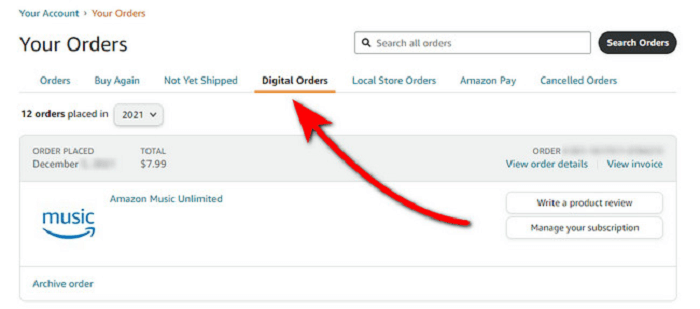
Where Are My Streaming Amazon Music Prime/Unlimited Offline Tracks?
As we know, offline listening for Amazon Music is an exclusive feature for Amazon Music Unlimited subscribers. Once you have subscribed, you can download and enjoy your favorite Amazon songs offline. The music will be saved to your computer’s Amazon Music folder. Here we have device-specific sections to guide you in locating your streaming Amazon Music offline tracks.
Find Your Streaming Amazon Music Downloads on PC
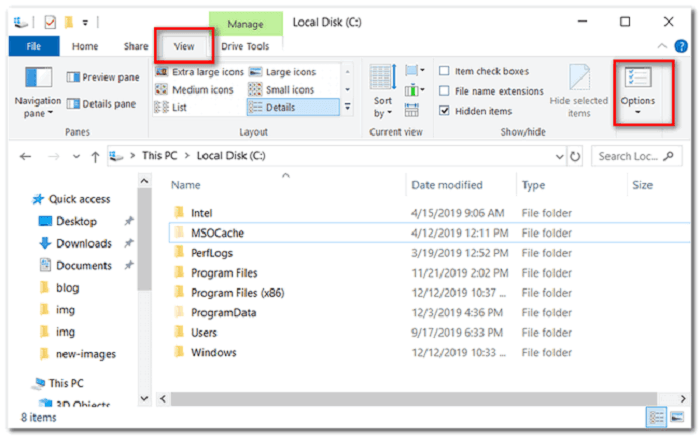

Step 3: Finally, you can locate the default Amazon Music download folder by following these instructions: proceed directly to the path C:UsersUserNameAppDataLocalAmazon MusicData.
Find Your Streaming Amazon Music Downloads on iPhone or Mac
Locating the actual Streaming Amazon Music download files for Amazon Music on iPhone or Mac devices can be challenging, as only cached data is typically available. On iPhones, these caches are stored at “music.amazon.com/showDebugOptions“, while on Macs they can be found at “UserName/Library/Application Support/Amazon Music/Data“.
Find Your Streaming Amazon Music Downloads on Android
Step 1: To begin, open the File Manager on your mobile device and then navigate to the Settings menu. From there, enable the option to Show hidden files.
Step 2: To locate your downloaded Amazon Music files on an Android phone, you have a couple of options. First, you can check the Storage location option in the Amazon Music app. Alternatively, you can navigate directly to “/storage/emulated/0/android/data/com.amazon.mp3/files/music” or “/mnt/extSdCard/Android/data/com.amazon.mp3/files/Music“, depending on your default download location settings. If you have an SD card inserted, the files will be located at “Card/Android/Media/Com.Amazon.MP3“.
Can I Move These Downloaded Amazon Music to Other Devices for Playback?
Now that we’ve covered where Amazon Music downloads are stored on different devices, you may be wondering if you can move these downloaded files to other devices for playback.
The answer is no, unfortunately. Even if you have located the storage location of your downloaded Amazon Music files, these files are still protected by DRM (Digital Rights Management) and are only cached within the Amazon Music app. This means that you can only play these files within the app and cannot transfer them to other devices for playback. However, there are some other products available that can help users with this issue. Let’s explore them in the next section.
Bonus: How to Download Amazon Prime Music as Local MP3 Files?
If you want to enjoy your downloaded Amazon Music files on any device you own, we have the solution for you. If you want to play Amazon Prime Music on other devices, you need a professional tool – MuConvert Amazon Music Converter to convert and download Amazon Music as local MP3 audios so that you can share or move them without limitations. With this tool, you can easily convert your Amazon Music downloads to local MP3 files that can be played on any device while enjoying the original audio quality.
Detailed Features of MuConvert Amazon Music Converter:
- Converts Amazon Music to DRM-free MP3/WAV/M4A/FLAC
- Retains near-original audio quality and ID3 tags after conversion
- Batch converts Amazon songs and podcasts up to 10X faster
- Offers flexible parameter settings and a built-in Amazon Music web player
- Saves Amazon Music locally for offline playback on any devices
- Preserves ID3 tags for easy management of downloaded music files
Detailed Steps for Downloading Amazon Prime Music as Local MP3 files
Step 1: Start by launching MuConvert and logging into your Amazon Music account. After installing Amazon Music, simply sign in to your Music Unlimited or Prime Music account on the MuConvert platform.

Step 2: Choose your favorite songs and drag them into the “add” icon。

Step 3: To select the MP3 output format, simply tap on the gear icon located on the top-right corner of the window. In the settings window, you can adjust the output format to MP3/M4A/WAV/FLAC.

Step 4: Confirm the MP3 output format or other output formats and sample rate and bitrate as you like and then click “save“.

Step 5: After saving, it will start to convert. The downloaded files will be available in the various formats you have chosen. You can check your music files in “Finished“.

In this way, you can view all the offline Amazon songs by clicking on the “History” button or navigating to the output folder you specified earlier. With MuConvert, you can save Amazon Music on your computer and transfer them to any device you want.
Conclusion
In conclusion, we have provided you with comprehensive information on how to access and download your purchased Amazon Music or Prime/Unlimited Offline Tracks on various devices like Windows/Mac/Android/iOS. Here we highly recommend you try MuConvert Amazon Music Converter, a powerful and user-friendly tool, which allows you to convert your Amazon Music downloads to DRM-free MP3 files that can be played on any device. With MuConvert, you can listen to your favorite Amazon Music tracks on any device, anytime, anywhere. Get your free trial now!















