Amazon Music and iTunes are compatible to sync music. But when it comes to cached music to iTunes transfer, you may find it challenging because of DRM restrictions. No fret any longer, in fact. It is also possible to add Amazon music to iTunes as long as you can download Amazon music to MP3 or other universal formats. To help you with that, three proven methods for transferring Amazon Prime music to iTunes are detailed in the following. Dive in and learn how to do it!
Method 1: Download Amazon Prime Music to iTunes Free
As a subscriber to Amazon Music Prime, Unlimited, or HD plans, you can download tracks and playlists for offline listening, but you cannot import Amazon music to iTunes. This is closely related to Amazon’s DRM encryption which is used to protect songs from piracy. To break through this limitation, a workable Amazon Music downloader is your best solution.
MuConvert Amazon Music Converter is such a tool you can look to. It can be used without Amazon subscriptions and offers powerful DRM removal ability to help you get Amazon music in common formats, such as MP3, M4A, WAV, and FLAC. With the official web player embedded, any tracks, albums, and playlists can be searched for and collected just like usual. And this top-rated software enables you to batch download and add Amazon music to iTunes. Even better, it is free from regional restrictions, allowing access to global Amazon Music content for iTunes.
- In-built Amazon Music Web Player – Easy to get started with the familiar Amazon Music interface;
- Various Output Formats – Download Amazon Music in iTunes-compatible formats like MP3 and M4A;
- Rapid Batch Conversion – One-click batch conversion of Amazon Music at 10X download speed;
- ID3 Metadata Retention – Preserve album name, artist, date, and other ID3 tag info for easy retrieval;
- Selectable Quality Options – Enable to customize sample rate and bit rate for different quality to your liking.
Convert Amazon Music to DRM-free MP3 for iTunes Importing
Although MuConvert Amazon Music Converter has many features, it’s straightforward to use. Now let’s see how reliable it is to download Amazon Music to iTunes.
Step 1. Sign in with Amazon Music Account
Install and launch MuConvert Amazon Music Converter by clicking the button below. Then enter the in-built Amazon Music Web Player and sign in with your Amazon Music account.
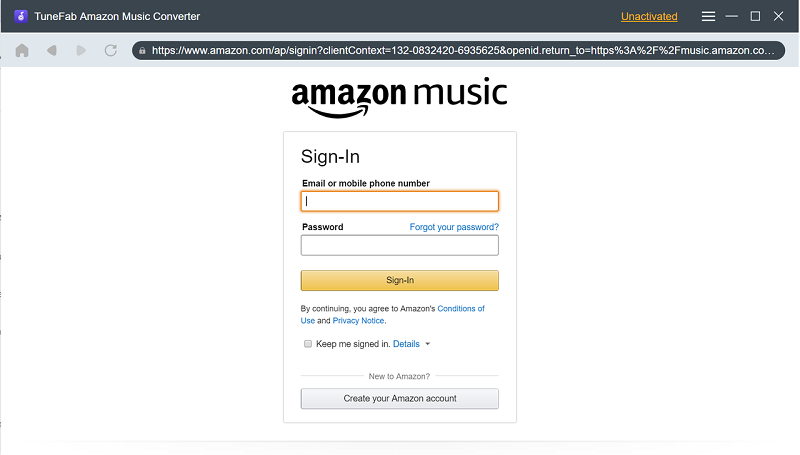
Step 2. Add Amazon Songs to Download
Now search songs, playlists, or albums you want to move to iTunes from Amaozn Music. Directly drag them to the “+” button. This software will parse and add music to the download queue automatically.
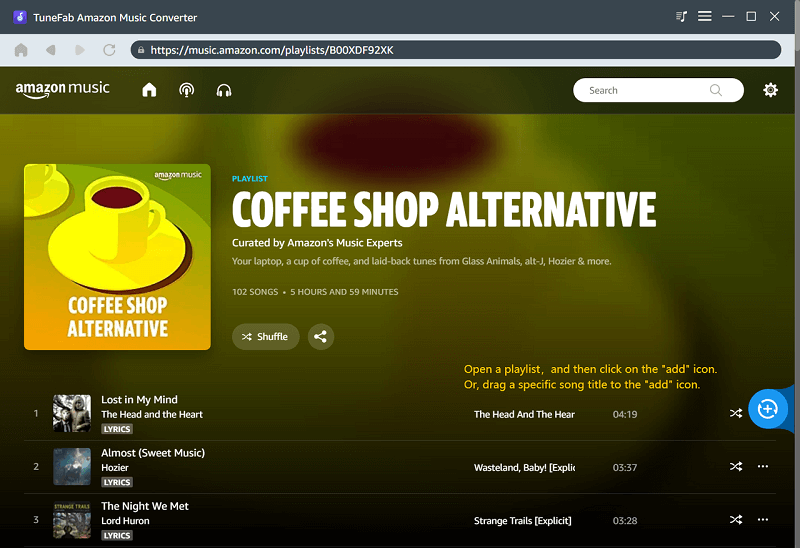
Step 3. Select Format and Quality
Go to the “Preferences” setting from the top-right “Menu” list. Click the “Advanced” button, where you can set up the output format as MP3. “Sample rate” and “Bitrate” can also be changed for your preferences in this section.
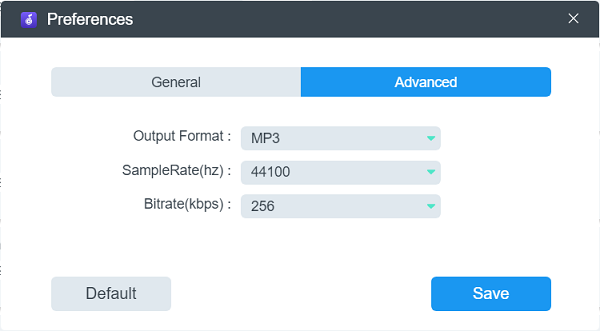
Step 4. Remove DRM and Download Amazon Music
Press the “Convert All” button and MuConvert Amazon Music Converter will work to remove DRM and download all Amazon songs to MP3 immediately. After that, downloads can be found in the “Finished” section. And the “View Output File” button can take you to the destination folder.
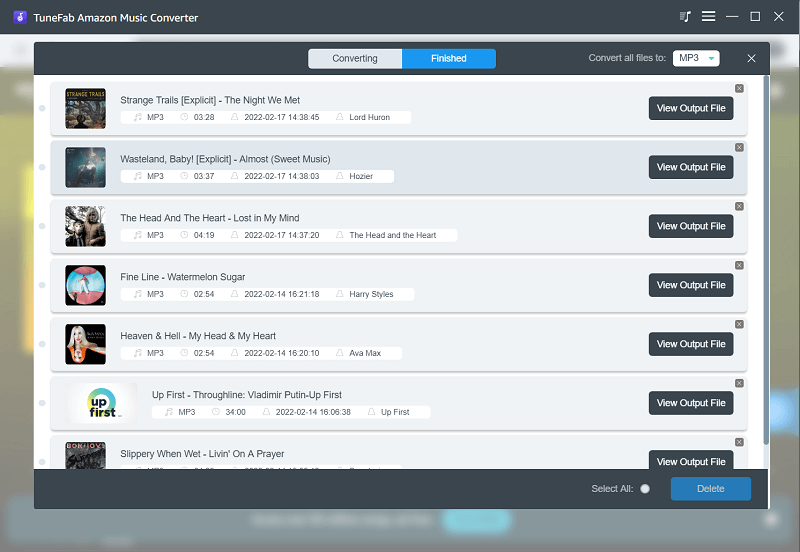
Transfer Amazon Music to iTunes
Once all desired tracks are prepared, you can proceed to transfer Amazon music to iTunes. Considering that Windows and Mac are different, the Amazon music to iTunes process involved will vary slightly.
Add Amazon Music to iTunes on Windows
Make sure iTunes on your PC is the latest, then follow the steps below.
Step 1. Launch iTunes on your computer and select “File” in the top left corner;
Step 2. Click “Add File to Library” from the listed options;
Step 3. Head to the folder where Amazon music in MP3 format is stored. Then hit “Open”;
Step 4. Now all downloaded music will be imported to iTunes for playback.
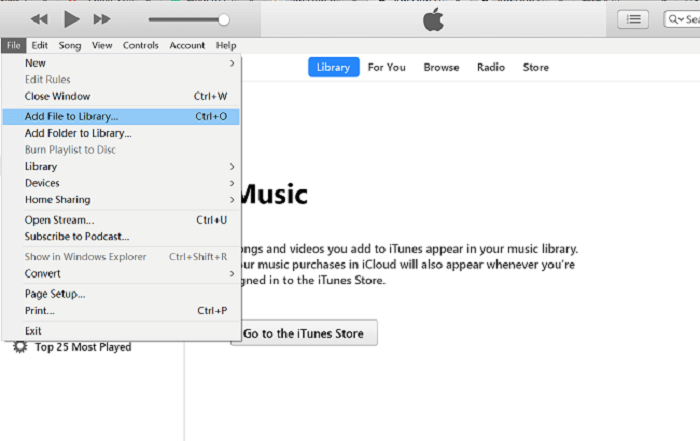
Apple released a Windows version of Apple Music on February 8, 2024. It’s now possible to transfer Amazon Music to Apple Music on Windows as well.
Transfer Amazon Music to iTunes on Mac
iTunes isn’t available as a media application on macOS Catalina and later. It is replaced by separate apps: Apple Music, Apple TV, and Apple Podcasts. Therefore, if you are using a recent MacBook, you need to add Amazon Music to Apple Music instead of iTunes.
Step 1. Open the Music app on your Macbook;
Step 2. Navigate to “File” > “Add To Library or File” > “Import” (or “File” > “Import”);
Step 3. Find the Amazon music save folder and open it to add music to Apple Music.
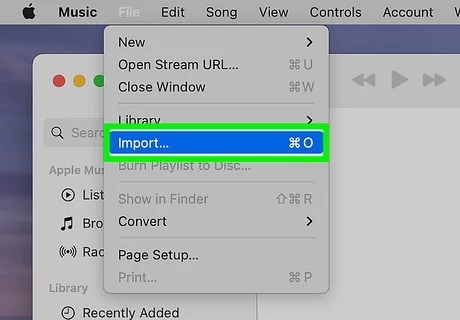
You can also import an Amazon music file or folder to the Music app by dragging it from the Finder.
Method 2: Add Purchased Amazon Music to iTunes via Amazon Music App
Amazon offers both singles and albums for purchase to all users. After payment, they are free to download offline without any restrictions. If your budget allows, this method enables you to directly add all digital Amazon music to iTunes in MP3 format. Here are the specifics to download purchased Amazon Music and transfer it to iTunes.
The price for a song ranges from $0.69 to $1.29, and albums vary from $5 to $15. All your favorite music may cost you tens or even hundreds of dollars, which isn’t cost-effective. Conversely, MuConvert Amazon Music Converter can enable you to download Amazon Prime Music to iTunes without a premium plan. Might as well try it instead.
Step 1. Install and open the Amazon Music app on your computer, then click the menu bar and go to “LIBRARY”.
Step 2. Select “Music” and turn on the “Purchased” filter to see all your purchased Amazon songs.
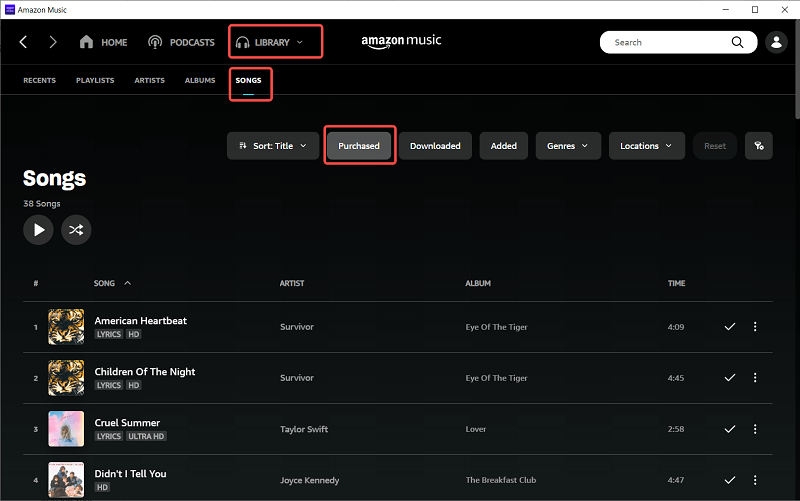
Step 3. Click the “three-dots” icon next to the songs you want to transfer to iTunes and then select “Download”. Then the Amazon song will be downloaded as a common MP3 file for you immediately.
Step 4. Refer to the method mentioned above to finalize Amazon Prime music to iTunes process on your Windows or Mac computer.
Method 3. Sync Amazon Music to iTunes on Amazon Music App
Amazon Music is compatible with iTunes and Windows Media Player. For those who want to sync Amazon music to iTunes for playback without locally saving it, the Amazon Music app can do you a favor. A valid subscription is an additional requirement. With it, you gain permission to proceed with the following steps.
This method is only applicable to Prime and Unlimited plans. And songs will be invalid when the subscription expires. If you are a free user for a way to import Amazon Prime Music to iTunes for free, MuConvert Amazon Music Converter would be more suitable.
Step 1. Download Amazon music you want to sync to iTunes with a subscription on your computer.
Step 2. Click the drop-down menu in the top right corner to find “Settings”.
Step 3. Scroll down the screen to locate the “Export Downloads to” option.
Step 4. Turn on the switch next to iTunes. Then all cached Amazon Prime music will be synced to iTunes.
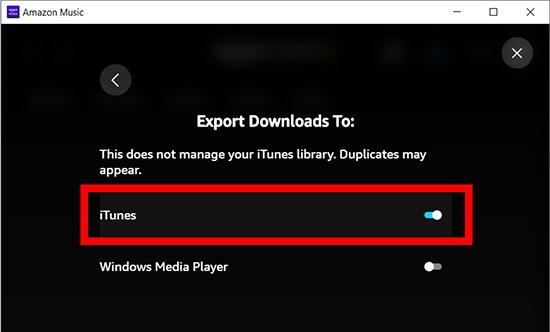
FAQs About Downloading Amazon Music to iTunes
Q1: Can I Download Amazon Music to iTunes on iPhone?
Certainly. Since iPhone and iTunes are both part of the Apple ecosystem, you can easily transfer Amazon Music to iTunes on iPhone without a computer. But a subscription is a prerequisite. With it, any desired Amaozn track and playlist can be downloaded on your iPhone. Then, all you need to do is connect your iPhone to iTunes using a cable to sync Amazon Prime Music to iTunes.
Q2: Can I Download Music from Amazon Music to Apple Music?
Of course. To meet the needs of different music platforms shift or joint use, many online tools such as Soundiiz, FreeYourMusic, and TuneMyMusic can help you transfer Amazon Music to Apple Music. Their operations are simple and similar. Only Amazon Music authorization can help you transfer Amazon Music tracks, playlists, or albums.
In addition, you can also use MuConvert Amazon Music Converter. It can losslessly download Amazon Music to MP3, making it easy for Apple Music to recognize and read. Even better, it can make up for the transfer differences and song losses. These problems are common among the above online tools because they cannot match music data when the copyrights of the two platforms are different.
Conclusion
Overall, unless you have already bought a lot of songs from Amazon, it is recommended to use MuConvert Amazon Music Converter to add Amazon music to iTunes. It is more cost-effective compared to music purchases, it is a cheaper alternative to subscriptions, and it allows you to save Amazon Music in MP3 format for good. Besides iTunes, MuConvert Amazon Music Converter is an all-around solution for music transfer to other platforms or devices as well. So why not install it and have a try?
Convert Amazon Prime Music to MP3
Easily convert music from Amazon Prime/Unlimited/HD/Free to MP3 without losing quality.

More Posts
8 Best Amazon Music Downloaders for PC & Online Free Read More » How to Download Music from Amazon Music to Computer Read More » Amazon Music Ripper: Rip Music from Amazon Prime as MP3 Free Read More » How to Remove DRM from Amazon Music [Really Works!] Read More » How to Convert Amazon Prime Music to MP3 [3 Helpful Ways] Read More »














