How to Transfer Amazon Music Playlist to Apple Music
- February 13, 2023
- Richard
How to Transfer Amazon Music Playlist to Apple Music via Soundiiz
Transferring playlists between Amazon Music and Apple Music is not a difficult thing as there has been an online tool available to provide the help. Soundiiz is an online tool that can help to easily convert Amazon Music playlists to Apple Music just by very easy operation. Actually, it supports more music streaming platforms, making it available for you to transfer the playlists among any of them without installing software to help.
Step 2. Choose “Amazon Music” as the source service where you need to select playlists to convert and sign in your account.
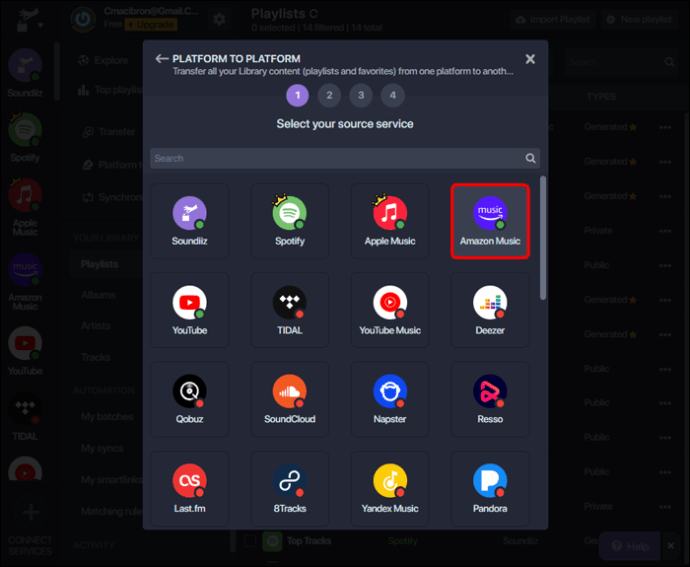
Step 3. After choosing the Amazon Music playlists, now choose the destination service as Apple Music.
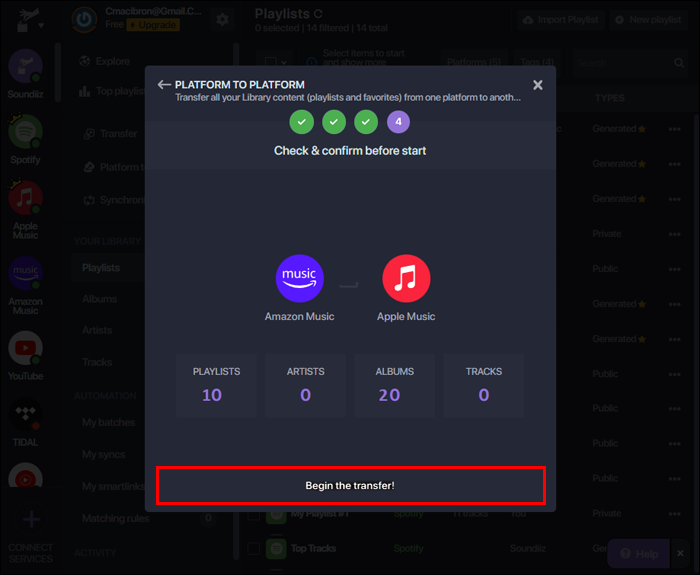
How to Transfer Amazon Playlist/Album to iTunes via MuConvert
MuConvert Amazon Music Converter can provide the fastest way to help you remove DRM protection from all Amazon Music playlists, and download the songs offline to the formats supported by Apple Music (MP3 and AAC). Then by importing them to iTunes Library, you can sync them to the Music app for playing on any iOS device as you want. Not only for the playlists saved in your Amazon Music Library, but also other newly-released ones, you can download with MuConvert Amazon Music Converter directly.
Key Features of Muconvert Amazon Music Converter
- One-click to download all Amazon Music playlists – MuConvert Amazon Music Converter has directly added the Amazon Music Web Player to let you search and download all Amazon Music playlists you like offline with one click.
- Offers common formats and customized quality – It also provides the most widely-used formats such as MP3, M4A, WAV, and FLAC to save the Amazon Music playlists. With the customized “SampleRate” and “Bitrate” settings, you can freely adjust the quality of the Amazon songs as you need.
- Saves ID3 metadata information – During downloading Amazon songs, the software will also keep full ID3 metadata information with them, making it convenient for you to check back the music data and manage them easily offline.
- Quick downloading speed offered – To save your time, MuConvert Amazon Music Converter will provide up to 5X faster speed to batch download Amazon playlists for you, so you can save them offline quickly within a short time.
Tutorial: Convert Amazon Music Playlist/Album to Apple Music
Step 1. Sign in to Access Amazon Music Web Player

Step 2. Add Amazon Music Playlists to Convert

Step 3. Select Output Format and Quality


Step 4. Convert Amazon Music Playlists to MP3

Step 5. Transfer Amazon Music Playlists to Apple Music
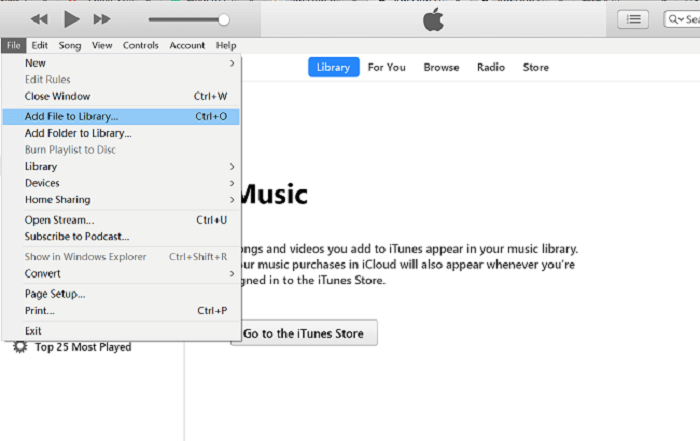
Conclusion
Although both Soundiiz and MuConvert Amazon Music Converter offer ways to convert Amazon Music playlists to Apple Music, compared with Soundiiz, MuConvert Amazon Music Converter works more efficiently and it can keep all the Amazon songs in the playlists without missing any of them. As a result, if you are also finding a way to transfer Amazon Music to Apple Music, MuConvert Amazon Music Converter is recommended as the first choice!















