You may hope to download Amazon Music to MP3 players, expecting to listen to music more flexibly and portably. However, what upsets you is that music from Amazon Prime Music and Amazon Music Unlimited can only be listened to offline on certain devices supported by Amazon Music and cannot be transferred directly to MP3 players. Subscribers of Amazon Prime can only enjoy songs on a certain MP3 player that is compatible with Amazon Music, such as Mighty, Mighty Vibe, Garmin Forerunner 245 Music, and other equipment models of Garmin.
How to solve a problem like this? Don’t worry. No matter whether you are a purchaser of digital music, a subscriber of Amazon Prime, or a free user, this article will give instructions to answer your questions.
Can I Download Music from Amazon to an MP3 Player?
The answer is positive. MP3 players compatible with Amazon Music can directly download the app and listen to songs offline. If the music is purchased, you can download it from Amazon Music to MP3 and play with MP3 players. In addition, there is another way method to address how to download music from Amazon to MP3 players without subscriptions or music purchases. That is to use MuConverter Amazon Music Downloader. It can download Amazon Music to MP3 at 10X speed with high quality.
All three solutions for how to download music from Amazon to an MP3 player are effective. The specific operation methods are all explained in detail in the following. Just overview the table below first, and choose the best way to start enjoying Amazon Music anytime!
| Download Speed | Subscription | Extra Device Playback | Price | |
|---|---|---|---|---|
| MuConverter Amazon Music Downloader | 10X speed at batches | ❌ | ✔ | Cost-effective |
| Amazon-compatible MP3 Players | Normal | ✔ | ❌ | Expensive |
| Purchased Amazon music | Normal | ❌ | ✔ | Expensive |
Way 1: Download Music from Amazon Prime to Any MP3 Player 🔥
On account of DRM protection employed by Amazon Music, songs cannot be freely downloaded as MP3 files and can only be played on authorized devices. And not all MP3 players can download the Amazon Music app. In this case, an Amazon Music downloader is the most direct and cost-effective solution compared to buying singles or albums from the Amazon online store.
MuConverter Amazon Music Downloader is such a reliable tool. It works on both Windows and Mac platforms. Thanks to its built-in web player, any track, album, or playlist can be easily searched for with keywords. Plus, the entire process requires no additional assistance from Amazon Music software or subscriptions. Moreover, this top-tier downloader can automatically decode and strip DRM protection from Amazon Music. Whether you want to download music in MP3, M4A, WAV, or FLAC formats, it’s feasible. This means that any music storage and playback device, not just MP3 players, can access Amazon Music hassle-free!
- Enjoys music without device limitations by removing DRM;
- Converts Amazon music to MP3, M4A, and other popular audio formats;
- Enables one-click batch conversion of albums or playlists at 10X speed;
- Preserves ID3 tag information for easy offline music library management;
- Customizes sample rate and bitrate according to your preferences;
- Accesses to global Amazon Music content without regional restriction.
How to Download Music from Amazon to MP3 Player
Now let’s take a look at how to download music from Amazon to MP3 players for free with the help of MuConverter Amazon Music Downloader.
Step 1. Log in to Your Amazon Account
Download and launch MuConverter Amazon Music Downloader on your computer first. After that, you’ll see the in-built Amazon Music Web Player, and then please sign in to your Amazon account.
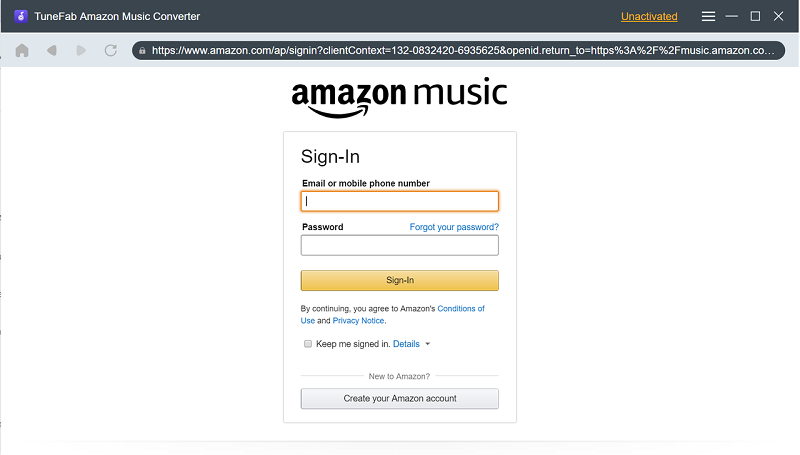
Step 2. Drag Amazon Songs to Convert
Search for tracks, playlists, or albums you want to save on your MP3 player in the web player. Then drag them to the “+” icon. The software will automatically parse and add them to the download queue.
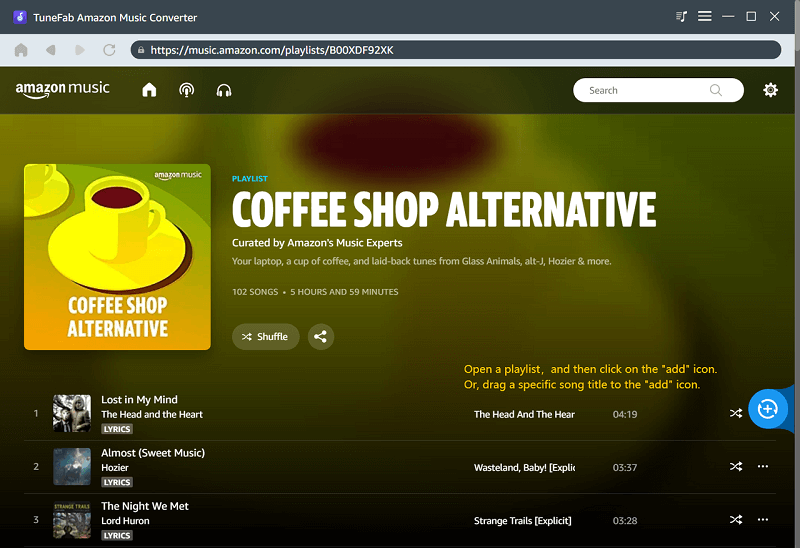
Step 3. Set the Music Output Format
When the analysis process is complete, simply click on the “Convert all files to” button in the top right corner of the popped window. And choose MP3 as the output format.
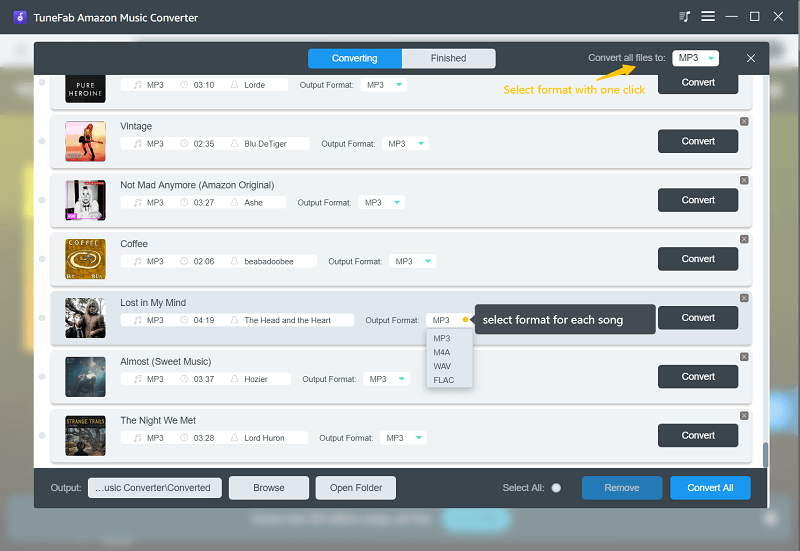
Step 4. Choose Advanced Parameters (Optional)
If you have personal preferences, go to the settings menu and select “Preferences”. Some parameters such as “SampleRate” and “Bitrate” can be changed under the “Advanced” section.
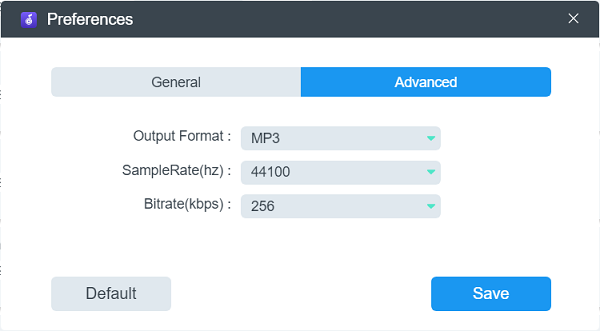
Step 5. Start to Download Amazon to MP3
Press the “Converting All” button in the bottom right corner. Wait until all Amazon music is downloaded to MP3. Afterward, you can go to the “Finished” part to see the download history. The “View Output File” button can locate you in the save folder.
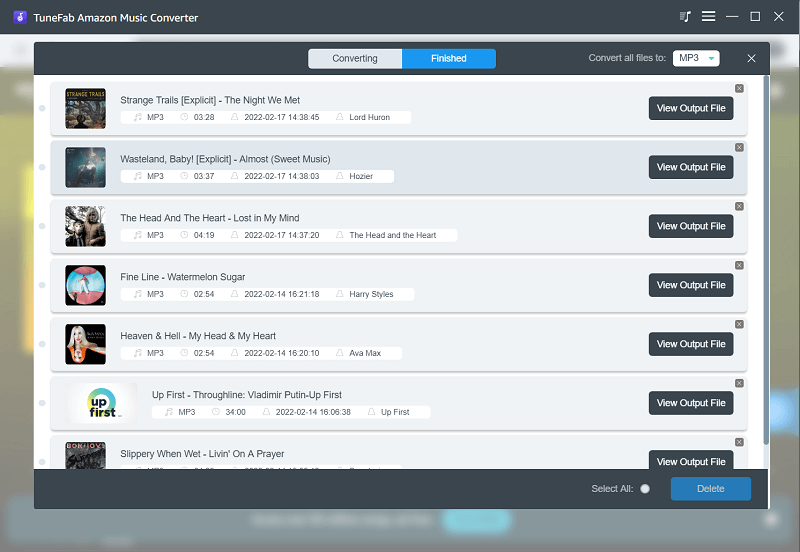
Transfer Amazon Music to MP3 Player on Windows and Mac
Now you can transfer Amazon music to your MP3 player. Here are two methods corresponding to Windows and Mac. They are all quick and easy. Follow the steps below and have a try.
For Windows Users
Step 1. Connect the MP3 player to your computer via a USB cable.
Step 2. Open the MP3 player’s folder in File Explorer.
Step 3. Locate the Amazon Music MP3 files save folder.
Step 4. Copy (Ctrl+C) and paste (Ctrl+V) them to the folder of your MP3 player.
Step 5. Wait for the file copying to finish. Then take away the MP3 player from your computer safely.
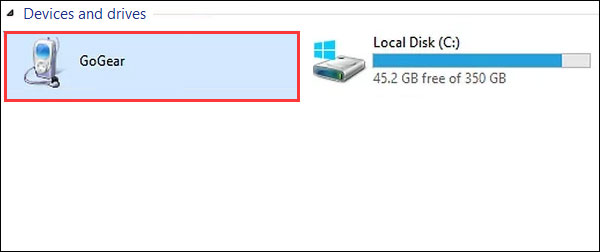
For Mac Users
Step 1. Connect the MP3 Player to your Macbook with a cable.
Step 2. Open the folder where Amazon Music MP3 files are stored. Then copy them (Command+C).
Step 3. Head to the MP3 player’s folder and paste all MP3 files (Command+V).
Step 4. Once the process is complete, safely eject your MP3 player from your Macbook.
If you prefer iTunes, read How to Transfer Music from Amazon to iTunes for more details.
Way 2: Download Amazon Music to Compatible MP3 Player
There aren’t many MP3 players that can download the Amazon Music app. Common options include iPod Touch, Astell & Kern SP3000, and Mighty Vibe. However, due to differences in manufacturers and operating systems, the methods for downloading vary. Try the process below based on your model.
Option 1. iPod Touch
Since the release of iOS 2.0 in July 2008, App Store has been available on iPod Touch. Therefore, as long as your MP3 player is one of the iPod Touch series, you can follow the steps below to download Amazon Music directly and listen offline:
- Open App Store on your iPod Touch and search for “Amazon Music”;
- Install Amazon Music by tapping the “Get” button next to it;
- Log in to your account after the installation is done. Then you can download music from Amazon Prime to this MP3 player.
Option 2. Astell & Kern
The Astell & Kern SP3000 is a high-end MP3 player. It supports various audio formats such as FLAC, WAV, and MP3. Additionally, it features a high-resolution touchscreen, making navigation and app downloads easier.
- Select “Services” in Astell & Kern SP3000 screen;
- Find “Amazon Music” and tap on “install”;
- Open the Amazon Music app from Services. And then you can choose music to download to MP3.
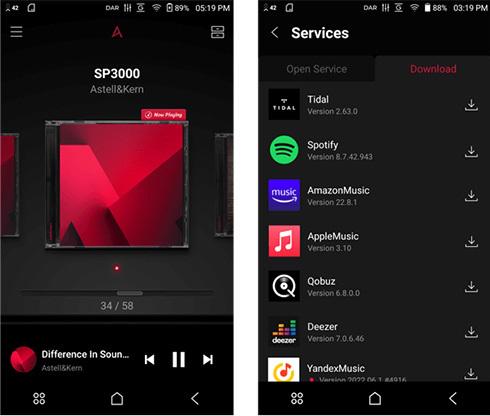
Option 3. Mighty Vibe
Mighty Vibe is a portable music player that allows you to enjoy hundreds of hours of music without an internet connection. It currently has partnerships with Amazon Music and Spotify, making it easy to download music from these services and enjoy it on the go.
- Connect Mighty Vibe to your phone and open the “Mighty Audio” app on this mobile device;
- Go to the “Connections” interface and select “Amazon Music”;
- Click “Connect” to authorize Mighty to access your Amazon Music account;
- Now download music from Amazon Prime to this MP3 player directly.
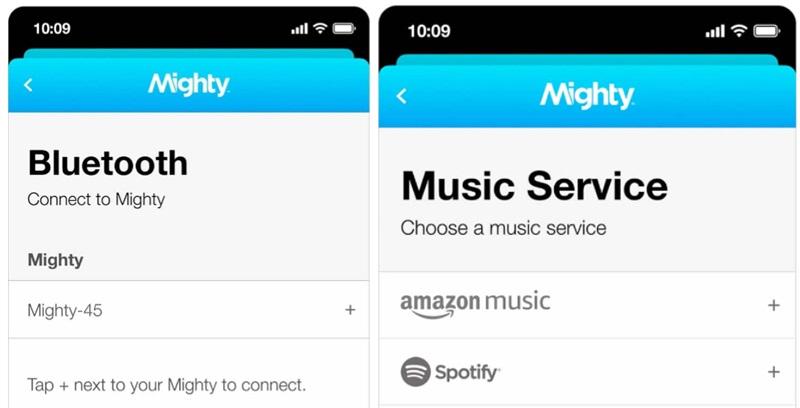
For MP3 players that lack a touchscreen or the iOS or Android operating system, MuConverter Amazon Music Downloader emerges as the ideal choice for you. Its comprehensive capabilities ensure music downloads in MP3 format and playback on various devices.
Way 3: Download and Transfer Purchased Amazon Music to MP3 Player
Subscriptions don’t allow you to download music to an MP3 player. But music purchases do. The price of singles purchased from the Amazon online store ranges from $0.69 to $1.29. Albums typically cost between $5 and $15. Popular songs may be priced higher. Once purchased, you have full access to these songs and can save them to your MP3 player for listening. Here’s how to download purchased music from Amazon to MP3 players.
Step 1. Launch Amazon Music on your computer and log in to your account.
Step 2. Go to “Library” and select “Purchased” to check all songs you have.
Step 3. Click the “More” button next to the song you want to save to your MP3 player. Then hit “Download”.
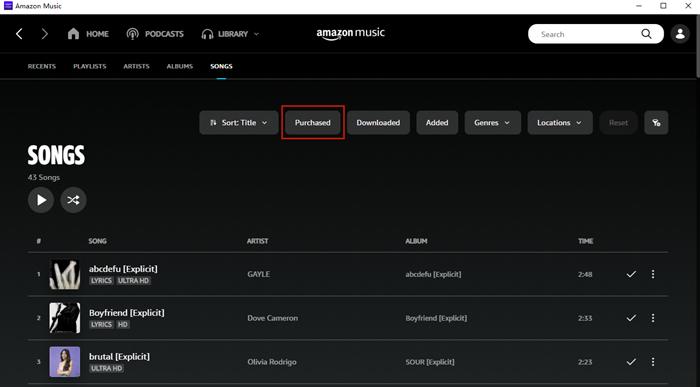
The Amazon Music desktop app will automatically store the downloaded music files in the “Amazon Music” folder. For Windows users, that’s typically under the “My Music” section, and for Mac users, that’s in the “Music” folder. With these clear storage paths, you can refer to the methods mentioned above to transfer Amazon Music to your MP3 player
Conclusion
As we’ve explored, Amazon Music downloader, Amazon-compatible MP3 players, and music purchases all offer viable solutions for how to download music from Amazon to MP3 player. Considering the expensive cost of the latter two options, it is advisable to prioritize MuConverter Amazon Music Downloader. This program is accessible to any Amazon Music user and offers a competitive edge in both affordability and ease of use. Download it right now. This wise decision is sure to leave you satisfied.
Convert Amazon Prime Music to MP3
Easily convert music from Amazon Prime/Unlimited/HD/Free to MP3 without losing quality.

More Posts
8 Best Amazon Music Downloaders for PC & Online Free Read More » How to Download Music from Amazon Music to Computer Read More » Amazon Music Ripper: Rip Music from Amazon Prime as MP3 Free Read More » How to Remove DRM from Amazon Music [Really Works!] Read More » How to Convert Amazon Prime Music to MP3 [3 Helpful Ways] Read More »














