If you own old purchased audio from iTunes store, you will definitely encounter playback limitations because the audio resources provided on the platform from 2003 to 2009 are encrypted by DRM. Although iTunes removed DRM from its on-sale music after 2009, the old purchases and iTunes movies are still protected, preventing you from playing with other media players but only on iTunes.
Therefore, this article will mainly introduce the most effective methods to remove DRM from iTunes purchases, in order to help you have a more flexible playback experience with any media player across devices. Now, get started and see how.
Related Article:
What Is iTunes DRM and Where Does It Exist?
As mentioned, like many streaming media providers, iTunes also applies DRM (Digital Rights Management) to protect its media resources to prevent copyright issues. Since 2003, iTunes has used the DRM-protected M4P format to encode its music resources. However, after 2009, when Apple announced to remove the DRM from iTunes music, the singles were all changed to be in DRM-free M4A format. However, for those who still own old M4P purchases, these tracks remain at protected status.
Except for music resources, iTunes movies are also protected by DRM. Even if you have purchased movies from the iTunes store, they will be saved in your library in the encrypted M4V format, which can only be limited the playback within iTunes Player.
To conclude, till today, the following media resources are still protected by iTunes DRM:
- iTunes Music purchased between 2003 and 2009
- All iTunes movies
Although DRM plays an important role in preventing copyright issues, it leads to great inconvenience for users to have a more flexible playback experience. If you are also wondering if it is possible to remove DRM from iTunes M4P or M4V format, keep reading and all reliable solutions will be provided. Let’s check.
How to Get iTunes Removal for iTunes/Apple Music
iTunes DRM removal is not a difficult thing to process, both third-party software and official tool can help. In the following parts, get both methods to set free your iTunes purchases easily.
Option 1. Use MuConvert Apple Music Converter
DRM has been applied to both iTunes old purchases and Apple’s provided streaming music resources today. Therefore, the one-click solution that is highly recommended to you is using MuConvert Apple Music Converter, which can deal with iTunes DRM removal and Apple Music FairPlay DRM removal at the same time.
With MuConvert Apple Music Converter, you don’t need to go through complex operations – only by signing in to the built-in Apple Music Web Player with your Apple ID, you can directly access your library and download all saved iTunes music and streaming resources offline in common audio formats like MP3.
What’s more, MuConvert will automatically remove iTunes DRM, but save iTunes tracks and Apple Music songs with lossless quality maintained, which can ensure you the best listening experience offline.
- Embedded Apple Music web player to remove DRM from iTunes old purchases and all streaming resources without restrictions;
- Customized settings are available to personalize music outputs in your preferred formats and quality;
- Batch process music playlist download at 20X faster speed with the multi-core acceleration technology;
- Preservation of full ID info to ensure easier file sorting and offline management.
As MuConvert Apple Music Converter is also designed with an intuitive user interface to enable a more hassle-free Apple Music DRM removal service, here’s the guide to show you how to process it:
STEP 1. Launch MuConvert Apple Music Converter after installing it on a desktop. Once enter the built-in web player, complete the account login via your Apple ID.

STEP 2. Once accessing the web player, browse it to select any Apple Music single and playlist you like. Simply drag them to the converting list on the right side or hit the “Add to the conversion list” icon to import to the conversion queue.

STEP 3. Now, move to the “Converting” window. Here you can directly customize the output format, bitrate, and sample rate to adjust the audio effect in requirements.

STEP 4. Finally, simply hit the “Convert All” icon to remove DRM from iTunes music and Apple streaming songs by batch downloading them offline right away!

Option 2. Subscribe to iTunes Match
iTunes also provides iTunes Match, which is an official music syncing service to let you upload music tracks to iCloud Music Library, and then pair them with the current iTunes resources. You can then convert the protected iTunes M4P songs to the DRM-free M4A version provided today. If you have subscribed to iTunes Match, iTunes Match can be a good solution to process iTunes DRM removal. Simply follow the steps below to remove DRM from iTunes music:
STEP 1. Open iTunes and go to your library to access the old iTunes purchases you need to remove DRM from them.
STEP 2. Highlight these songs and directly delete them all. Once the deletion finishes, iTunes Match will automatically work to pair them with the current iTunes music library and provide an iCloud icon next to the songs that are successfully matched.
STEP 3. Tap the iCloud icons to download the songs again, and they will be saved in DRM-free M4A format now.
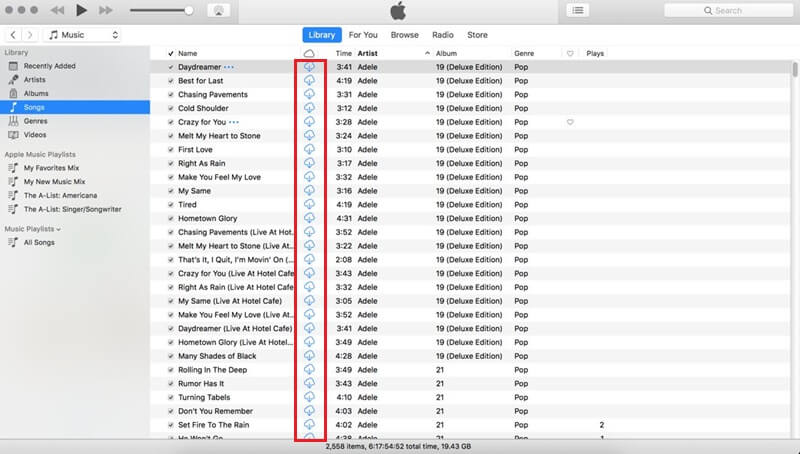
However, if the songs are not provided in the iTunes music library anymore, the resources pairing will fail and you will lose them. Moreover, iTunes Match only supports reloading music at up to 256Kbps quality, which is less enjoyable than the original 320Kbps quality. So for those who do not want to miss any iTunes songs or want to directly download them from Apple’s streaming music resources, at original quality, MuConvert Apple Music Converter> can provide you with more professional help.
How to Remove iTunes DRM from iTunes Movies
As mentioned, iTunes movies can be another type of media content encrypted with DRM in M4V format that prevents you from enjoying hassle-free playback. However, iTunes Match is not working for iTunes movie DRM removal. Therefore, you can only turn to third-party tools to help. Here, designed for iTunes M4V DRM removal, MuConvert M4V Converter can be a leading software you should not miss.
MuConvert M4V Converter can strip DRM encryption on all movies, TV shows, and music videos, then convert iTunes videos to regular MP4 format in full HD 1080p or 720p, with original soundtracks and also subtitles preserved, giving you an equally same experience across devices and media players flexibly. By installing and launching the software, it will automatically connect with your iTunes Library, enabling you to select the DRM-protected videos to convert and download right away.
Below are several simple and basic operations that guided you to remove DRM from iTunes movies and TV shows with MuConvert M4V Converter, in order to have a limitation-free playback later on:
STEP 1. After making sure that you have well installed both iTunes and MuConvert M4V Converter on your desktop, open the converter and it will automatically connect with iTunes right away.
STEP 2. By hitting the upper-left “Add Files” button, all DRM-protected M4V videos will be listed in the library for you to select. Choose those you like and hit “Add” to import to the conversion list.
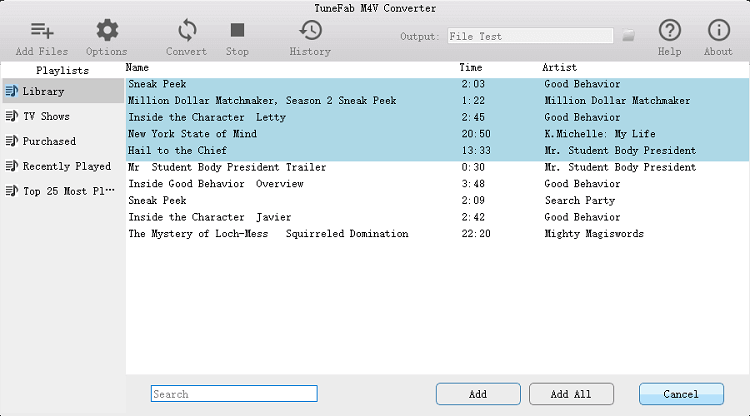
STEP 3. Now, click the “Options” button on the menu bar and you can select the subtitles as well as audio tracks to download with the videos. To adjust the output format, simply hit the gear icon next to the M4V video on the conversion list.
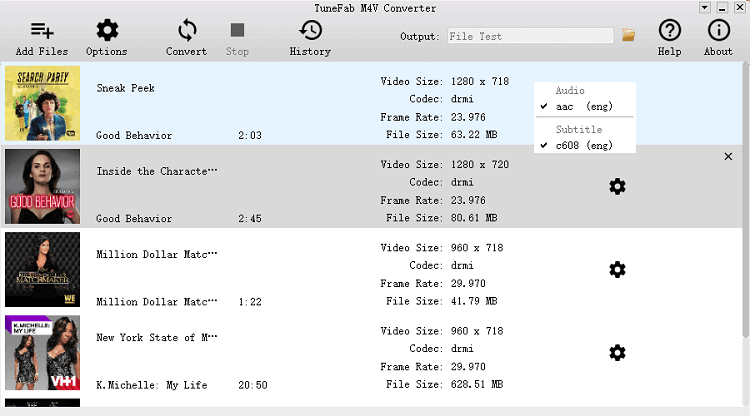
STEP 4. Finally, give a go by hitting the “Convert” icon, and MuConvert M4V Converter will start decrypting DRM from iTunes videos and convert them to MP4 for you.
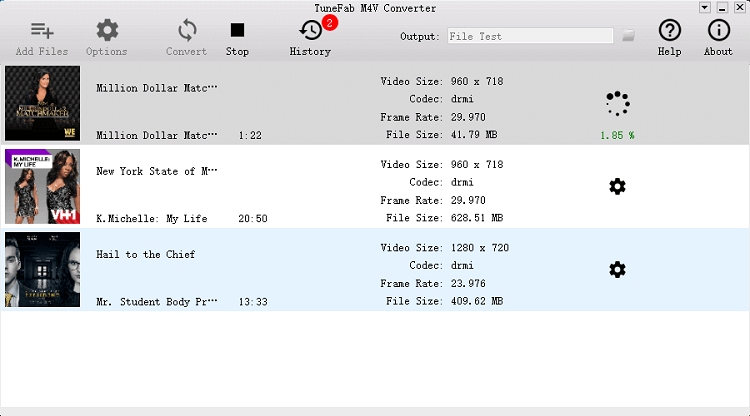
FAQs About Dealing with iTunes DRM Removal
Here are more FAQs offering you more details about iTunes DRM removal. Check if you still need more help.
Can You Remove DRM from iTunes Movies via Handbrake?
Unfortunately no. Handbrake can only support converting video or audio files that are not protected by DRM or other encryption methods. To remove Apple DRM and convert iTunes movies to DRM-free MP4, you can only turn to professional DRM removal software like MuConvert M4V Converter to help.
Can You Get iTunes DRM Removal for Music with Full Audio Quality Kept?
If you use iTunes Match, the audio quality will downgrade to 256kbps. For those who choose a professional music converter, the answer should definitely be positive. MuConvert Apple Music Converter will ensure uncompressed quality no matter deals with iTunes old purchases DRM removal or downloading Apple’s streaming music to common audio files offline. It provides the highest lossless 320Kbps quality to select. Once the ripping completes, you can directly burn Apple Music to CD and bring your favorite songs to play in a car or on TVs as you desire!
In Conclusion
Although iTunes DRM can bring restrictions and prevent us from meeting errors when DRM-protected streams are not protected, we get corresponding solutions to get rid of DRM and convert media files to DRM-free regular files.
To remove DRM from iTunes music, opt for iTunes Match. Or utilize MuConvert Apple Music Converter to convert iTunes music and streaming Apple Music to lossless MP3. For iTunes video DRM removal, MuConvert M4V Converter is the best solution to get videos in HD MP4. Try any time to set free your iTunes media streaming experience!
Related Article:
Convert Apple Music to MP3 Losslessly
Remove DRM from Apple Music songs and convert them to MP3 without quality loss.
















