Why do we need to record music from Spotify? A short answer to this question should be Spotify’s limitation set for free users – they can’t download Spotify songs for playback offline. As a result, people have begun to find another way to convert Spotify to MP3 to keep Spotify songs forever instead of paying for Spotify premium, because all the downloaded songs will be deleted when you are not a Spotify premium user anymore.
Based on this need, this article will provide the 4 best ways for people to record or download songs from Spotify. With their help, you can keep any Spotify songs offline for convenient playback even without paying for the Spotify premium fee. Now, just have a look.

1. Best Alternative to Record Spotify Songs as MP3 Files- MuConvert (35X Speed)
As traditional screen recorders can be time-consuming to record Spotify songs as MP3 files, an efficient alternative, MuConverter Spotify Music Converter can deliver better help. The software allows people to rip music from Spotify in batches at once without manually processing music recording one by one, taking you less time (can be just by minutes!) even if you get batches of Spotify songs to download offline.
MuConvert Spotify Music Converter provides different common formats to output Spotify songs, including MP3, WAV, FLAC, M4A, AIFF, and ALC formats to increase file compatibility. In addition, it also preserves 100% original quality and delivers you a superior Spotify music streaming experience offline.
To help you save multiple songs from Spotify, MuConvert Spotify Music Converter is embedded with a built-in Spotify player and 35X faster, letting you easily save playlists, albums, etc, in batches. All in all, MuConvert Spotify Music Converter is a convenient and professional software to batch download Spotify playlists offline.
Main Features of MuConvert Spotify Music Converter
- Embedded Spotify web player to download all Spotify songs.
- Mainstream formats to ensure wide support for Spotify downloads.
- Lossless output quality at the best 320kbps.
- 35X faster speed to process batch Spotify playlist download.
- Auto-categorization ability to manage Spotify downloads automatically.
- Responsive customer support and regular software enhancement updates.
Steps to Convert Songs from Spotify with MuConvert
Step 1. Install MuConvert Spotify Music Converter
You need to install MuConvert Spotify Music Converter to the computer at first. The software is supported on Windows and Mac now, so select the correct version and install it. Then run the software and skip the welcome page to enter its built-in Spotify web player.
Step 2. Log in and Open A Spotify Playlist You Like
In the interface of the built-in Spotify web player, you should press the “Log in” button to sign in with your Spotify account. You don’t need a Spotify premium account to use MuConvert Spotify Music Converter. After logging in, you can directly open a Spotify playlist, and by pressing the green “+” button, the playlist will be converted directly.

Step 3. Select Songs and Output Format
From the analyzed Spotify playlist, you can select the songs you would like to keep offline. Then go to “Convert all files to” and you can choose one output format from the 6 options to convert the songs to.
NOTE: MP3 is the most widely-selected format if you desire to play Spotify downloads across devices and platforms without encountering with format incompatibility.

Step 4. Convert and Download Spotify Songs
Finally, just click the “Convert All” button, and all the selected Spotify songs will be converted to your chosen format (like MP3) and saved on your computer for offline playback.

2. Record Spotify For Free via Windows/Mac
When Spotify’s longtime listeners can download songs from Spotify to MP3, casual users can use Audacity to save several of their favorite songs from Spotify. Audacity is a free option of great popularity, offering good quality recording music from Spotify for free on Windows, Mac, and also Linux.
For audio clips and partial Spotify tracks recording, Audacity can be an ideal pick you can try. However, it is noted that Audacity can’t deliver faster speed as MuConvert does. And it will record ads automatically if you record a Spotify playlist with your free account.
Main Features of Audacity
- Provides editing functions to edit recorded video/audio.
- Supports recording songs from Spotify and other sites.
- Provides services for free.
- Supports different formats such as MP3, FLAC, OGG, AIFF, WAV to save recordings.
MuConvert Spotify Music Converter will filter all ads while downloading an entire playlist even if you are a Spotify free user. In addition, its original output quality and fast conversion speed are both features Audacity lacks. If you value efficiency and music quality very much, MuConvert is better recommended to you.
How to Record Songs from Spotify with Audacity
Step 1. Install and open Audacity on your computer.
Step 2. Also run the Spotify app and just start playing a Spotify song that you want to record.
Step 3. Start recording the song by clicking the red record button in Audacity. Then the software will start working to capture the music.
Step 4. When the Spotify song stops playing, also stop the recording and you can edit the recorded Spotify song such as by cutting the unwanted parts from it.
Step 5. Finally, go to “File” and select the “Export” option. You can choose to “Export as MP3“ or “Export as WAV” to save the recorded Spotify song offline.
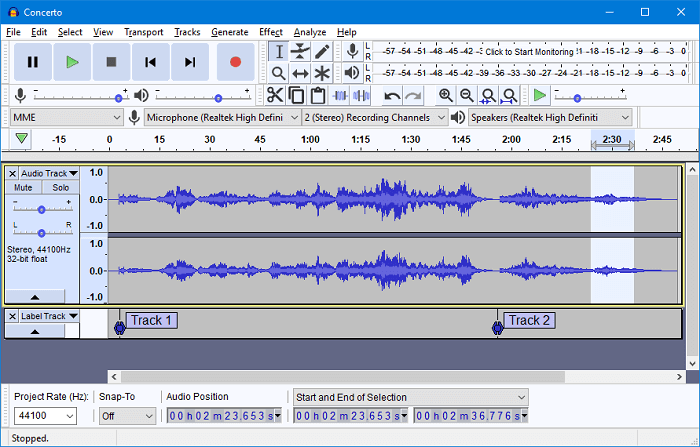
3. Record Spotify Music to MP3 Online via Apowersoft
Instead of installing extra software to record Spotify music, there are also online options available for you to record music from Spotify on different devices with ease! Apowersoft Audio Recorder is such a helpful tool you shall not miss. It is an online recorder and won’t require you to pre-install a desktop software or mobile application to process music recording.
However, it won’t allow Mac users to record system sound online, and there are also very limited customization settings provided to output recordings, meaning that the output format and quality can’t be personalized flexibly by yourself to define an ideal streaming experience.
Main Features of Apowersoft Audio Recorder
- Online and free service without software installation needed.
- No account registration is required.
- Intuitive interface and clear on-screen instructions to control recordings.
How to Record Music from Spotify Online Via Apowersoft Audio Recorder
Step 1. Firstly, you need to open Spotify web player in the browser, and also prepare the song you desire to record in advance.
Step 2. Open a new tab and go to Apowersoft Audio Recorder. Hit “Start Recording” on the product page, and you will be navigated to the recorder screen. Select “System Sound” and continue tapping “Start Recording”.
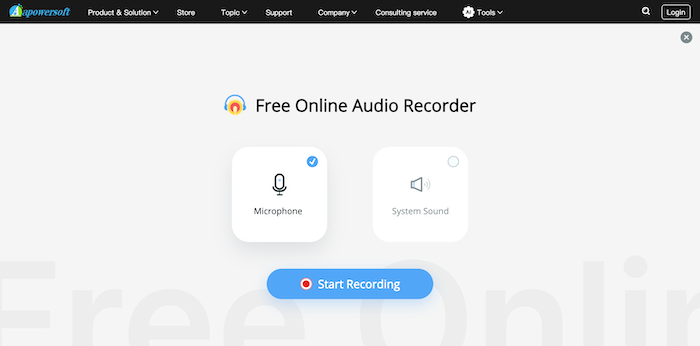
Step 3. Select capturing sound from your computer with the Spotify web player opened to process the recording. Meanwhile, play the Spotify song as well.
Step 4. Once the recording is over, end and save it. After that, simply download the recorded audio file offline right away! If you find online recorder is time-consuming, you can also try online Spotify downloaders to save Spotify offline and for free!
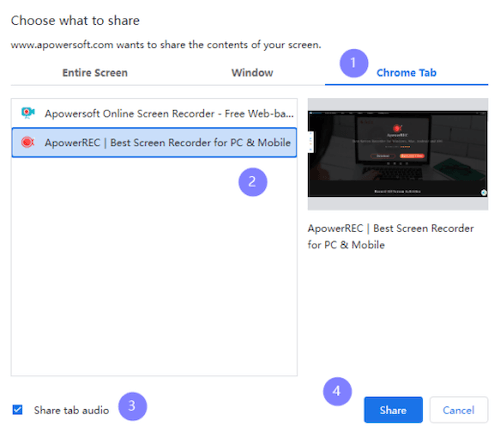
4. Record Music from Spotify on Mobile
For mobile users, recording music from Spotify is also an easy task with helpful and free tools. Next, also we’ll show you how to record Spotify music on iPhone/Android respectively with different apps. iPhone users can keep reading. Android users can click here for detailed steps.
Record Music from Spotify on iPhone
Step 1. Before getting started, you are required to navigate to “Settings” > “Control Center” to put “Screen Recording” in the Control Center.
Step 2. Then, open Spotify and play the music you desire to record. Meanwhile, swipe down Control Center and tap the Screen Recording icon to start capturing the music (you are able to turn on/off the microphone sound accordingly).
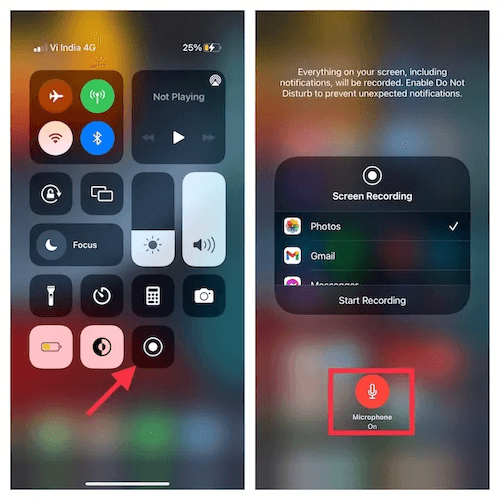
Step 3. Once the song ends playing, tap the recording icon to stop it, then the recorded content will be saved to the Photos app.
Step 4. To export it as a media file, airdrop it to your Mac desktop and open it in QuickTime Player. Simply select “File” > “Export As” > “Audio Only” and you will be able to save the recorded Spotify music as an independent local audio file.
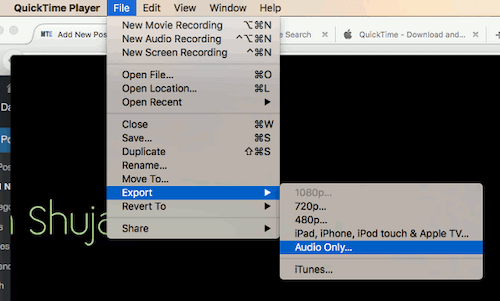
Record Music from Spotify on Android
Step 1. On your Android device, first install ADV Screen Recorder (it can be accessed in Google Play Store).
Step 2. Launch the app and preset recording settings in advance.
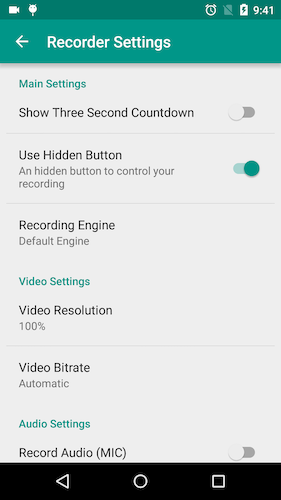
Step 3. When you start streaming a Spotify song, also turn to the interface of the recorder and tap “Start” to process capturing music.
NOTE: By enabling a floating icon of ADV Screen Recorder on the home screen of device, you only need to tap the icon and hit the record option to start recording Spotify.
Step 4. Tap “Stop” and the recorded Spotify song will be saved to the “Gallery” app later. If you need more methods to save Spotify music to MP3, do check: Complete Guide to Download Spotify as MP3 on Android.
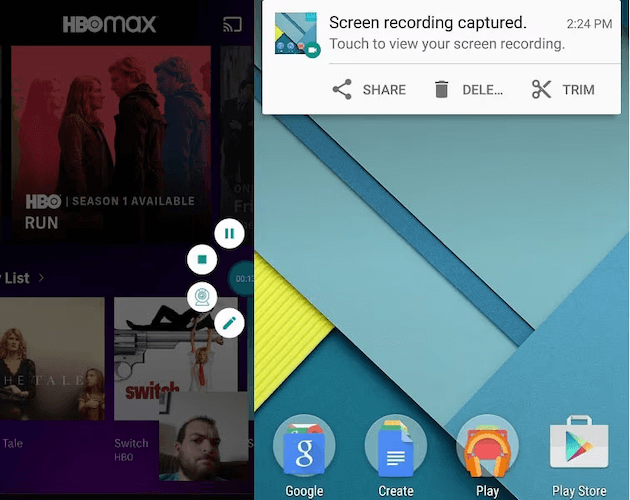
Comparison of 4 Methods to Record Spotify Songs
This full table will show you the differences and similarities among these four methods to record music from Spotify. It could help you better find out the best way for yourself to process Spotify recording on different devices.
| MuConvert Spotify Music Converter |
Audacity | Apowersoft Audio Recorder | Built-in Screen Recorder | ADV Screen Recorder | |
|---|---|---|---|---|---|
| Supported System | Windows, Mac | Windows, Mac, Linux | All | iOS | Android |
| Supported Platform | Spotify | Spotify and more | Spotify and more | Spotify and more | Spotify and more |
| Speed | 35X faster | 1X | 1X | 1X | 1X |
| Quality | Lossless | Common | Common | Common | Common |
Conclusion
If you also want to record songs from Spotify for enjoying the music in more convenient way, using a reliable Spotify recorder is the best solution to help. From this article, you have already gained the 4 best tools that can provide you helpful services to record and download Spotify songs. Just choose the one you like and start recording the content from Spotify.
But to preserve lossless quality and ensure efficient performance to save Spotify music, MuConvert Spotify Music Converter is naturally the most recommended, because it is specially designed for downloading Spotify Music, with powerful functions and simple operation.
Convert Spotify Music to MP3 in 320kbps
Drag and drop to convert Spotify songs, albums, playlists, and podcasts to MP3 easily.











