Even though Spotify has delivered the offline mode for premium subscribers to download songs for streaming without Internet connection, the music playback will still be regulated within Spotify’s platform. Therefore, you may wonder, if there turns out a way to rip music from Spotify, enabling you to save the songs as regular MP3 music files locally?
Fortunately, it is not actually difficult work to rip songs from Spotify. In the following parts of the article, you will get 4 ways to show how to extract Spotify songs and convert them to MP3 files for keeping offline. Now just have a look!
How to Rip Music from Spotify with MuConvert Spotify Music Converter
To rip music from Spotify, you are actually processing to remove a protection technology added on Spotify songs – DRM (Digital Rights Management), so that you can free them from Spotify’s limitations and play them outside Spotify platforms whenever and wherever you want. So here, the best Spotify ripper with a powerful DRM removal function, MuConvert Spotify Music Converter, is recommended to you.
MuConvert Spotify Music Converter is a brilliant program equipped with a powerful DRM removal feature, which can assist you in easily getting rid of Spotify restrictions and rip songs from Spotify as music files in MP3 or other common formats for easier access, management, and playback locally off Spotify app.
When the software has added the official Spotify Web Player inside, it would be more convenient for you to select any Spotify Music to rip directly even without subscribing to Spotify Premium. Also, MuConvert Spotify Music Converter will keep the best quality (up to 320Kbps) and ensure the best music playback experience for you offline.
- Removes DRM from Spotify music to help you convert Spotify to MP3, M4A, WAV, FLAC, ALAC and AIFF files directly
- Keeps the highest 320Kbps quality to rip music from Spotify to ensure the best playback experience offline
- Provides up to 35X faster speed to batch download Spotify songs as well as playlists for you without wasting your time
- Downloads Spotify songs, playlists, albums, and podcasts from Spotify Web Player without installing the Spotify app anymore just by dragging and dropping easily
- Allows you to set music quality by changing both SampleRate and Bitrate based on your needs freely
- Saves all ID3 and metadata information so that you can manage the ripped Spotify songs offline more conveniently
Also, because MuConvert Spotify Music Converter also offers the simplest steps to help you rip MP3 from Spotify easily, you only need to follow the tutorial here and learn how to extract Spotify songs and download them as MP3 files with the help of this software.
Step 1. Log in Spotify Web Player in MuConvert
First, please complete the installation of the program on your computer. Subsequently, please launch it and enter the main feed of the built-in Spotify web player. You ought to log in utilizing your personal Spotify account.

Step 2. Add Spotify Playlists to Rip
Once login completes, you can browse in the web player to access any Spotify playlist you wish to rip from the platform as MP3 files for local streaming. Simply drag them to the Add button to process the playlist analysis.

Step 3. Configure Settings to Rip Songs from Spotify
Subsequently, expand the conversion list and you can set the output format from MP3, M4A, FLAC, WAV, AIFF, bitrate and sample rate.

Step 4. Rip Spotify to MP3 Files
When the export settings are determined, please tap the Convert All button and start to rip MP3 from Spotify Web Player. The software will begin to batch-convert them for you immediately.

Once the conversion completes, you can access the downloaded items under the Finished module. By opening the output destination quickly, simply tap on the file button.

How to Rip Music from Spotify with SpotiDown Spotify Downloader
Another easy way to rip music from Spotify is by using an online tool that even doesn’t need to install software at all. Here recommends SpotiDown Free Spotify Downloader, which offers quick speed to help you rip songs from Spotify and download them as common music files in M4A format for playback offline. This online tool is also quite easy to use and you only need to prepare the URLs to rip from Spotify. Now, you can also follow the steps below and see how to rip songs from Spotify using SpotiDown online without the software installed at all.
Step 1. Firstly, you will need to go to Spotify to find the song you want to rip as music files offline, the copy its Spotify URL.
Step 2. Then go to SpotiDown.online and directly paste the URL to its search bar. By clicking the big “Download” button, the tool will begin to convert the URL for you immediately.
Step 3. When SpotiDown finishes analyzing the song, it will provide the “Download” button for you to rip from Spotify directly. Just click it and you can save the converted file offline.
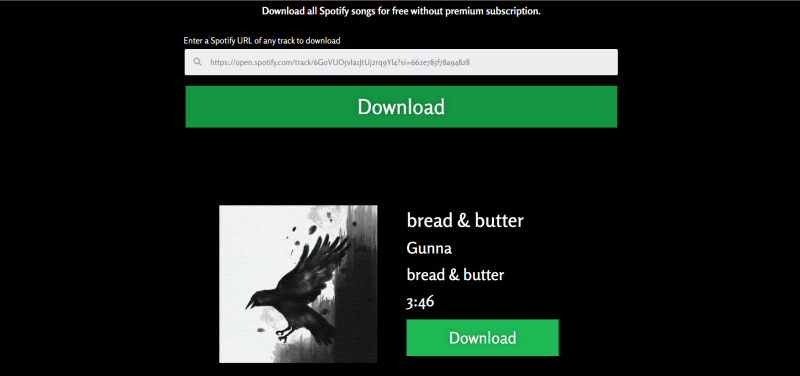
Because SpotiDown is an online service, it means that you only need a web browser to use its service. So no matter what devices you are using, like computers, mobile phones, or even tablets, you can use it to rip music from Spotify directly!
How to Rip Music from Spotify via Cinch Audio Recorder
Except for removing DRM Spotify songs and ripping Spotify to MP3 or other formats directly, another good way you can try is to record them. To do this, Cinch Audio Recorder can be quite a reliable tool that can help you to rip music from Spotify by recording the songs with very easy clicks on computers. This Spotify recorder will also keep good quality while processing Spotify Music ripping, and offers flexible settings to let you choose before you start to rip songs from Spotify.
Although it would take longer time because the recording process can’t be speeded up at all, it can still run stably to help you flexibly rip Spotify to MP3 with a good experience. See how to use it step-by-step below.
If you want to save time to rip music from Spotify, MuConvert Spotify Music Converter is still a better choice because its batch download function can help you rip several songs or playlists from Spotify at once without wasting much of your time.
Step 1. When you have installed Cinch Audio Recorder on your computer, open the software and then do the audio settings before getting started to rip music from Spotify.
Step 2. When you are ready, open the Spotify song you want to record and rip from Spotify. Then play it and also start the recording process in Cinch Audio Recorder to begin capturing the music.
Step 3. Once the Spotify song stops playing, just stop the recording to save the recorded file. Till now, it’s been successful for you to rip songs from Spotify and save them as MP3 files offline.
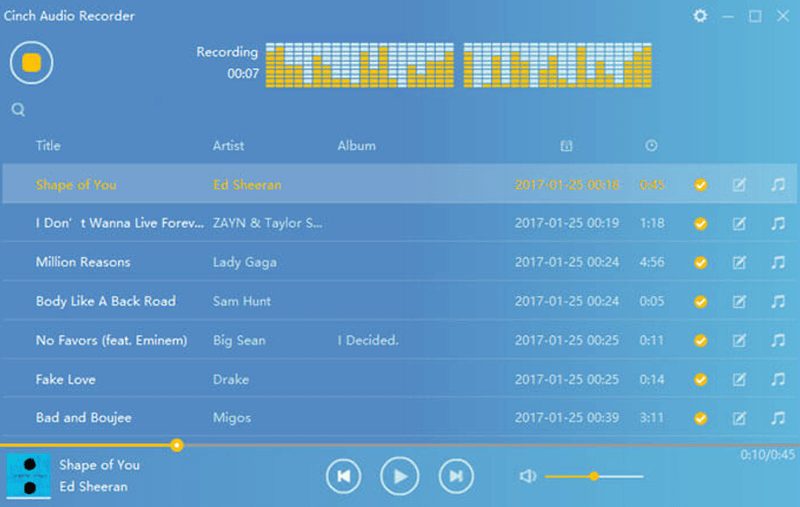
How to Match Your Spotify Songs on YouTube and Rip Them to MP3
The final way you can try to rip Spotify to MP3 is by trying Soundiiz, which is an online playlist transfer tool that can help you match Spotify songs to YouTube, then you can rip MP3 from YouTube Music with the help of some free online YouTube to MP3 converter tools. If you don’t know how to do it properly, just follow the steps here to rip music from Spotify with Soundiiz.
However, because Soundiiz only works to transfer Spotify songs with matched sources on YouTube, it means that there may still be some songs that can’t be found on YouTube failing to be ripped for you. If you don’t want to miss any song and want to rip complete music playlists from Spotify to MP3, MuConvert Spotify Music Converter is still the best choice.
Step 1. Use a web browser to go to Soundiiz, then click the “Start for free” button and select Spotify source to begin.
Step 2. You will need to sign in with your Spotify account. Once finished, you can choose the Spotify songs you want to rip as MP3 files.
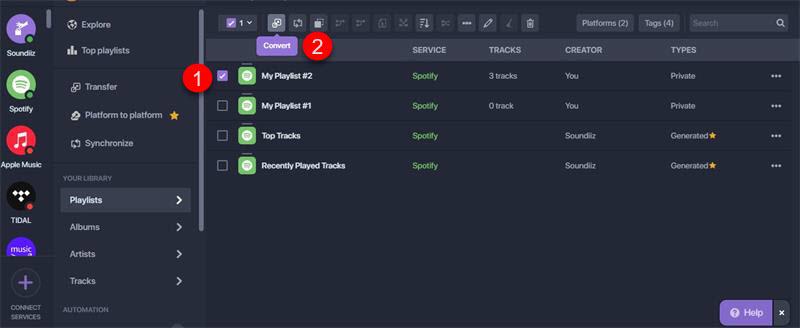
Step 3. Next, you can continue the process of selecting YouTube Music as the targeted platform which to transfer Spotify songs. You also need to sign into your YouTube account to process the music transfer.
Step 4. Just follow to start matching Spotify songs on YouTube to create a playlist on the platform. When the process is finished, you can get the YouTube playlist with the matched Spotify songs you want to rip.
Step 5. Now, copy the URL of the YouTube playlist and then find any free online YouTube to MP3 converter to rip Spotify to MP3 immediately.
FAQs About Ripping Spotify to MP3
Q1: Can you get ripped MP3 files at 320kbps?
For sure you can – if the tools enable you to rip music from Spotify with up to 320Kbps quality. For example, professional software like MuConvert Spotify Music Converter will provide the best 320Kbps quality for you to select ripping Spotify to MP3. But some other tools such as the online Spotify converters and music recorders may not provide such an option. So if you need to rip Spotify to MP3 with the highest 320Kbps quality, you need to check whether the tools you select allow you to do it.
Q2: Can you extract Spotify songs to MP3 on iPhone/Android?
Yes, of course, you can extract Spotify to MP3 on mobile devices because there are ways to let you do it. Apart from selecting using some online Spotify to MP3 converters, there are also specific apps to help you rip Spotify to MP3 directly, like on Android, SpotiFlyer is one of the most popular options, while many iOS users would depend on Shortcuts to help. So just based on your needs and choose the most suitable tool to rip music from Spotify on iPhone/Android.
In Conclusion
After reading the article, you now get 4 easy ways to rip music from Spotify conveniently. Among all of them, it seems that MuConvert Spotify Music Converter provides more professional help to let you rip Spotify to MP3 with faster speed and better music quality. Now, just freely install it and have a try.
Convert Spotify Music to MP3 in 320kbps
Drag and drop to convert Spotify songs, albums, playlists, and podcasts to MP3 easily.
















