When Apple Music delivers great music effects, its fantastic playback experience can be strongly sensed if you can use a good speaker to play the songs. Sonos is one of the most popular choices, especially when Apple Music has added support for some of its device models.
Therefore, this article will mainly focus on offering detailed tutorials for Sonos users to play Apple Music on Sonos devices 100% successfully. Now, keep reading if you also need help.
Way 1. Play Apple Music on Sonos with Sonos App
When Apple Music has integrated with the Sonos app, you can directly connect to the streaming music service within the application in order to directly play Apple Music on Sonos without extra help.
As many users have reported that the connection will be unstable and sometimes the Apple Music playback will be interrupted. If you want a smoother and more fluent experience like listening to Apple Music offline on Sonos, move to the next method and it will surely help.
When you have installed the Sonos app on your device, simply follow the steps below to connect both services and enable Apple Music playback on the device:
Step 1. When you have installed the Sonos S1 or S2 app on your device, you need to open it and connect both your device and the Sonos speaker to the same Wifi network in advance.
Step 2. Now in the Sonos app, go to:
- On iOS/Android: “Music & Content > “Add a Service”.
- On Windows/Mac: “Select a Music Source > Add Music Services”.
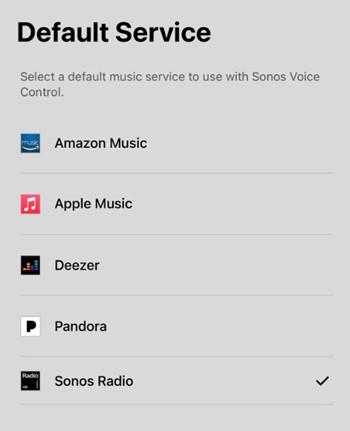
Step 3. Simply choose Apple Music to connect. When the connection is built, you can directly use the “Browse” section to access your Apple Music library and saved playlists directly inside the Sonos app.
Now, just choose any song or playlist you like and start enjoying Apple Music on Sonos with Apple Music’s amazing music quality.
Way 2. Download Apple Music to Sonos for Playing [All Sonos Devices Supported]
As mentioned, as using the Sonos app to play Apple Music will sometimes cause music buffering or playback failures suddenly, you would surely want a stabler way to play Apple Music on Sonos. For such a purpose, instead of relying on a stable network to stream music online, you can choose to download Apple Music songs as common music files first, and then move to Sonos for playback offline.
To download Apple Music to Sonos, MuConvert Apple Music Converter is definitely the best tool for its powerful ability to extract Apple Music songs without any quality loss. It can keep up to 320Kbps lossless audio quality without compression, offering you an original music playback experience after downloading them offline. With all popular formats such as MP3, M4A, WAV, and FLAC provided, you can make sure that the music downloads can be played on all devices (including Sonos of all device models) without limitations.
- Offers the built-in Apple Music Web Player to choose all Apple Music songs to download directly
- Provides popular formats and also customized audio quality to download Apple Music offline
- Keeps ID3 tags for all Apple Music downloads to make offline music library management more conveniently
- Offers 20X faster speed to batch download Apple Music playlists or the whole library without wasting much time
Now, also check the tutorial and try using MuConvert Apple Music Converter to download Apple Music to Sonos for playback later:
Step 1. Open MuConvert Apple Music Converter after installing it on your computer. You will directly enter the web player. Before starting the music download, you need to sign in with your account first.

Step 2. After signing in, you can search for the songs or playlists you want to download and transfer to Sonos for playback offline. Simply click the “Add to the conversion list” button or directly drag to the conversion list on the right side.

Step 3. Now, you can choose the “Format”, “SampleRate”, and also “Bitrate” in the “Converting” window as you want before starting to download Apple Music offline.

Step 4. Finally, simply press the “Convert All” button to batch download all added Apple Music songs offline at 10X faster speed. It only takes a short time to complete the music download for you!

Step 5. When the download completes, you can find the music downloads under the “Finished” section. Once you get them, you can directly import them to Sonos in its desktop software. Then you can directly play Apple Music on Sonos even without a network connection!

Way 3. Use Airplay to Play Apple Music on Sonos
For iOS users, a more direct method to get Apple Music played on Sonos without using the Sonos app is by using the system’s built-in feature – Airplay. Simply follow the steps below to do it easily on both your mobile devices and Mac computers:
On iPhone/iPad
Step 1. Firstly, open the Music app and start playing a song you like.
Step 2. Wipe down the “Control Center” and tap the Airplay icon.
Step 3. Select to connect with your Sonos speaker, then the music will be streamed through Sonos directly.
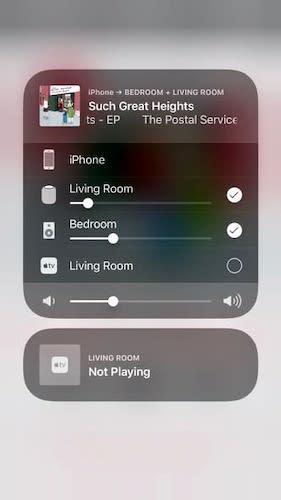
On Mac
Step 1. Open the Music app on Mac.
Step 2. Tap the Airplay icon in the top-right corner to activate the function, then choose to connect with your Sonos device.
Step 3. Play the song and the music will come out in your speaker immediately.
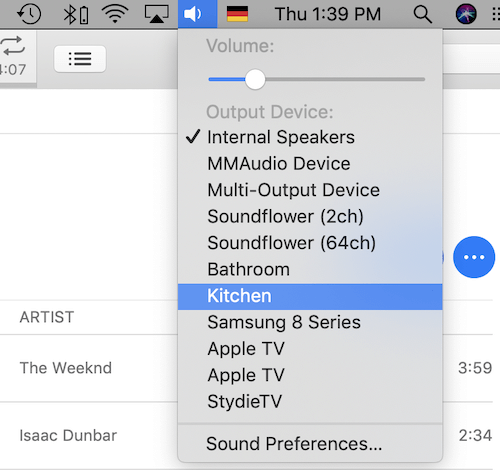
Way 4. Connect Apple Music to Sonos Using Alexa App
If you get an Alexa-enabled Sonos speaker, you can also use the Alexa voice-controlling function to connect Apple Music and play music on the speaker directly. Make sure that you have gotten the Alexa app updated to the latest version, then follow the steps bellow to do it within steps:
Step 1. On your mobile device, open the Alexa app and then click “More > Settings” to open the menu.
Step 2. Scroll down to find “Alexa Preferences > Music & Podcasts”.
Step 3. Click the “Link New Service” option. Then from the list, choose Apple Music to build up the connection.
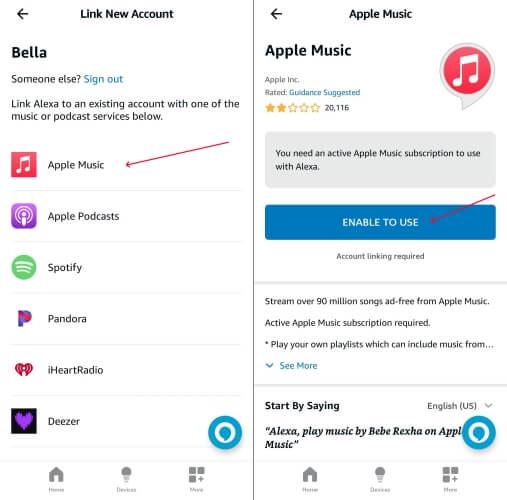
Step 4. Finally, go to the “Devices” section and click the “+” button in the top-right corner. Now, select “Add Device” and choose your Sonos speaker.
After all these settings are done, you can now directly access Apple Music on Sonos through the Alexa app!
In Conclusion
It is not a difficult job to play Apple Music on Sonos, especially when Apple Music has added support for many Sonos models. However, when many users reported that using the official Sonos app will lead to playback errors and unstable streaming experience, you are recommended to download Apple Music with MuConvert Apple Music Converter in lossless quality, and you will surely get the best music playback experience offline!
Convert Apple Music to MP3 Losslessly
Remove DRM from Apple Music songs and convert them to MP3 without quality loss.
















