There are many people asking whether they can play Apple Music on their Roku TV from the Apple Community. Fortunately, since May 2, 2022, Apple Music has been available in the Roku Channel Store, which means you can install the Apple Music App on Roku and listen to music you like on it. But how can you add your Apple Music App to Roku and successfully play music on it? Read on to get the detailed guide.
Can You Play Apple Music on Roku?
Yes, you can. On May 2, 2022, Roku officially announced that Apple Music was available in the Roku Channel Store from then on. Therefore, the Apple Music subscriber can get access to the Apple Music library as well as fresh tracks dropping daily.
Better yet, after downloading the Apple Music App on Roku TV, you can create personalized playlists, access expert-curated playlists, or tune in to the award-winning Apple Music Radio live streaming today’s newest music as well as hits, classics, and country.
However, remember that if you want to download Apple Music for offline listening on Roku, then you are not allowed to do so. Because the offline feature is not available on Roku. What’s more, you can’t enjoy Apple Music Lossless, Hi-Res Lossless, or Spatial Audio, which means you can’t enjoy Apple Music with a lossless audio quality.
If you want to download Apple Music on Roku for offline playback with lossless sound quality, you can use a powerful and reliable Apple Music downloader, like MuConvert Apple Music Converter, to download Apple Music as local MP3 files, then move the downloads to Roku for offline listening.
How to Play Apple Music on Roku [3 Ways]
When the Apple Music Roku TV app can be found on the Roku Channel Store, you can easily install it and play Apple Music on Roku with your Apple Music Subscription account. Learn the three methods below and choose the easiest and most convenient one.
Method 1: Play Apple Music on Roku via Apple Music App
Step 1: On the homepage of Roku, choose “Streaming Channels>>Search Channels”
Step 2: Input “Apple Music” to search for the app.
Step 3: Select the “Apple Music App” from the search results, then click the “Add Channel” button.
Step 4: Follow the prompt by clicking “OK”, then select “Go to Channel” to launch the Apple Music app.
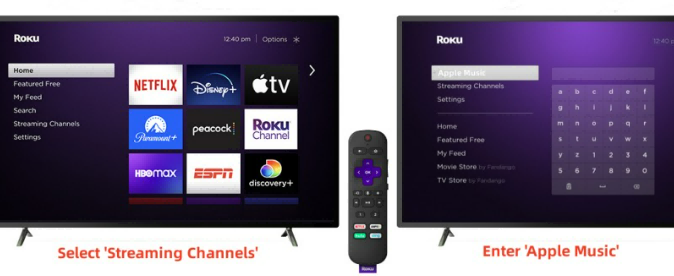
Step 5: Sign into your Apple Music account. You can choose to manually sign into your Apple ID with Roku Remote, or you can directly scan the code on the screen with your iPhone or Android.
Step 6: After logging into your account, you now can play Apple Music on Roku.
Method 2: Screen Mirror Apple Music to Roku
On PC:
Step 1. On your PC, you should press “Windows + P” keys on the keyboard at the same time.
Step 2. When the “Project” setting shows up, select the “Connect to a wireless display” option.
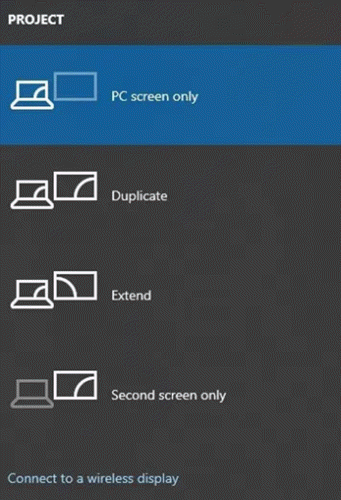
Step 3. Find the detected Roku device and choose to connect your PC with it.
Step 4. When the two devices are connected, directly play the Apple Music songs and the music can be played through Roku.
On Android:
Step 1. For Android users, you first need to run the Apple Music app, and then stream the Apple Music songs you like.
Step 2: Go to Settings to find “Cast”, then begin to screen mirror your Android device to your Roku TV.
Step 3: After connecting, you can get Apple Music to play.
On iOS:
Step 1: Go to the “Control Center” to find “Screen Mirroring”.
Step 2: From the result, choose your Roku TV and type the passcode shown on your Roku screen.
Step 3: After connecting, you can get Apple Music to play.
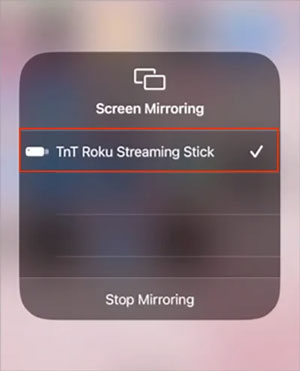
Method 3: AirPlay Apple Music to Roku from iOS/Mac
Step 1. Connect both your Apple device and Roku to the same Wi-Fi.
Step 2. Then open Apple Music app and select the song you want to play to Roku. Open it.
Step 3. Now, find the AirPlay icon and select to connect with your Roku device from the device detecting list.
Step 4. Once your Apple device is connected to Roku successfully, the Apple Music song can be played on Roku for you to enjoy with good quality.
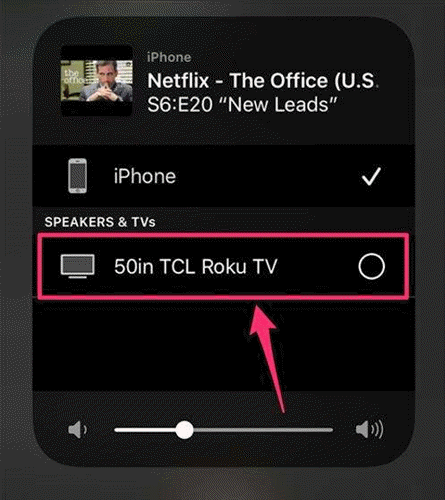
How to Play Downloaded Apple Music on Roku Offline
As we mentioned above, Roku doesn’t support playing Apple Music offline and it can’t offer Apple Music playback with lossless sound quality. As a result, to get Apple Music on Roku for lossless-quality offline listening, you need to use a third-party M4P to MP3 converter, to first remove Apple Music’s DRM protection and convert the M4P format to local MP3 or lossless FLAC, then transfer the Apple Music songs to Roku to playback offline.
MuConvert Apple Music Converter is such a tool that comes with an in-built Apple Music web player to help you download all Apple Music to MP3 with ease. Its batch download feature enables you to download the entire Apple Music album/playlist at only one click, so that you can quickly strip off the DRM protection, move the downloads to Roku, and enjoy high-res playback offline.
- Provides all widely used common formats such as MP3, M4A, FLAC, and more to download Apple Music for offline listening
- Supports to remove DRM from Apple Music in easy steps
- Keeps the original quality and ID3 Tags for the downloaded files
- Supports up to 10X faster speed when it converts a list of songs at once
Step 1. Install MuConvert Apple Music Converter
Firstly, you need to install MuConvert Apple Music Converter and then launch it. After running it, you need to sign in to your Apple ID to enter the built-in Apple Web Player.
Step 2. Select Apple Music Songs
After entering the Apple web player, you can directly choose the playlist and select the Apple Music songs to download.

Step 3. Choose Output Format as MP3/FLAC
Now also go to the “Preferences” to choose MP3 or FLAC as the “Output Format” for converting the Apple Music songs to the files that are supported by Roku.Here, you can also change other advanced parameters such as “Bitrate” and “SampleRate” for converting the Apple Music songs.

Step 4. Start Converting Apple Music Songs to DRM-free MP3/FLAC Files
Finally, when the output settings are done, directly start to convert the protected Apple Music songs to DRM-free MP3/FLAC files by clicking the “Convert” button now. MuConvert Apple Music Converter will quickly convert them for you with its 10X faster speed.

Step 5. Transfer Apple Music to Roku for Offline Listening
When MuConvert Apple Music Converter finishes downloading Apple Music songs in DRM-free MP3 or FLAC music files, you can go to the “Finished” part inside the software and click the “View Output File” to find them in the output folder. When getting the songs, you can use a USB to move the songs to Roku and get Apple Music offline playback.

In Conclusion
When Apple Music is now available on your Roku device, you can find several ways to play songs from Apple Music on it with ease. For those who want to download Apple Music on Roku for offline listening, then MuConvert Apple Music Converter is such a tool that can help. With it, you can get DRM-free Apple Music songs or playlists with original sound quality, then easily transfer them to your Roku TV or other devices to play offline.
Convert Apple Music to MP3 Losslessly
Remove DRM from Apple Music songs and convert them to MP3 without quality loss.
















