The PlayStation 4, also known as the PS4, is an advanced home video gaming console in the market, produced by Sony Computer Entertainment. Aside from simply being a perfect gaming console, the PS4 can also be used for viewing videos and other web content, or perhaps listening to music. It includes media player support, so it allows you to listen to music in the background while you are playing games with your PlayStation 4.
However, one thing that we all know is PlayStation 4 Music is based on Spotify, so you can download Spotify and listen to the music on your PS4. At the same time, many PS4 users like you may hope to download Apple Music on PS4 for offline playing when enjoying games. How to get Apple Music on PS4? Don’t worry, we have got your back! In this post, we’re going to give you 3 ways to play Apple Music on PS4 with ease.
Is Apple Music on PS4?
No, the Apple Music App is not on PS4. It is important to note that all the songs in Apple Music can only be played on the iOS devices alone due to the DRM protection. Thus, there is no Apple Music App or Apple Music streaming service on the PS4. Moreover, it is also not easy to play Apple Music on PS4 for those people subscribing to Apple Music.
Can You Get Apple Music on PS4?
Yes, the good news is that you can get Apple Music on PS4, though the Apple Music App is not officially supported by PS4.
There are other ways of enjoying Apple Music on your PS4 through DLNA or the Apple Music web player. However, this is somewhat inconvenient as you have to open a webpage of Apple Music each time you want to listen to music. It also needs Wi-Fi connectivity to be performed effectively and offer the results that it promises to users. As a result, more people will opt for music conversion to ensure that they have their music in MP3 and other formats to download Apple Music to a USB drive and listen to music on PS4 any time they please.
How to Play Apple Music on PS4?
As mentioned above, Apple Music has Digital Rights Management (DRM) protection on its music files, making it difficult to directly play Apple Music on other media players, including PlayStation 4. In this part, we will give you detailed guides to play Apple Music on PS4. Keep reading!
Method 1: Play Apple Music on PS4 via USB Drive
In order to listen to Apple Music on PS4, the easiest way is to convert Apple Music to a compatible format for the PS4 system such as MP3, FLAC, AAC, or M4A format for it to play. Then, you can drag and drop the converted Apple Music songs into the USB flash drive, and insert the flash drive into your PS4 to play. Here, let me introduce the best Apple Music Converter- MuConvert Apple Music Converter to help you get rid of the limitations of Apple Music.
MuCovert Apple Music Converter is powerful yet simple software used to convert Apple Music songs to MP3 and other formats at a high speed of 20X without compromising the quality of the output files. This tool is user-friendly and can remove DRM from Apple Music in a few clicks. In this way, you can listen to all your Apple Music songs offline on your PS4, even without needing to log in to your Apple Music account again.
- Convert Apple Music to PS4 supported formats, including MP3, WAV, FLAC, and M4A
- Maintain the original quality of Apple Music to ensure your best music experience
- Convert Apple Music songs at up to 20X speed to save time
- Provide smooth performance on both Windows and MacOS
- Easy to operate, and 100% user privacy protected
How to Play Apple Music on PS4 by Converting Apple Music Using MuCovert?
Step 1: Download and install the software on your Windows or MacOS computer. Then, launch MuCovert Apple Music Converter and log in to your Apple Music account in the embedded web music player.
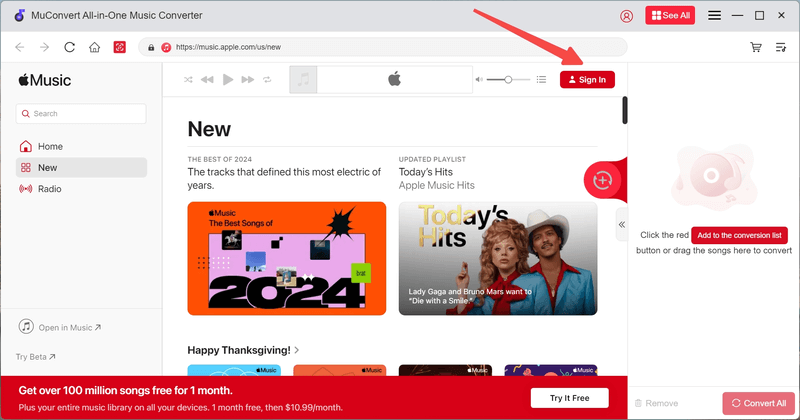
Step 2: All your favorite songs and playlists will be synced on MuConvert Apple Music Converter. Select the music from your playlists that you want to play on your PS4, or search for other songs. Drag and drop them to the “Add to the conversion list”. After that, all music will be added to the downloading queue.

Step 3: Click the arrow to expand the conversion list on the right side, and select the output format from the options of MP3, M4A, WAV, and FLAC. You can also customize the bitrate and sample rate according to your preferences.

Step 4: When all the settings are selected properly, tap the “Convert All” button in the bottom right corner. Then the process of music conversion will start immediately. It will take a few minutes, depending on the settings of the music.

Step 5: After downloading, you can move to the “Finished” list to view the downloaded Apple Music tracks. Tap the Folder icon to the right side of the songs, and go to the local file. Now, you have saved Apple Music on your Windows or MacOS computer.

Step 6: Plug your USB drive into your computer. Create a folder named “Music” in the USB flash drive to be detected on your PS4 correctly later. Drag and drop the Apple Music downloaded to the USB folder. Then, eject the USB flash drive from your computer properly. Finally, insert the USB drive into your PS4, and you can play Apple Music on your PS4 now! Enjoy without any limitations!
Method 2: Play Apple Music on PS4 Using DLNA Media Server
Another way to play Apple Music on PS4 is by using the Digital Living Network Alliance (DLNA) media server. DLNA allows users to share or stream stored media files like music, audio, and videos to various devices on the same network like PCs, smartphones, TV sets, game consoles, stereo systems, and NASs. In this way, you should use DRM removal software like Muconvert to download Apple Music first.
With DLNA, you can play Apple Music on your PS4 using a home network, no need the USB drive. However, it absolutely relies on the internet. If your internet connection is not that good, this method won’t be your best option. What’s more, you should have a continuous subscription to Apple Music, so that you can play the music continuously. Once you cancel your Apple Music subscription, you cannot stream Apple Music to PS4 any longer.
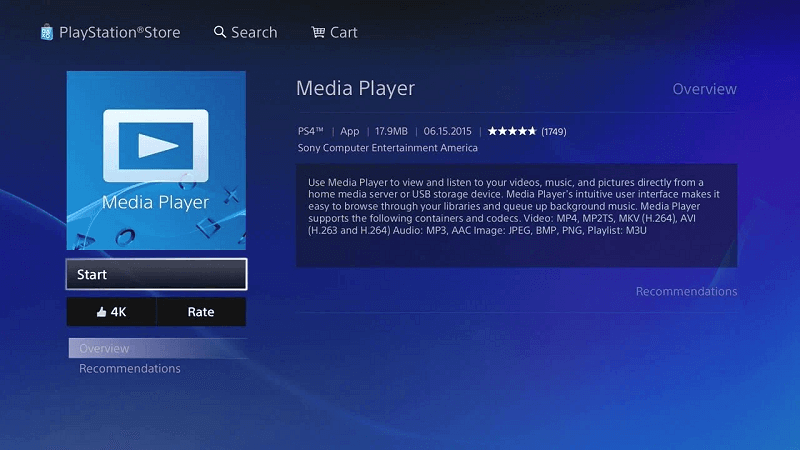
The following is how to Play Apple Music on PS4 Using DLNA media server:
Step 1: You need to convert your Apple Music to the MP3 or other formats first. Easily use MuConvert Apple Music Converter to help you move on.
Step 2: Download and install a DLNA media server software like Plex, Universal Media Server, or Serviio on your computer. Or you can also download a DLNA Media Server App like iMediaShare on your iPhone.
Step 3: Add the converted Apple Music in the formats supported by PS4 to your DLNA media server library.
Step 4: Connect your PS4 and the DLNA media server to the same Wi-Fi network.
Step 5: Go to the “Library” on your PS4, and open the “Media Player” App. Navigate to “PlayStation Store > Apps > Catalog”, and launch the “Media Player” App.
Step 6: In the “Media Player”, select your DLNA media server from the list. Navigate to the folder that contains your Apple Music and start playing Apple Music on your PS4! This method makes you to stream your Apple Music to your PS4 without a USB flash drive.
Method 3: Play Apple Music on PS4 with Apple Music Web Player
As mentioned above, the Apple Music App is not on PS4 so far. But the PS4 has an embedded web browser that allows you to access the Apple Music Web Player (music.apple.com) and play Apple Music on PS4 directly. This web-based player can make you listen to your favorite Apple Music without using any third-party App or software.
However, the web browser on PS4 has many limitations. For instance, it only works when your PS4’s network connection is stable. Moreover, the music quality of Apple Music web player may be not good as Apple Music App, and some features of the Apple Music App may not work. If you want to switch to another Apple Music song, you have to open the Apple Music webpage again and again, and search for it to play.
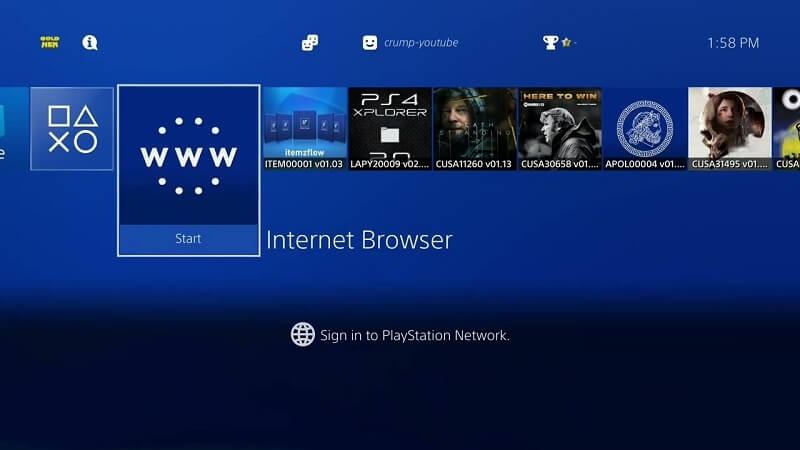
Here is how to Play Apple Music on PS4 with Apple Music Web Player:
Step 1: Turn on your PS4 and go to the “System” from its home screen.
Step 2: Select the “Internet Browser” option from the content section and open the web browser on your PS4.
Step 3: Tap on the triangle icon and navigate to the Apple Music web player (music.apple.com).
Step 4: Log in to your Apple ID.
Step 5: Access your Apple Music library, playlists, and songs through the web player.
Step 6: Start to play Apple Music on your PS4. Enjoy now!
Frequently Asked Questions
Why Isn’t Apple Music on PS4?
Apple Music isn’t available on PS4 for several potential reasons:
- Apple Ecosystem: Apple encourages users to stay in its own ecosystem. Therefore, as you can see, Apple Music is usually tied to Apple devices, for example, iPhones, iPads, Macs, and other selected platforms.
- Market Positioning: The gaming console market is highly competitive in the world, so Apple may consider to avoid direct competition with established music streaming services like Spotify.
- Development Considerations: To make the Apple Music app work seamlessly on PS4, Apple will invest plenty of resources to optimize the user experience and fit the gaming console environment.
- User Demand: If the majority of Apple Music users are on mobile and desktop platforms, not PlayStation platforms, then expanding to PS4 will not provide a corresponding return on investment.
- Legal Issues: Streaming music has complex licensing deals with record labels and artists, and extending these deals to new platforms like PS4 could require renegotiations or new agreements.
What Music Apps Can You Use on PS4?
According to PlayStation4 official website, you can use the Spotify App from the PS4’s content area. When using Spotify for the first time on your PS4 system, you should enter your Spotify account information. You can also listen to music in the background while playing games.
Additionally, you can use the Spotify Connect feature to link your PS4 system with the same network, even with the Spotify App installed on your smartphone or other mobile device, which means you can operate your PS4 remotely to play music from Spotify.
What Music Files Can PS4 Play?
PlayStation4 can support music files including MP3, FLAC, and AAC (M4A). When using a USB drive to play music on PS4, please note that your music files need to be in a folder named “Music” for your PS4 system to recognise them.
Conclusion
In this article, we have introduced to you the best 3 ways to play Apple Music on PS4 online. When using DLNA media server or Apple Music web player, you should ensure that your network connection is stable. Or your experience playing Apple Music on PS4 may not be good.
You can also use a professional music converter like MuConvert Apple Music Converter to convert Apple Music to the formats supported by PS4 first, and then listen to Apple Music on your PS4 without any limitations. No need to worry about the internet or the Apple Music subscription. Why not try to download it and enjoy your Apple Music on your PS4 offline while playing games now?
Convert Apple Music to MP3 Losslessly
Remove DRM from Apple Music songs and convert them to MP3 without quality loss.
















