Since Apple has moved forward to the online music streaming era, the music playback pattern has sharply changed compared with the old days when most of us would choose to purchase singles from iTunes and download them as DRM-free MP3 files so that you can play M4P files without iTunes but on MP3 players or other devices. Today, to access Apple Music’s streaming service, you need to make sure that it is fully compatible with your MP3 players and you can install the application on them to access the services.
Fortunately, although Apple Music is not officially supported on all MP3 players, you still have ways to bypass the obstacle and enjoy free music streaming! Now, please scroll down and grab all ways on how to play Apple Music on MP3 players, even if it is currently unavailable on these devices.
More Reading: 7 Best AAC to MP3 Converters for Desktop and Online
Why I Can’t Play Apple Music on MP3 Players?
It is noted that not all Apple Music resources can directly be streamed on MP3 players, especially the streaming content.
The core reason preventing you from playing Apple Music on MP3 players refers to Apple’s FairPlay DRM encryption technique. This protection method is mainly used to against illegal use of Apple’s streaming media, making it unavailable for you to access, copy, or transfer music, videos, audiobooks, and more. When Apple Music is protected by DRM, the resources can only be accessed and played within the Apple Music platform (including its applications, desktop programs, and also web player).
Alternatively speaking, if your MP3 players are not compatible with the Music application installation, you have nowhere to access the streaming service and enjoy the music playback – unless you can remove Apple Music DRM and save Apple Music songs as DRM-free audio files. That’s what we are going to discuss next. Please keep on reading.
Directly Play Apple Purchased Music on MP3 Players
If you have purchased Apple Music from iTunes Store, you don’t need to worry about the playback problem because the purchased songs can be directly downloaded in DRM-free MP3 files, which allows you to transfer and play on MP3 players even without installing the Music application. Here are the procedures on how to proceed with this:
Step 1. First, connect your MP3 player to the desktop and also open iTunes and find your purchased music in Library.
Step 2. Locate the song you want to transfer to an MP3 player for streaming locally, then right-click on it and select Show in Windows Explorer (Windows) or Show in Finder (Mac).
Step 3. In the local folder, copy the audio files and directly move them to your MP3 player. Once complete, you can directly access them on the device and play without restrictions.
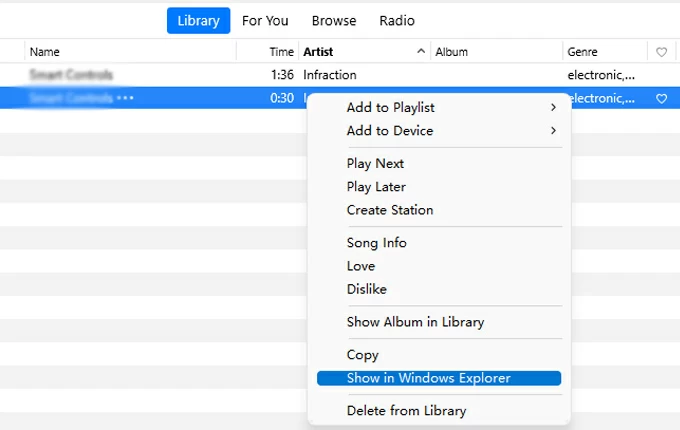
Convert Apple Music to MP3 to Play on MP3 Players
As mentioned, when DRM is the major cause leading to Apple Music’s unavailability, you can try removing it in order to play Apple Music on MP3 players. There are two ways you can definitely try – converting Apple Music to MP3 or simply recording them.
Process 1. Download Apple Music as DRM-free MP3 for MP3 Player Upload
To bypass DRM encryption and download Apple Music as non-DRM MP3 files, MuConvert Apple Music Converter can definitely be your best help. The program adopts an advanced decoding system to break Apple’s sophisticated DRM technique, then converts and downloads the streaming music resources offline in MP3 or other popular formats.
MuConvert Apple Music Converter guarantees original music effects while managing the Apple Music downloading process. It supports the best 320Kbps bitrate to export downloads. In addition, the program is also equipped with acceleration techniques to accelerate the process. Plus the batch conversion feature, you can get multiple Apple Music playlists downloaded in MP3 format and move them to play on MP3 players within a very short period!
- Apple Music web player is embedded to access the full music database and download any resource you prefer.
- Popular formats and parameters customization feature to let you determine the offline music playback experience by yourself.
- Save full ID3 tag information accompanying the music download to ensure a convenient music organizing process offline.
- The batch download feature is equipped to process multiple Apple Music album downloads at once.
- Speed up the music resolving speed to 20X faster effortlessly.
In the following, please follow the manipulation guide to download Apple Music to MP3 for later importing to your MP3 players by very simple procedures:
Step 1. First, please complete MuConvert Apple Music Converter installation and run the program on your computer. In the embedded Apple Music player in MuConvert, you need to complete the account login with your Apple Music credentials.

Step 2. Subsequently, you can begin to browse the music database and grab songs or albums you like to move to your MP3 player and stream offline. When you access them, place your cursor on their thumbnails and click on the Add to the Conversion list button. Directly dragging them to the Convert button for importing is also possible.

Step 3. Now, preview the tracklist in the Converting window. On this page, you can also select Format, SampleRate, and Bitrate in preferences before proceeding with the Apple Music download.

Step 4. Eventually, when all settings are completed, simply click on the Convert All button and MuConvert Apple Music Converter will start downloading these Apple Music albums to MP3 for you.

Once the download completes, you can move to the Finished module and simply click on the View Output File button to access the downloaded songs in no time.
Process 2. Transfer MP3 Apple Music to MP3 Players
Now, once you get the downloaded music files, directly move on to the guidance below to transfer Apple Music to MP3 players for streaming without the Music app installation.
For Standard MP3 Players
Step 1. Directly use a USB cable to connect your MP3 player to desktop.
Step 2. Open the MP3 player folder in File Explorer.
Step 3. Directly drag and drop Apple Music MP3 files to the folder, then you can directly access Apple Music on MP3 players to enjoy the streaming.
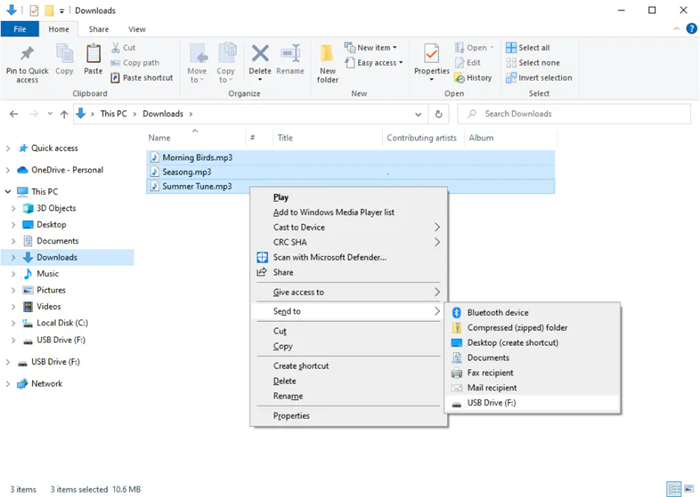
For iPods
Step 1. First, open iTunes and click on File >> Add File to Library to import downloaded/recorded Apple Music tracks to your iTunes Library.
Step 2. Subsequently, connect iPad to the desktop and click on the device icon to build up the connection.
Step 3. Move to the Music tab and enable the Sync Music option.
Step 4. Confirm the synchronization by tapping the Apply button and waiting for it to be completed.
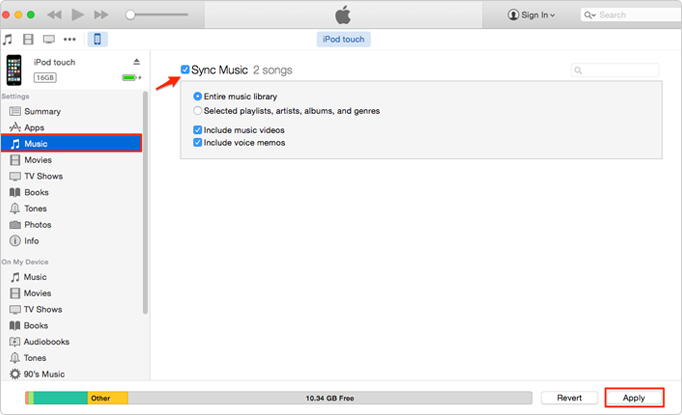
Final Words
It is not a difficult job to transfer purchased Apple Music to MP3 players. Nevertheless, you need to pay attention to remove DRM encryption when your MP3 players are not supported by Apple’s streaming service directly. To realize this, MuConvert Apple Music Converter offers a handy way to overcome the obstacle and let you have a smooth Apple Music streaming experience on MP3 players. Try and enjoy today!
Convert Apple Music to MP3 Losslessly
Remove DRM from Apple Music songs and convert them to MP3 without quality loss.
















