Advanced Audio Coding, also known as AAC format, is an enhanced audio encoder that provides a higher bitrate than MP3 for encoding audio content. However, AAC is not as widely supported as MP3 formats, which makes some people demand to convert AAC to MP3.
But when there are lots of AAC to MP3 converters provided on the market for selection, how can we choose the best one to use? Luckily, this blog is made here with the 7 best AAC to MP3 converters of 2024 recommended for both desktop and online users. Please scroll down reading if you are also seeking one to help.
Top 7 AAC to MP3 Converters Overview
Before heading down to the detailed introduction on the top 7 AAC to MP3 converters, you can walk through the overall comparison among them first:
| MuConvert Apple Music Converter | Quick Audio Converter | Freemake Audio Converter | Fre:ac | MP3 Converter | Convertio | CloudConvert | |
|---|---|---|---|---|---|---|---|
| Output Quality | Lossless | High | High | Low | Low | Medium | Medium |
| Conversion Speed | Fast | Middle | Middle | Fast | Low | Fast | Fast |
| Batch Conversion | ✅ | ✅ | ✅ | ✅ | ✅ | ❎ | ❎ |
| Success Rate | High | High | High | Middle | Medium | Middle | Medium |
| Rating | ★★★★★ | ★★★★ | ★★★★ | ★★★ | ★★★ | ★★★★ | ★★★★ |
To make a simple conclusion on these 7 best AAC to MP3 converters, MuConvert Apple Music Converter’s superior advantage refers to its possibility of dealing with protected AAC to MP3 conversion. Meanwhile, its lossless sound quality retained, fast batch conversion speed, and also higher success rate all make it a perfect program if you are seeking the most professional AAC file converter. You can install it without any charge and try it in no time!
In the following, let’s get started to read the in-depth review of the top 7 AAC to MP3 converters before determining to select any of them.
Best AAC to MP3 Converter for Converting Protected AAC to MP3
💻Supported OS: Windows/Mac
| Pros | ● Convert iTunes songs, Apple Music, and Audible books to any device for offline listening ● Up to 20X faster and stabler converting speed ● Support embedded Apple Web Player without installing iTunes ● 100% original quality and full ID3 tags preserved ● In-time customer support ● Free lifetime updates ● Free trial available before making a purchase |
|---|---|
| Cons | ● The free trial only enables one to convert AAC songs for up to 3 minutes |
If you are seeking a program to convert protected Apple Music AAC songs, MuConvert Apple Music Converter is absolutely the best option for converting them to MP3 audio files. It helps decrypt the DRM encryption applied to the AAC songs and brings hassle-free operations to convert AAC to MP3 and other mainstream formats.
To retain Apple Music’s lossless quality and deliver the best music streaming experience to you, MuConvert Apple Music Converter also adopts advanced techniques to maintain the lossless sound quality in encoding the converted MP3 files. You can also select to personalize the output quality by adjusting both the SampleRate and Bitrate accordingly before exporting the songs.
Efficiency is also an awesome feature of MuConvert Apple Music Converter. The embedded Apple Music web player not only offers the simple drag-and-drop method to speed up the conversion, but also improves a higher success rate without needing to synchronize with the iTunes app anymore. Overall, for many Apple Music users, MuConvert Apple Music Converter is definitely the best DRM removal software on the market for converting protected AAC Apple Music to MP3.

Top 4 Free AAC to MP3 Converters for Windows/Mac
If you are seeking a totally free way to convert AAC to MP3, then the following programs can also be of your need.
Top 2: Quick Audio Converter
💻Supported OS: Windows
| Pros | ● Popular formats such as MP3, FLV, M4A, MP2, MP4, etc are supported ● Quick operations and batch conversion features provide to get AAC files converted to MP3 within a minute ● Easily customize target format using personalized parameters ● High quality retained while converting AAC to MP3 ● Editing tools are provided to edit the video/audio condition manually |
|---|---|
| Cons | ● Lack of powerful video editing tools like other AAC to MP3 converters do ● Not workable for protected AAC files conversion |
Quick Audio Converter empowers a classic interface but convenient functionality to enable users to quickly convert AAC files to MP3 as its name goes. Despite MP3, the program also offers more popular audio formats like FLV, M4A, and more to select from, making sure of higher compatibility no matter on what devices or utilizing which media player to stream the converted AAC files. For output quality, Quick Audio Converter also allows you to determine the parameter settings in personal preferences, with decent conditions to convert AAC files for you.
Furthermore, you would find the software quite easy to grasp. You only require several simple steps to convert AAC to MP3 without quality loss. Its smooth in-app performance is also the reason why we recommend it on this list.
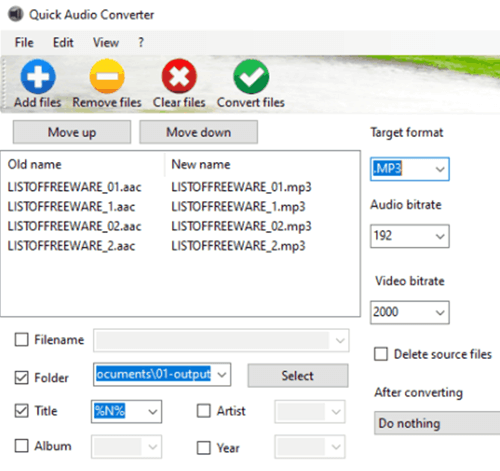
Top 3: Freemake Audio Converter
💻Supported OS: Windows
| Pros | ● Clear interface and intuitive functionality to convert AAC to MP3 and other 50+ audio formats ● Available to extract audio from video ● Customized bitrate, channels, and sample rate ● Decent audio conversion quality ● Free software without any charge required |
|---|---|
| Cons | ● Pop-up promotion ads would be contained on both the website and software ● Only available on Windows computers ● The conversion speed is not that fast |
Freemake Audio Converter is a popular brand developed over 10 years, which has provided a free audio converter for users to convert AAC to MP3 and other 50+ popular formats without paying a penny. Even for converting a video, it is also possible for you to extract the audio tracks and save them independently as a file to stream locally. Better still, the operation of the software is easy to grasp, and you are available to select other mainstream formats for processing the conversion within a minute.
Although it is a free AAC to MP3 converter, Freemake Audio Converter will also retain good quality and tries its best to reduce the audio compression while processing the AAC to MP3 conversion. You will receive the converted files in decent quality, ensuring a nice streaming experience locally.
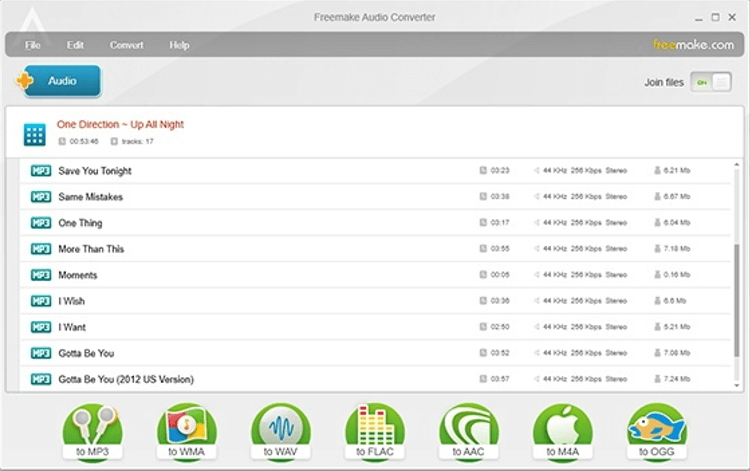
Top 4: Fre:ac
💻Supported OS: Windows
| Pros | ● Multi-core encoders embedded for speeding up conversions ● Portable application available for installation on USB ● Multifunctional program with audio converter and CD ripper equipped ● Available for converting AAC to MP3 and other mainstream formats ● Fully preserve the file names and ID3 tags ● Support up to 43 foreign languages to deliver a user-friendly experience to global users |
|---|---|
| Cons | ● The version update required to process manually ● The audio quality can be compressed ● Unavailable to convert protected AAC files |
Fre:ac provides open-source service to convert audio formats and also the DVD ripping service. It supports various popular formats and encoders, including the conversion from AAC to MP3 audio. Sharing similarities with other AAC to MP3 converters like MuConvert Apple Music Converter, Fre:ac will retain full ID3 and metadata information accompanying the file conversion, making sure that the music management offline can be easy enough – as you can sort the files by the tags pretty effortlessly.
Furthermore, another awesome feature of Fre:ac should be its efficient conversion speed. By embedding the multi-core encoders inside the program, it works to speed up a speedy performance and process batch AAC to MP3 conversion for you. Although the classic design may make the software look pretty difficult to grasp, you will master its operation thanks to the clear button settings. But one downside of Fre:ac should be its unavailability in converting protected AAC files. Therefore, if your AAC files are encoded by DRM, this program is not able to help.
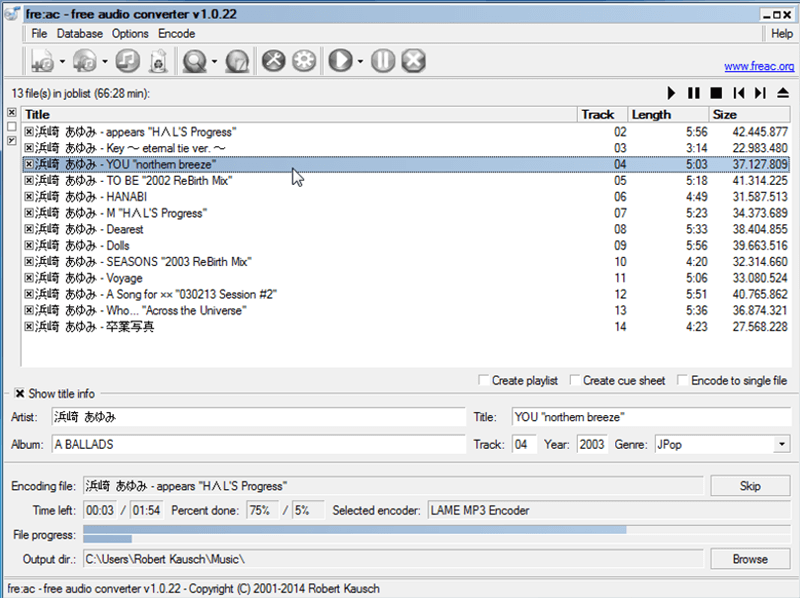
Top 5: MP3 Converter
💻Supported OS: Windows
| Pros | ● Offer the easiest functionality to convert AAC to MP3 3GP, AVI, FLV, MKV, MPG, AAC, FLAC, M4A, and WAV ● A quality menu is available for customizing the output audio effect ● Batch conversion supported ● Low CPU occupation ● Entirely free to use |
|---|---|
| Cons | ● The batch conversion speed can be slow ● Its output quality is compressed |
MP3 Converter offers the simplest process to convert AAC to MP3. Users will access a clear interface with intuitive functionality to control the conversion. Equipped with batch conversion, this AAC to MP3 converter ensures high efficiency in batch converting AAC files to MP3, even though its batch conversion performance is not ensured by any acceleration techniques. Meanwhile, as MP3 Converter is designed lightweight, it won’t take up much of your device storage, or even consume a very low CPU while running to convert AAC to MP3.
However, if you are a music lover paying high attention to sound quality, I am afraid that MP3 Converter is not a priority to you. Its output quality can be compressed, even though it has offered personalized settings for you to adjust the output quality. But still, with the simplest manipulation and a lot of popular formats to select, it can be a quick tool to help get AAC files converted to any format you need just by clicking.
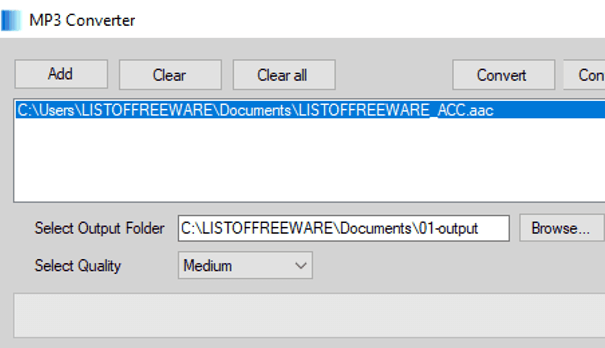
2 Best AAC to MP3 Converters Online
After walking through some well-evaluated free AAC to MP3 converters for desktops, here are two AAC to MP3 converters online platforms you should not miss if you are seeking a more convenient way to convert AAC to MP3. As they only need a browser to access, you can process the AAC to MP3 conversion regardless of what devices are utilizing. Now, head down and see who they are.
Top 6: Convertio
💻Supported OS: Top 6: Convertio
| Pros | ● Online service without software installation required ● Fast speed and easy operations to convert AAC to MP3 ● Free online service without payment required ● Accessible on any device such as mobile phones and tablets ● Parameter settings are available |
|---|---|
| Cons | ● Ads would be shown on the user interface ● Required to sign up for an account for converting files over 100MB ● Unavailable to process protected AAC files conversion at all |
For users who don’t desire extra software to process the AAC to MP3 conversion, Convertio is an ideal option. This free AAC to MP3 converter online provides hassle-free manipulation and good quality to easily get the work done. Its great compatibility makes the tool work well on all mainstream web browsers. Therefore, regardless of what device systems you are utilizing, you can access this tool and process the AAC to MP3 conversion online in no time.
Convertio allows you to freely convert AAC files that are less than 100MB without signing up for an account. Nevertheless, before proceeding with the conversion, it is essential for you to make sure that the AAC files you are gonna convert is DRM-free. Right! Convertio is only workable to process DRM-free file conversion! If you are getting the protected AAC and wish to convert it to MP3 in DRM-free status, you will need more professional DRM removal help, like the service that MuConvert Apple Music Converter can offer.
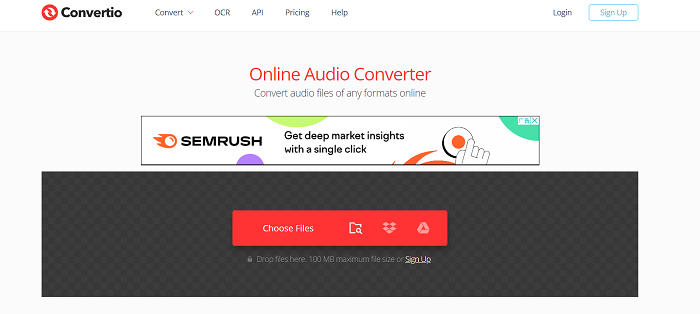
Top 7: CloudConvert
💻Supported OS: All platforms
| Pros | ● No account signup is needed to use the conversion function ● Advanced parameter settings are provided to adjust the output quality ● Batch conversion equipped with fast processing speed ● An easy-to-use trimming tool is equipped ● Well-supported on all popular device systems |
|---|---|
| Cons | ● Only supports converting 25 files per day for free ● The largest file size of each AAC file could not exceed 5GB ● Protected AAC files can’t be converted utilizing this tool |
Let’s come to the final recommendation, CloudConvert, which is also an online AAC to MP3 converter. Like Convertio, this web-based tool can be well supported on devices of different operating systems, making it convenient for users to convert AAC to MP3 across platforms. You don’t need to sign up for an account, but by directly going to the web page, you can proceed with converting AAC to MP3 or other formats conveniently. CloudConvert will provide very speedy performance to complete the conversion for you effortlessly.
Meanwhile, CloudConvert also ensures good quality at as least compression as possible, in order to bring a good streaming experience locally regardless of what media players you are utilizing. However, like almost all the other AAC to MP3 converters online, CloudConvert is not supported to convert protected AAC files either. Instead, you will need a professional DRM removal tool to help (MuConvert Apple Music Converter is recommended).
FAQs About Converting AAC to MP3
If you still have some problems with converting AAC to MP3, please also read these FAQs and see if they can help to resolve your confusion.
Q1: Can you convert AAC to MP3 with iTunes?
If you are an Apple device user and have pre-installed iTunes on your device, it is definitely convenient and possible to convert AAC to MP3 with iTunes. However, please notice that the converted MP3 files can only be played within iTunes as well, and its DRM encryption can’t be removed at all.
Here’s the produce guiding you on how to convert AAC to MP3 utilizing iTunes:
For Windows
Step 1: Run iTunes on a Windows computer and please turn to File >> Add to Library.
Step 2: Open Edit >> Preferences >> General and click on Import Settings. Here, you ought to select MP3 Encoder as the Import Using option.
Step 3: After saving the changes, please return back to your iTunes library and highlight the AAC files you wish to convert to MP3.
Step 4: Now, please select File >> Convert >> Create MP3 Version. Subsequently, the AAC files would all be copied and create an MP3 version in the library directly.
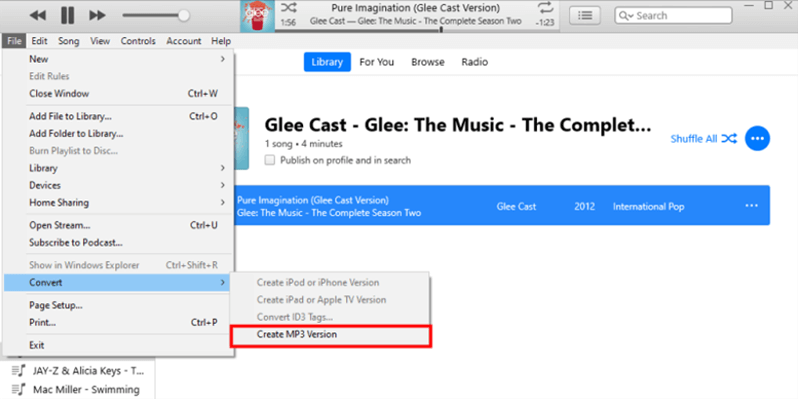
For Mac
Step 1: You need to use the Music app on Mac, then turn to Music >> Preferences >> Files.
Step 2: Please click on Import Settings >> Import Using to select MP3 Encoder. Subsequently, tap OK to save the change.
Step 3: Please go to select the AAC files in the iTunes library, then select File >> Convert >> Create MP3 Version to copy them as MP3 files in the iTunes library.
Q2: Desktop AAC to MP3 Converter VS Online AAC to MP3 Converter, what’s the difference?
Some of you may be confused and don’t know whether to select a desktop AAC to MP3 converter or an online one. To conclude, they mainly have the following differences:
- Generally, desktop converters deliver higher stability and better output quality to convert AAC to MP3. Programs like MuConvert Apple Music Converter can also provide the DRM removal feature, allowing you to convert protected AAC to MP3, which can’t be done by online tools at all.
- A majority of online AAC to MP3 converters are filled with messy ads, which would cause hidden dangers and affect your conversion experience greatly.
- Compared with desktop AAC to MP3 converters, online tools do more convenient as they can be utilized regardless of the device type or the system of them.
- As for output quality, professional desktop programs like MuConvert Apple Music Converter can also ensure the lossless quality of exporting the converted files for you. However, the sound quality processed by online AAC to MP3 converters is mostly compressed and is not retained at lossless status.
As you can see, both desktop AAC to MP3 converters and online tools have their advantages and disadvantages. You probably ought to select according to your own needs.
Final Verdict
Now, we have walked through the 7 best AAC to MP3 converters for both desktop and online users. As you compare their differences with details, you can better sort out the most helpful and appropriate program for yourself. Hope you have an effortless AAC to MP3 conversion whenever you need it!
Convert Apple Music to MP3 Losslessly
Remove DRM from Apple Music songs and convert them to MP3 without quality loss.
















