To deliver a more convenient and flexible music streaming experience to users, Apple Music has equipped the offline playback function in its subscription services, allowing subscribers to download Apple Music songs for enjoyment offline. Nevertheless, it is annoying that once the membership expires, all your downloads will be deleted from the offline music library.
You probably wonder how to keep Apple Music songs offline permanently, even after you cancel your Apple Music membership subscription. Hurry up! All ways are collected here! Now, you can dive into reading and master how to keep Apple Music after canceling subscription to enjoy music locally!
Related Article:
What Happens If You Unsubscribe to Apple Music?
It is noted that only by registering an Apple Music membership can you access its music database to stream or download tracks, in order to listen to Apple Music offline. By keeping subscribing to Apple Music, you can always access all provided music resources and enjoy Apple’s lossless music streaming experience.
Therefore, once you unsubscribe to Apple Music, you will lose permission to access its music player completely. Even if you have downloaded Apple Music playlists with its offline mode, these music downloads are not accessible at all. Only by renewing your subscription, Apple Music services can be recovered again. Alternatively speaking, how long does Apple Music keep your playlists is definitely related to how long you will subscribe to Apple Music membership.
Can You Keep Apple Music Songs Permanently?
To sum up, if you wish to keep accessing Apple Music songs no matter for online or offline streaming, keeping subscribing to Apple Music membership is a must. But there are still many users who wonder if there is a way that can help us always access Apple Music resources even after unsubscribing to Apple Music?
Tool Required: MuConvert Apple Music Converter
Stop staying confused now. MuConvert Apple Music Converter is such a tool that can help you download Apple Music offline at once, and then the files just can be kept forever! It mainly helps people to remove the DRM protection from the songs, and then convert the music to common digital formats such as MP3, M4A, WAV and FLAC. These DRM-free Apple Music downloads will no longer be restricted by Apple’s music streaming regulations, and you can keep them permanently as regular media files. Once you grab Apple Music tracks outside the platform, you don’t need to open Apple Music or pay for its membership to access the music database anymore!
- Supports downloading Apple Music with the embedded Apple Music Web Player
- Offers 10X faster conversion speed to complete the music download quickly
- Converts protected songs to common formats to be played on more devices flexibly
- Saves the ID3 tag and enables auto-tagging ability to help manage the downloaded music offline conveniently
- Supports batch download songs without converting them manually one by one
- Music categorization feature is provided to automatically sort Apple Music downloads to different folders by tags
- User-friendly UI is designed to control music searching, downloading, and progress monitoring easily
- Works fluently on both Windows and Mac systems
How to Download Apple Music as MP3 Files for Local Backup
The following tutorial will offer you details on how to download Apple Music to MP3 to keep forever even if you no longer subscribe to Apple Music anymore.
Step 1. Open MuConvert Apple Music Converter and Sign in
Firstly, you need to install and open MuConvert Apple Music Converter on your Windows or Mac computer. After launching, you can enter the embedded Apple Music web player to complete the account login.
Step 2. Select Apple Music Songs to Download
When you access the built-in web music library, simply browse and search for any Apple Music album you wish to download. To add to the Converting list, clicking on the Add to the conversion list button appears on each song or album or directly dragging them to the Converting list on the right side are both supported.

Step 3. Choose Output Format to Download Apple Music Songs
In the Converting window, you can directly configure Format, SampleRate, and Bitrate to download Apple Music songs as you wish quickly.
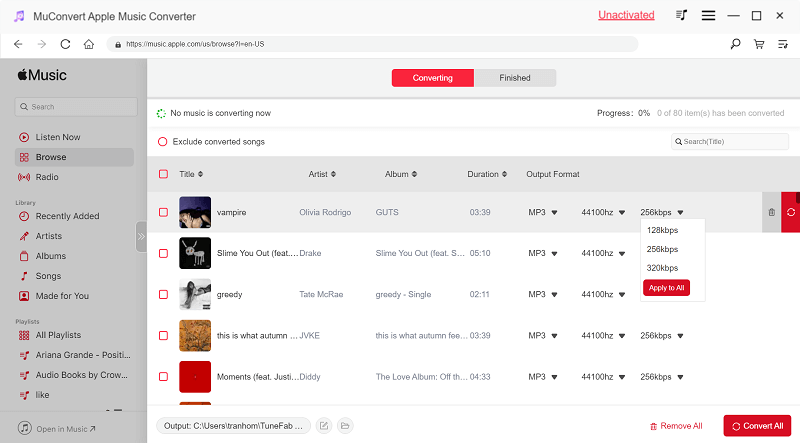
Step 4. Download Apple Music Songs Offline
When all the settings are done, now start downloading the selected Apple Music songs offline by pressing the Convert All button. When the songs are downloaded, they are in DRM-free common audio formats, which is no longer protected by Apple Music, and you can keep them offline forever even after canceling the Apple Music membership.

How to Keep Apple Music Songs Forever in Different Storage Places
Once convert Apple Music to MP3 or other popular formats with the help of MuConvert Apple Music Converter, you can store them on different platforms forever so that it can be more convenient for you to access and stream them at any time. In the following, some storage options that can help you access Apple Music downloads across devices will be recommended to you, with manipulation guides showing you how to upload files to them. Please move on to check.
On iTunes
By uploading Apple Music downloaded tracks to iTunes, you can synchronize iTunes Library to different iOS devices, such as your iPhone, iPad, iPod, or Mac, so that the songs can be accessed. Here shows you how to store Apple Music downloads to iTunes by easy procedures:
Step 1. Run iTunes on your desktop and log in with your Apple credentials.
Step 2. Go to File >> Add File to Library or Add Folder to Library.
Step 3. Locate the files or folder to confirm adding to iTunes Library.
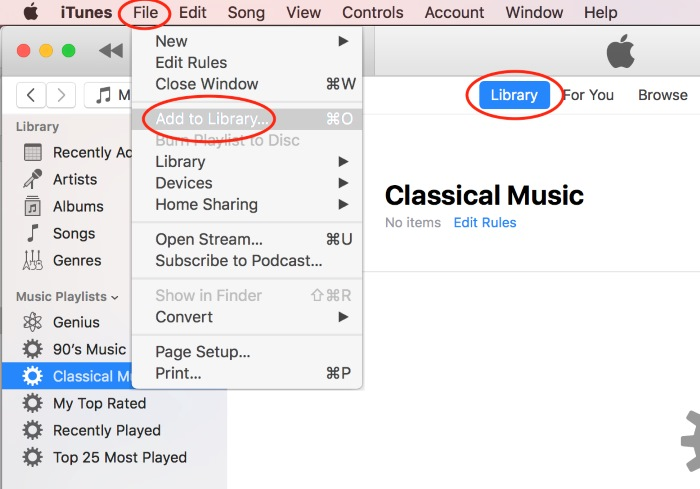
On USB Flash Drive
Storing Apple Music downloads on a USB flash drive is also a great way to bring them everywhere and stream them offline. For example, you can plug a USB flash drive into your car stereo, television, or other devices to access Apple Music files and start the music playback. Now, follow the guide below to put Apple Music to USB flash drive in no time:
Step 1. Plug your USB stick into PC.
Step 2. In File Explorer, open the USB folder.
Step 3. Simply drag and drop all Apple Music downloads to USB folder for storing.
🍞 For more details, read this post: How to Put Apple Music onto a USB Flash Drive
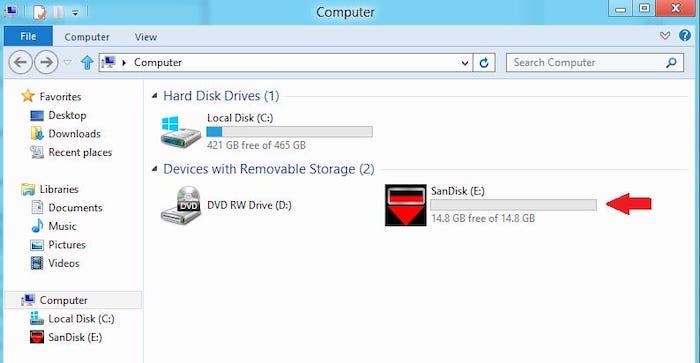
On Cloud Google Drive
By uploading Apple Music downloads to a cloud storage platform such as Google Drive is also a rational option, as you can access them on all devices and download offline again whenever you need. Here’s how to upload Apple Music files to Google Drive:
Step 1. First, open Google Drive and sign in with your Google account.
Step 2. Tap New >> File/Folder to browse Apple Music downloads and confirm uploading.
Step 3. Once the songs are all uploaded, you can access them on any device in Google Drive directly.
🍞 For more details, read this post: How to Upload Songs from Apple Music to Google Drive
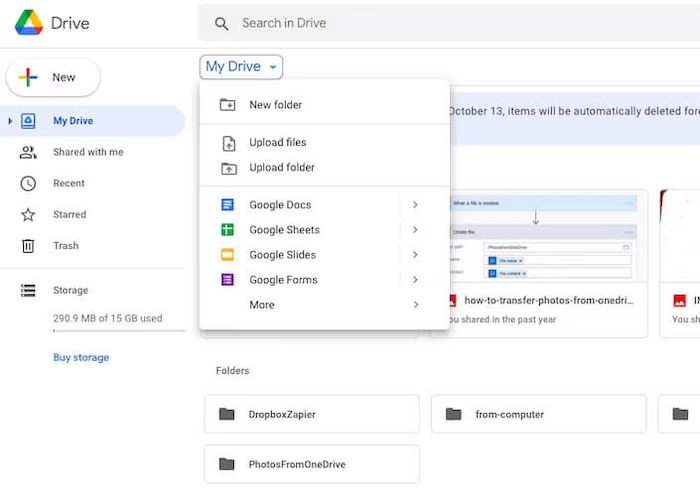
Bonus Tip: How to Cancel Apple Music Subscription Before It Ends
Once you download all Apple Music songs with MuConvert Apple Music Converter, you can cancel Apple Music membership to prevent its future billing. Here are several mainstream ways you can proceed with unsubscribing to Apple Music. Please check:
- In Apple Music app: Open “Apple Music app >> Account >> Manage Subscription” to confirm cancellation.
- On iPhone settings: Open “Settings >> tap profile >> Subscriptions >> Apple Music” to select Cancel Subscription.
- In App Store: Open “App Store >> tap your name >> Account Settings >> Subscriptions >> Manage”. Fine Apple Music from the list and click on Edit next to Next Billing Date to confirm cancellation.
- Using iTunes: Run “iTunes >> Account >> View My Account”. After signing in Apple ID, scroll down to “Settings >> Subscription >> Manage” to cancel Apple Music subscription.
To learn more details about Apple Music membership and ways to cancel its subscription, please check this guide: How to Cancel Apple Music Membership?
In Conclusion
Canceling Apple Music membership will disable your access to Apple Music library completely. Alternatively, you can pre-download Apple Music albums offline with MuConvert Apple Music Converter and the local files can be accessed forever without subscribing to Apple Music membership. The software provides free version so you can try its function for free now. In this way, you can free your favorite songs from Apple Music and keep them permanently even after unsubscribing to Apple Music.
Convert Apple Music to MP3 Losslessly
Remove DRM from Apple Music songs and convert them to MP3 without quality loss.
















