Apart from Apple Music, there are now numerous online music streaming services available, many of which are more cost-effective and have a more extensive music library than Apple Music. If you find that Apple Music no longer meets your needs, you can cancel your Apple Music membership at any time and switch to another platform.
How can you achieve this? This article will help learn more about Apple Music membership, and provide a comprehensive guide on how to unsubscribe from your Apple Music membership on various devices, whether you already have an Apple Music subscription or are using Apple Music free trials.
Apple Music Membership: Learn More Before Cancelation
Apple Music membership allows you to access, stream, and download a vast Apple Music library of songs, albums, and playlists. It is compatible with various devices, and you must subscribe to it monthly. So first of all, you can check which plan you’re subscribed to and learn the prices of different subscriptions before canceling Apple Music membership.
Here is a comparison table of different options, their features, and prices.
| Plans | Features | Price |
|---|---|---|
Individual Membership |
Provides a single account for music streaming services. | $10.99/mo |
Family Membership |
Allows up to 6 family members to share a single subscription with separate personal accounts. |
$16.99/mo |
Student Membership |
Offers a discounted rate for eligible college students, granting access to all benefits of an individual membership. |
$5.99/mo |
How to Cancel Apple Music Membership Immediately
If you have subscribed to Apple Music membership and now wish to cancel it, you can follow the guidance below based on the device you are using. For memberships originating from the free trial, you’ll need to cancel it at least 24 hours before the trial period ends. After cancelation, the service will remain active until the next renewal, and your purchased songs will still be accessible.
Once you’ve unsubscribed from Apple Music membership, the feature to download Apple Music will no longer work. If you still want to enjoy the convenience of offline listening, you’ll need help from professional Apple Music downloaders like MuConvert Apple Music Converter.
1. Cancel Apple Music Membership on iPhone/iPad
Using an iPhone or iPad to cancel an Apple Music membership subscription is one of the easiest ways because the iOS system is highly integrated with the mobile device that runs it.
- Open the “Settings” app and tap your account profile.
- Enter “Subscriptions” and find Apple Music from the list.
- Confirm Cancel Subscription.
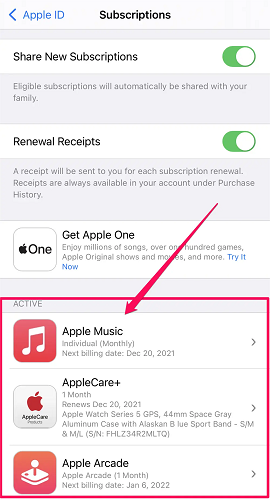
2. Cancel Apple Music Membership on Android
If you’re using an Android device, you won’t be able to control Apple Music directly from the ‘Settings’ on your device; instead, you need to manage it through the Apple Music app.
- Launch the Apple Music app.
- Click on the three-dots icon > Account > Subscriptions.
- Select Manage Membership and confirm to cancel the subscription.
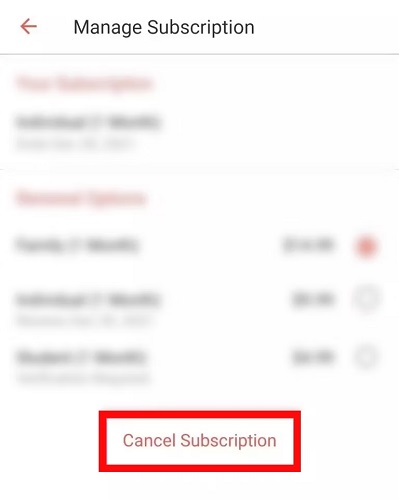
3. Cancel Apple Music Membership on Windows
On a Windows-based computer, Apple Music typically appears as iTunes. You can use the iTunes app to enjoy and organize your Apple digital media content, as well as to unsubscribe from Apple Music.
- Install iTunes and launch the program.
- Turn to Account > View My Account, and scroll down to find Settings.
- Go to Subscriptions > Manage. Find Apple Music from the list, click on the Edit button next to it, and click Cancel Subscription to stop subscribing to Apple Music membership.
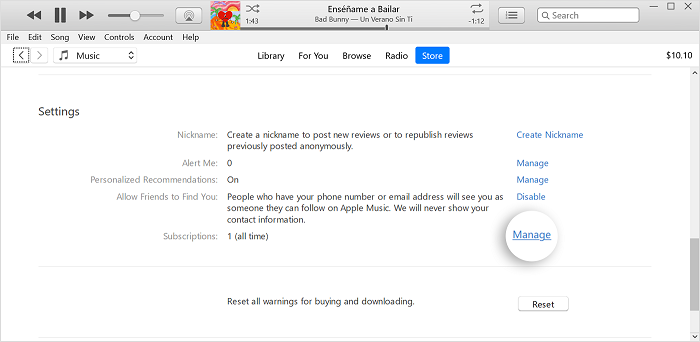
4. Cancel Apple Music Membership on Mac
MacBook or iMac devices run the macOS system that is highly integrated with Apple Music. Therefore, if you want to cancel your Apple Music membership without iPhone, the easiest method is to directly use a Mac device for the process.
- Open the App Store app or Apple Music app, and tap your profile icon.
- Go to View Information > Manage > Subscriptions, then tap “Manage”.
- Find Apple Music from the list. When you click on the Edit button, there will be the Cancel Subscription provided for you to cancel Apple Music membership.
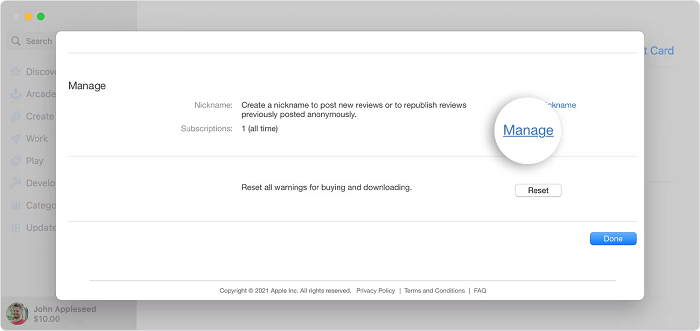
5. Cancel Apple Music Membership on Web Player
The Apple Music web player is accessible with any web browser, so you can access it from any device, allowing you to cancel Apple Music membership online on the Apple Music website directly without worrying about wasting your time.
- Open the web browser on your computer, and log into the Apple Music web player with your Apple ID associated with the Apple Music subscription.
- Click the “Profile” icon at the top right corner, and choose Settings > Manage under Subscriptions.
- On the pop-up tag, you can “Edit Your Subscription”, or “Cancel Subscription”, then “Confirm”.
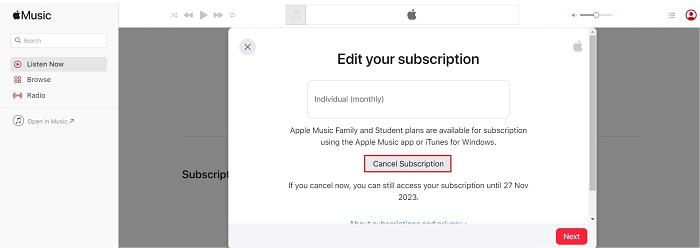
6. Cancel Apple Music Membership on Apple TV
If you have an Apple TV or Apple TV 4K, you can directly manage your Apple Music subscription or make relevant settings on the device.
- Open the Apple Music app or turn to “Settings” on your Apple TV.
- Navigate to the Account settings or Subscription details.
- Look for the option to manage your subscription or cancel your Apple Music membership.
Tips: How to Keep Apple Music After Canceling Membership?
As mentioned above, after canceling Apple Music membership, the songs you own will become inaccessible, so you might consider downloading and saving your Apple Music playlists beforehand. However, to achieve this, you need to remove DRM encryption on Apple Music. Otherwise, even if the songs are downloaded, they can only be listened to within the Apple Music app and cannot be transferred or saved as local files.
MuConvert Apple Music Converter is the tool you need. It is an excellent Apple Music conversion program, providing the most outstanding services to remove DRM encryption and convert Apple Music to MP3 or other regular formats. The downloaded Apple Music local files can be saved and transferred for streaming wherever you wish. In other words, after downloading Apple Music to offline audio files via this program, they can be kept forever!
- DRM-Removal Function: DRM encryption can be easily unlocked from protected Apple Music with easy manipulation.
- Speedy Conversion: The conversion speed is accelerated to 10X faster for facilitating high productivity by batch converting songs at once.
- Popular Output Formats: Audio encoders of great popularity and high compatibility MP3, M4A, WAV, and FLAC are supported to export downloaded songs locally.
- Original Quality Preserved: The program will ensure 1:1 original quality to export the music to ensure an equal playback experience offline.
- Retain ID3 Info: The full ID3 information will be fully kept accompanied by the converted songs for convenient music management after the conversion.
You can follow this manipulation guide to proceed to download Apple Music on your Windows/Mac computer to keep permanently offline even after Apple Music membership cancellation.
Step 1. Enter Apple Web Player to Select Apple Music
Open MuConvert Apple Music Converter and then sign into your Apple ID to enter the Apple Web Player. After successfully entering, please select the music playlist and click Add to the conversion list.

Step 2. Adjust Output Parameters to Export Apple Music
Once added your target songs to the converting list, you can select the output format, and output quality (bitrate & sample rate) of each song. Also, on the bottom-left corner, you can customize the output folder to save songs in local storage.

Step 3. Download Apple Music for Keeping Offline
Subsequently, tapping the Convert button and the Apple Music songs will be converted to the selected encoder without DRM encryption anymore. As the songs are downloaded, they are not limited by Apple Music’s streaming regulations and are completely free to play.

FAQs About Canceling Apple Music Membership
Q1: Can You Cancel Apple Music Subscription and Change Country?
Yes, but you must cancel Apple Music membership and use up all your store credits before you can change the country/region associated with your Apple ID. After that, you’ll need to update your billing information to a valid payment method in the new country. Please note that if you are a member of a “Family Sharing” group, you may not be able to change your country or region. Additionally, you might lose access to content specific to your original country when changing regions.
Q2: If You Rejoin Apple Music, Can You Get the Music Back?
When you rejoin Apple Music after canceling your subscription, you will find that all content you purchased from Apple Music/iTunes Store, as well as the playlists you created, should remain available in your library, regardless of your Apple Music subscription status. However, you can’t get your downloaded songs back, since after Apple Music membership cancelation, their offline data will be cleared.
Based on the limits, we would recommend that you use an Apple Music downloader, such as MuConvert Apple Music Converter, to download your Apple Music playlists as MP3 files and save them on your computer before canceling your Apple Music subscription. This way, you won’t have to worry about the impact of canceling your subscription.
Q3: Can I Cancel Apple Music Subscription and Get a Refund?
It depends. If the system malfunctions and deducts an incorrect or excessive amount from your account, you can apply for a refund after canceling your Apple Music membership. However, if you cancel the subscription for the reason of no longer wanting to use Apple Music, Apple’s official policy does not provide a refund in such cases.
Q4: Can I Cancel Apple Music Automatically Before Expiration?
No, Apple Music subscriptions do not cancel automatically before their expiration date. If you wish to end your Apple Music membership, you need to manually cancel it before the next billing cycle. For specific instructions on how to cancel your Apple Music subscription on different devices, you can refer to section 2 of this article.
Final Words
After reading this post, you’ve learned about Apple Music plans and the ways to cancel Apple Music membership on different devices. If you want a better user experience, MuConvert Apple Music Converter will be the best choice, since you can use it to download Apple Music offline for keeping permanently even after the Apple Music membership cancelation, and get a more enjoyable music streaming journey.
Convert Apple Music to MP3 Losslessly
Remove DRM from Apple Music songs and convert them to MP3 without quality loss.
















