Some of you wonder if you can upload Apple Music to Google Drive as backups to prevent download expiration after the subscription ends, or simply desiring to move the downloads and free up device storage. Since Apple has applied DRM encryption technology to protect all streaming songs, you can’t directly add music to Google Drive even if you download Apple Music songs in the music library during the subscription period.
Nevertheless, we still get a way to work it out! In the post, the ultimate solution will guide you to remove DRM and download Apple Music to Google Drive without hassle. Please scroll down and learn about it!
Can You Add Music from Apple Music to Google Drive
Unfortunately, because Apple Music’s streaming media is encoded in DRM-protected M4P format, which is regulated by Apple Music, preventing users from copying or transferring them freely. Hence, you can’t directly upload Apple Music to Google Drive for backup. Moreover, Google Drive only functions to store your local files instead of some online resources.
So if you desire to add Apple Music to Google Drive, you will need to download Apple Music songs as DRM-free local files, which are also encoded in a format that is compatible with the Google Drive platform in advance.
Related Reading: How to Convert M4P to WAV Lossless in 2024 [4 Ways]
Download Apple Music to Google Drive Compatible Formats
To upload music to Google Drive, the first thing you need to do is to decrypt Apple DRM and download Apple Music to Google Drive’s compatible formats. For such a purpose, you will definitely need help from professional DRM removal software. Here, MuConvert Apple Music Converter will be one of the best Apple Music converters you shall not miss.
MuConvert Apple Music Converter delivers professional decoding functionality to decrypt Apple’s DRM protection, and offers all mainstream formats such as MP3, M4A, WAV, and FLAC to download Apple Music songs as common audio files offline. Once you get the DRM-free Apple Music downloads, you can transfer them to any device, software, or cloud platform for storing and playing, including Google Drive.
In addition, MuConvert Apple Music Converter will guarantee the best quality to save downloaded Apple Music songs for you. It preserves Apple’s lossless music quality, and allows you to customize the outputs at up to 320kbps as you desire. Also, with multiple hardware acceleration technologies applied, you can enjoy super-fast batch downloading speed at 20X faster, greatly boosting your download efficiency even if you get batches of Apple Music albums to download at once.
- Remove DRM and convert Apple Music to MP3, WAV (Google Drive’s supported formats) in one shot.
- Batch download all music resources from Apple Music web player, including playlists, albums, and even your full music library.
- Lossless music quality maintained to play Apple Music downloads offline with the best enjoyable experience.
- 20X super-fast speed to process batch download simultaneously to boost higher music download efficiency.
- Preservation of ID3 info and auto-filtering ability to make music management offline to be more convenient.
- Freely edit file names by tags in preferences.
In the following, also grasp the way to download Apple Music for later upload to Google Drive via this best Apple Music downloader:
STEP 1. Install MuConvert Apple Music Converter and launch the software. You will be required to log in to its built-in Apple Music web player first before accessing the music library or processing music download.
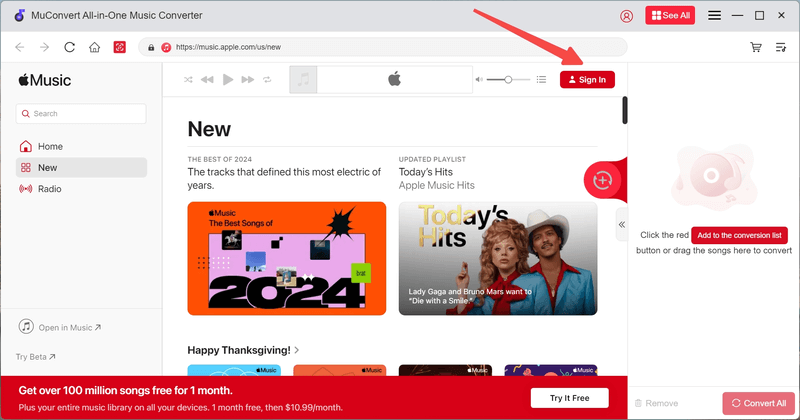
STEP 2. Next, search for your favorite songs, playlists, or albums in the web player. Once accessing them, you are able to place the cursor over the item and click the “Add to the conversion list” icon, or simply drag and drop them to the converting list on the right side in order to add to the conversion queue.

STEP 3. Once all your favorite Apple Music songs are added now, you can directly customize audio parameters on the “Converting” window. You are recommended to select MP3 or WAV as the output format because both of them are Google Drive’s compatible format options. Also, music quality is available to be changed by setting both the sample rate and bitrate options.
MP3 will ensure smaller file sizes to encode Apple Music downloads. As Google Drive offers limited free storage space for uploading (up to 15GB in maximum), you are recommended to select MP3 to save Apple Music downloads instead of WAV.

STEP 4. Finally, simply give it a go by hitting the “Convert All” icon, and MuConvert Apple Music Converter will perform to batch download Apple Music playlist for you right away! Once completed, you will be able to access the downloaded songs and then get ready to upload Apple Music to Google Drive in next steps!

Upload Apple Music to Google Drive
Once MuConvert Apple Music Converter completes the download, you will get DRM-free music files under its “Finished” tab by clicking the folder icon.
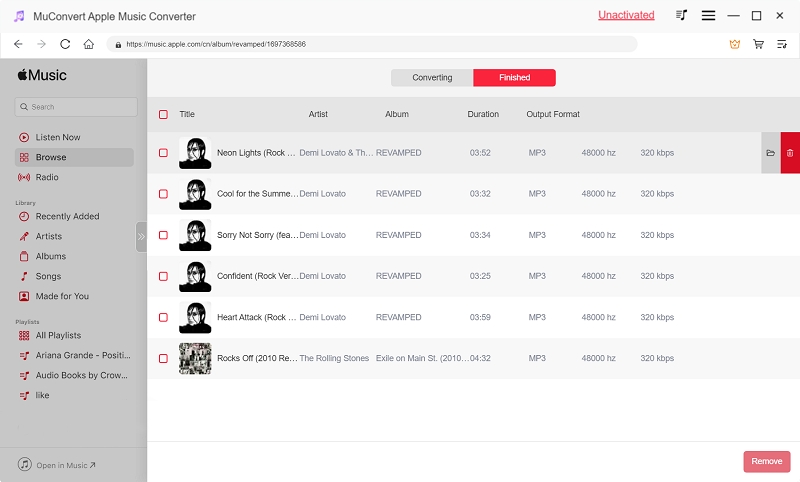
Then, as these Apple Music downloads are saved in Google Drive’s compatible format, you are also able to add Apple Music to Google Drive now. Regardless of whether you are utilizing a Windows or a Mac device, the manipulation would be the same. Now, please read the detailed guide below and master how to upload audio to Google Drive:
STEP 1. Please open the Google Drive could platform in a browser.
STEP 2. After logging into your Google account, please click on New >> Folder to create a new folder to save Apple Music.
STEP 3. Enter the folder, then please select New >> File Upload and highlight all local Apple Music files you just downloaded to import.
Tip: Dragging and dropping them to the interface of the web folder is also supported.
STEP 4. Wait for the upload complete. The total duration would depend on your Internet connectivity and also the number of Apple Music files you have selected to upload.
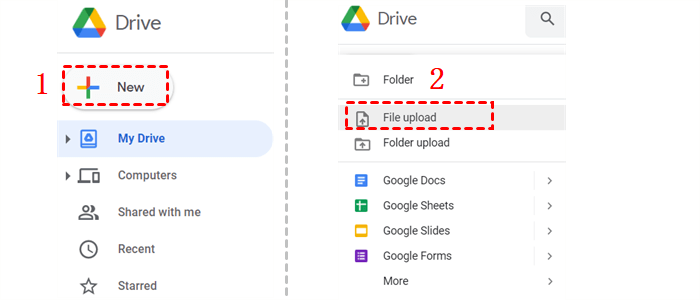
More Tips to Back Up Apple Music
FAQs About Uploading Song to Google Drive
Grasp more frequently-asked questions raised by others to figure out more details on how to transfer Apple Music to Google Drive without hassle!
Q1: How to Add Music from Google Drive to Apple Music?
A: Once you have added music to Google Drive, when you need to reverse the manipulation and add music to Apple Music from Google Drive again, simply follow the procedures below to get it done:
STEP 1. Open Google Drive and log in via your Google account.
STEP 2. In your Google Drive library, select the uploaded Apple Music songs to download.
STEP 3. Open iTunes and go to File >> Add File to Library….
STEP 4. Select uploading Apple Music downloads to the library.
STEP 5. Play them on iTunes or synchronize with other iOS devices to enjoy the playback offline!
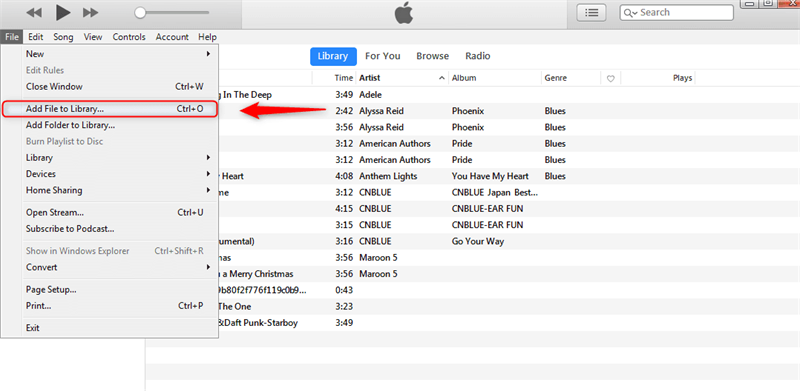
Q2: How to Upload Music from iPhone to Google Drive?
When you have local music files stored on your iPhone and now also desire to upload them to Google Drive, simply follow the easy steps below to get it done:
STEP 1. On your iPhone, open the Google Drive app and log in to your Google account.
STEP 2. Tap the “+” icon and select “Upload“.
STEP 3. Browse the stored music files on iPhone and select them to complete the music upload.

Q3: How to Download Audio File From Google Drive to Play on iPhone?
After uploading music to Google Drive, you can download songs to play on your iPhone again without hassle. The steps below will guide you clearly on how to move music from Google Drive to iPhone:
STEP 1. Open Google Drive on iPhone.
STEP 2. Log in to your account and access the music file you desire to download and play on iPhone.
STEP 3. Click its menu icon and select “Send A Copy”.
STEP 4. Choose “Save” in the sharing window, then the music file will automatically be downloaded on iPhone.
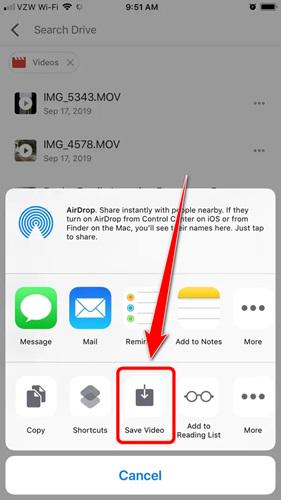
Likewise, this way can be applied if you also want to share uploaded Google Drive songs with friends. Simply download them following the steps above, and then you are able to sync iPhone with iTunes in order to transfer and share these songs with others.
Final Word
To upload Apple Music to Google Drive, the most essential step is to remove Apple Music’s DRM and also download songs to Google Drive’s compatible MP3 or WAV formats. To process this, MuConvert Apple Music Converter is highly recommended, with powerful ability to batch download Apple Music albums at 20X faster speed. Currently, the software provides free trial for every new user to experience its download feature without paying a penny. Install and give it a try now!
Convert Apple Music to MP3 Losslessly
Remove DRM from Apple Music songs and convert them to MP3 without quality loss.
















