Amazon Music delivers incredible music quality and a wide range of resources to light up your music journey. However, when streaming errors result from a poor network connection or other unexpected issues, your music playback experience can greatly be affected. Therefore, some of you probably wish to download Amazon Music to phone in advance to get rid of these problems, which guarantees an error-free Amazon Music streaming process.
Don’t worry! This post can definitely help now! In the following, the ultimate guide will walk through all the ways to download music from Amazon to phone with details. If you are also the one seeking a way to do this, dive into reading now!
How to Download Streaming Amazon Music to Android/iPhone
Like many other streaming music providers, Amazon Music also delivers an offline playback mode to enjoy its streaming music services by downloading your favorite tracks and playlists offline. To download Amazon streaming music to phone and enjoy Amazon Prime music offline, there are both official and non-official ways available. Now, let’s see them respectively.
Way 1: Download Amazon Music to Phone via Amazon Music App
Amazon Music has enabled an offline mode for subscribers of Amazon Music Prime and Unlimited. Therefore, if you have been a paid member of Amazon Music, you can download songs directly from the Amazon Music app and keep your music library with you wherever you go for streaming. However, it is noted that the downloaded songs can only be played on the Amazon Music app but not transfer them to play on other music players. Worse yet, the music downloads will be deleted if your Amazon Music subscription expires.
In the following, you can follow the procedures and master how to download songs from Amazon Music to phone within the Amazon Music app straightforwardly:
Step 1. First, open the Amazon Music app on your phone and log in with your Amazon Music credentials. In order to use the download function, please complete the Amazon Music Prime or Unlimited membership subscription in advance.
Step 2. Subsequently, you can search for the songs, playlists, or albums you want to download in Amazon Music’s database.
Step 3. Once access the ones you wish to download to stream offline on phone, click on (its three-dots menu button and select the Download option, then they will be downloaded to your offline music library in no time.
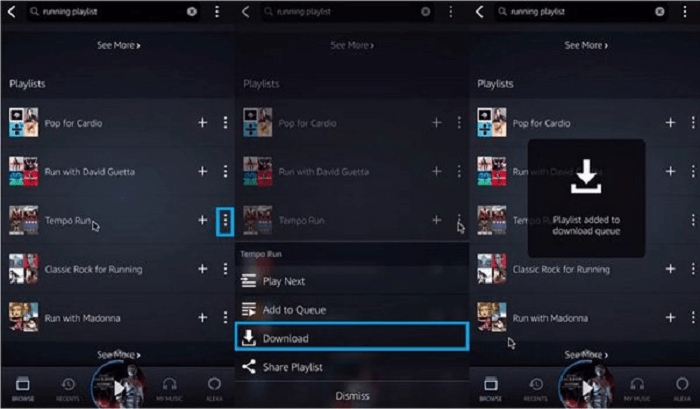
Once the download completes, every time you want to stream them offline on your phone, simply turn to your Amazon Music Library to access the downloads.
Way 2: Download MP3 Amazon Music to Phone Free via Best Audio Converter
Downloading songs from Amazon Music through its own app is a straightforward and convenient solution, but you can only download songs directly when you have a subscription to Amazon Music. As the downloaded music is still DRM-protected, you cannot play it on other unofficial music players. Therefore, to have more flexibility to use your favorite Amazon music, you can use a music converter to save the DRM-restricted music in a DRM-free and commonly supported format (e.g., MP3) on your mobile phone, where the songs can be stored in the local file system and transferred to play on different music players.
MuConvert Amazon Music Converter can be a reliable helper, with a powerful decrypting ability to bypass DRM protection, and help you download Amazon Music to MP3 or other regular audio files to put on the phone for streaming without any restriction. It can retain Amazon Music’s best HD quality while processing the music download, giving you the best streaming experience even when downloading them to play outside the Amazon Music platform.
This best Amazon Music downloader also guarantees an efficient way to complete playlist download – it has embedded hardware acceleration techniques to speed up the batch download performance to at least 10X faster, which turns the music download process a time-saving work, making it easier for you to download Amazon Music and transfer to your phone more effortlessly.
* Support multiple conversion formats: With the support of different conversion formats (e.g. MP3, M4A, WAV, FLAC), you can easily convert the music into a format that is compatible with your phone.
* Batch conversion: With the support of batch conversion and high-speed conversion (more than 10 times faster than other music convertors), you can convert multiple music files at once and the process of downloading music to your phone will be much more efficient and time-saving.
* Maintain lossless sound quality: With the ability to maintain the lossless sound quality of the song from Amazon Music, you can download your songs in the original form and will not lose any of their clarity.
* Support ID3 metadata output: With the support of ID3 metadata output, you can easily download music with all of its associated information, such as artist, album, and track information, to your phone, making it easier to organize and locate the songs.
* Customized output parameter settings: With the support of customizing output parameter settings, you can adjust different settings of the output file, such as the bitrate, sample rate to get the best version of your songs.
* Easy to operate: It is easy to operate, you can quickly convert the songs to your desired format simply by dragging and dropping them with the support of the auto recognition technique.
In the following, please walk through the manipulation guide and see how to download songs from Amazon Music to phone with the assistance of MuConvert Amazon Music Converter:
STEP 1: Sign into Amazon Music Web Player in Muconvert
Open Muconvert and log in to your Amazon Music account through the embedded Amazon Music Web Player.

STEP 2: Choose Amazon Music to Download
Search for and select the songs or playlists you want to download. Drag & drop a song to the blue add button located on the right side to download the song. Press the blue add button directly to download the whole playlist.

STEP 3: Customize Parameter Settings (Optional)
If you want to customize the parameter settings of the songs (e.g. Output format, SampleRate), click on the “Preferences” button in the top right corner and it will open up a new window. Here, you can adjust the output format, sample rate, bit rate, and other settings to customize the conversion process according to your needs. After finishing, click “Save” to save them and close the window.

STEP 4: Download Amazon Music Playlists
After finishing setting the parameters, all the songs are ready to be downloaded. You can save them to your computer just by clicking the Convert All button at once.

STEP 5: Move Downloaded DRM-free Files to Phones
Once the conversion is complete, you can then transfer the converted files to your phone. Click the “View Output File”to locate the songs in the local folder on your computer. Then you are ready to transfer them to your Android phone or iPhone and enjoy your songs anywhere.

How to Download Purchased Amazon Music to Android/iPhone
Despite Amazon Music’s streaming music resources, if you have some purchased singles from its online store, you can also download them to your Android/iPhone to enjoy offline. Fortunately, it can be more straightforward to download purchased Amazon Music, and the downloads will be directly encoded in DRM-free MP3 format and played on all media players. Now, you can walk through the following two ways to download purchased music from Amazon Music to phone step-by-step.
Way 1: Download Music to Phone via Amazon Music App
If you have installed the Amazon Music app on your phone, directly accessing the purchased items in it and downloading them to your phone can be the most straightforward method. Simply follow the procedures below to do it in no time:
Step 1. Run Amazon Music on your phone and log in with your account.
Step 2. To find the purchased items, please turn to Library >> Purchased.
Step 3. Tap the song you want to download, then click on the three-dots button >> Download to keep it as an MP3 file offline on phone.
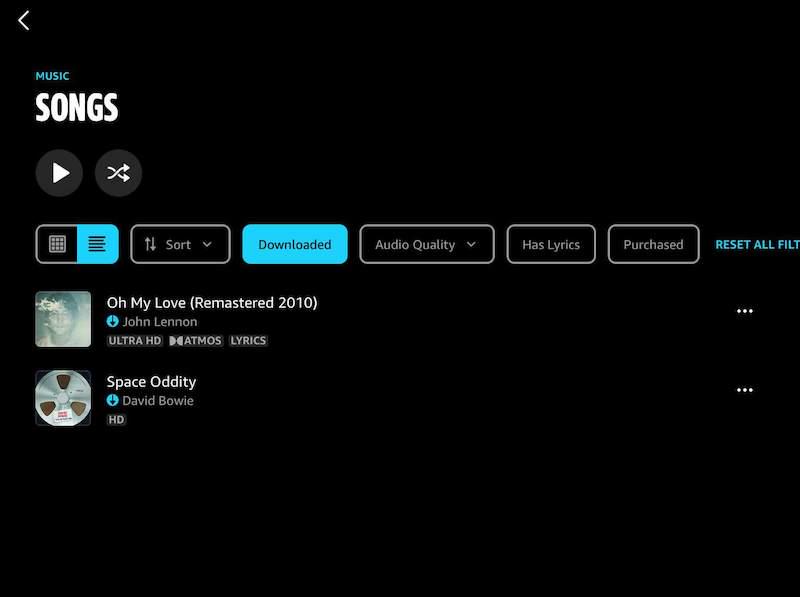
Way 2: Download Music to Phone via Web Browser
Replacing using the Amazon Music app, a more convenient way to get the purchased Amazon Music downloaded to phone is by using the web player. In the following, also check the guide and manipulate the music download step-by-step:
Step 1. On your phone, use a web browser to go to Amazon Music web player to log in first.
Step 2. Click on the Desktop Site option to turn the mobile page into the desktop version.
Step 3. Now, click on the Library tab to access the purchased songs to download them as how you manipulate on desktop.
FAQs About Downloading Amazon Music to Phone
Q1: Where is Downloaded Amazon Music Stored on Android?
Regardless of the purchased or streaming Amazon Music data, the official will generate a default Amazon Music download location to keep them on Android. This detailed guide will further show you where to find the downloaded Amazon Music on phones. Please check.
Q2: Why Can’t I Play My Downloaded Amazon Music Offline?
There can be multiple reasons causing errors to stop you from playing downloaded Amazon Music offline. Try the following solutions to fix the issue effortlessly:
- The music you have downloaded has been removed from Amazon Music. You can only turn to other streaming platforms to find them to enjoy.
- Your subscription has expired, so the downloaded tracks can’t be accessed anymore. You need to re-subscribe to the membership in order to get them playable again.
- Your Amazon Music Unlimited subscription plan is downgraded to a plan that can only download songs in Standard Quality. So you need to remove those unavailable songs and re-download them once again.
- You just updated the Amazon Music app and all songs need to be re-downloaded once again.
To prevent such situations from happening suddenly, you can download Amazon Music songs as MP3 files in advance with the help of MuConvert Amazon Music Converter. Then you no longer need to worry about any offline streaming errors!
Other Solution:
Final Words
When Amazon Music has enabled the offline mode to deliver a smoother music streaming experience, you only need to subscribe to its Prime or Unlimited membership to enjoy the feature. Despite this, you can also download purchased Amazon Music or use MuConvert Amazon Music Converter to keep streaming music resources as local MP3 files for streaming in more flexible ways. Now, please select the most convenient method to download Amazon Music to phone in no time!
Convert Amazon Prime Music to MP3
Easily convert music from Amazon Prime/Unlimited/HD/Free to MP3 without losing quality.

More Posts
8 Best Amazon Music Downloaders for PC & Online Free Read More » How to Download Music from Amazon Music to Computer Read More » Amazon Music Ripper: Rip Music from Amazon Prime as MP3 Free Read More » How to Remove DRM from Amazon Music [Really Works!] Read More » How to Convert Amazon Prime Music to MP3 [3 Helpful Ways] Read More »














