According to many Apple Music subscribers, the download failure that occurred in Apple Music platforms is not a rare case, but will frequently affect the music playback experience. When Apple Music is not downloading songs for you, it will appear error notifications like “Unable to download songs” and won’t let you continue the music download anymore.
What can we do when we meet this error while using Apple Music? This is not a big deal and there are many methods to solve it effectively. Now, just keep reading and take the 11 easy ways to fix Apple Music won’t download songs situation immediately!
Why Is Apple Music Not Downloading Songs?
Generally, several common reasons can lead to Apple Music not downloading songs at all. Check them to better find suitable methods to fix the problem:
- Your Apple Music membership subscription is expired so the download function can’t be used anymore.
- Your devices are connecting to a weak network, so the download function just does not work smoothly.
- Apple Music has set a download limit (up to 10,000 songs) and now your saved downloads exceed this amount, so it won’t download anymore for you.
- Your devices don’t have enough storage to keep more Apple Music downloads, so the download will not be processed.
Now, as you know the most commonly met reasons that may cause Apple Music downloads not working, you can simply check what exactly results in the problem on your devices and then keep reading to find the suitable method to fix it.
Common Ways to Solve Apple Music Won’t Download Problem
To fix Apple Music not downloading songs, here are 10 quick methods you can try. If you also encounter such trouble while using Apple Music, try to solve it immediately!
Solution 1. Change Download Settings
Sometimes Apple Music won’t download issues because of the poor network condition. Therefore, when the error pops up, you can check whether your Wi-Fi connection is stable or your mobile data is toggled on to download Apple Music songs.
You can manually check and switch between these two network connection methods to download Apple Music songs, making sure a stable performance to get them downloaded successfully. To change Apple Music’s download settings, simply follow the steps below:
- Go to Settings > Cellular.
- Scroll the application list to find the Music app.
- You can choose to turn on/off the Download Over Mobile Data option to switch between using Wifi or mobile data according to network connection stability.
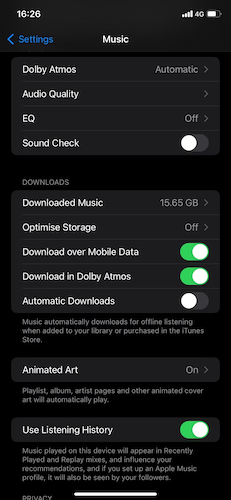
Please remember that if you disable the Download Over Mobile Data option unless your device is connected to Wi-Fi, otherwise, Apple Music will not function properly for streaming or downloading music.
Solution 2. Sign Out Apple ID & Login Again
Apple Music requires people to use an Apple ID to access streaming music. When you suffer from Apple Music not downloading problems, trying to sign out and log into Apple ID again is a considerable way to resolve the issue sometimes. This is how to manipulate it on iOS and Android devices:
On iOS Devices
- Go to Settings.
- Tap your profile and scroll to the bottom to click on Sign Out.
- Wait for seconds and sign in with the same Apple ID again.
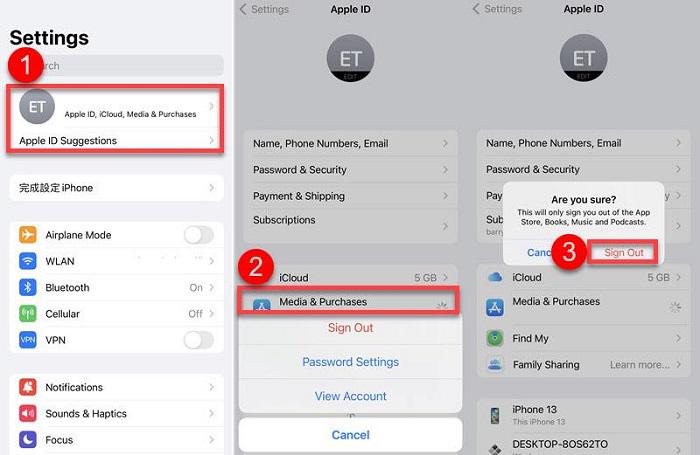
On Android Devices
- Open the Apple Music app on Android.
- Tap the menu button on the top-right corner of the screen.
- Open Account > Sign Out to log out of your Apple ID.
- Sign in again here and try if the Apple Music not downloading songs problem is fixed now.
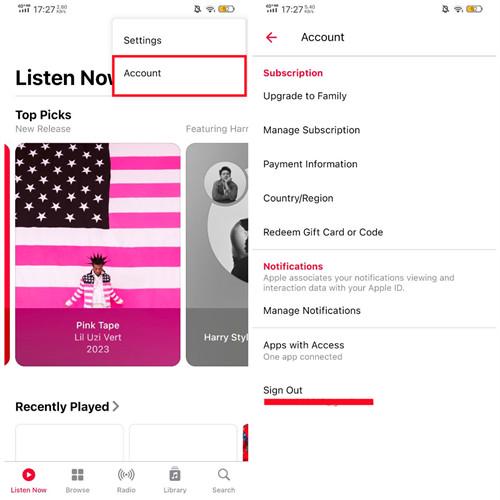
Solution 3. Check Apple Music Subscription
Consider whether your subscription expires, which leads to Apple Music not downloading songs successfully. On iPhone, you only need to go to Settings following the steps below to check it:
- Open Settings on iPhone.
- Click your profile name and select Subscriptions.
- Find Apple Music from the list and open it to check if the plan is still valid.
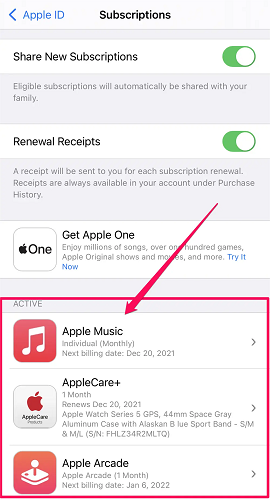
If you are using an Android device, you need to confirm the subscription status within the Apple Music app:
- Open the Apple Music app and click the three-dots menu button.
- Select Manage Subscription.
- In the section, check the plan you have subscribed to. The valid data will be displayed here.
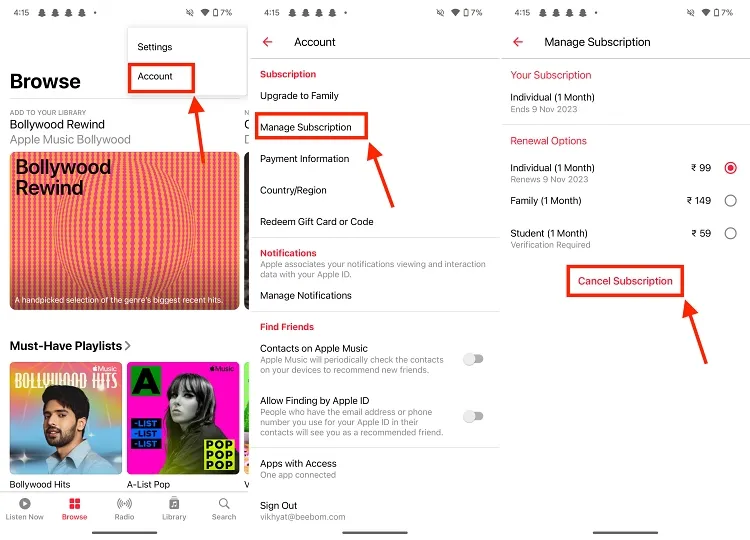
For Windows and Mac users, you should open iTunes / App Store on computers and open Store. By going to check your Account and then Manage Subscriptions, you will see whether your Apple Music membership is still valid to use.
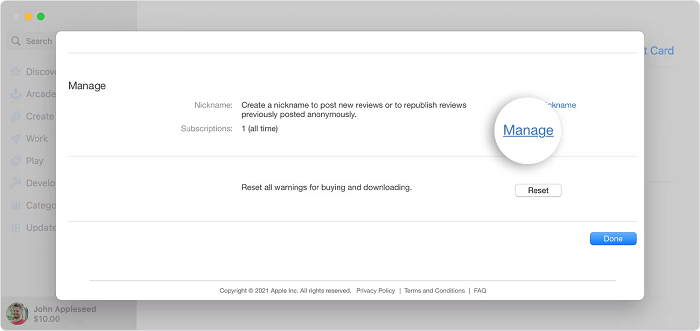
If your Apple Music membership expires now, surely Apple Music won’t download songs for you. By continuously subscribing to it, you can download Apple Music again.
Don’t want to pay for Apple Music membership? There are methods for you to get an Apple Music free trial! Try them to enjoy Apple Music for free!
Solution 4. Tweak “Show Apple Music” Option
This solution is a niche one that many people may not know. The Apple Music app can be hidden by enabling the “Show Apple Music” option, and when Apple Music won’t download problem occurs, utilizing this feature and relaunching the app may solve the problem. Here is how to do it:
- Go to Settings on your iPhone.
- Scroll down to find the Music app and click on it.
- Toggle off the Show Apple Music option.
- Wait for a minute, then reopen the option and launch the Music app to see if the issue is fixed.
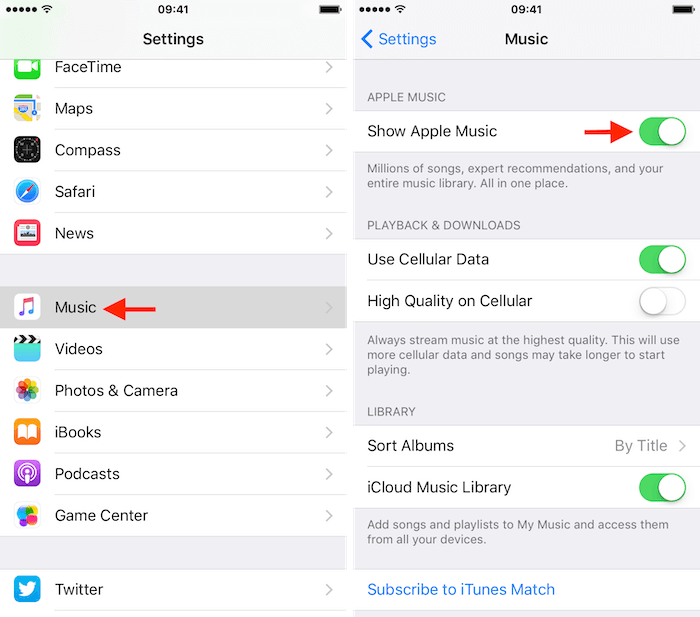
Solution 5. Update the Apple Music App
Because Apple continuously enhances the Music app to provide better music streaming services to people, regularly updating the app to the latest version can automatically fix the errors that happened in the older version. Therefore, no matter whether you are using iOS, Android, Windows, or Mac, when you encounter any streaming or using errors like Apple Music not loading or not downloading songs for you, go to app stores and update Apple Music to the newest version, the problems can be easily fixed.
Solution 6. Reinstall the Apple Music App
Another solution you can try to resolve the Apple Music won’t download issue is to delete the Music app and reinstall it again. This can assist in resolving some sudden bugs occurring to interrupt the proper function of Apple Music, and removing corrupted apps should be the most effective solution to fix these hidden problems you can’t notice at all. After successfully uninstalling Apple Music, try again to install its latest version and open the app to stream and download a song. Now you will find that the Apple Music not downloading songs problem is fixed.
Solution 7. Restart the Device
For years, the simplest way for many people to resolve some application bugs can always be restarting the devices – and it works! Shutting down the device allows it to close the corrupted programs. Therefore, when the device is restarted, the bugs can automatically be resolved.
So, when you meet Apple Music won’t download error, try to restart your iOS or Android devices can help the device shut down those corrupting programs and run normally again. When your phone is reopened, launch the app and try to download Apple Music to your computer again. Now you will find that the problem is successfully fixed and all functions work well.
Solution 8. Update Device System
If you are using an outdated device system, the incompatibility between the old iOS/Android system and the latest Music app may also cause the Apple Music won’t download songs error. Therefore, you can try to update your device system to the latest one by following the steps below:
On iOS
- Go to Settings on your iPhone.
- In “General“, tap Software Update to continue.
- Select the Download and Install option to confirm updating the iOS system to the latest version.
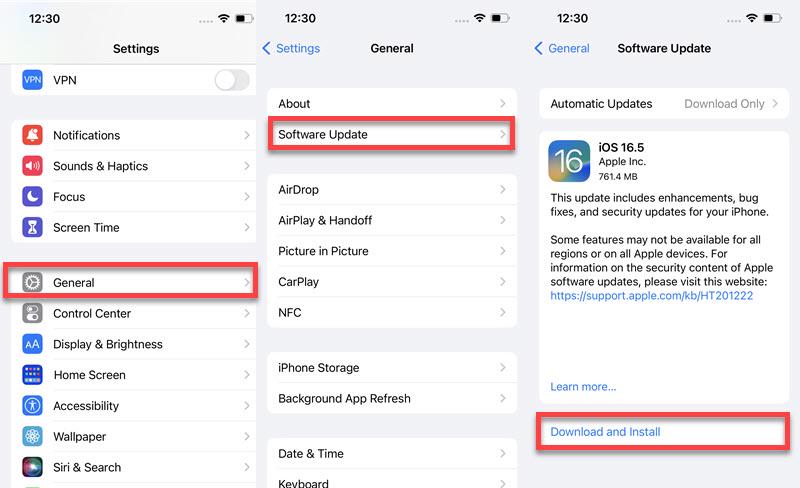
On Android
- Open the Settings app on Android.
- Scroll down to find System to check for updates.
- When there is a new version available, simply click System Update and wait for your Android to install the latest system file and update it for you.
After your device system is up to date, open Apple Music on it and you will find the app is running properly now.
Solution 9. Check Device Storage
It is noted that when your device is running out of storage space, for sure that no more downloads can be saved. So when Apple Music no longer downloading songs, you should check whether there is not enough storage now. On the iPhone, go to “General” in “Settings”, while opening “About phone” on Android, and you can see the storage struts of your device.
If there isn’t much storage space left now, simply by clearing your device storage and the Apple Music not downloading songs problem can be fixed.
Solution 10. Contact Apple Official Support
If you have tried all the methods above but Apple Music still won’t download songs for you, consider whether any technical problems occurred. You can contact Apple’s official support to help you solve the problem. As their support team will always standby to help, you will receive a reply quickly.
Ultimate Solution to Avoid Apple Music Download Issues
When the above general methods are not workable or you just feel aimless on how to fix Apple Music not downloading or loading problems, one ultimate solution here can help you directly fix it by moving your Apple Music downloads outside the platform. To do this, you need help from third-party software. Here recommend MuConvert Apple Music Converter to you.
MuConvert Apple Music Converter directly adds the official Apple Music Web Player inside the software, so you can directly log in to your music library and save your favorite albums and playlists offline. Unlike Apple Music’s official download function, the software can remove DRM and directly convert Apple Music to MP3, M4A, and other common formats, so that you can play them outside Apple Music without any limitations. Also, it will keep the best 320Kbps quality without affecting your local playback experience offline!
- Directly downloads all Apple Music playlists and albums from the official Apple Music Web Player
- Provides popular formats to select saving Apple Music songs offline without DRM protection
- Keeps lossless quality to ensure the same high-quality playback experience
- Saves all ID3 tags while downloading Apple Music playlists for you
- Provides 20X faster batch downloading speed to save time in waiting for the process to complete
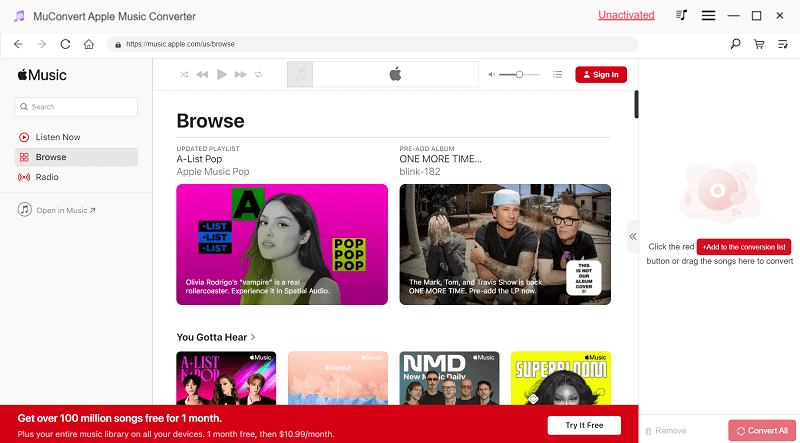
Once you get all the downloads you like, you can use any media player to play them without worrying about Apple Music not downloading songs anymore!
FAQs About Apple Music Not Downloading Songs
Why Are My iTunes Songs Not Downloading After Purchase?
If you have purchased iTunes songs but can’t download them at all, consider whether the network connection is not stable enough, or you have logged into a different iCloud account to access these songs. Simply changing to a faster network or trying logging into your account again can easily fix the error.
If you still can’t download iTunes-purchased songs or want to download streaming music offline, you can switch to the powerful Apple Music downloader – MuConvert Apple Music Converter to directly download from Apple’s official music library. It will keep the same lossless quality for you to enjoy the playback offline.
Why Won’t My Apple Music Load Songs to Download?
When your devices are not connecting to a stable network or turn on the “Sync Library” function, it can prevent Apple Music songs from appearing successfully. To solve Apple Music Library not loading, you will need to subscribe to Apple Music to use the “Sync Library” function.
Conclusion
Apple Music not downloading songs is a common problem, but the ways to fix it are not difficult to process. If you try all the general ways mentioned above but still can’t solve this issue, simply try switching to MuConvert Apple Music Converter to download Apple Music songs to play outside the platform and avoid all kinds of Apple Music playback errors. Now, freely install the software and have a try!
Convert Apple Music to MP3 Losslessly
Remove DRM from Apple Music songs and convert them to MP3 without quality loss.











