“I have been subscribed to Spotify Premium for years and there are lists of songs I have downloaded for offline listening. But now I want to move them to iTunes so that I could burn Spotify songs to CD for keeping as collections. It seems that Spotify doesn’t allow me to do so. How to fix it?”
As the world’s largest streaming music services provider, Spotify has billions of users from all over the world. It provides music offline playback for Spotify premium users, but they still find it impossible to transfer downloaded Spotify to iTunes.
Luckily, this blog brings the right way for you to break Spotify download limitations and rip music from it, after which you can successfully import Spotify music to the iTunes library. Want to know how? Keep on reading!
Why Can’t We Download Spotify Songs to iTunes Directly?
The core reason for the unavailability of Spotify to iTunes transfer results from the encryption applied on Spotify songs by the platform. Digital Rights Management (short for DRM) is a technological means used for protecting the streaming content for preventing users from copying or transferring them illegally. By employing the DRM encryption to the Spotify songs, users won’t be able to:
- Export Spotify songs outside the platform for offline playback;
- Convert Spotify songs to local audio files such as MP3, M4A, etc.;
- Transfer Spotify songs to any device or media player like iTunes for keeping or streaming back.
In terms of this, even Spotify free users (those who don’t subscribe to Spotify premium service) would also face the following Spotify music streaming limitations:
- Unavailable to download Spotify songs on your mobile phone or desktop for offline listening ;
- Can’t shuffle the playback of the song freely as they desire;
- Encounter with pop-up ads during the music playback period.
Therefore, if you consider transferring Spotify to iTunes, the best way should be to remove DRM from the Spotify songs to remove such limitations once and for all.
Method 1: Transfer Music from Spotify to Your iTunes Library via MuConvert
As mentioned, removing DRM from Spotify songs is the most hassle-free way to transfer music from Spotify to iTunes. To remove DRM, you require a DRM removal software to help. Here we highly recommend MuConvert Spotify Music Converter.
Easiest Method to Download Spotify Songs First
MuConvert Spotify Music Converter empowers advanced techniques to help its dear users decrypt DRM from Spotify songs and convert them to MP3 with easy clicks. Additionally, by embedding the Spotify web player into the software, users are able to convert Spotify playlists and albums simply by opening them. You don’t even require using a premium account to access the features provided by the software as well.
- Mainstream formats such as MP3, M4A, FLAC, WAV, AIFF, and ALAC to convert Ogg Vorbis songs to;
- Preservation of original ID3 tags and metadata info for converted songs;
- Download Spotify playlists with 35X faster speed in batch;
- The highest audio quality 320kbps supported encoding offline Spotify songs;
- Customization settings are available to adjust the output parameters based on personal requirements.
Also with the intuitive interface design, MuConvert Spotify Music Converter enables easy process to remove DRM from Spotify songs and convert them to mainstream audio files. You just need to follow the easy steps below to complete the task. Now, you can take a look.
STEP 1. Install MuConvert Spotify Music Converter
To get started with the Spotify songs conversion process, you should install MuConvert Spotify Music Converter to your Windows or Mac device properly at first. When the installation complete, launch the software and hit the provided “Open the Spotify web player” icon on the welcome page to enter the built-in Spotify web player in the software.

STEP 2. Login to Spotify Web Player to Convert Playlist
Now, you should log in your Spotify account to access the Spotify library. Then, you only need to open a playlist or an album you desire to remove DRM and convert to offline audio files, and simply hit the “+” icon. After that, MuConvert Spotify Music Converter will start analyzing the playlist for you. When it completes, choose the songs from the playlist for downloading.

STEP 3. Customize Output Parameters
You are able to turn to “Menu” > “Preferences” to adjust the output parameters such as the format, SampleRate, and Bitrate under the “Advanced” tab. By navigating to “General”, the output folder is also available to be altered.

STEP 4. Start Decrypting DRM from Spotify Playlist
When the songs are selected and output settings are done, simply by hitting the “Convert All” button, all the Spotify songs you’ve selected will be added to the converting list for removing DRM in batch. After the conversion completes, you will get the DRM-free Spotify songs in the output folder for free access.

Transfer Songs from Spotify to iTunes Library
When you get the converted Spotify songs, now you are able to process the operations to transfer Spotify to iTunes. There are two methods for you to complete this task.
Method 1:
Step 1. Simply launch iTunes and turn to iTunes music library.
Step 2. Drag and drop the converted Spotify songs from the desktop to here to finish the importing.
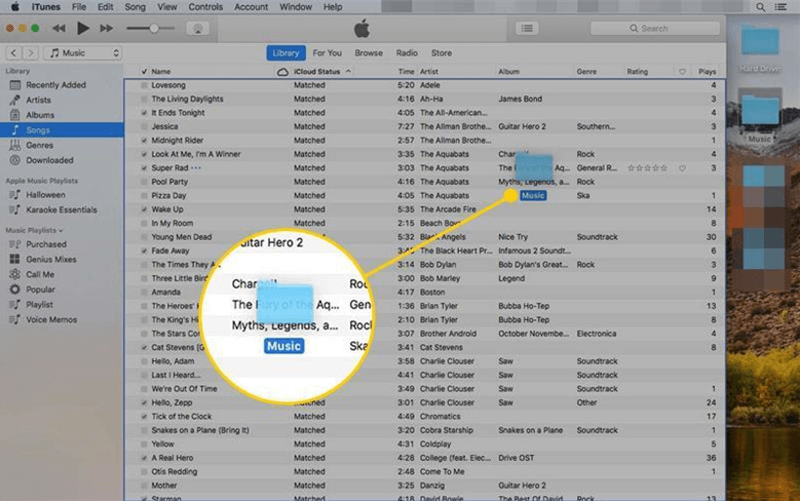
Method 2: In iTunes, go to “Files” > “Add File to Library” or “Add Folder to Library” to browse and select the Spotify songs to import. Then they will be added to the iTunes library within seconds.

Method 2: Convert Spotify Playlist to iTunes with Soundiiz
Some users may also consider an online option to transfer Spotify playlists to iTunes. In terms of this, Soundiiz is an ideal pick for you. This online service could process the Spotify playlist to iTunes transfer on its official website without installing extra software. Its service is also easy to grasp. Simply follow this brief guide to complete converting your Spotify playlist to iTunes now:
STEP 1. Navigate to Soundiiz and sign into the account (you are required to sign up for one before using the service). Then hit the “Start now” icon to start the transferring process.
STEP 2. Go to “Transfer” > ”Playlists” and select “Spotify” as the source platform.
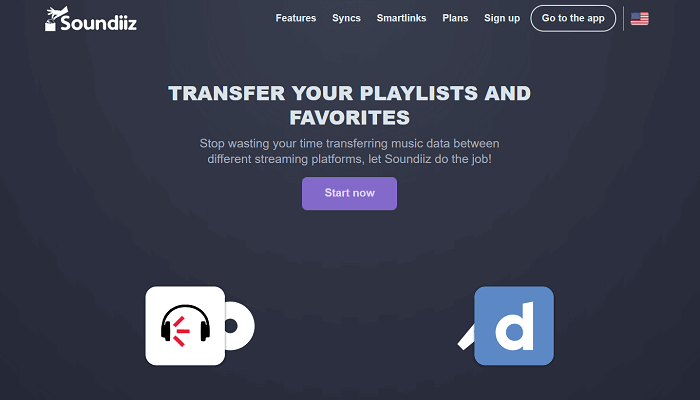
STEP 3. Choose the Spotify playlist you desire to transfer, then continue to pick “iTunes” as the target platform.
STEP 4. Submit to start transferring Spotify to iTunes, and then Soundiiz will complete the conversion for you.
- You need to sign up for a Soundiiz account to use its provided service.
- Soundiiz is not a free service. You are only allowed to transfer one playlist using the free account.
Method 3: Download Spotify Songs to iTunes Online via TuneMyMusic
Another online option to transfer Spotify to iTunes online refers to TuneMyMusic. It provides cross-platform services, enabling users to convert playlists among multiple music streaming platforms to realize more flexible music playback. TuneMyMusic offers an easy way for users to share and backup music files without hassle. The following brief guide will show you the process to transfer Spotify to iTunes:
STEP 1. Launch your browser and navigate to TuneMyMusic. Simply hit the “Let’s Start” icon to proceed the transfer.
STEP 2. Select “Spotify” and log in to your Spotify account in the pop-up window.
STEP 3. Then, load the playlists from your Spotify account and also select the one you desire to transfer to iTunes.
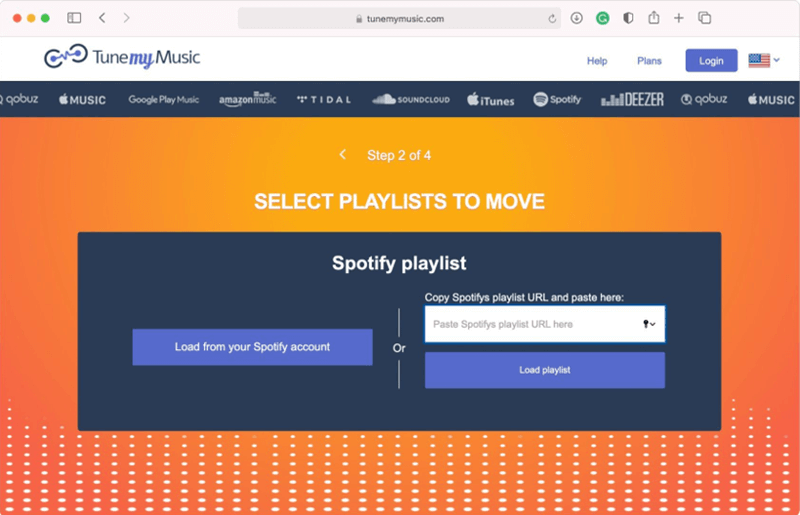
STEP 4. After selecting the Spotify playlist, hit the “Next: Selection Destination” icon to continue and pick “iTunes” as the target platform.
STEP 5. Now, also login your iTunes account and click the “Allow” icon to authorize TuneMyMusic to use the account info.
STEP 6. Start transferring Spotify to iTunes by hitting the “Start Moving My Music” button, then you just need to wait for the transfer completed.
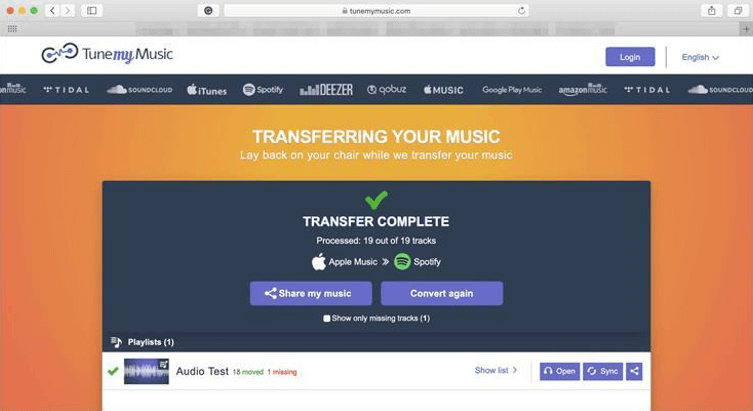
You won’t be able to transfer the songs without a copyright source in iTunes.
Extra Tips: How to Transfer iTunes Playlist Back to Spotify
As you know the essential method to transfer Spotify to iTunes, you are also able to get the playlists transferred back from iTunes to Spotify. In terms of this, you are required to decrypt DRM from iTunes songs, then it is available for you to freely import the local audio files to Spotify for streaming back.
MuConvert also launches the powerful MuConvert Apple Music Converter with advanced teches to get rid of the DRM encryption and convert iTunes-protected songs to media files in MP3, M4A, WAV, and FLAC. With 20X faster conversion speed and batch conversion feature, the software empowers efficient conversion for saving time. Let’s simply go through its operations to see how to remove DRM from iTunes playlists to help transfer them back to Spotify for listening.
STEP 1. After installing MuConvert Apple Music Converter, launch the software and you can directly play the Apple music in its embedded Apple Web Player.
STEP 2. After going to the Apple Web Player, you can add the songs from your library for conversion.
STEP 3. Move down to select an output format to convert the songs. It is also available for you to adjust the output parameters here.
STEP 4. Start converting iTunes songs. During the process, the DRM will be decrypted automatically.

Conclusion
By comparison, the best way to transfer full Spotify playlists to iTunes (or back from iTunes to Spotify) is to remove the DRM encryption added to the music content. For this purpose, the MuConvert Spotify Music Converter and MuConvert Apple Music Converter will the an ideal pick for you.
Convert Spotify Music to MP3 in 320kbps
Drag and drop to convert Spotify songs, albums, playlists, and podcasts to MP3 easily.
















