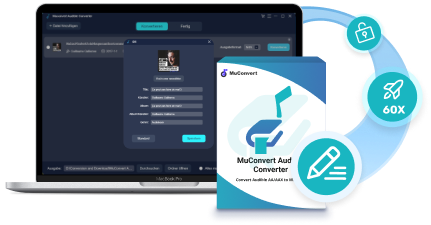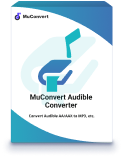Although Audible allows you to download the purchased Audible audiobooks for offline playback, you can only enjoy them within Audible or just using iTunes because of Audible DRM encryption. Hence, if you want to play Audible audiobooks in more flexible ways on any device without Audible or iTunes installed, an Audible converter is needed.
So in this review, we have tested and collected the 7 best Audible converters for Mac and Windows, in order to help you strip DRM encryption and convert Audible books to MP3 for streaming without limitations, like in Audible or iTunes only. Now, simply compare them and choose the best Audible converter to help.
Select by thousands of users, the best Audible converter for Mac/Windows with powerful DRM decryption and format conversion functionality is recommended as MuConvert Audible Converter, which ensures high speed (up to 60X faster) and well-preserved lossless audio quality to convert Audible books to MP3 for you. Get its free credits to download your favorite audiobooks now!
Comparison of 7 Best Audible Converters
Before grasping all the details in-depth, you are available to go through the comparison tablet to compare the 7 best Audible converters first, and quickly navigate to the one you are interested in:
| Supported OS | Supported Output Format | iTunes Required | Conversion Speed | ID3 Tags and Chapters | Parameters Adjustment | Easy Operation | |
|---|---|---|---|---|---|---|---|
| MuConvert Audible Converter | Windows, Mac | MP3, M4A, FLAC, WAV | ❌ | Fastest (60X) | ✅ | ✅ | ✅ |
| Epubor Audible Converter | Windows, Mac | MP3, M4B | ❌ | Fast | ✅ | ❌ | ✅ |
| OpenAudible | Windows, Mac, Linux | MP3, M4B | ✅ | Fast | ✅ | ❌ | ✅ |
| Any Audible Converter | Windows, Mac | MP3, M4A, M4B | ✅ | Fast | ✅ | ✅ | ✅ |
| InAudible Converter | Windows, Mac | MP3, FLAC | ❌ | Meduim | ✅ | ✅ | ❌ |
| AAX Audio Converter | Windows | MP3, M4A, and M4B | ❌ | Meduim | ✅ | ❌ | ✅ |
| Libation Audible Converter | Windows, Mac, Linux | M4B | ✅ | Meduim | ✅ | ❌ | ❌ |
In the following, continue reading to grasp more details about the 7 best Audible converters right away!
Top 1: MuConverter Audible Converter
With the largest user group from around the globe, MuConvert Audible Converter should be the most ideal pick if you are seeking the best Audible converter for Mac and Windows. This software is able to provide a powerful help to remove DRM protection and batch convert Audible AA/AAX to MP3 at the least 60X faster speed. Meanwhile, it will maintain lossless quality and preserve full ID3 as well as chapter info for all audiobooks for you without loss.
Additionally, its helpful built-in splitting feature also enables you to trim a long audiobook into short clips for even faster outputting to boost higher efficiency.
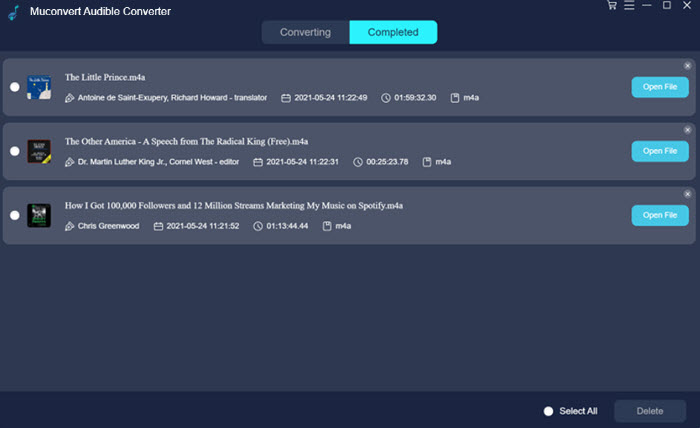
- Powerful DRM decryption feature to unlock Audible limitations;
- 60X faster speed to process long audiobooks conversion in batch without wasting time;
- Convert Audible books to MP3, M4A, and more mainstream formats to transfer to any device for playback and preservation;
- Lossless audiobook quality maintained;
- Full ID3 tags and chapter info preservation;
- Built-in audiobook splitting tool to cut long audiobooks into smaller clips by chapters, segments, and time.
Further Reading: MuConvert Audible Converter Review: All Details Included
Top 2: Epubor Audible Converter
Another reliable Audible converter you can trust is Epubor Audible Converter. Like MuConvert Audible Converter, this software is also workable to remove DRM protection from the Audible audiobooks, and then convert them to common formats such as MP3 and M4B. Epubor Audible Converter has provided a simple interface, so you only need to take several easy steps to convert Audible books to MP3 with metadata and chapters info preserved.
Although it doesn’t allow users to freely adjust the quality to save the converted audiobooks, it can still keep good quality while processing the conversion and ensure a nice audiobooks playback experience for you. Hence, Epubor Audible Converter is also a reliable audiobook converter you are able to trust.
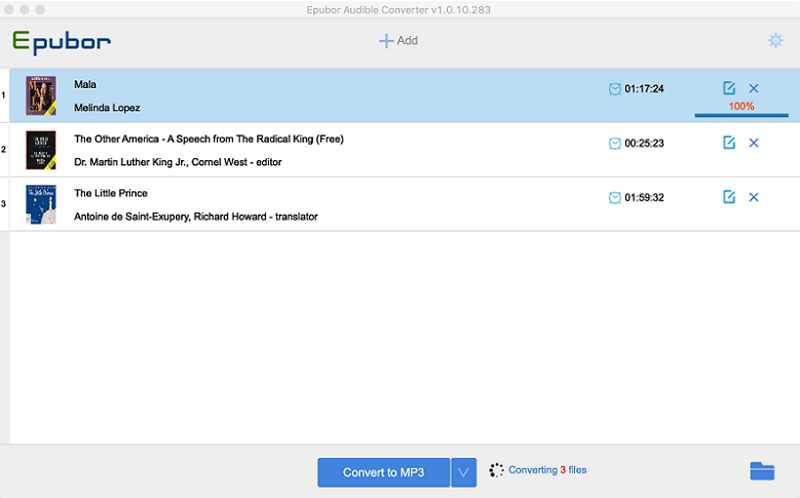
Pros
- Offers user-friendly UI to convert Audible audiobooks within easy steps
- Provides common formats to save converted audiobooks
- Offers 60X faster speed to process batch conversion quickly
- Supports splitting tool to cut Audible audiobooks by chapters
- Doesn’t need to install iTunes to process the audiobooks conversion
Cons
- No parameter settings provided to save converted Audible audiobooks
- The software needs to pay for using all its functions
- It only offers two formats to convert Audible books
Price: From US$22.99
Top 3: OpenAudible
Don’t miss OpenAudible when you are looking for a reliable Audible converter to convert audiobooks to DRM-free MP3 format. This software delivers easy-to-grasp functionality and stable performance, helping you effortlessly convert Audible books within only a short moment. Its robust feature set can let you get rid of Audible limitations, to convert and manage audiobooks in more flexible ways as you desire.
Surprisingly, OpenAudible is directly integrated with Audible, so you only need to log in with your Audible account in the software, then you can access your library and select audiobooks to convert, instantly managing them. The software can detect all metadata as well as chapter info, making it easy for you to manage the converted audiobooks by chapters or tags. Overall, OpenAudible ensures efficiency not only in Audible books conversion but also in offline management.
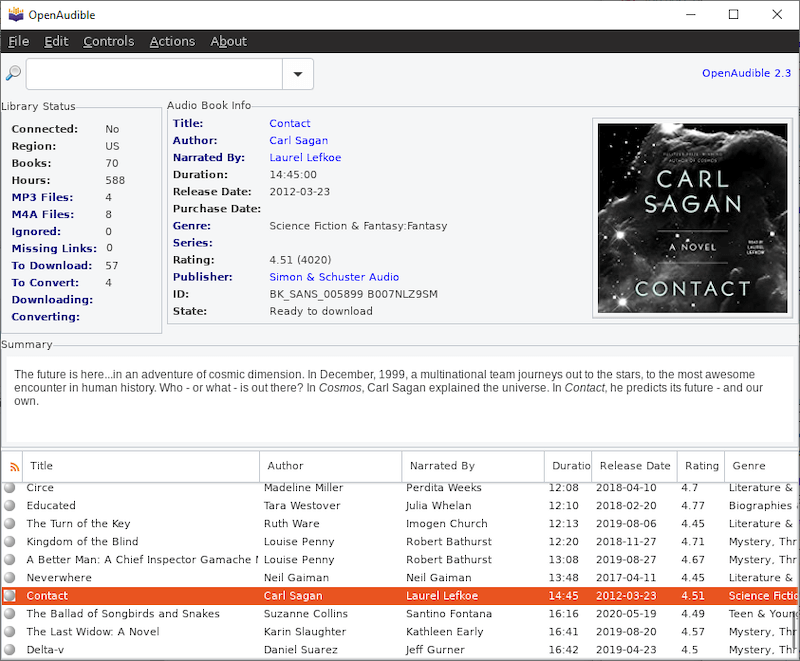
Pros
- Cross-platform supported on Windows, Mac, and Linux;
- Both MP3 and M4B are available to convert Audible books to;
- Quick performance delivered to convert Audible books quickly;
- Full preservation of chapter and metadata info;
- Connect with an Audible account to manage your library more conveniently;
- Built-in audiobook splitter and joiner are both provided.
Cons
- No longer freeware but need a subscription fee to use the functions;
- Potential quality loss while dealing with Audible book conversion;
- Very limited customer support.
Price: From US$19.95
Top 4: Any Audible Converter
Being well compatible with regular Audible books and resources released for Audible Plus subscribers, Any Audible Converter also delivers reliable service to bypass DRM encryption and convert Audible books to MP3, M4A, M4B without hassle. Even for other resources like Audible podcasts, you can use the software to save as DRM-free files to enjoy offline.
Like other Audible converters, this software can fully preserve audiobook chapters and ID3 tags during the conversion, making it convenient to play long audiobooks and deal with offline library management effortlessly. In addition, Any Audible Converter is also enhanced with hardware acceleration technologies, which can deal with batch audiobook conversion at 60X faster, enabling you to save a lot of time even while dealing with multiple long audiobook downloads at once.
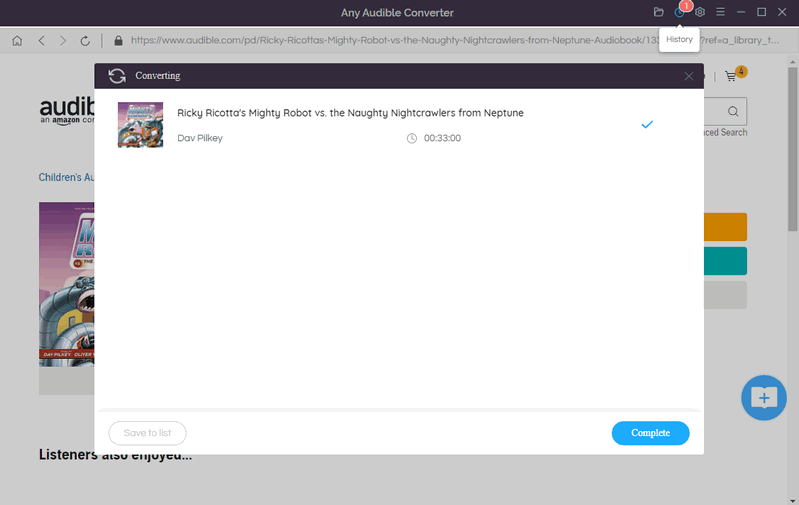
Pros
- Compatible with Audible and Audible Plus audiobooks, podcasts conversion;
- Mainstream formats such as M4A, M4A, and MP3 provided;
- Original chapters as well as ID3 tags can be preserved;
- 60X faster performance ensured with hardware acceleration technologies embedded.
Cons
- Unstable performance results in conversion errors sometimes;
- Free trial limitations exist.
Price: From US$14.95
Top 5: InAudible Converter
If you are looking for a free Audible converter available to remove DRM protection from Audible audiobooks and convert them to common formats, InAudible Converter should be one of the best options to try. As a freeware, it won’t cost you a penny to use the functions, enabling you to convert Audible books to MP3 within taps to play offline without using iTunes or the Audible app. But you should also notice that, to successfully process the Audible conversion within InAudible Converter, you will need to install extra software before getting started.
Although InAudible Converter delivers a classic interface, you will find that it is actually not difficult to operate. Unlike many other free audiobook converters lacking in quality customization, this software offers transcoding options for you to select in requirements, including codec, bitrate, quality, and also sample rate, helping you to flexibly adjust your audiobooks listening experience offline.
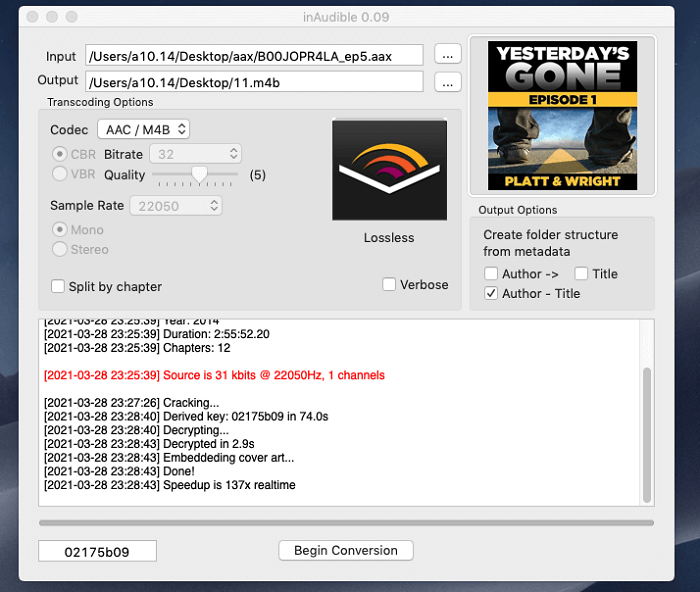
Pros
- Offers free Audible audiobook conversion without any cost
- Provides common formats such as MP3, FLAC, and other options to download audiobooks from Audible
- Saves metadata information for each audiobook
- Supports fast speed to process the conversion without wasting time
Cons
- Doesn’t provide any customer support
- Unavailable to process multiple tasks simultaneously.
Price: Free
Top 6: AAX Audio Converter
Don’t miss AAX Audio Converter, a completely free audiobook converter available to convert Audible AA/AAX to MP3, M4A, and M4B files for transferring and streaming on any device without limitations. As a classic software running for years, AAX Audio Converter is still well compatible with all Windows systems including the old Windows 7. In addition, it can also help process the Audible books encoded with the old AA format.
However, if you desire great efficiency, this software is not an ideal pick as it doesn’t support batch conversion and also lac of acceleration teches to speed up the process. Also, you will need to install .Net Framework 4.7.1 before processing Audible conversion with it.
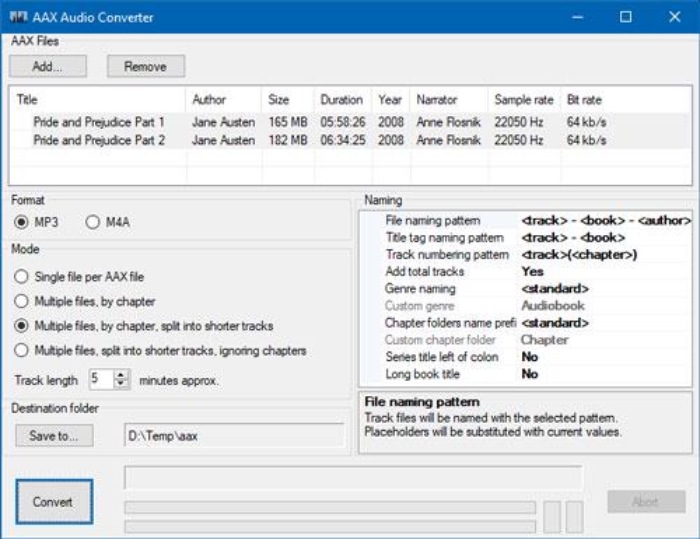
Pros
- Compatible with both Audible AA and AAX audiobooks conversion;
- Available to preserve metadata info for every audiobook
- Mainstream formats like MP3, M4A, and M4B supported;
- Audiobook splitting feature equipped;
- Entirely free to use.
Cons
- Required to install Audible app;
- Only compatible with Windows systems;
- Slow Audible conversion speed.
Price: Free
Top 7: Libation Audible Converter
Directly importing library from Audible, Libation Audible Converter can be another great Audible converter to help manage audiobooks and download them in PDFs only by tags. The software can preserve full ID3 tags, including the cover art, to make the audiobook organization an easy task in Libation without opening your Audible library at all. With this AAX to MP3 converter, you can definitely have a more convenient Audible book streaming, converting, and managing experience offline.
More importantly, Libation Audible Converter is absolutely free to install, and it is well compatible with different systems such as Windows, Mac, and also Linux. Hence, if you are still looking for freeware to get started converting Audible books or managing them, you really should not miss Libation Audible Converter!
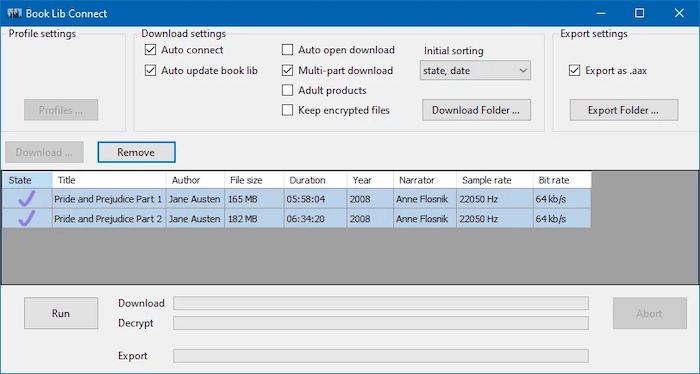
Pros
- Compatible with Windows, Mac, and Linux systems;
- Directly import library from Audible with full ID3 info preserved;
- Smart searching and filtering functions are provided in the software;
- Entirely free to use.
Cons
- The size of the software is large and will take up a lot of storage space;
- Not smooth enough while running to convert and manage Audible books in the software.
Price: Free
Bonus Tip: How to Convert Audible Books to MP3
Finally, let’s also see how to convert Audible audiobooks to MP3 using MuConvert Audible Converter now.
Step 1. Add Audible Audiobooks
When you have installed MuConvert Audible Converter and open the software, directly drag the Audible audiobooks you want to convert to MP3 to the interface.
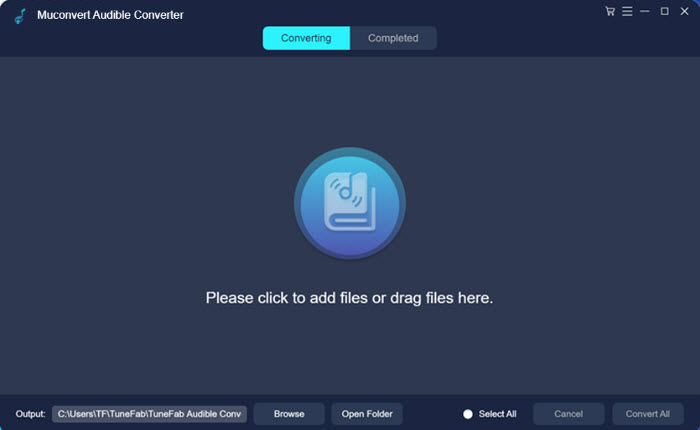
Step 2. Set Parameters to Convert Audible Audiobooks
After adding the audiobooks, now go to “Menu”, then select “Setting” to enter “Preferences” for selecting MP3 as the output format. Also, you can choose the “SampleRate” as well as “Bitrate” based on your needs.
The splitting mode can also be turned on here if you want to split the audiobooks by chapter/segment/time.
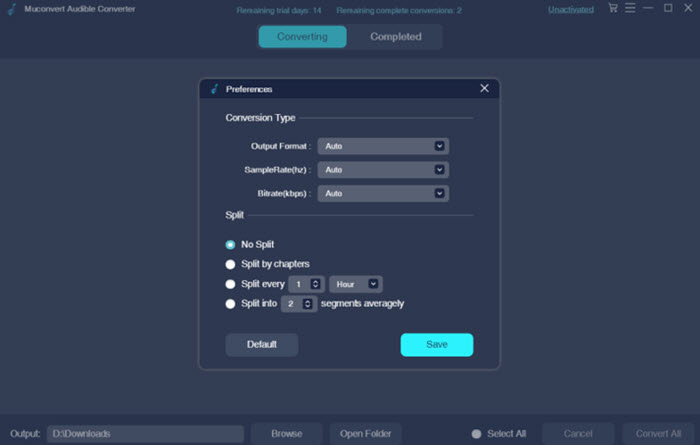
Step 3. Convert Audible Audiobooks to MP3
Finally, just click “Convert All” and the added Audible audiobooks will all be converted to MP3 immediately for you quickly within MuConvert Audible Converter.
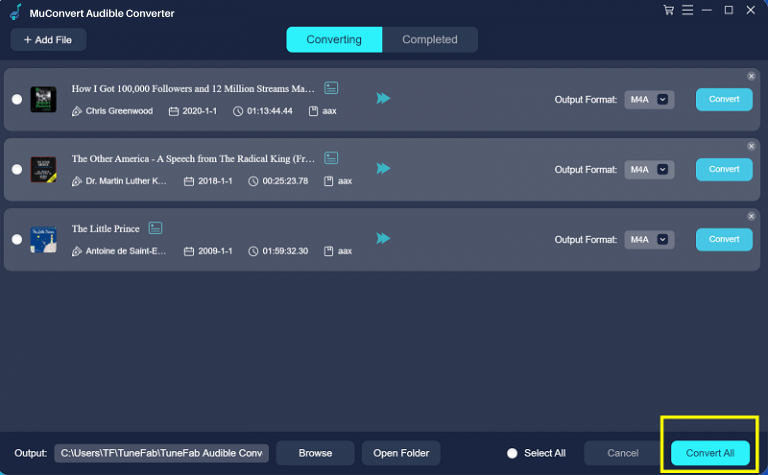
Seem easy? Install MuConvert Audible Converter to try its super simple function to convert Audible audiobooks to MP3 for free playback offline now!
MuConvert Audible Converter
Free converter to convert your AAX/AA audible books to MP3 with chapter kept.