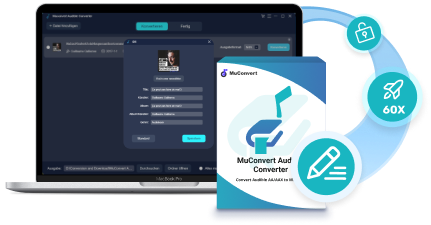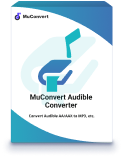While you can enjoy Audible audiobooks offline, hour-long Audible books take up space on your phone. It’s wise to convert Audible to MP3 to enable a more flexible audiobook streaming experience. But the fact is that Audible doesn’t support MP3 output format, which is why you have to convert Audible audio files from AAX/AA to MP3 first before downloading and transferring them to your device.
This post will share with you different methods to download Audible books to MP3. Desire to know how? Just keep reading!
Can Audible Books be Downloaded and Converted to MP3
Yes, you can. But you need the help of third-party apps.
As Audible has applied DRM encryption technology on its AA/AA formats, it prevents you from copying and extracting Audible books to stream outside the platform or with common media players. To convert Audible to MP3, unlocking DRM protection should be the priority to process. For such a purpose, those powerful Audible audio converters can be helpful.
In the following, we have collected 4 different methods with the help of different Audible converters, in order to help you convert and download Audible books to MP3 without hassle. Now, let’s keep reading and grasp them!
How to Convert Audible to MP3 with MuConvert Audible Converter
The most convenient and quality-guaranteed method to convert Audible to MP3 is by using a professional Audible decrypter to bypass DRM protection, and unlock Audible audiobooks to convert them to the universally-supported MP3 format. Here, MuConvert Audible Converter can be the best AAX to MP3 converter providing efficient help.
Compared with other Audible to MP3 converters, MuConvert Audible Converter stands out with its ability to decrypt Audible DRM encryption, and then convert protected Audible books to MP3 or other mainstream formats such as M4A, WAV, and FLAC for flexible listening. The software can keep full chapter info and original audio quality, ensuring an original experience streaming Audible books after converting them to common MP3 audio files.
Even if you have a large audiobook collection, don’t worry and MuConvert Audible Converter can deliver you the most efficient conversion service! With the hardware acceleration technologies equipped, the software can speed up the Audible to MP3 conversion to 60X faster and process multiple long audiobooks in batches simultaneously, saving a lot of time for you!
- Multiple Formats More than MP3 – Support mainstream formats such as MP3 and M4A as well as high-quality WAV and FLAC.
- Best Audio Quality – Guarantee original quality, sound, and music effects after the AAX to MP3 conversion for the best listening experience.
- Full ID3 and Chapter Info Preserved – Help detect and preserve full ID3 as well as audiobook chapter info with the converted audio files, making the offline management and playback more convenient.
- Enjoy Audiobooks Offline without Audible – Remove DRM from Audible books easily so that you can enjoy audiobooks on any device (MP3 player, phone, speaker, etc).
- Different Splitting Features – Split hour-long Audible books by time, chapter, or segment as you like.
- 60X Speed & Batch Conversion – Convert hour-long audiobooks to MP3 in batches at blazing-fast speed.
- Easy Management of Large Audiobook Library – Preserve chapters, titles, and other details of audiobooks to help you find the audiobook you want easily.
Using MuConvert Audible Converter to convert Audible books to MP3 can be much easier than you thought. Follow the steps below to find out how to convert Audible books to MP3 with chapter info preserved on your computer to deliver a more convenient playback experience to you.
STEP 1. Import Audible Books
First, you need to download Audible books from the official website on your desktop. Then, open MuConvert Audible Converter and directly drag them to the interface of the software for uploading.
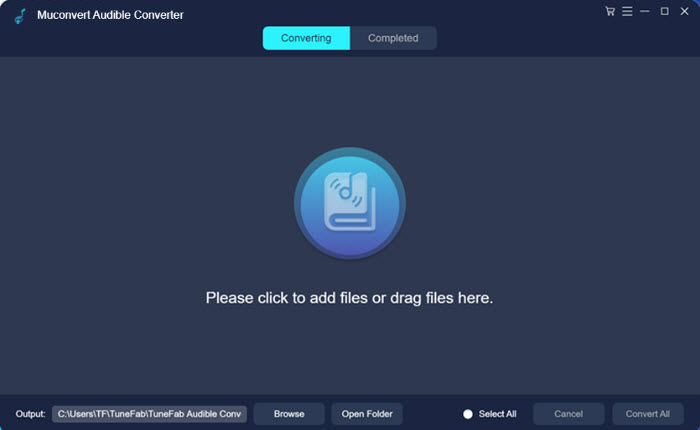
STEP 2. Select MP3 and Parameters
To convert the Audible file to MP3, select the output format as MP3. If you need to split your audiobooks, especially those over 6 hours, navigate to “Menu” > “Preferences” to try splitting mode. Click Split by chapters to save Audible books into smaller parts for preserving flexibly.
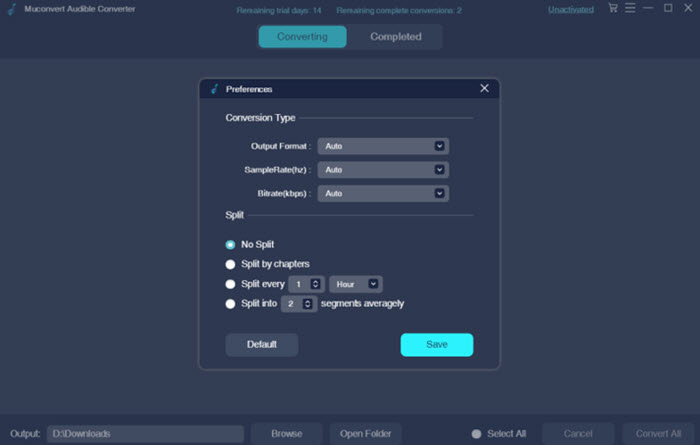
STEP 3. Edit ID3 Information (Optional)
If you have plenty of audiobooks to convert to MP3, you can edit their title, artist, album, and genre, or change the book cover for more convenient audiobook management.
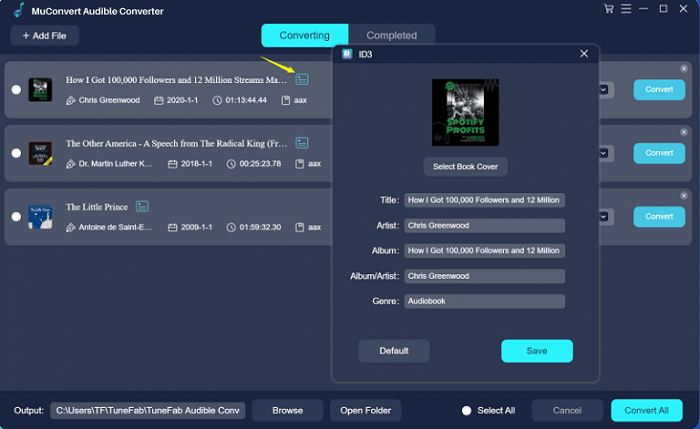
STEP 4. Convert Audible Books to MP3
Finally, as all the settings and editing are completed now, just give it a go by hitting the “Convert All” icon. Then, the MuConvert Audible Converter will quickly convert Audible books to MP3 at 60X faster speed and download the audiobooks as MP3 files on your computer. Wait for the conversion to complete!
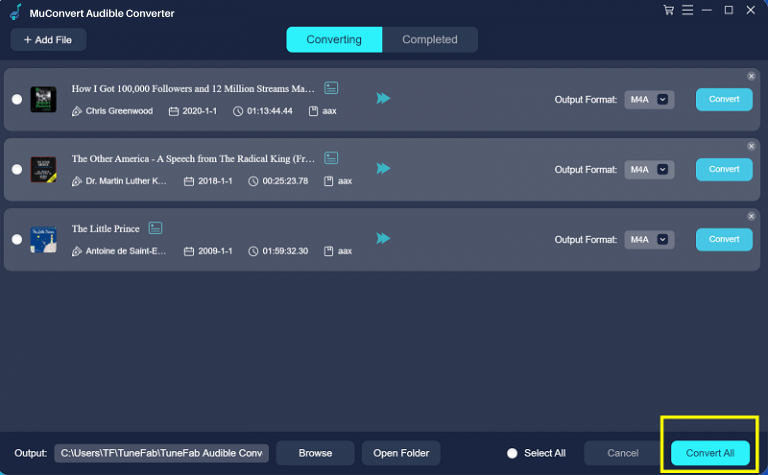
Now that you get your AAX/AA audio files converted to MP3, you can transfer and play them on MP3 players, speakers, android, iPhone, and more.
How to Convert Audible to MP3 for Free with iTunes
Despite MuConvert Audible Converter, many open-source options such as inAudible, AAXToMP3, iTunes, and more allow you to convert Audible to MP3 without paying a penny. This part will mainly provide a free tip for iTunes users to freely use the hidden Audible to MP3 conversion function provided by iTunes to get MP3 audiobooks. However, the process might be complicated for beginners and you will need to prepare a blank CD disc to process.
Prefer an easy and quick method instead of using iTunes? MuConvert Audible Converter has you covered. It just needs 3 simple steps to finish the conversion. You can try it to convert Audible to MP3 for free because it offers 2 full free conversions for all new users.
In the following guide, you will learn the proper way to convert Audible to MP3 with iTunes for free:
STEP 1. Launch iTunes on your desktop. Now, you are required to authorize your Audible account in iTunes by navigating to “Account” > “Authorization” > “Authorize Audible Account”.

STEP 2. Then, create a playlist by going to “File” > “New” > “Playlist”. Then, import the Audible books from your account to the newly-created playlist by dragging them here.
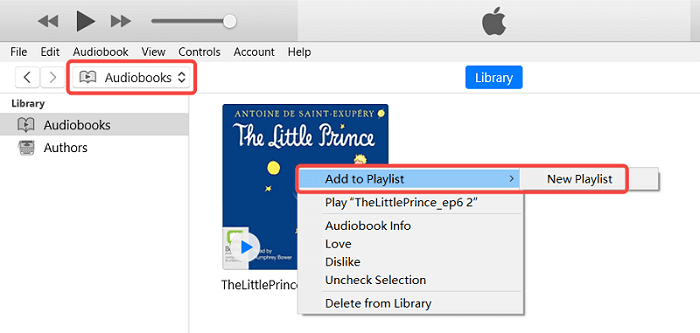
STEP 3. Now, insert a CD into the computer, and select the iTunes Audible book playlist. Right-click on it and choose the “Burn Disc” option to submit burning the Audible books to the CD right away.
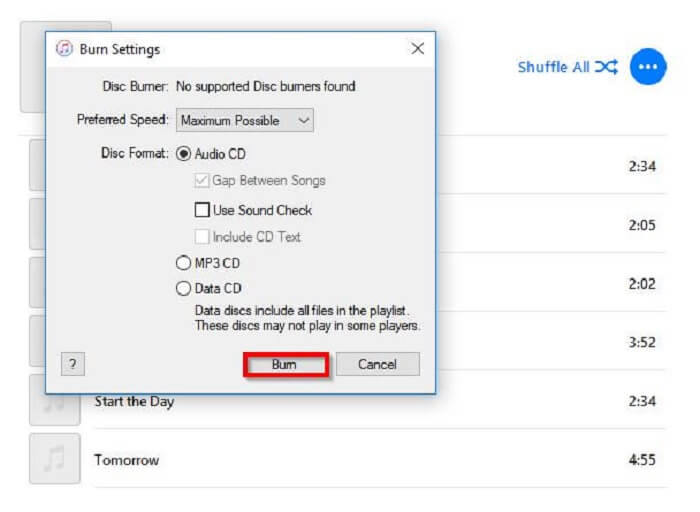
STEP 4. After the burning completes, insert the CD again. This time, you are required to go to “Edit” > “Preferences” > “General” to customize “MP3 Encoder” in the “Import Settings” section.
STEP 5. Hit the “Import” icon now, then iTunes will import the Audible books just burned to CD back to the iTunes library again. Now, iTunes will convert Audible audio files to MP3 for you without DRM encryption.
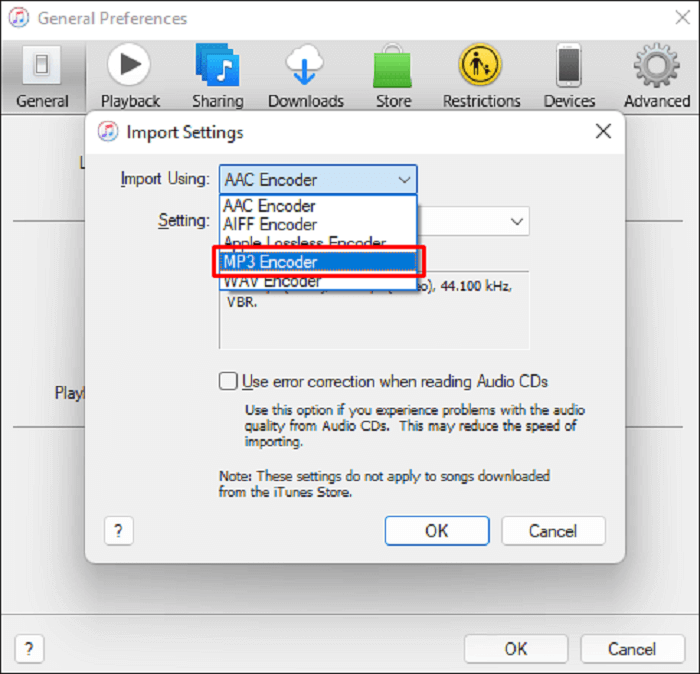
How to Convert Audible Books to MP3 via Online Audible Converter
If you are just a beginner with a few audiobooks to convert to MP3, try online Audible converters like AAX Checksum Resolver. This online converter helps to convert AAX to MP3 for free without letting you install other software anymore. No matter what devices you are using, you can directly open this website in a browser and then upload an Audible audio file here to convert it to MP3 immediately.
However, it is noted that AAX Checksum Resolver can only work with audiobooks of small sizes. In addition, only files in .aax extension can be resolved by this tool (.aa is not supported at present).
To download Audible books to MP3 without size or format limitations, you’d better turn to a more professional converter like MuConvert Audible Converter to help. It doesn’t contain any limitations in the uploaded Audible books, and can decrypt DRM encryption and process batch Audible to MP3 conversion at 60X speed for you.
To convert Audible to MP3 online with AAX Checksum Resolver, just follow the steps below to complete the conversion:
Step 1. Open the AAX Checksum Resolve tool in a browser, and then directly drop the AAX Audible books you’d like to convert to MP3 to the frame bar.
Step 2. After uploading the AAX file, click the “Request Activation Bytes” button, then the online tool will begin to convert it for you.
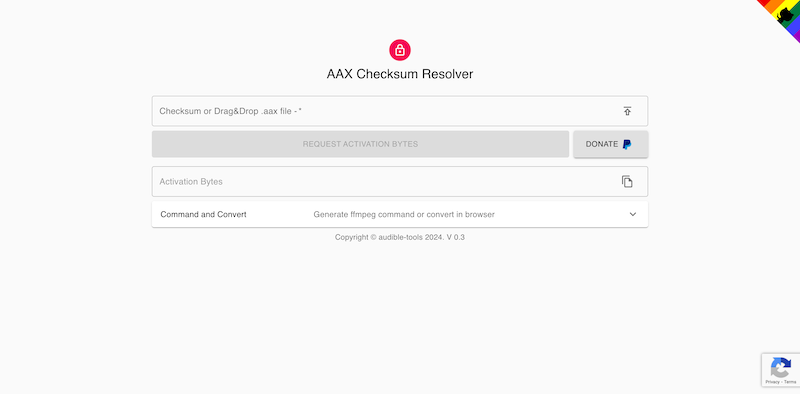
Step 3. When the converting process finishes, there will be a download button provided. Click and then you can download the converted MP3 Audible book to playback offline.
Wonder more free methods to convert Audible to MP3? Check the post: Different Methods to Convert AAX to MP3 for 100% Free.
How to Convert Audible AA/AAX to MP3 by Recording
For those who have an extra-long audiobook and just want to a part of it, you can use a recorder to flexibly control getting any part of an Audible book. Here we will choose Free Sound Recorder, a piece of software for Windows and Mac users to capture Audible books with good quality.
Free Sound Recorder will offer quality setting options to record Audible to MP3 in the quality you need. Its schedule feature is a time-saver, with which you can create a schedule to make it start or end recording automatically at a specific time. More importantly, because this software is totally free, you take advantage of it to convert Audible books to MP3 for free!
There is no speed-up function to let you save time waiting for the recording, so you have to wait for the recording to be finished and process it one by one. If you want to process a quick batch conversion, MuConvert Audible Converter can help better.
Step 1. After installing Free Sound Recorder, open it on your Windows/Mac computer and do the quality as well as other recording settings first.
Step 2. Then play the Audible book you want to convert to MP3, and also click start recording in the software to process capturing it.
Step 3. When the recording finishes, stop it and then the Audible recording will be saved as an MP3 file with your selected quality immediately. To record another Audible audiobook, repeat the process above. Now you have audiobooks in MP3 and you can play the audiobook on Android, iPhone, or MP3 player even without Audible.
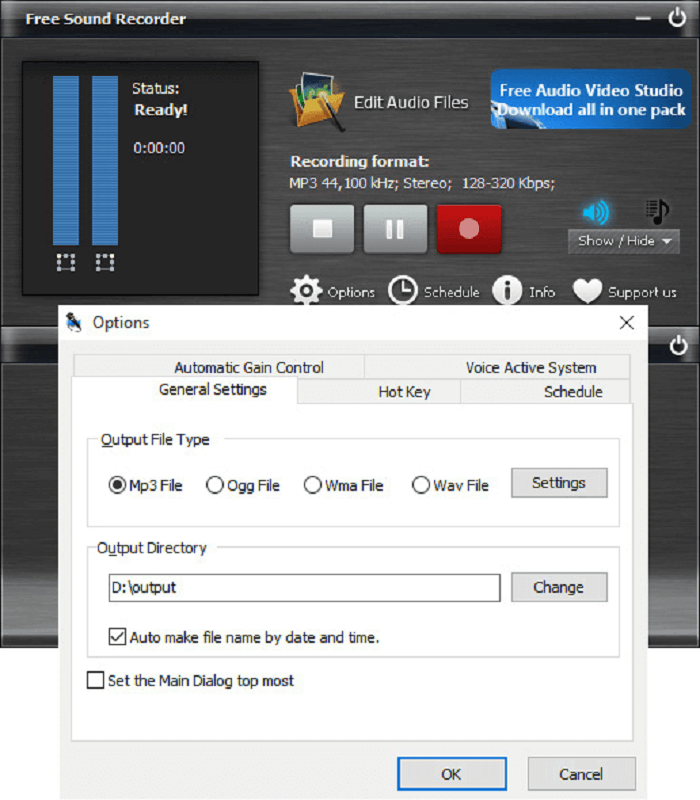
Which is the Best Method for Converting Audible to MP3
Now that you know how to download and convert Audible audiobooks to MP3, here we’ve compared them to help you choose the best method. Check it out.
- Use professional Audible audio converters: It is fast, easy, and quick to use MuConvert Audible Converter, with which you can convert Audible to MP3 within a few clicks. This professional Audible to MP3 converter also offers a built-in splitter to help you cut extra-long audiobooks.
- Use online Audible to MP3 converters: This method is free with limitations. Most online converters limit the file sizes of uploaded audiobooks, and they can’t help you convert protected Audible books at all.
- Use iTunes: iTunes lets you convert Audible books to MP3 for free. Yet you need to prepare a blank CD. If you don’t have one, then try the other 3 methods.
- Using audio recorders: Recording Audible books can help you save Audible audio files as MP3 while getting rid of DRM, which is free yet time-consuming, especially hour-long Audible books. It takes great effort and time.
FAQs About Audible to MP3 Conversion
Still have problems with Audible to MP3 conversion? Check these two FAQs to see if they can fix your confusion.
Q1: How to Get Audible on My MP3?
As mentioned, as Audible has employed DRM to encrypt all its audiobook resources, you’d better use a DRM removal tool to decrypt Audible DRM protection first. MuConvert Audible Converter has delivered a hassle-free way to stripe DRM and help download Audible to MP3 players or even more other external devices with ease. It can be the best solution to help you unlock the restrictions brought by Audible DRM.
You May Also Like:
Enjoy Audible Books on Speaker: Perfect for Relaxation at Home
Q2: How to Convert Audible to MP3 on Android?
As there are merely no Audible DRM removal tools available for Android, if you still want to play AAX audiobooks on Android not in the official Audible platform, you are recommended to get DRM-free audiobooks converted on desktops first, and then transfer them to Android to boost a limitation-free playback. To do this, just try any of the above solutions!
Conclusion
These 4 methods help you permanently download Audible audiobooks to MP3, letting you enjoy them offline on phone, MP3 player, or other devices you like. For the best way, try MuConvert Audible Converter to convert your audiobook library to MP3 at 60X lightning-fast speed with the original quality right now.
MuConvert Audible Converter
Free converter to convert your AAX/AA audible books to MP3 with chapter kept.