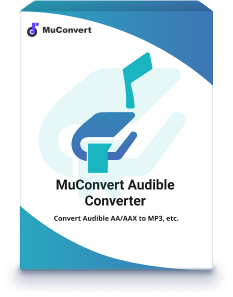How to Convert AAX to MP3 for Free [3 Methods]
- 16/06/2023
- vicky
The AAX file is an enhanced format of AA files, which is heavily encrypted by DRM and is only supported by authorized devices with an Audible subscription account. Besides, once you cancel your Audible subscription, you are no longer authorized to play AAX audiobooks on appointed devices like iTunes, the Audible app, and so on.
To get rid of the DRM restriction to play AAX audiobooks across various devices, it’s more convenient to convert AAX to MP3, a more popular and compatible format, which helps you listen to audiobooks on any device without a subscription.
Thankfully, here in this article, we will offer you three methods to easily remove DRM from Audible and convert AAX to MP3 free to be played by most portable devices.
Method 1. How to Convert AAX to MP3 with MuConvert Audible Converter
It’s rational to turn to a third-party tool to convert AAX to MP3 with several clicks. MuConvert Audible Converter is the best software to convert AAX or AA to MP3 with high audio quality. There is no limitation on uploading file sizes to convert AAX. Also, both Windows and Mac computers are supported.
Apart from converting DRM-free AAX, this best AAX to MP3 converter also helps you convert DRM-protected AAX for flexible playback on various devices. Moreover, featuring a built-in splitter, it relieves you from a mass of pages just by separating a large Audible book into multiple smaller parts according to time duration, chapters, and segments.
Tips: This converter has a FREE 15-day trial available for you to convert two complete audiobooks ! All you need to do next is download it first.
The Key Features of MuConvert Audible Converter
- Completely bypass the DRM lock from AAX or AA audiobooks for endless playback.
- Apart from converting AAX to MP3, more converted formats like M4A, FLAC, and WAV are provided.
- 60X super faster-converting speed with 100% original quality retained.
- Batch conversion is supported simply by one click.
- Customizes the output parameters of the audiobooks.
- Keeps the entire chapter as original and ID3 tags information such as book title, artist, year, and genre.
Step 1. Download and Install MuConvert Audible Converter
Step 2. Download AAX Audiobooks from Audible or iTunes
Then, download your audiobooks from Audible or iTunes and click to add or drag the AAX files onto the main windows. Since it is capable of converting files into batches, you can also select all selected files at a time.
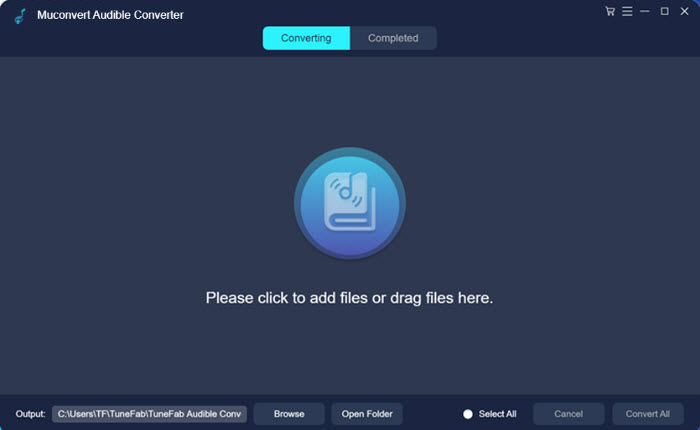
Step 3. Set the Parameters for Audiobooks
Choose the output format as MP3 from the drop-down menu at the rear of each file. To set the output folder for the converted file, you can click on Browse behind the output box.
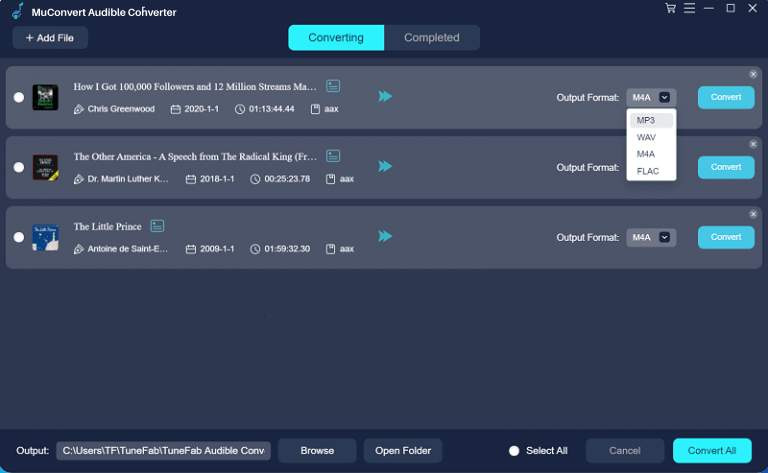
For more settings like SampleRate, Bitrate and Split mode, select Output Settings from the menu in the top right corner. Under Preferences, you can edit the settings for the output file based on your own needs.
If you would like to split the big audiobook file into small bits, then choose the options by chapters, time, and segments under Split mode.
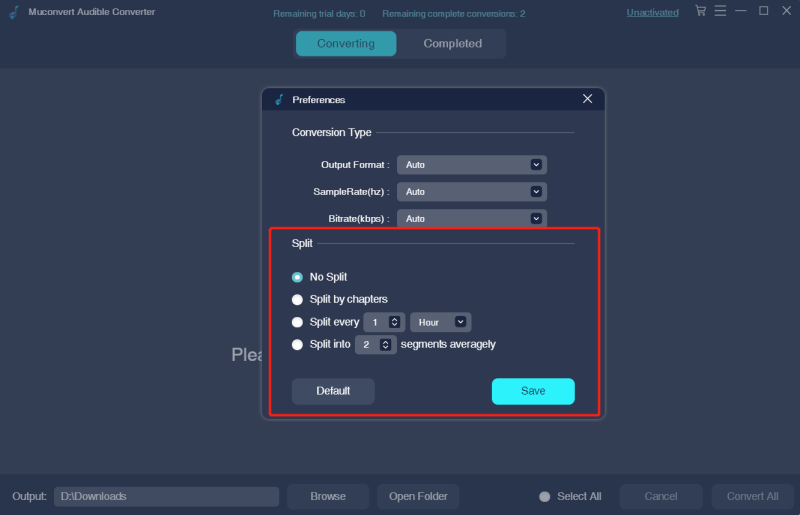
Note: ID3 tags such as title, artist, album and genre, can be altered by tapping on the icon next to the name of file.
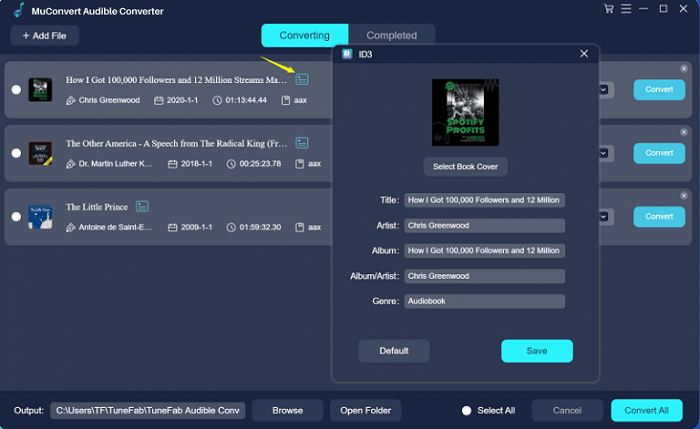
Step 4. Start to Convert AAX to MP3
After the process of settings, click Convert All button to start conversion at a 60X super-fast speed. Once finished successfully, the converted files will be automatically saved into the target folder.
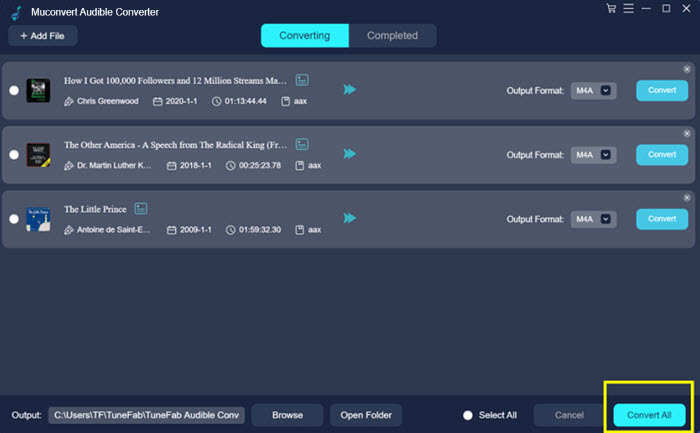
Note: MuConvert Audible Converter is intended for personal use rather than commercial use, so it is legal to convert Audible audiobooks.
Method 2: Convert AAX File to MP3 with Online Converter
While MuConvert Audible Converter is prominent for its outstanding features, numerous free tools and apps, such as AAX Checksum Resolver, can still be found online, making it possible to conveniently convert your audio files without incurring any costs.
AAX Checksum Resolver is a new website developed by GitHub to help you convert AAX to MP3 online more conveniently. The principle of the AAX Checksum Parser is to automatically detect the extracted checksum of AAX audiobooks, providing the activation key for the audiobooks. Then, you can convert AAX to MP3 directly in the browser on Windows, Mac, and Linux.
Importantly, it is completely unnecessary to register on the website, and consumes a lot of CPU on your computer. All conversion processes take place in several simple steps.
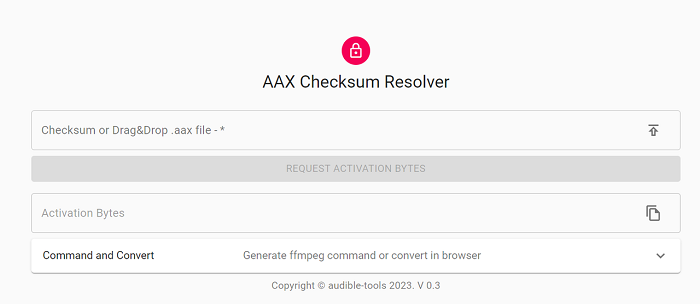
How to Convert AAX to MP3 Online with AAX Checksum Resolver?
Please download your AAX audiobooks forehead from Audible or iTunes, and start to convert AAX to MP3 with this free tool.
- Go to AAX Checksum Resolver
- Drag and drop or upload your downloaded AAX audiobooks in the text field
- Generate Activation Bytes of AAX files
- Then click Command and Convert to start conversion. Select MP3 as the output format and choose your operating system.
- Click on the CONVERT IN BROWSER button and wait for transcoding to finish. After converting AAX to MP3 online, you can check it in the Downloads folders.
Method 3: Convert AAX to MP3 with Free Open Source Software
AAX Audio Converter is also a great choice used to convert AAX to MP3, M4A, or M4B, which can support over 255 chapters of a book. Similar to MuConvert Audible Converter, it has a wealth of features like metadata information preserved, batch conversion, and cutting long audiobooks by chapters.
But there is a shortcoming that it only works with Windows versions and the Framework is necessary to be installed on the computer. If you are using macOS, MuConvert Audible Converter may be more suitable for you in this case.
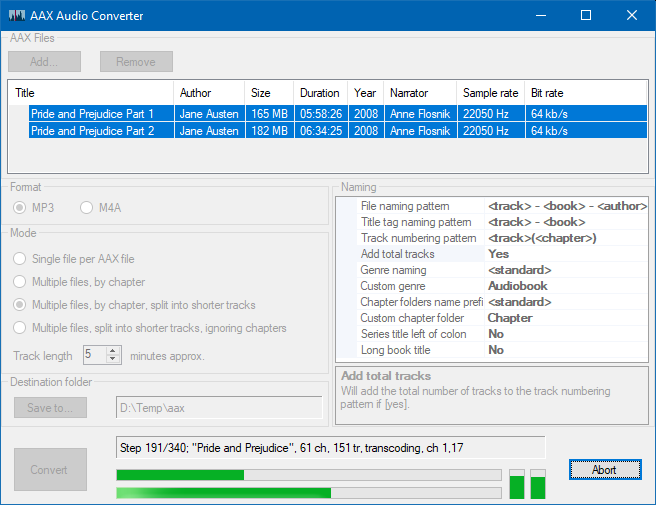
How to Convert AAX to MP3 free via AAX Audio Converter
Please download AAX Audio Converter from GitHub, and install the program on your Windows 7 or above.
- Open AAX Audio Converter program
- Click the Add button to simply import the AAX files into the app.
- MP3 is set as output format by default. So you just need to choose the splitting choices from Mode and click the Convert icon to export AAX to MP3.
FAQs about Converting AAX to MP3
Is It Safe to Convert AAX to MP3?
There is some software that is risky and your operating system will warn you about the software. Fortunately, after testing for several hours, MuConvert Audible Converter stands out for its stable converting environment.
Not only are all payments executed on the most reliable platforms, but all account data and transaction information will be encrypted and secured. In addition, there are no ads inside the app, unlike other tools, ensuring a smooth and uninterrupted user experience.
How to Convert AAX to MP3 with Chapters?
MuConvert Audible Converter can keep your audiobooks organized by chapter, which is a pretty useful feature that allows you to go for the right chapter where you want it and organize your audiobooks perfectly. You can follow the steps below.
Click on Output Setting from the menu, and Preferences windows will pop up. Then tap the Split by chapters option under Split mode and click Save.
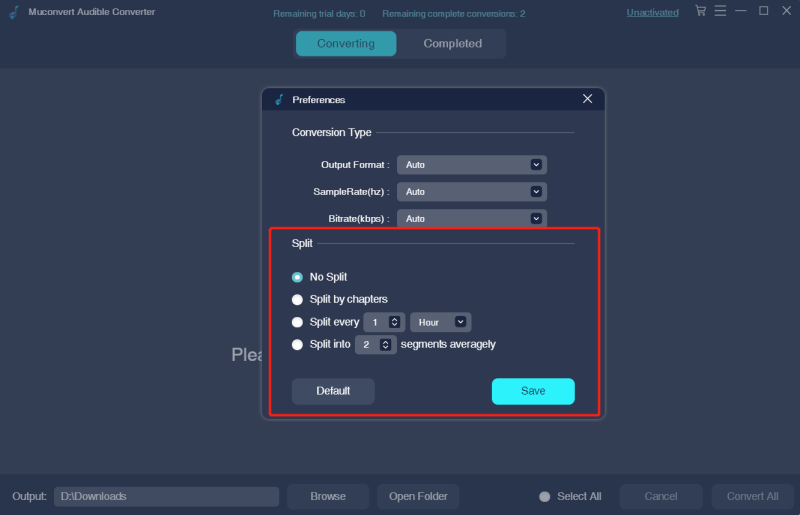
Can VLC Convert AAX to MP3?
For some of the AAX audiobooks that are DRM-free, VLC can easily convert them to MP3 files. But for some others that are DRM-encrypted, VLC is not able to strip off their DRM and turn them to MP3. Undoubtedly, MuConvert Audible Converter is your trusted converter that removes DRM from any Audible AA or AAX audiobook
Can You Use Windows Media Player to Play AAX Audible?
The most straightforward way to play AAX Audible on Windows Media Player is to use its official assistant. You need to download Audible Download Manager and import AAX files into Windows Media Player Library in simple several clicks.
- Open Audible Download Manager
- Go to Options > Import Audible Titles > Check Import into Windows Media Player Library. Then, click OK and you can play AAX audible on Windows Media Player easily.
Conclusion
All in all, we have concluded the 3 free methods mentioned above to convert AAX to MP3. Among them, there is no denying that MuConvert Audible Converter is the most desirable and ideal audiobook converter that beats many traditional ones on the market because of its excellent performance and unique features.
It is 100% professionally developed to easily and quickly export DRM-free audiobooks onto any portable device for offline listening. But anyway, it is still fine to choose a totally free converter online or on desktop if you prefer this way more.