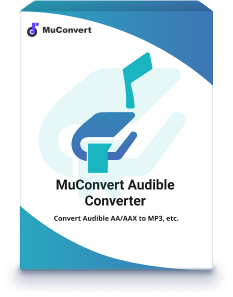How to Convert Audible AA to MP3 on Windows/Mac (3 Ways)
- 16/06/2023
- vickyliang
Things You Need to Know Before Converting AA to MP3
Can You Convert Audible AA to MP3 for Free?
Of course! You can convert Audible AA to MP3 for free with some free AA file converters. However, there are certain limitations when you use these converters to convert AA to MP3. For example, you can only convert DRM-free Audible AA, while you can not convert DRM-restricted ones. Besides, if the audio file size is large, or you want to convert multiple files at once, these free AA to MP3 converters are still unhelpful, because their technical support is not stable. Thus, chances are that they work today but somehow don’t tomorrow.
These problems, on the other hand, never occur in powerful Audible converters like MuConvert Audible Converter. With the free trial offered, those Audible converters are able to perform powerfully to help you decrypt Audible DRM, meanwhile, convert AA to MP3 in DRM-free status. Unlike free online AA converters that are of limited conversion amounts, software like MuConvert Audible Converter supports unlimited conversions and downloads for you. Hence, when you are looking for a way to convert Audible AA to MP3, instead of finding an online service, professional Audible DRM removal software better suits your demands.
Best Audible AA to MP3 Converter: MuConvert Audible Converter
Ranking in the top places, MuConvert Audible Converter delivers powerful Audible books conversion service to help convert DRM-encrypted AA files to MP3 without authorizing your Audible account. With the batch conversion feature, MuConvert Audible Converter enables you to remove DRM from audiobooks in batch just by several easy clicks. Its acceleration teches applied also ensure the least 60X faster speed to convert multiple AA files to MP3 simultaneously without wasting much time. You would discover it a pretty hassle-free way to grasp AA audiobooks from Audible with the help of MuConvert Audible Converter.
NOTE: As MuConvert Audible Converter offers free chances to convert AA to MP3, you are able to free install the software and try it right away!
Detailed Features of MuConvert Audible Converter:
- Remove Audible DRM from AA/AAX files: Strip DRM encryption from Audible AA/AAX files to get rid of streaming limitations, enabling you to transfer the Audible books to any device to stream without the Audible app installed at all.
- 60X faster batch conversion speed: With advanced acceleration technology, MuConvert Audible Converter can convert your Audible audiobooks in batch at a speed of up to 60X simultaneously to save you time.
- 100% lossless sound quality: For Audible book lovers that may have a high need for sound quality, the app uses advanced technology to convert AA audiobooks to MP3 without compression. This ensures the same audiobook playback experience offline.
- Better management of downloads with ID3 editor: The app will retain the original ID3 information or you can edit the ID3 tags as you like. No more fumbling with a clutter of files.
- More flexible playback: When the audiobooks to be converted are too long with a large file size, MuConvert Audible Converter allows you to divide them by chapter/time/segments with its built-in splitter option.
- Support multiple mainstream output formats besides MP3: In addition to helping you convert the AA Audible files to MP3, this tool can also help you convert them to other popular formats, like WAV, M4A, and FLAC.
Method 1: Convert AA to MP3 via MuConvert Audible Converter [For DRM-protected AA File]
Step 1. Setup MuConvert Audible Converter
Click the download button below to install MuConvert Audible Converter on your computer, and run it. At the same time, go to the Audible platform to download the AA audiobooks you have purchased as preparation.
Step 2. Add Audible AA Books
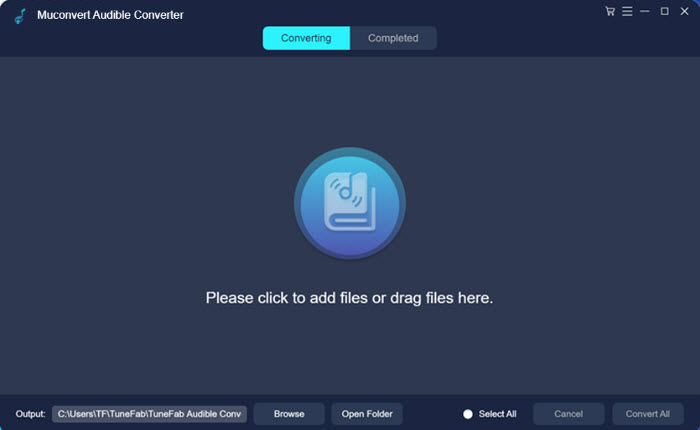
Step 3. Choose MP3 to Convert Audible AA
Click the Output Format drop-down menu to choose MP3 to convert the Audible AA books to. You are also available to select other audio formats such as M4A, WAV, and FLAC in requirements.
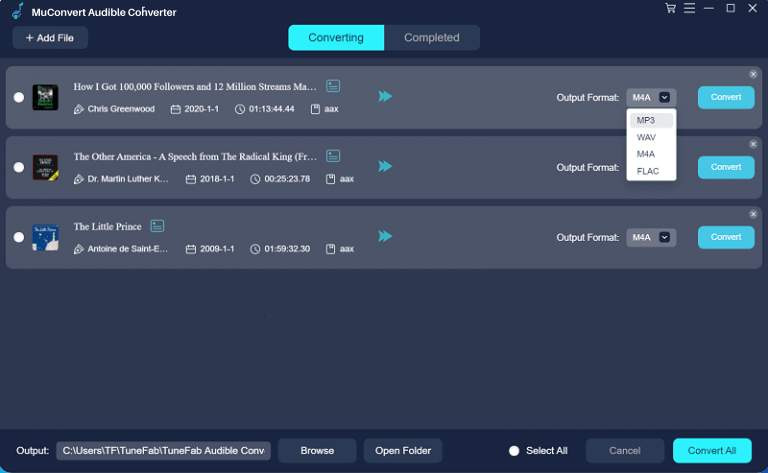
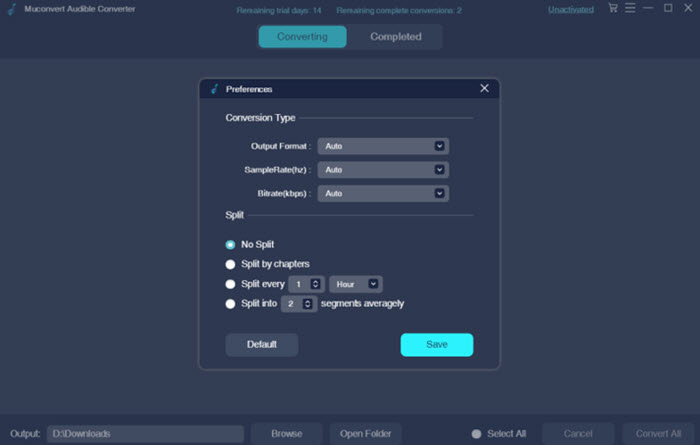
(Optional) Step 4. Edit ID3 Info
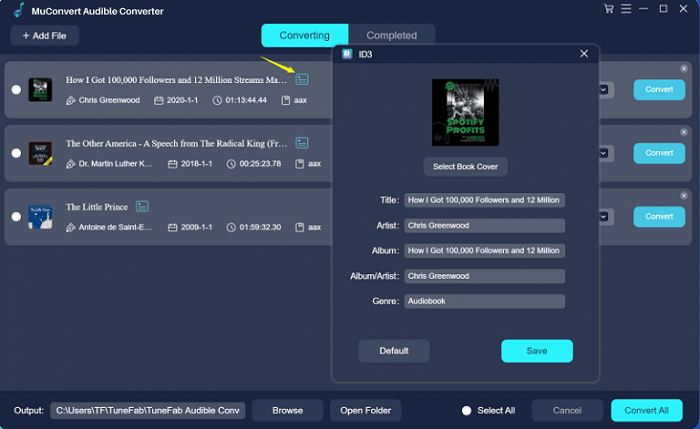
Step 5. Convert Audible AA to MP3
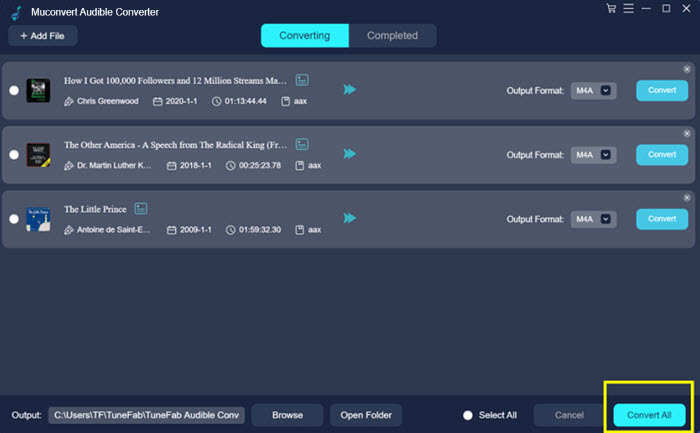
Method 2: Convert Audible AA to MP3 via A CD Burner [For DRM-protected AA File]
If you have pre-installed iTunes on your desktop, a free option for you to convert AA to MP3 is by burning the audiobooks via the CD burner built-in iTunes. Here will guide you on how to convert AA to MP3 in iTunes using the CD burning function.
NOTE:
You will need to prepare a blank CD to convert AA to MP3 with this iTunes feature. It would be a bit more complicated to operate than using MuConvert Audible Converter.
Step 1. Launch iTunes and navigate to “Account” > “Authorization” > “Authorize Audible account” to link it via your Audible library.
Step 2. After the activation succeeds, next, head to “File” > “New” > “Playlist” to create a new one and import the AA Audible books you desire to convert to MP3 to iTunes.
Step 3. Now, insert a blank CD and enable iTunes to detect it. Within the software, right-click on the created AA Audible books playlist and select “Burn Disc”.
Step 4. Once you complete selecting the burning settings, hit the “Burn” icon and iTunes will immediately duplicate the Audible AA files to CD for you.
STEP 5. When all Audible books are burned to CD now, re-input it again. You are required to select “Edit” > “Preferences” > “General” to modify “Import Settings” > “Import Using” as “MP3 Encoder”. Then you are able to convert AA to MP3 from the CD disc to iTunes again. Now, the Audible AA files will be saved in the iTunes library as MP3 audio for you to enjoy!
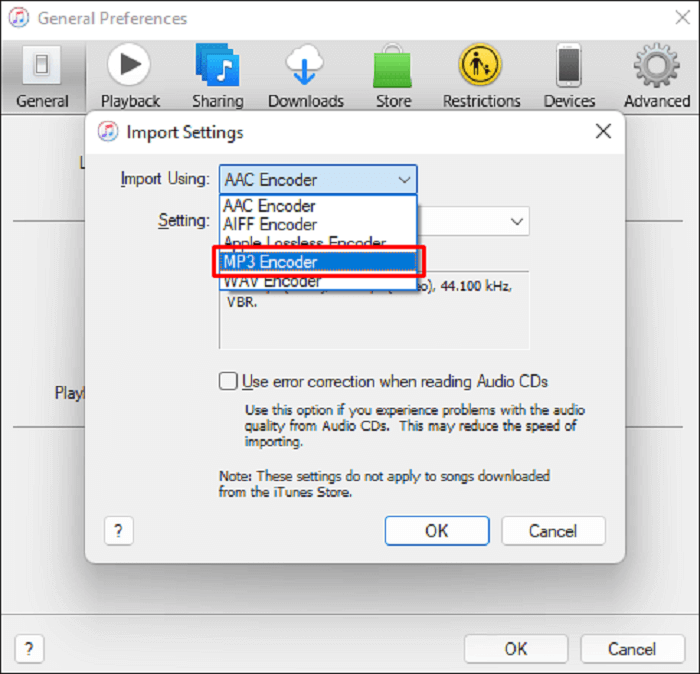
Method 3: Convert AA Files to MP3 via Online Audible Converter[For DRM-free AA File]
As mentioned in the vert beginning, there are some online audio-converting tools that can convert AA to MP3 for free even without software installation required. But due to the particularities of AA files, the online tools only support uploading DRM-free AA files. So if the audiobooks you want to save are DRM-free and you want to convert them to MP3 without downloading any app, then you can read on.
AnyConv is a workable free online audio converter that can easily help you convert different formats. With high compatibility, it can be used on almost all devices, ranging from tablets to mobile phones and computers. But remember that it only supports converting AA files whose file sizes are less than 100MB, you can follow as below and have a try.
Note:
Remember that the online audio converter can only allow you to convert DRM-free AA Audible books to MP3. If you want to convert DRM-protected AA audiobooks, then you can turn to MuConvert Audible Converter.
Step 1. Choose the AA files you want to convert, then go to the AnyConv website.
Step 2. Click Choose File to upload your DRM-free AA Audible books, then hit Convert to begin converting AA to MP3.
Step 3. It will take some time to finish the AA to MP3 conversion, just wait patiently.
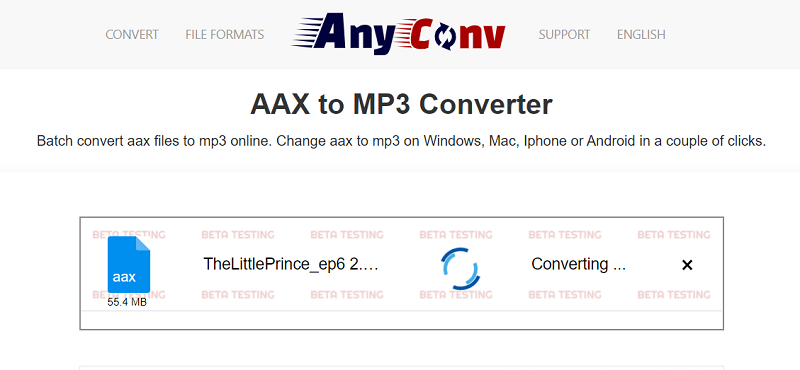
FAQs About Converting Audible AA to MP3
Q1: What's the difference between Audible AA and AAX?
Both AA and AAX are encoders used to encode Audible books, and you may wonder what their differences are.
In the beginning, Audible audiobooks were generally downloaded in AA format. To enhance the audio quality, Audible developed the AAX format. Users who prefer superior audio quality could therefore save audiobooks in the AAX format to have a CD-quality listening experience. Since June 2020, however, Audible began to stop supporting the AA format because the platform decided to provide a better listening experience and enhance device compatibility.
Q2: How can you move your Audible books to an MP3 player?
As Audible has employed DRM encryption to lock up all resources, if you desire to download Audible books to an MP3 player to take them everywhere to enjoy without limitations, you need to strip DRM and convert Audible books to MP3 first. Once you get the DRM-free MP3 Audible files, you are able to transfer to your MP3 player and stream conveniently even without the Audible app installed on the device.
Final Words
As the blog has introduced 3 ways to help convert AA to MP3 format, you are able to select one and try. By comparison, for me, the best way to get it accomplished is using MuConvert Audible Converter as it can convert DRM-protected AA files to MP3 in batches with original quality and ID3 tags kept, and allows you to edit the downloads, whereas online tools can only convert the DRM-free ones. MuConvert Audible Converter beats online tools with its stable performance and various functions. Anyway, just select an ideal option according to your personal requirements!