When Google Play Music has been merged with YouTube Music today, you can discover even more resources than ever before. This also attracts many music lovers moving towards Google Play Music from other streaming platforms such as Spotify. However, for those who have been using Spotify for years and collected lots of favorite playlists, is it possible to transfer Spotify playlists to Google Play Music without losing any collected songs?
Fortunately, it won’t be a difficult thing to move playlists from Spotify to Google Play Music or even other platforms when you get the right tool to help. In this article, you will get the best solution to help transfer Spotify playlists to Google Play Music in batches without missing any songs. Now, keep reading to have a look!
How to Transfer Spotify Playlists to Google Play Music Without Missing Any Songs
To transfer Spotify playlists to Google Play Music, the best method is to download Spotify playlists and then upload it to Google Play Music at once. This can avoid missing any of your collected Spotify songs and save both your time and effort. To do this, you will need help from a third-party tool. Just keep reading.
Tool Required to Transfer Spotify Playlists to Google Play Music
To download a full Spotify music library, MuConvert Spotify Music Converter should be the best helper, with its great ability to remove DRM protection and save Spotify playlists in common formats (such as MP3, M4A, and so on) without quality loss. The software has embedded the whole Spotify Web Player inside, and by signing in to your Spotify account, you can directly access your music library and download all your saved playlists all at once.
MuConvert’s best Spotify playlist downloader offers customized quality options to let you choose to download Spotify playlists flexibly. You can surely get the original Spotify lossless 320Kbps to keep music downloads without affecting your later playback experience. Also, MuConvert Spotify Music Converter is equipped with acceleration technologies, which can speed up the batch music download performance to at least 35X faster, which can shorten your time in waiting and help you quickly transfer Spotify playlists to Google Play Music without wasting much time.
- Embeds Spotify Web Player to download all Spotify playlists or even your whole music library at once without a premium account
- Offers popular formats and customized quality to download Spotify playlists as you want
- Saves ID3 information for every music download to make the management more convenient
- Automatically filters downloads by playlists or tags for you
- Batch download Spotify playlists at 35X faster speed to greatly save your time
Steps to Download Playlists from Spotify with MuConvert Spotify Music Converter
To download Spotify playlists with MuConvert Spotify Music Converter and then import your whole Spotify music library to Google Play Music, you only need to follow the easy steps below. Now, have a look and try!
Step 1. Firstly, open MuConvert Spotify Music Converter and then enter its built-in Spotify Web Player to sign in your account, then you can access your music library to see all your saved Spotify playlists.

Step 2. Now, drag all Spotify playlists you want to download to the “+” button, the songs will be added to the converting list immediately.

Step 3. Next, go to the top-right “Convert all files to” menu to choose an output format to save the music downloads later.

If you need to adjust music quality, simply go to “Menu” and open the “Preferences” setting window. Under the “Advanced” section, you can adjust both the “SampleRate” and “Bitrate” to change the quality as you want.

Step 4. When settings are completed now, you only need to click the “Convert All” button to start downloading Spotify playlists offline. The software will perform at a quick speed to batch download them for you within a short time.

Import Spotify Playlists to Google Play Music
When you have downloaded Spotify songs to computer with MuConvert Spotify Music Converter, you can find them in the “Finished” tab by clicking the “View Output File” button, now you can start uploading them to Google Play Music. Just follow the steps below.
Step 1. Open Google Play Store and sign in your account.
Step 2. Move to the “My Music” section. On the left panel, choose “Listen Now” and then click the “Upload Music” option.
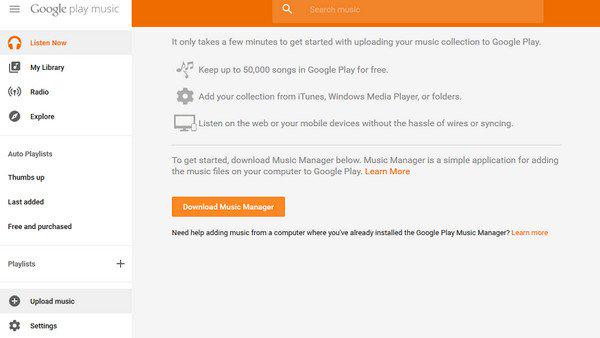
Step 3. Now, you only need to follow the on-screen instructions to select local Spotify music files downloaded on your computer to import to Google Play Music immediately.
When a notification pops up and asks you whether to automatically upload songs that you add to your selected folders in the future, remember to click “Yes” or the uploading may fail!
How to Transfer Playlists from Spotify to Google Play Music Online
To transfer Spotify playlists to Google Play Music, there is also another time-saving way, which doesn’t need to install any software at all – that is by using some online playlist transfer tools.
Tune My Music is an online service that can help you directly move playlists from Spotify to Google Play Music or even more music platforms without installing any third-party software. However, it is noted that it may fail to move those songs that are not provided in the targeted music platforms. In other words, there will be some songs missed when you use it to move Spotify playlists to Google Play Music.
To transfer a complete Spotify playlist to Google Play Music, MuConvert Spotify Music Converter can surely bring the best help. It won’t miss any songs contained in your playlists at all. You can install it and freely try now.
Now, also see how Tune My Music helps to transfer playlists from Spotify to Google Music online directly.
Step 1. Open Tune My Music and directly click the “Let’s Start” button to select Spotify as the source platform.
Step 2. After signing in with your Spotify account, you can begin to choose the playlists you want to transfer to Google Play Music.
Pasting URLs to add the Spotify playlists is also supported.
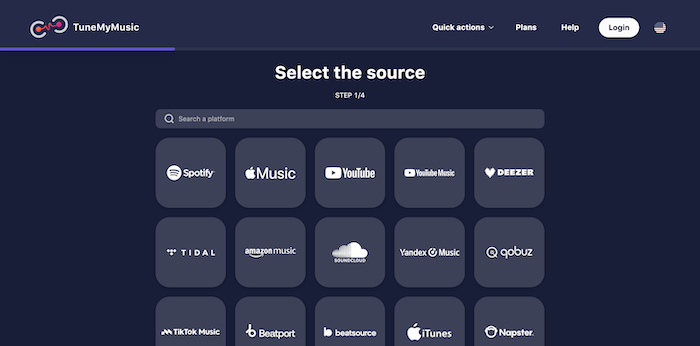
Step 3. Next, continue to choose Google Play Music as the destination platform where you want to keep Spotify playlists later. You will also need to sign in with your Google Music account.
Step 4. Finally, simply start the transfer and wait for it to complete. Once finished, you can get your Spotify playlists saved in Google Play Music!
Related Reading:
In Conclusion
It is not a difficult thing to transfer playlists from Spotify to Google Play Music. However, as online services (like Tune My Music) may miss some songs, if you need to move a complete playlist or your whole Spotify music library, MuConvert Spotify Music Converter can be the best Spotify playlist downloader that can provide lossless and time-saving help. Now, you can freely install it and start with the free trial to move Spotify playlists to Google Play Music!
Convert Spotify Music to MP3 in 320kbps
Drag and drop to convert Spotify songs, albums, playlists, and podcasts to MP3 easily.
















