Although Spotify has been the world’s largest music streaming service, YouTube Music still attracts more and more users. When these two music streaming services thrive, we get more options to enhance our music listening experience. But not all songs are available on both services. You probably need to switch among music services to access the songs you really like.
Are you also a Spotify user but now wish to switch to YouTube Music? Then you need help to transfer your Spotify playlist to YouTube Music without losing your favorite tracks saved before. Today’s post will concentrate on helping those who wish to move their Spotify playlists to YouTube Music, with 4 handy ways provided. If you also need assistance, please keep on reading.
Transfer Entire Spotify Playlists to YouTube Music via Spotify Converter
The most handy and effortless way to transfer entire Spotify playlists to YouTube Music without leaving any track behind is by using a professional Spotify converter. With a Spotify converter, you can download entire Spotify playlists to MP3, and upload them to YouTube Music completely. Here we will show you how to do this with the best Spotify playlist downloader, MuConvert Spotify Music Converter.
MuConvert Spotify Music Converter has an embedded Spotify web player to access the full library and download entire Spotify playlists as local files in MP3, M4A, etc,. with lossless Spotify music quality. In addition, the app ensures a download speed of up to 35X faster, helping you to batch download Spotify playlists quickly. Furthermore, it can etain full ID3 information and enables you to easily classify the songs in different folders, bringing a convenient playlist management experience.
- Transfer complete Spotify playlists to YouTube Music in handy and effortless way;
- Batch download Spotify playlists at 35X lightning speed;
- Retain 100% original quality;
- Save Spotify music in 6 common formats, including MP3, M4A, WAV, FLAC, AIFF, and ALAC;
- Fully retain ID3 information to process automatic categorization and facilitate easier offline library management.
How to Transfer Spotify Playlists to YouTube Music
The following is a detailed guide. Follow this guide to transfer Spotify playlist to YouTube Music with the help of MuConvert Spotify Music Converter.
Step 1. Log into Spotify Web Player
First, install MuConvert Spotify Music Converter on your computer. Then run it and click on Open Spotify web player. Select LOG IN to log in to your account.

Step 2. Select Spotify Playlists to Download
Browse and search for the Spotify playlists you wish to download for later conversion to YouTube Music. Directly drag them to the Add button so that they will be added to the converting list.

Step 3. Customize Output Settings
Click Convert all files to at the upper right corner to choose an output format for the Spotify playlist. Go to Menu > Preferences to personalize the output settings for all Spotify songs now.
To manage multiple songs, click Playlist, Artist, Album, etc. in the preference window so that the app can automatically archive your downloaded songs in folders based on these settings.
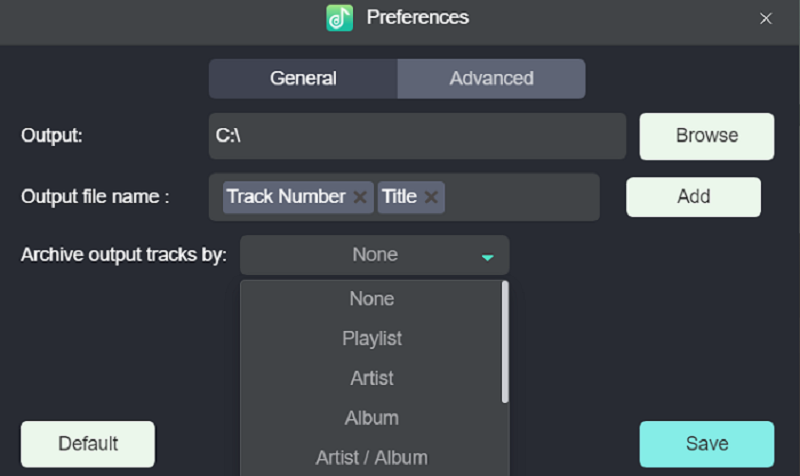
Step 4. Download Spotify Playlists
Click the Convert All button to start downloading the Spotify playlist. MuConvert Spotify Music Converter will download them at 35X lightning speed. You can also stop the process by clicking Stop All. All downloads will be retained under the Finished tab.

Step 5. Import Spotify Playlist to YouTube Music
Once the Spotify playlists are fully downloaded on your computer, head to YouTube Music. Click your profile to select Upload music. Browse to import the Spotify playlist to YouTube Music in no time.
Now you’ve successfully transferred your Spotify playlists to YouTube Music!
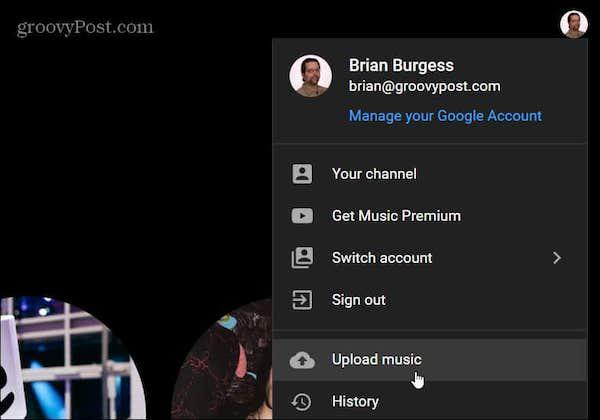
Move Spotify Playlists to YouTube Music via Playlist Buddy
Apart from installing a third-party program to download and upload Spotify playlists to YouTube Music, you can also use Playlist Buddy, a free web-based service. This online tool is easy to use and requires no extensions or program installation. Nevertheless, it only moves playlists for free when each playlist contains no more than 250 songs. Playlist Buddy is better suitable for those who only get a few Spotify playlists required to convert to YouTube Music.
How to Move Spotify Playlists to YouTube Music via Playlist Buddy
Step 1. In a web browser, turn to Playlist Buddy. Tap Login to Spotify and complete the authorization by logging in with your Spotify credentials.
Step 2. Continue to authorize YouTube Music as well. Please confirm Sign in to YouTube Music and fill in with your YouTube Music account.
Step 3. Select a Spotify playlist you wish to transfer to YouTube Music.
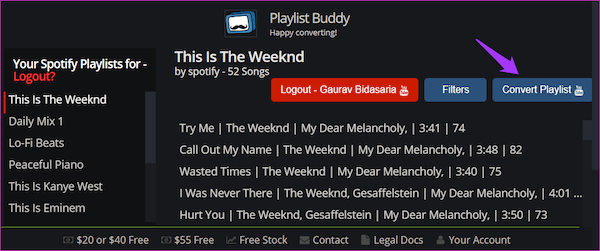
Step 4. Start moving Spotify playlist to YouTube Music simply by tapping the Convert Playlist button.
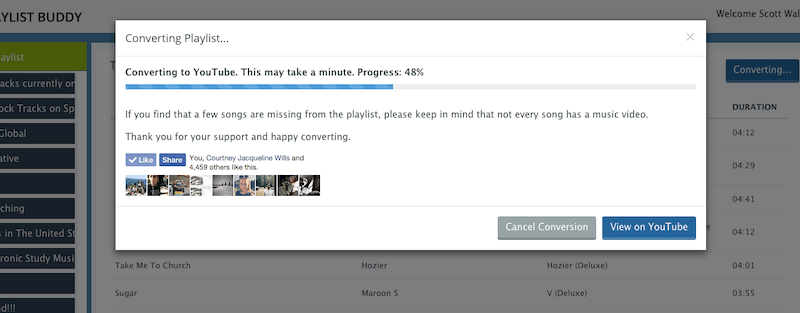
Copy Spotify Playlists to YouTube Music via Soundiiz
Another web app to transfer playlists is Soundiiz. With a wide range of support for a majority of music streaming services, Soundiiz can transfer playlists among popular platforms flexibly as you wish. Soundiiz also allows you to transfer Spotify to YouTube Music for free, though you have to manually transfer playlists one by one, with less than 200 songs contained in each playlist.
Some Spotify songs are not available on YouTube Music, you will lose them during the transfer. To copy a complete Spotify playlist to YouTube Music, you can download Spotify playlists with MuConvert Spotify Music Converter and upload them to YouTube Music. In this way, you won’t lose any of your favorite tracks after the switch.
How to Copy Spotify Playlists to YouTube Music via Soundiiz
Step 1. Open the Soundiiz official web page in the browser. Simply click on the Start now button to initiate the Spotify to YouTube Music transfer process.
Step 2. Select Spotify and log in to your account.
Step 3. Select YouTube Music and confirm Connect.
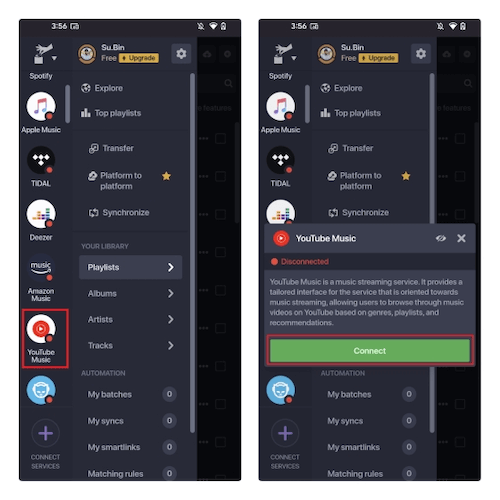
Step 4. After connecting Spotify and YouTube Music, click on Transfer. Remember to select Spotify as the source platform, and now you can choose a Spotify playlist you wish to transfer.
Step 5. Tap Confirm and Continue. Next, Soundiiz will proceed with the playlist transfer and move the Spotify playlist to YouTube Music for you.
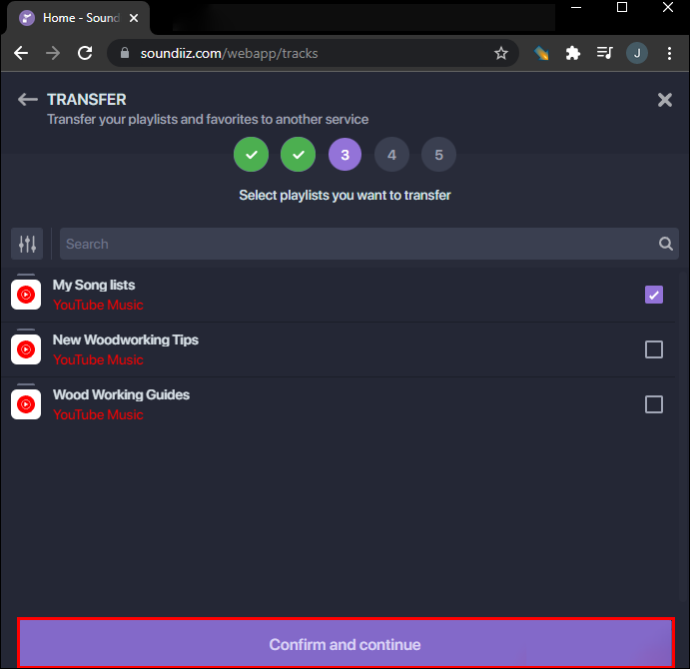
Add Spotify Playlists to YouTube Music via TuneMyMusic
The fourth tool to transfer playlists is Tune My Music. It can also transfer playlists among different streaming music platforms, making it flexible to transfer Spotify to YouTube Music and more services in preference. Although this online tool allows you to transfer 500 songs at maximum, you can still give it a try if you only have short playlists to transfer.
How to Add Spotify Playlists to YouTube Music via TuneMyMusic
Step 1. Open the Tune My Music webpage in the browser, then click on the Let’s Start button on the main feed to proceed with the playlist conversion.
Step 2. Select Spotify as the source platform and log in to your own account. Meanwhile, select a Spotify playlist you wish to convert to YouTube Music.
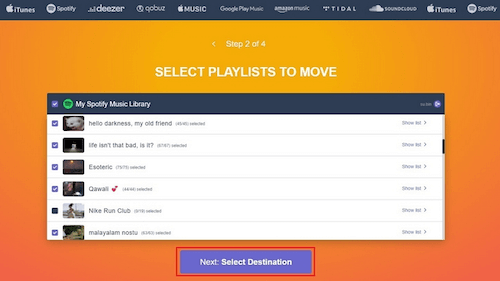
Step 3. After selecting the playlists, click on Next to select YouTube Music as the destination platform.
Step 4. Simply tap Start Moving My Music to convert Spotify playlists to YouTube Music in no time.
Conclusion
To transfer Spotify to YouTube Music, here are 4 easy and quick ways. Online services can move Spotify playlists to YouTube Music for free, though some songs will be missed because they are not available on YouTube Music. If you don’t want to leave any of your favorite songs behind, then download playlists with Spotify playlist Downloaders and transfer them to YouTube Music.
With 35X download speed and batch download function, MuConvert Spotify Music Converter is recommended as the best option to help you download
Convert Spotify Music to MP3 in 320kbps
Drag and drop to convert Spotify songs, albums, playlists, and podcasts to MP3 easily.
















