Spotify and Deezer have attracted millions of music lovers worldwide with their vast music library and immersive audio experiences. While both offer similar functions, some differences may appeal to users to move from Spotify to Deezer. Deezer offers a larger music library, exclusive albums, and higher quality HiFi audio, which may better cater to specific needs.
Are you thinking about transferring Spotify playlists to Deezer, but struggling to find a convenient way? Don’t worry, this article will introduce you to 4 effective tools that can solve how to easily transfer your Spotify playlists to Deezer for free, along with comprehensive guides. Let’s learn more!
How to Transfer All Spotify to Deezer on Windows/Mac
As is well known, Spotify downloads are protected by DRM, meaning they can only be played within the Spotify app and cannot be transferred to other services directly. Therefore, if you want to keep your Spotify playlist without losing any songs when switching to Deezer, the best way is to use the best Spotify playlist downloader to convert Spotify songs to MP3 and then upload them to Deezer.
MuConvert Spotify Music Converter stands out as the best solution. It comes with a powerful DRM removal, enabling users to decrypt Spotify music and download 320kbps Spotify MP3 files even without Premium. With it, you can effortlessly sync Spotify playlists to Deezer. Moreover, this downloader employs an accelerated engine, providing 35X faster speed to help you download Spotify playlists with ID3 tags preserved, without any hassle. If you need a Spotify to Deezer solution, MuConvert is worth considering. More sparking features are listed below.
- Spotify to MP3 converter – MuConvert Spotify Music Converter enables users to directly download unlimited Spotify music to MP3 format on Windows and Mac, ensuring Spotify songs are uploadable to Deezer.
- Easy conversion process – This downloader comes with a built-in Spotify web player, allowing you to download the entire playlist from Spotify in one click.
- Original quality guaranteed – MuConvert Spotify Music Converter can maintain the original quality of up to 320kbps and 48kHZ while downloading Spotify songs, ensuring a lossless music playback experience after switching from Spotify to Deezer.
- Super fast conversion speed – The music conversion speed of MuConvert Spotify Music Converter can reach up to 35X faster, helping move Spotify to Deezer quicker.
- Song info preservation – The ID3 tags and metadata of the Spotify songs will be preserved when MuConvert processes the conversion.
More than these highlighted features, MuConvert Spotify Music Converter also delivers the best conversion service with its intuitive interface and easy grasp. In the following, the brief guide will show you how to convert a Spotify playlist to MP3 for saving offline, so that you can transfer the Spotify playlist to Deezer from the desktop.
STEP 1. Install and Launch MuConvert Spotify Music Converter
Currently, MuConvert Spotify Music Converter is available on Windows and Mac. Simply go through the easy setup process to install the software, and launch it to enter the built-in Spotify web player.

STEP 2. Log in Spotify Account and Open the Playlist
Now, you should log in to the web player with your Spotify account. There will be no risk because MuConvert will not collect any private data or bring potential danger to your account. After that, open a Spotify playlist you desire to transfer to Deezer. Just a moment, MuConvert Spotify Music Converter will read all the songs and provide them for you to select.

STEP 3. Customize Output Settings
You need to choose the output format as MP3 because Deezer only supports uploading MP3 files to its server. By going to “Preferences” > “Advanced“, users are able to customize other parameter settings such as SampleRate and Bitrate. In “General“, changing the output folder is also available.

STEP 4. Download Spotify Playlist
In the final step, after all the settings above, you just need to hit the “Convert All” button, and the whole Spotify playlist will be converted immediately. After that, you can access downloaded files in the “Finished” section. By hitting the “View Output File”, you can easily locate downloads and listen to Spotify offline without Premium.

STEP 5. Upload MP3 to Deezer
Now, it’s time to upload Spotify music to Deezer. Open Deezer in your browser and log in to your account. Then, click the “More” tab and go with My MP3s. You’ll see the “Select MP3s to upload” option. All you need to do is to select the local MP3 files of Spotify music and they’ll be automatically uploaded to Deezer. You’ll then be able to enjoy your favorite Spotify songs on any device.
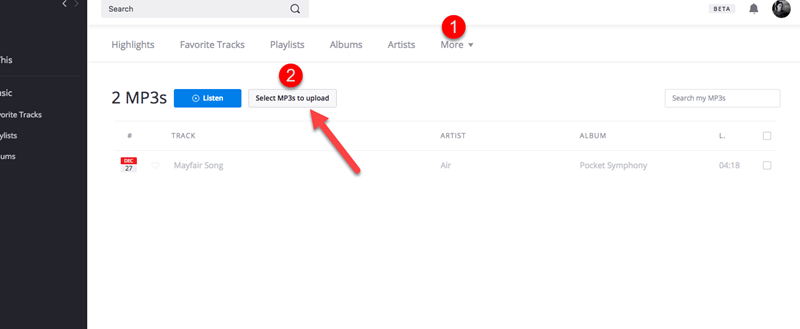
There are some restrictions when it comes to uploading local Spotify files to Deezer.
- Deezer only allows users to upload MP3 files to the platform.
- Users cannot upload over 200MB in size at a time.
- Deezer sets a limit of up to 2,000 MP3 songs to upload to an account.
- Users need to subscribe to Deezer Premium to access MP3 files on mobile.
How to Sync Spotify to Deezer Free Online
Apart from using Spotify playlist to Deezer converter, there are also various online tools available to transfer your music library from Spotify to Deezer, including TuneMyMusic, Soundiiz, and Playlist Converter. Let’s go through their features and drawbacks to learn how they work in the following.
Online Spotify to Deezer playlist converters like Soundiiz, TuneMyMusic, and Playlist Converter are really helpful for direct transfer from Spotify to Deezer, but they cannot sync your locally saved music library to Deezer due to DRM protection. To upload local Spotify files to Deezer, it is highly recommended to take advantage of MuConvert Spotify Music Converter for seamless importing.
Move Spotify Playlist to Deezer Online via TuneMyMusic
The best online Spotify to Deezer converter can be TuneMyMusic. By providing a well-designed interface, Tune My Music is able to help users transfer playlists from Spotify to Deezer or other music streaming platforms with ease online. When you use the service, you are not required to install an extra extension to activate the function. Thus, for users who want to export Spotify playlists to Deezer without complicated operations, Tune My Music will be a rational choice.
| Features | Drawbacks |
|---|---|
|
|
Actually, Deezer has already integrated with TuneMyMusic to help listeners quickly sync playlists from Spotify to Deezer. You can do the transfer on the web or on the Deezer app. As far as I am concerned, it’s easier and quicker to perform the procedure on a smartphone. Let’s see how it works below.
STEP 1. Open the Deezer app on your Android, iPhone/iPad.
STEP 2. Log in to your account and go to “Settings“, and tap “Transfer your favorites” to proceed.
STEP 3. You’ll be redirected to TuneMyMusic and prompted to select the source. Now, go with Spotify.
STEP 4. Allow the authorization for TuneMyMusic to access your Spotify playlists.
STEP 5. Select the playlist that you want to sync and tap “Transfer To Deezer“. It’ll now start transferring your selected playlist from Spotify to Deezer in no time.
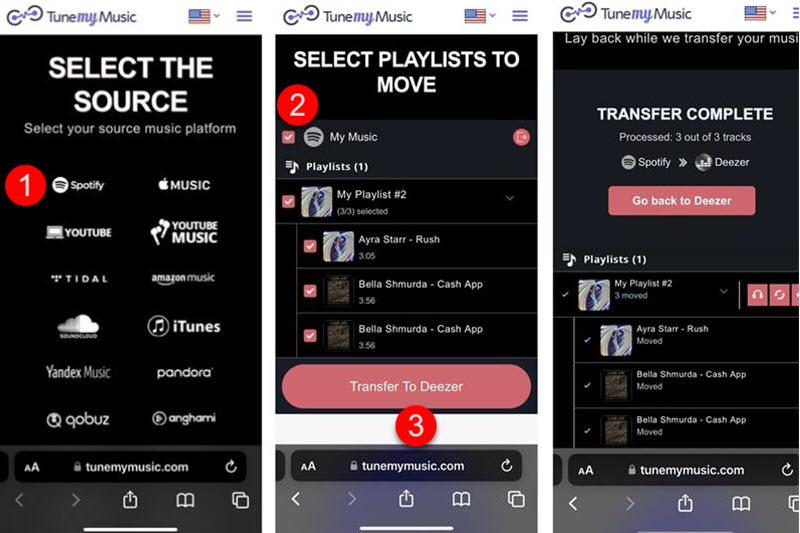
Import Spotify to Deezer Online via Soundiiz
Soundiiz provides a powerful online service to convert playlists between different music streaming platforms, including Spotify to Deezer. Without the requirement to install extra software, Soundiiz enables users to complete the playlist conversion online without hassle. If you are unwilling to install third-party extensions or software to transfer Spotify playlists to Deezer, Soundiiz is an ideal choice for you.
| Features | Drawbacks |
|---|---|
|
|
Soundiiz is easy to use on the web. You don’t need to download any program but go through the whole procedure in the browser. Let’s find out how Soundiiz works to convert Spotify playlists to Deezer.
STEP 1. Go to visit Soundiiz’s official site on your Android, iPhone, iPad, or computer.
STEP 2. Hit the “Get started now” button and create an account. In this case, you may want to sign in with your Spotify account.
STEP 3. After the authorization, Soundiiz will fetch your playlists. Tick up the checkbox before the playlist you want to transfer and choose “Convert” on the top.
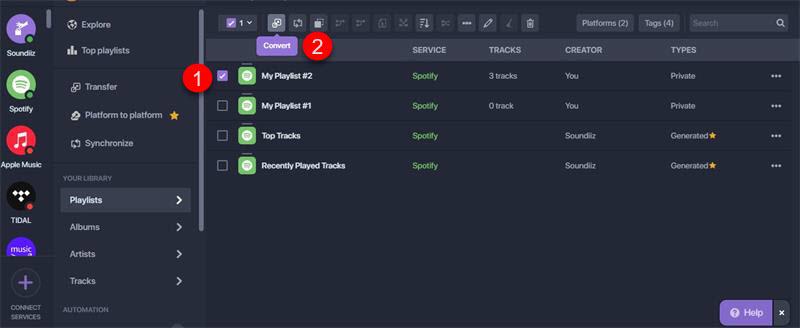
STEP 4. Next, you can configure your playlist if needed, and select songs in the playlist.
STEP 5. Click “Confirm” to proceed, and you’ll be prompted to select a platform to transfer your playlist. You should choose “Deezer” and log in to your account. Then, it’ll start converting your playlist from Spotify to Deezer.
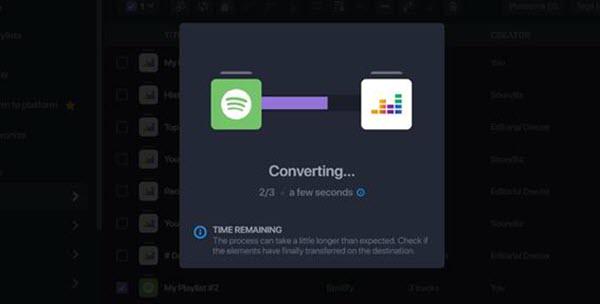
Transfer Spotify Playlist Online via Playlist Converter
Playlist Converter is another handy online Spotify to Deezer playlist converter. It is completely free and enables you to easily transfer your favorite playlists from Spotify to Deezer online for free after just a few clicks, without having to manually recreate them. This can save you a lot of time and effort, especially if you possess a large playlist collection.
| Features | Drawbacks |
|---|---|
|
|
To move a Spotify playlist to Deezer by using Playlist Converter, only a few simple clicks are required. Let’s follow the step-by-step guide to see how.
STEP 1. On the homepage, select the Spotify tab and click “Login with Spotify” to authorize Playlist Converter to access your Spotify music library.
STEP 2. A list box will show up. Choose a Spotify playlist from the list. Then, it will start fetching your playlist information.
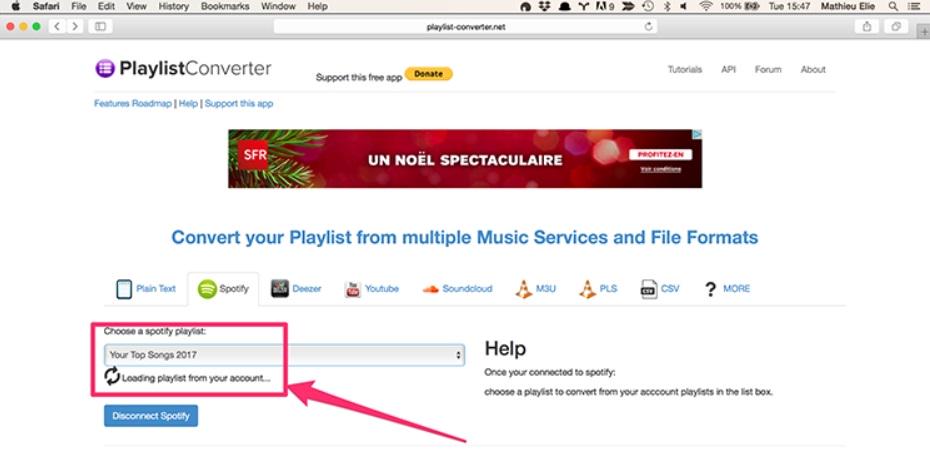
STEP 3. When the source Spotify playlist is fully loaded, you can see the detailed track list on the main page. After that, click on the “Convert to deezer” button on the right panel.
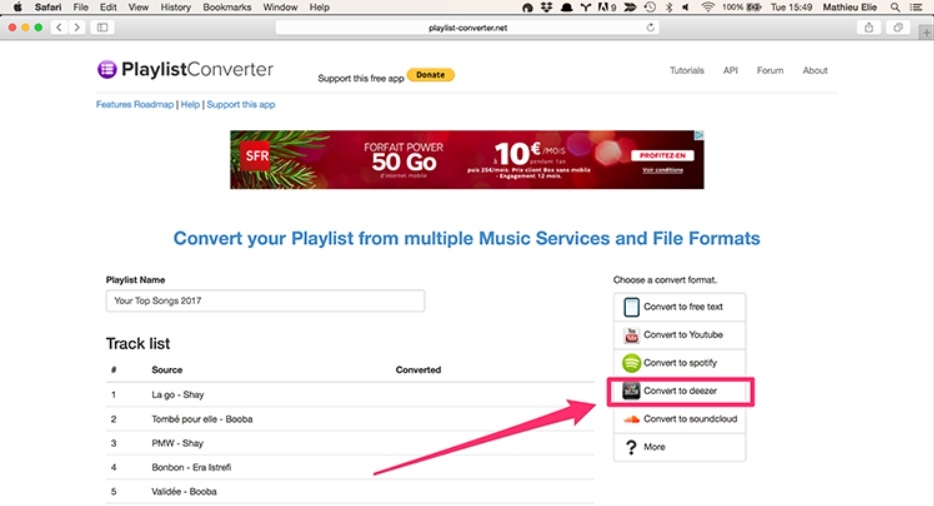
STEP 4. Spotify playlist to Deezer Converter will start the process automatically. You can check the progress on the main page. Once it is completed, you can click the “Connect to your Deezer Account for exporting” button to move on. Then, you can see the playlist is ready to access in your Deezer account.
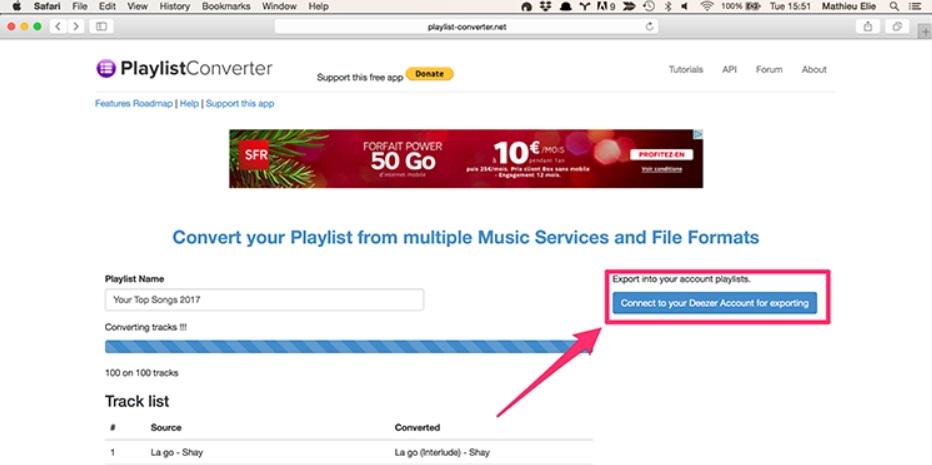
FAQs About Spotify to Deezer Transformation
Can I Transfer Deezer Playlist Back to Spotify?
Of course, yes! Similar to Spotify to Deezer transformation, there are a variety of solutions available online to transfer Deezer playlists to Spotify for high-quality streaming, such as TuneMyMusic, Soundiiz, and more. By using these tools, you don’t need to add every single song from your Deezer playlist to Spotify one by one manually, saving you time and effort.
Can I Move an Unlimited Number of Songs on A Playlist from Deezer to Spotify?
It is possible to move unlimited playlists and songs from Deezer to Spotify, but there are practical limitations to consider. For example, many third-party free tools restrict the number of playlists or songs that can be transferred each month. Soundiiz’s free version, for instance, limits the transfer of only 200 songs from one playlist at a time. To enjoy unlimited transfers, you need to upgrade to their paid service.
In addition, Spotify also imposes a limit on the number of songs that can be included in a single playlist, 10,000 songs. If your Deezer playlist contains more songs than the limit allowed by Spotify, you won’t be able to add all the songs from Deezer to a Spotify playlist at once. You may receive an error message when you attempt to add the 10,001st that exceeds the limit. In such cases, you may need to split the playlist into smaller ones to fit with Spotify’s restrictions.
Conclusion
After reading the whole post, which one do you want to start in the first place among the 4 Spotify to Deezer converters? Soundiiz, TuneMyMusic, and Playlist Converter offer basically the same service that enables you to transfer Spotify to Deezer directly online. However, if you want to download Spotify music without premium, and are willing to manually upload MP3s to Deezer, MuConvert Spotify Music Converter will be a better choice for you.
Convert Spotify Music to MP3 in 320kbps
Drag and drop to convert Spotify songs, albums, playlists, and podcasts to MP3 easily.
















