When Tidal released its lossless HiFi quality to bring the music streaming experience up to a higher level, you may feel unsatisfied with Spotify’s lossy 320Kbps audio quality. This also drives many music lovers to move from Spotify to Tidal. Nevertheless, it can be a frustrating fact that you probably lose your Spotify playlists and need to get started from zero on Tidal. You begin to wonder if there is a way to transfer Spotify playlists to Tidal. Find out the answers in this post.
Spotify VS Tidal: Why Switch from Spotify to Tidal?
Different music streaming platforms have their own pros and cons, making themselves distinguishable from each other. Therefore, by comparing both Spotify and Tidal, you can probably select the better service to fit your own music streaming demands. Here is a simple comparison chart showing you both platforms’ similarities and differences, making it easier for you to determine your preferred platform and start a more enjoyable music journey. Please check:
| Spotify | Tidal | |
|---|---|---|
| Music library | 82 million tracks | 90 million tracks |
| Podcast | Yes | No |
| Max streaming quality | 320kbps | 24bit/192kHz |
| Music formats | AAC, Ogg Vorbis | AAC, ALAC, FLAC, MQA |
| Dolby Atmos and Sony 360 Audio | No | Yes |
| Pricing | Spotify Premium: $10.99/mo (individual) | Tidal HiFi: $10.99/mo (individual) |
By comparison, Tidal offers more tracks, and its music quality can be provided at a higher level – this is also the reason driving many users move from Spotify to Tidal. If you are also the one in this queue, please keep on reading and master all the ways to transfer Spotify playlists to Tidal in no time.
Way 1: Transfer Spotify Playlist to Tidal via Audio Converter
To transfer a complete Spotify playlist to Tidal without missing any of your favorite tracks, you can try a professional audio converter to download the playlist as local files first, then directly upload all of them to Tidal at once. This job will not be troublesome as a powerful Spotify downloader can bring you effortless help, which is MuConvert Spotify Music Converter.
MuConvert Spotify Music Converter delivers powerful decryption ability to decode sophisticated DRM techniques utilized by Spotify to encrypt its streaming music resources, then convert the songs to regular formats such as MP3, making it possible for you to transfer them to other music platforms, media players, or different devices to enjoy without accessing Spotify platforms. The program will retain Spotify’s lossless music quality to download Spotify playlists.
More importantly, the acceleration techniques applied by MuConvert Spotify Music Converter will raise the conversion speed to 35X faster, making the Spotify playlist download a quick task to complete within just minutes! Therefore, for those who wish to transfer Spotify playlists to Tidal efficiently, MuConvert Spotify Music Converter will surely be a priority to consider.
- Embed Spotify music player to select all available playlists to download without Spotify Premium subscription.
- Provide popular audio formats such as MP3, M4A, WAV, FLAC, AIFF, and ALAC to export music downloads as you wish.
- Retain lossless music quality and original audio effects to store Spotify playlists offline to guarantee the best music streaming experience.
- Batch process Spotify playlist download at 35X faster accelerated speed.
- Keep ID3 tags for every Spotify download or filter them by tags automatically.
Now, also walk through the following procedures to try moving Spotify playlists to Tidal under the assistance of MuConvert Spotify Music Converter in simple manipulation:
Step 1. Log in Spotify Music Player
First, run MuConvert Spotify Music Converter on your computer. When you access its embedded Spotify music player, please log in with your Spotify credentials.

Step 2. Select Spotify Playlists
In Spotify’s music database, you can select the Spotify playlists you wish to transfer to Tidal now. Regardless of those saved in your own music library or the public resources, simply drag them to the Add button to download offline later on.

Step 3. Configure Parameters
Subsequently, please turn to Menu >> Preferences to further adjust audio parameters before downloading Spotify playlists. Under the Advanced module, despite the Format selection, you can personalize music quality by customizing both SampleRate and Bitrate in preferences.

Step 4. Batch Download Spotify Playlists
Eventually, simply click on the Convert All button, then MuConvert Spotify Music Converter will batch download all Spotify playlists for you in no time. Once complete, you can find them under the Finished module by clicking on the View Output File button.

Step 5. Import Spotify Playlists to Tidal
Now, use a USB cable to connect your device with the Tidal application installed to your computer, then you can simply copy and paste all Spotify playlist downloads to the Tidal folder. Once complete, you will get these Spotify tracks saved in the Tidal app for streaming later!
Way 2: Transfer Playlist from Spotify to Tidal via TuneMyMusic
Regardless of installing a third-party program to download Spotify playlists for transferring to Tidal, there are also online services that can help. TuneMyMusic is such a platform, providing outstanding playlist transferring ability to let you easily move music playlists from one platform to another. Nevertheless, it is noted that this service will require you to authorize both Spotify and Tidal platforms by signing in with your credentials. Please prepare your accounts in advance.
In the following, please check the manipulation guide and learn how to transfer Spotify playlists to Tidal online effortlessly with TuneMyMusic:
Step 1. Open TuneMyMusic in a web browser and click on its Let’s Start button to start the playlist transfer manipulation.
Step 2. Select Spotify as the source platform. When you successfully authorize it by logging in with your account, you can begin to choose playlists wishing to transfer to Tidal.
Step 3. Subsequently, also select Tidal as the targeted platform. Similarly, you need to complete the account login first.
Step 4. Now, simply click on the Transfer button to transfer Spotify playlists to Tidal in no time.
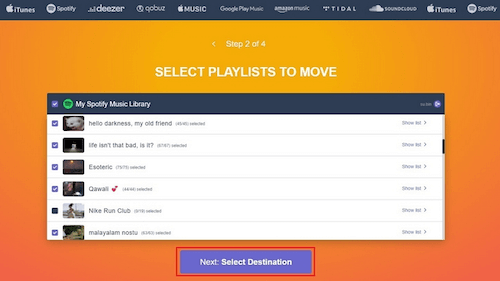
It is noted that TuneMyMusic will miss some tracks while transferring playlists from Spotify to Tidal. In addition, the service will freeze unexpectedly when you repeatedly transfer more playlists between two platforms. Under such circumstances, you are recommended to take MuConvert Spotify Music Converter as a backup to move Spotify playlists without missing tracks at a higher success rate smoothly.
Way 3: Transfer Spotify Playlist to Tidal via Soundiiz
Despite TuneMyMusic, Soundiiz is also a trustworthy online playlist synchronizing service that can directly let you move playlists from Spotify to Tidal or more streaming services without a third-party program installation needed. It will automatically match music resources on both platforms and re-create new playlists on Tidal in order to keep your Spotify playlists retained. Likewise, this contains the drawback of missing tracks when Tidal doesn’t contain the same resources as Spotify in its library. To move these missing songs, you will need help from the best Spotify playlist downloader, MuConvert Spotify Music Converter.
The following guide will also show you the way to transfer Spotify playlists to Tidal with Soundiiz within clicks:
Step 1. On Soundiiz, please create a new account to log in to the service first. Subsequently, select Spotify from the source platform list and authorize with your Spotify credentials.
Step 2. When you complete the Spotify playlist selection, click on the Platform to Platform button to select the targeted platform as Tidal.
Step 3. Proceed with playlist transferring by clicking on the Convert button. It takes minutes for Soundiiz to complete it for you.
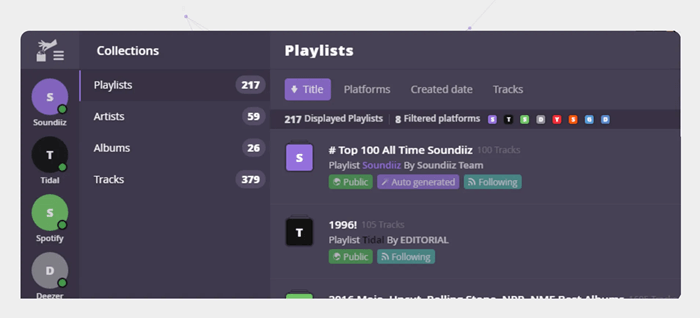
Way 4: Transfer Playlist from Spotify to Tidal via SongShift
If you are using an iOS device and now wish to transfer Spotify playlists to Tidal effortlessly, SongShift can be a priority to consider. This application is developed with a quick synchronizing speed, which can help you effortlessly transfer hour-long Spotify playlists to Tidal just within minutes. Similarly, when you find some tracks are missing after the transfer is completed, remember to do manual synchronization through other ways.
Let’s also see how to transfer playlists from Spotify to Tidal on iPhone with the help of SongShift:
Step 1. Run the SongShift app on your iPhone.
Step 2. Tap + >> Connect Music Service to select Spotify as the source platform.
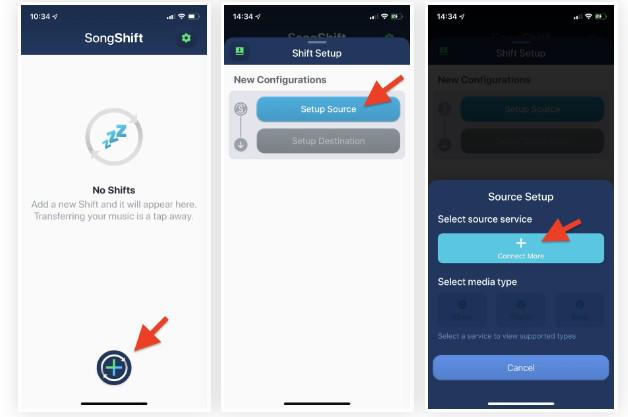
Step 3. From the available list, select the Spotify playlists you wish to transfer to Tidal by clicking on the + buttons provided next to them.
Step 4. Continue to start the transfer process and select Tidal as the targeted platform. Once complete, you can enjoy Spotify playlists on Tidal in no time.
Conclusion
To sum up, there can be multiple ways available to transfer Spotify playlists to Tidal for you. Although the online services are convenient and easy to manipulate, they will miss tracks when both music libraries can’t be matched. Under such circumstances, you are recommended to prepare MuConvert Spotify Music Converter as a backup to export full Spotify playlists by converting Spotify to MP3 or other formats, and then transferring the local files to Tidal without missing any songs. Freely install the program and start with its free trial now!
Convert Spotify Music to MP3 in 320kbps
Drag and drop to convert Spotify songs, albums, playlists, and podcasts to MP3 easily.
















