While you can save Spotify music on your computer with Spotify’s desktop program, you have to pay a fortune to access the download benefit each month. To stop wasting money on monthly subscriptions, why not download Spotify songs to MP3 on a computer and keep them permanently?
In this way, you can not only save subscription fees but also save Spotify songs to hard drives permanently for offline listening at any time. Next, this article will introduce you in detail how to download music from Spotify to computers. If this is something you are looking for, keep reading!
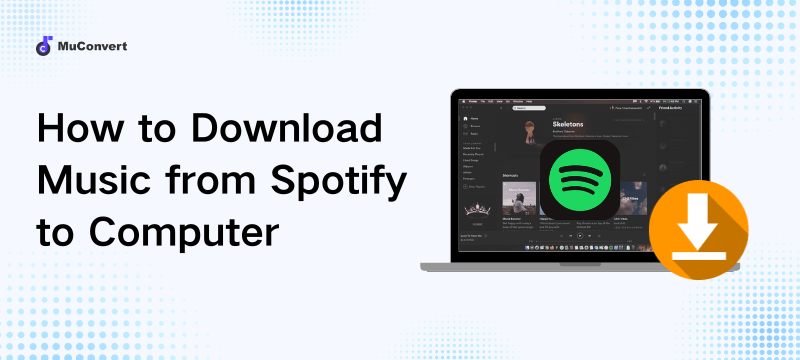
A Comparison of 4 Methods to Download Spotify Music to PC
| Features | Recommended for Who | |
|---|---|---|
| Using MuConvert Spotify Music Converter | Fast, easy, and unlimited downloads. | Perfect for listeners who want to keep Spotify music forever. |
| Using SpotiDown | Free yet slow speed. | Ideal for saving several songs. |
| Using Google Chrome Extension | Easy to use. It is slow and often fails to download. | Good for those who can access vk.com. |
| Using Spotify’s official download option | Require a Spotify Premium costing $10.99/month. | Recommended to longtime Spotify listeners. |
How to Download Music from Spotify to Computer Without Premium
MuConvert Spotify Music Converter is your go-to option with no doubt. Whether you are a Spotify Free or Premium user, this desktop software can help you download Spotify songs to your computer without any hassle. Also, it outputs the best audio quality and supports more DRM-free audio formats. You can choose to save music from Spotify to MP3 or lossless FLAC, meeting diverse listening needs.
Additionally, its 35X super fast download speed is worth mentioning. Plus, its handy batch download feature makes it possible to download Spotify playlists and albums in one go. This is really helpful for saving your favorite tracks, albums, playlists, etc., from Spotify quickly and easily. Not only that, MuConvert also comes with a free trial, enabling you to download music from Spotify Premium to a computer for free.
- Various Audio Formats – Convert Spotify tracks to MP3, M4A, FLAC, WAV, AIFF, AAC, and ALAC.
- DRM-free Downloads – Remove DRM from Spotify music and help you keep it forever.
- No Premium Required – Download Spotify tracks, albums, playlists, podcasts, and more without Premium.
- High-quality Audio – Support the highest audio quality 320kbps bitrate for the downloaded music to maximize the listening experience.
- Incredible Download Speed – Offer 35X faster download speed and batch downloads will expand your library of offline music in no time.
- Easy and Fast Operation – Simply drag and drop Spotify songs or playlists to the converter and start the conversion with one click.
As a user-friendly tool, this Spotify to computer downloader is easy for anyone to get started. Next, let’s take the following steps to find out how to download Spotify music on computers by using MuConvert.
Step 1. Download and Install MuConvert Spotify Music Converter
Click on the link below to download and install the MuConvert Spotify Music Converter to your Windows/Mac. Launch the program after installation is complete.
Step 2. Log into the Built-in Spotify Web Player
Enter the inbuilt Spotify service and log into your account. Even if you’re not a Spotify premium subscriber, you can still download music from Spotify onto your computer.

Step 3. Select Songs to Download
After logging into the Spotify web player, go to your playlists. Drag and drop the desired songs to the green “+” on the lower right. You can also click the “+” button to analyze the entire playlist for download.

Step 4. Download Music from Spotify to MP3
Choose “MP3” at “Convert all media to” to save all selected Spotify songs to MP3. If you prefer lossless quality, you can also choose to convert Spotify music to FLAC, WAV, M4A(ALAC), or AIFF format.

If you have dozens of songs to download, you can go to “Menu” in the upper right corner and choose “Preference“, then a window will pop up. In the “General” table, you can preset the file title for the downloaded audio by ID3 tags to easily manage your Spotify downloads.
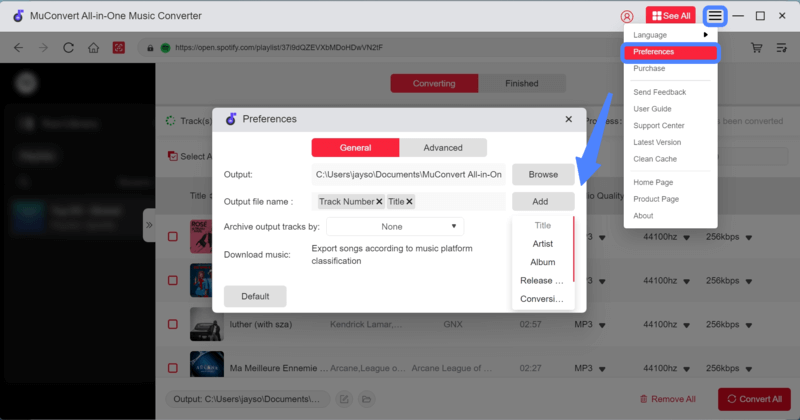
Step 5. Download Music from Spotify to Computer
Click “Convert All” to download all the songs you’ve chosen. With the 35X download speed, MuConvert will work super fast to download Spotify music to your computer even if your music library is large.
During the process, you can also click “Stop All” if there are unwanted songs in the list. Once it finishes, you can go to the “Finished” tab and directly play the music.

How to Download Music from Spotify to Computer Online
If you just want to save several Spotify songs to a hard drive, you can try some online Spotify music downloaders to download music from Spotify to your computer online for free. Here, we recommend SpotiDown.
SpotiDown has all the makings of an excellent Spotify music downloader, including MP3 format and free service. All these features can help you download Spotify links to MP3 format on your computer for free with one click. It also keeps the original audio quality to ensure the best listening experience.
Unfortunately, it lacks batch conversion support and its download speed is significantly slower than MuConvert’s, which is 35 times faster. This makes it a less ideal option for those who have plenty of Spotify songs to download on computers. However, if you don’t mind this, here’s how to download Spotify songs to Windows or Mac online.
Step 1. Open SpotiDown.
Step 2. Copy the link of the desired Spotify music and paste it into the search bar on SpotiDown. Click “Download” and it will start analyzing the audio information automatically.
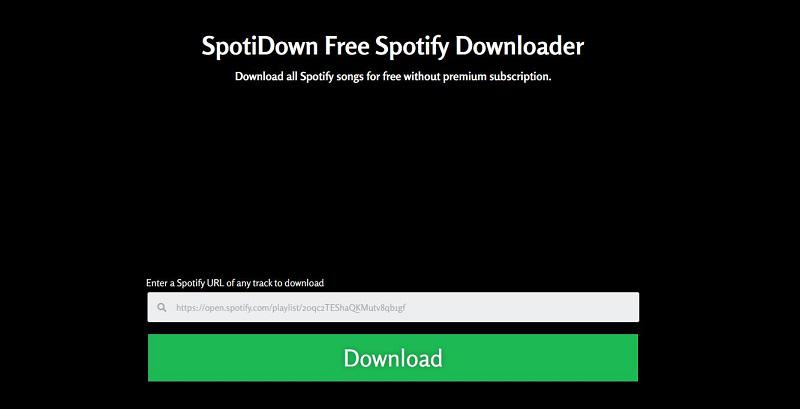
Step 3. When the download option appears, click on the “Download” button, and download Spotify to computer online.
How to Download Music from Spotify to Computer with Extension
If you want to also download Spotify songs to computer without copying linking, the Google Chrome extension will help you a lot. One of the most popular options is the Spotify Deezer Music Downloader. It’s also easy to use and only requires a few steps to download Spotify music to your computer for free. Before using this extension, you need to install it from vk.com.
The extension has no ads and allows you to customize the download settings. But it brings slow downloading speed and instability. Compared with professional downloaders, this extension only offers basic features.
Step 1. Install the Music Downloader extension on your Chrome browser.
Step 2. Play the desired song on the Spotify web player.
Step 3. Click on the extension icon and choose download. Then this extension will start downloading Spotify music on your Windows or Mac.
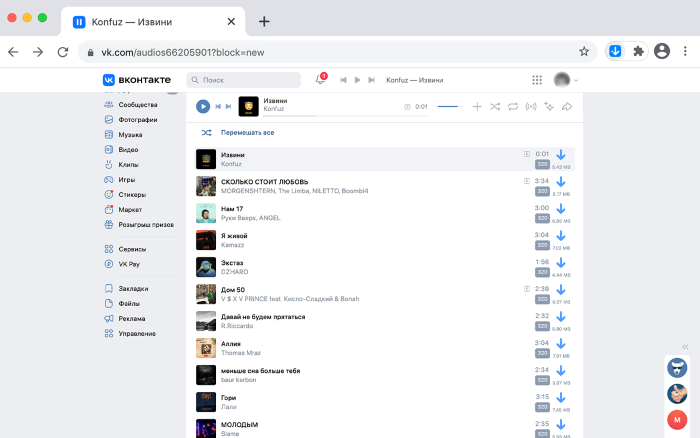
How to Download Music from Spotify to Computer on the Spotify App
Of course, if you’re a Spotify premium subscriber and do not mind the DRM protection that lets you play Spotify music offline within its app, you can follow these steps to download Spotify music on your computer using the Spotify app:
Step 1. Download and install the Spotify desktop app on your computer.
Step 2. Log into your premium account through the Spotify desktop app.
Step 3. Enter the Playlist or Alums you want to download.
Step 4. Click the ↓ button next to the play button and download the tracks you like. Wonder where your downloaded Spotify songs are stored? Click here to find out.
This method is available only when you have Spotify Premium and a desktop app installed on your PC. If you don’t have a Premium subscription, you can also try this method by signing up for a free trial of Spotify Premium.
As mentioned above, all the songs downloaded from the Spotify desktop app are encrypted with DRM and will disappear once your subscription expires. And they can’t be played on other players or devices. Therefore, it’s understandable why many people choose third-party tools like MuConvert Spotify Music Converter.
FAQs About Downloading Spotify Songs to Computer
Q1: Where Does Spotify Download Music to on Computer?
If you download music from Spotify to your computer via Spotify, you can find your Spotify downloads within the Spotify app or navigate to the storage location of downloaded Spotify songs on your computer.
For detailed guides, see also: Find Your Spotify Downloads on Computr and Phone Immediately
Q2: How to Move Spotify Downloads to Your External Hard Drive?
To free up your memory storage, you can modify the default location where Spotify songs get downloaded. Just go through the Spotify app or open your Windows Explorer to move your Spotify downloads to an external hard drive. Please connect your external hard drive to the computer with a USB cable and then follow the simple steps.
1. Through the Spotify App
Also, go to Settings > Show Advanced Settings Offline Songs Storage. Then, click the CHANGE LOCATION button and browse the new folder you want to save Spotify music. Select it and click on the OK button.
2. Through Download Location Folder Path
Simply copy the folder path and paste it to Explorer, and you can see the Spotify offline storage location.
C:\Users\USERNAME\AppData\Local\Packages\LocalState\Spotify\Storage
Then, just change the drive letter in each library from C to an external hard drive and then click apply. It will change the download location and move all the files to your external hard drive.
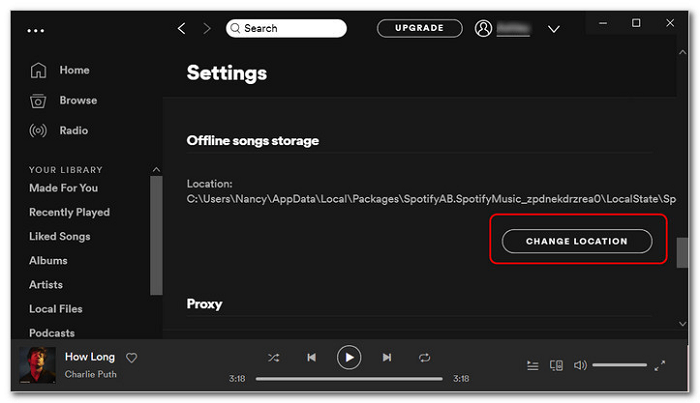
Q3: Can I download music from Spotify to MP3 on Android?
Yes, sure. While the official Spotify app does not allow you to save the songs directly as MP3 files, there are a variety of third-party tools available. For example, you can first use MuConvert Spotify Music Converter to download Spotify songs to MP3 on a computer, and then, transfer them to your Android phone.
Learn more in this article: How to Download Songs from Spotify to Android
Conclusion
This article offers 4 effective methods on how to download music from Spotify to computer for offline listening. For Spotify Premium users, using the Spotify app to do so is a great way. If you have no Premium account but still want to download Spotify songs onto your computer, MuConvert Spotify Music Converter is highly recommended. It can easily download Spotify Ogg Vorbis to MP3, M4A, and so on, letting you enjoy them on any media player at any time.
Convert Spotify Music to MP3 in 320kbps
Drag and drop to convert Spotify songs, albums, playlists, and podcasts to MP3 easily.
















