As watchOS updates, Apple Watch now offers direct Spotify app downloads. Premium subscribers can easily download Spotify playlists to Apple Watch for offline listening when you go for a run or workout. But even if you’re not a Premium user, third-party methods exist to sync Spotify playlists to your Apple Watch. This guide will explore these options, enhancing your music experience on the go, even without a phone nearby. Now, let’s learn how to download Spotify playlists to Apple Watch in 2 methods step by step.
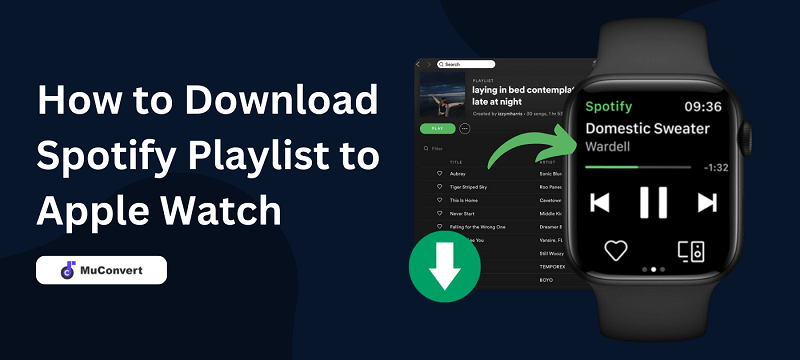
How to Download Spotify Playlist to Apple Watch via Premium Account
It’s a breeze for Spotify Premium subscribers to directly download Spotify playlists to Apple Watch. The simplest way to do this is by using the Spotify app on the Apple Watch. Alternatively, you can also download songs from Spotify to Apple Watch via your iPhone. To get started, let’s first learn how to download and install the Spotify app on your Apple Watch.
Note that Spotify Premium subscribers can only download all songs in the same playlists at once. If you want to download individual songs for offline playback, you may opt for MuConvert Spotify Music Converter.
How to Get Spotify on Apple Watch
Before you get down to installing the Spotify app on your Apple Watch, you should make sure that you meet the requirements as follows.
- Apple Watch Series 3 or later with watchOS 7.0 or later.
- A Wi-Fi connection or mobile data is available.
Install Spotify from Apple Watch Store
Spotify app is now available on the watchOS App Store, and here’s how to download Spotify on Apple Watch without a phone.
Step 1. Search for “Spotify” on the App Store.
Step 2. Tap on the “Download” icon and wait until the icon ends up being the “OPEN” button.
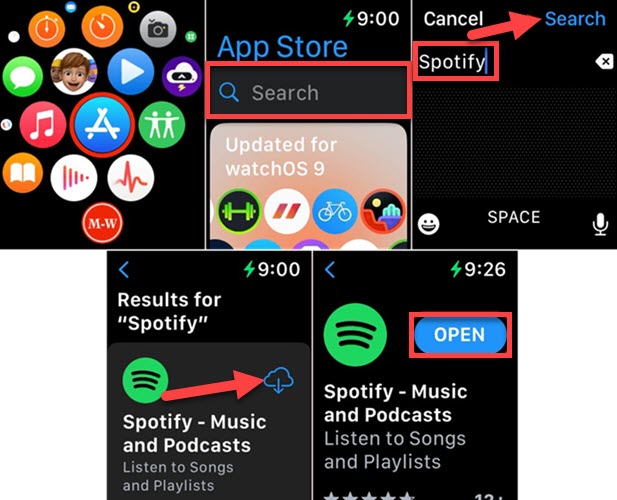
Download Spotify to Apple Watch with iPhone
In addition to downloading directly on the Apple Watch, you can also download Spotify to Apple Watch right on your iPhone.
Step 1. Open the “Watch” app on your iPhone.
Step 2. Scroll download to “AVAILABLE APPS” to find Spotify. Then, tap on the “INSTALL” button to download Spotify to Apple Watch.
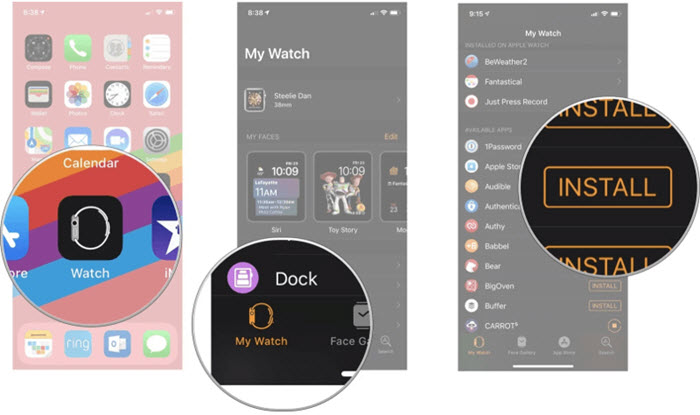
How to Download Spotify Playlist to Apple Watch
Also, there are two ways to choose from when it comes to downloading Spotify playlists to Apple Watch. You may want to get the hang of them below.
Download Spotify Playlists on Apple Watch without Phone
Step 1. Open the Spotify app on your Apple Watch.
Step 2. Log in to your Spotify Premium account.
Step 3. Select the desired playlist or album on Spotify.
Step 4. Tap the “Download” button and wait until it turns green when done.
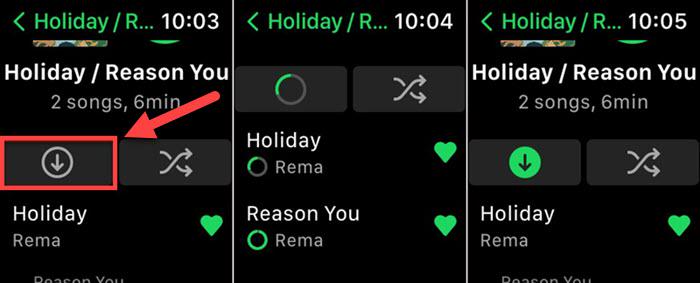
Download Spotify Playlists from iPhone
Step 1. Now, open the Spotify app on your iPhone.
Step 2. Search for the Spotify playlists you want to download, then open the playlist.
Step 3. Now, tap the three-dots icon and select the “Download to Apple Watch” option to save the Spotify playlist offline to Apple Watch immediately.
Step 4. When a green icon appears now, it means that your Spotify playlist has been downloaded successfully.
Step 5. Now you can open the Spotify app on your Apple Watch. Go to your Library and find it in “Downloads” to play back offline!
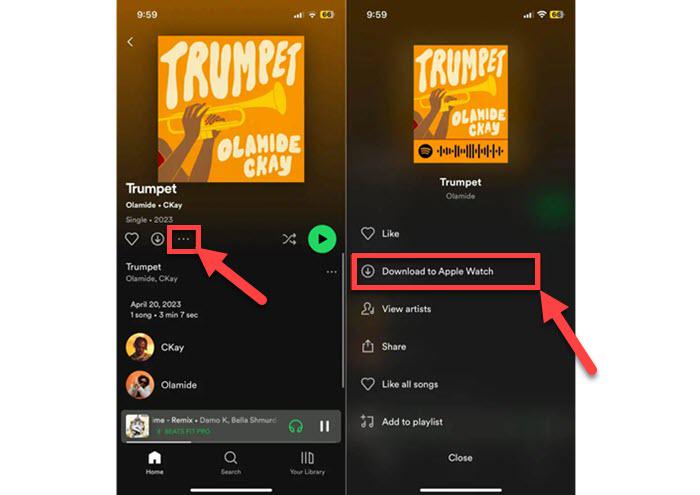
While the Spotify app offers a straightforward solution to download Spotify playlists to Apple Watch, there are also some limitations! You can only download up to 100 songs per playlist with a total time length of up to 10 hours based on your Watch model, device memory, and storage capacity. Moreover, you can only download the entire playlist at once. For a more flexible download and playback experience, let’s move on to learn how to download Spotify playlists to Apple Watch by using MuConvert Spotify Music Converter.
How to Download Spotify Songs as MP3 to Apple Watch Without Premium 🔥
If you are a Spotify free user, there is a viable solution to effortlessly download Spotify playlists first by using the best Spotify playlist downloader, and then sync Spotify music to Apple Watch.
MuConvert Spotify Music Converter is a reliable Spotify downloader you can look to. This top-rated software comes with a great reputation that enables you to download Spotify songs to Apple Watch in MP3 and other highly-compatible formats. Right in this way, all Spotify music sources you can have saved with the best 320kbps quality on your Apple Watch, whether playlists or preferred singles. Better still, this full-fledged program allows every Spotify fan to use it regardless of subscription. That is to say, you can download Spotify playlists to Apple Watch for free.
Let’s download it and offline play Spotify playlists on your Apple Watch now!
- CD Quality – Deliver the best listening of 320kbps and 48kHz to as clear as a bell.
- Various Outputs – Convert Spotify playlists to MP3, M4A, WAV, AIFF, ALAC, and FLAC.
- 35X Flash Rate – Take no time to batch download the whole playlist at the 35X speed.
- Easy Management – Categorize songs before downloading and keep all the metadata.
- All-In-One Place – Search, download, and play your preferred Spotify songs inside the app.
Download Spotify Playlists to MP3
This awesome helper can selectively download what you love from Spotify with simple steps. Now, check out how it works below.
Step 1. Open MuConvert Spotify Music Converter and Sign in Web Player
When you have installed MuConvert Spotify Music Converter on your Windows or Mac, open the software and then enter the home screen of the built-in Spotify Web Player. Then you need to click the “LOG IN” button on the top-right corner to sign in using your own Spotify account.

Step 2. Search for Spotify Playlists and Add to Convert
When you have signed into the Spotify Web Player, you can directly search for the Spotify playlists you want to download to Apple Watch and then drag them to the “+” button to add to convert. You can add more than one Spotify playlist at once.

Step 3. Select Output Format to Download Spotify Playlist to Apple Watch
After adding the Spotify playlists to convert, you need to select an output format to download them at once. Just go to the “Convert all files to” menu on the top right. You are recommended to select the MP3 format because it can be supported by most devices, including the Apple Watch.

If you want to change other parameters such as the SampleRate and Bitrate, you can open the “Preferences” window by selecting the “Menu” option. Under the “Advanced” tab, you can freely adjust them as you want.

Step 4. Download Spotify Playlists to MP3
When you have set the output options, now you just need to click the “Convert All” button and MuConvert will begin to download Spotify playlists to MP3 for you. It will take no instant to complete.

Transfer Spotify Playlists to Apple Watch
After you download Spotify songs without DRM protections, please follow the instructions below to transfer the downloads to your Apple Watch for offline listening.
Step 1. After it’s done downloading Spotify playlists, go to “Finished” and access the downloaded songs by clicking the “View Output File” button. Then the output folder will be opened and you can find the downloaded Spotify playlists saved in it.

Step 2. Now, connect your iPhone to the computer using a USB cable. Then open iTunes and transfer Spotify music to iTunes. This step comes with your iPhone by going to “Music” > “Sync Music” > “Sync“.
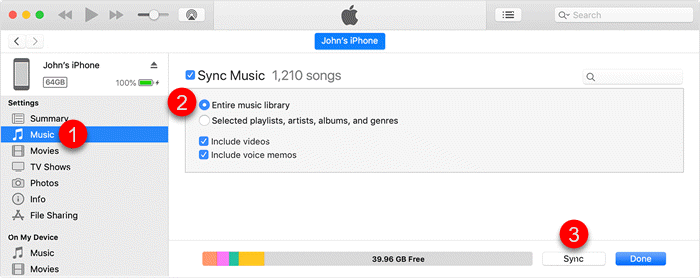
Step 3. After the playlists are added to your iPhone, connect the device to your Apple Watch through the Bluetooth feature. After that, open the “Watch” app on your iPhone and select “Music“. Here, you only need to choose the “Add Music” option and add Spotify to Apple Watch.
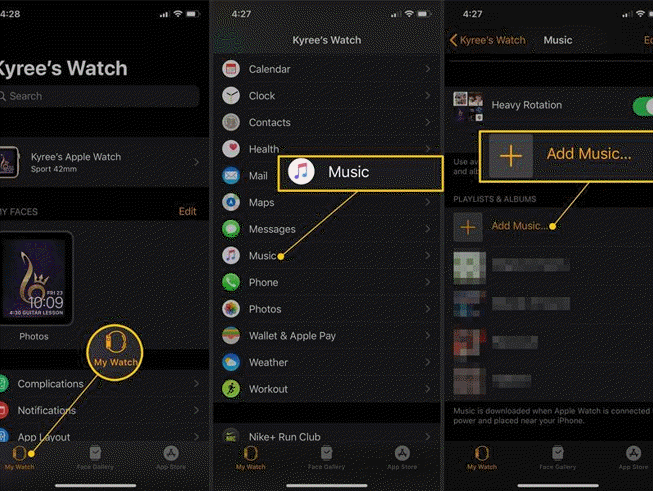
Finally, the Spotify playlists are added to your Apple Watch. Now, you can freely offline play Spotify on Apple Watch without your iPhone anymore!
FAQs on Downloading Spotify Playlists to Apple Watch
Why won’t my Spotify playlists download to Apple Watch?
If you run into the Spotify playlist not downloading on the Apple Watch, there are a few possible reasons for you to check out.
- App Issues: The Spotify app is out of date or has a temporary breakdown.
- Software Issues: Either the watchOS or iOS version has to be updated to the latest.
- Account Issues: Check whether you’ve logged in to a Spotify account with an active subscription.
- Settings Issues: See whether your Watch or iPhone has the Airplane Mode enabled, and if it is connected with a workable Wi-Fi or cellular connection.
- DRM Issues: Check whether the downloads from Spotify are still available.
To avoid this trouble, MuConvert Spotify Music Converter is a preferable way to download Spotify songs, albums, and playlists without Premium. Moreover, since it can strip off DRM protections, the downloads will be always available even if the original songs are removed or deleted by Spotify.
Can I Play Spotify Playlist on Apple Watch Without iPhone?
Yes. If you are a Spotify Premium user with an Apple Watch Series 3 or later, you can easily play Spotify playlists on Apple Watch without an iPhone on hand. Also, please make sure the Spotify app is installed on Apple Watch already. There are three viable methods:
- Method 1. Directly using the Spotify app on Apple Watch. Once you’ve paired your Apple devices, you can sign in with your Spotify account and easily select a playlist or album to play on your Apple Watch.
- Method 2. Using Siri. You can easily enjoy Spotify music on the Apple Watch with simple voice commands. Just say “Hey Siri” to activate Siri. Then say commands such as “Play my Spotify playlist” to play music on Apple Watch easily.
- Method 3. Using Spotify Connect. If you want to control Spotify playback on other devices, then Spotify Connect offers the solution. When you play Spotify music on Apple Music, you can see a “Spotify Connect” icon. Tap on it and select an available device on the list. After that, Spotify music will start playing there.
For Spotify free users, it is advisable to download Spotify playlists using MuConvert Spotify Music Converter and then, transfer Spotify music to Apple Watch for offline playback without your iPhone.
How to Delete Spotify Songs on Apple Watch?
If your Apple Watch doesn’t have enough storage space, you can delete Spotify downloads. Here’s how to do it:
Step 1. Open the Spotify app on your iPhone.
Step 2. Go for the Spotify songs you want to delete. And then, simply tap on the three-dot icon.
Step 3. Select “Remove from Apple Watch“.
Conclusion
After going through the entire post, you now know how to download Spotify playlists to Apple Watch with or without Premium. Spotify Premium users can directly download Spotify playlists to Apple Watch with just a few simple taps. However, if you’re a Spotify Free user, MuConvert Spotify Music Converter can be the best solution to download all your favorite Spotify songs without Premium.
It lets you offline enjoy high-quality Spotify on your Apple Watch, or anywhere else, at any time, without any hassle. Better yet, it can also make your personal music library always available and sharable for free. Therefore, if you’re in need of a Spotify playlist downloader like this, download MuConvert and give it a try!
Convert Spotify Music to MP3 in 320kbps
Drag and drop to convert Spotify songs, albums, playlists, and podcasts to MP3 easily.
















