As a Spotify free user, you may get tired of ad interruptions and annoying limitations when listening to Spotify songs. But paying monthly to upgrade to Spotify Premium can cost a fortune over time, which seems a waste of money. So you may start wondering, is it possible to listen to Spotify offline without premium? Or can you save and listen to songs downloaded from Spotify even after canceling Premium?
For either question, the answer is yes. But how? Today, this blog will introduce you to detailed methods on how to listen to Spotify offline without premium. Read on to download Spotify Music for free by using these methods!
Can You Listen to Spotify Offline Without Premium?
Spotify Premium allows subscribers to download up to 10,000 songs and podcasts on up to 5 different devices, giving you seamless offline access to your favorite tracks without an internet connection. In contrast, Spotify Free users can not listen to songs, playlists, and albums from Spotify offline and may encounter interruptions from ads when streaming music online. However, fortunately, Free users do have the ability to download podcasts from Spotify for offline listening.
If you are looking for a solution on how to use Spotify offline without Premium, please continue reading the detailed guide below to get the answer.
How to Listen to Music Offline on Spotify Without Premium
Although Free users can not use Spotify offline for free, there are still useful third-party tools that can get Spotify Premium cracked on PC/Mac and download Spotify Music with your Free account. Of all third-party tools, MuConvert Spotify Music Converter is highly recommended for its high-quality and unlimited downloads, speedy performance, the batch download feature. Let’s start exploring.
Process 1: Download Spotify Music Offline Without Premium
MuConvert Spotify Music Converter is an outstanding third-party tool for both Spotify Free and Spotify Premium users. It can bypass all Spotify restrictions, enabling you to batch download Spotify songs, playlists, albums, and podcasts without premium. Moreover, high-quality outputs are guaranteed, bringing you an enjoyable listening experience. Even better, these downloads will be permanently saved on your PC, so you can effortlessly transfer Spotify music to any device for offline playback.
The following highlighted features explain why MuConvert Spotify Music Converter can help you make Spotify available offline without Premium:
- Download Unlimited Spotify Music and Podcasts. Powerful MuConvert can download any song and playlist from Spotify by removing DRM encryption.
- Download Spotify Music to MP3, M4A, WAV, AIFF, ALAC and FLAC. To fix how to listen to Spotify offline without Premium on iPhone/Android, various output formats are offered for flexible playback on any device.
- 35X Faster Accelerated Speed and Batch Conversion. With MuConvert, you can download Spotify Songs in batches at a 35X faster speed after one single click.
- Easy to Use. MuConvert features a built-in Spotify web player, enabling you to download Spotify music by simply dragging and dropping without hassle steps.
- Original ID3 Info Preservation. All detected ID3 tags as well as metadata info will be preserved after downloading Spotify songs. Hence, you can manage your music library conveniently.
- Customized Output Options. The “Advanced” setting provided by this tool enables you to customize the output format, sample rate, and bitrate.
Better still, for anyone who wants to keep Spotify offline after canceling Spotify Premium, MuConvert Spotify Music Converter is also a great helper. Considering that downloaded Spotify songs cannot be accessed after the subscription expires, you can use MuConvert Spotify Music Converter to download Spotify songs to common formats. In this way, you can play them on more devices and media players whenever you want.
Now, let’s get MuConvert Spotify Music Converter and freely download Spotify music offline without Premium on your computer.
STEP 1. Enter Spotify Web Player and Log in
Click the download button above to install and launch MuConvert Spotify Music Converter. Next, hit the “Open the Spotify web player” button to enter the homepage of the built-in Spotify web player. Click the upper-right “LOG IN” and log in via your Spotify account.

STEP 2. Open A Spotify Playlist to Convert
After logging into your account, open a Spotify playlist and hit the blue “+” icon. Afterward, all songs in the playlist will be added to the conversion list immediately. Select the Spotify songs you want to save.

STEP 3. Customize Output Parameters
To customize the output format for all songs, you can set the output format in the “Convert all files to” drop-down menu.

Alternatively, you can click “Menu” > “Preferences” > “Advanced” to set more parameters like sample rate and bitrate.

STEP 4. Download All Spotify Songs
Finally, hit the “Convert All” at the bottom right corner to start downloading all the Spotify songs to your selected output format. Now, you can listen to offline Spotify music without Premium on your computer.

Process 2: Listen to Spotify Music Offline Without Premium
With MuConvert Spotify Music Converter, you can easily download Spotify songs without Premium by going through all the previous steps. If you still wonder how to listen to music offline on Spotify without premium, let’s move on to get the answer.
How to Listen to Spotify Offline Without Premium on Computer
Instead of playing downloaded Spotify music on Windows Media Player, iTunes, or any player on your computer, you can also integrate these songs into your Spotify desktop app for offline playback. Here’s how to play Spotify offline without premium on computers.
STEP 1. Upload Local Music Files to Spotify
Go to the Spotify app to find “Settings” and turn “Local Files” on. Then, click “Add a source” to select the output folder of MuConvert Spotify Music Converter. After doing so, you can find a playlist called “Local Files” in your library.
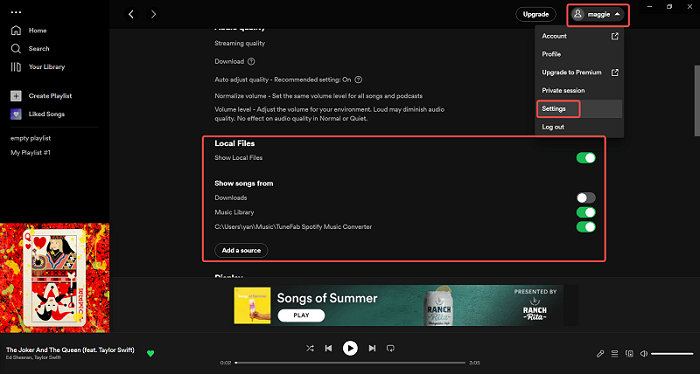
STEP 2. Enable Offline Mode
Head to “File” on Windows or “Spotify” on Mac to select the “Offline Mode” option. Now, you can listen to Spotify offline without Premium.
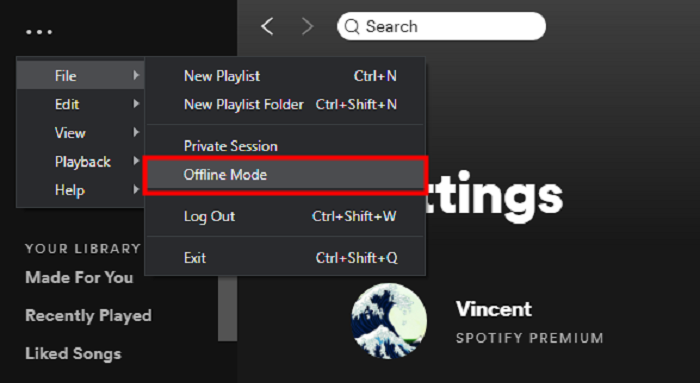
How to Listen to Spotify Offline Without Premium on iPhone
After downloading Spotify songs for free via MuConvert Spotify Music Converter on your desktop, you can also transfer these songs to your iPhone so that you can listen to Spotify offline without premium. The process of syncing the downloaded Spotify songs to iPhone is easy. Follow the steps below to get it done:
STEP 1. Firstly, connect the iPhone to the computer via a USB cable, then launch iTunes to sync the device.
STEP 2. In iTunes, import the downloaded Spotify songs to the iTunes library.
STEP 3. After that, go to “Music” > “Sync Music” and select the “Entire music library” to transfer the Spotify songs to your iPhone at once.
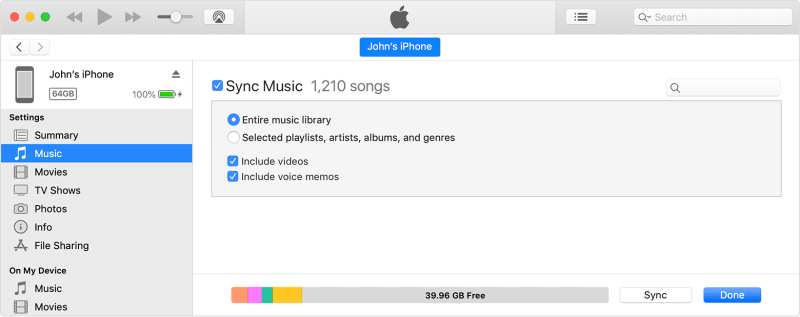
STEP 4. Tap the “Apply” icon to begin the transfer process. Wait till it completes, then you can launch the Spotify app on your iPhone. Go to “Settings” and enable the “Local Files” option. Then, you can listen to music on Spotify offline without premium.
Related Reading: How to Download Music from Spotify to iPhone in 4 Ways
How to Listen to Spotify Offline Without Premium on Android
To listen to Spotify offline without premium on your Android phone, you can effortlessly transfer downloaded music files from your computer using a USB cable. The detailed steps are shown below:
STEP 1. Connect your Android device to the computer via a USB cable.
STEP 2. Click “My Computer” to access the detected device folder here.
STEP 3. Find the “Music” folder and directly drag the Spotify songs to it. Now, you are able to access Spotify songs on your Android device.
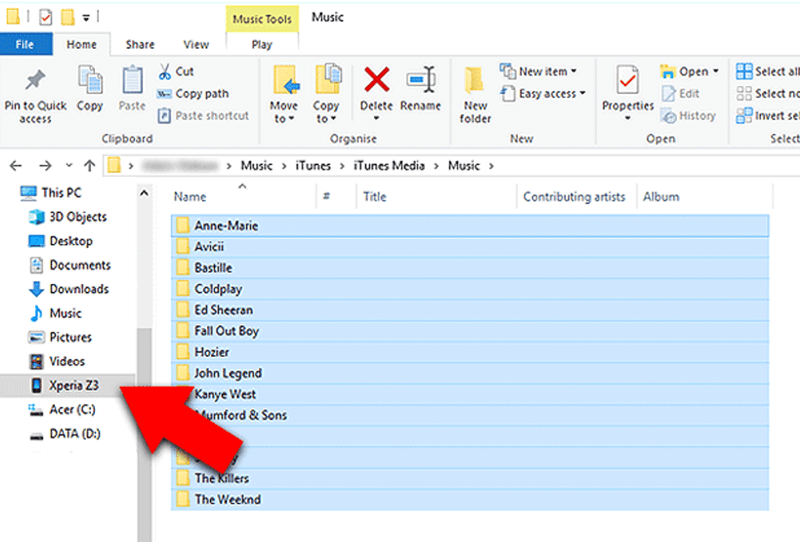
STEP 4. Run the Spotify app on your Android, then go to “Settings” to turn on the “Local Files” option. After that, the downloaded Spotify songs will appear in your library. Now, you can play a song you like and enjoy offline listening without premium.
Related Reading: How to Download Spotify as MP3 on Android
How to Listen to Podcasts Offline on Spotify Without Premium
Here, this guide will show you how to download podcasts on Spotify on computers and phones, with step-by-step instructions.
However, it should be noted that while Spotify allows free users to download podcasts for offline listening, not all of them are available for free. Some may require a Premium to download. Additionally, downloaded podcasts are not permanently owned and can only be played within the Spotify app. Plus, you’ll need to connect to the internet every 30 days to check the account status, or you won’t be able to continue listening.
For Spotify podcast permanent offline playback on any device, you might need MuConvert Spotify Music Converter to download podcasts from Spotify to MP3, which works for both audio podcasts and video podcasts.
On Windows/Mac
Step 1. Launch the Spotify app on your PC. On Spotify’s homepage, choose a podcast you want to download. (It is worth noting that you can’t download podcasts from the Spotify web player)
Step 2. Next, click the arrow icon to start downloading the podcast.
Step 3. Once it is finished, the downloaded podcast can be found in Your Episodes.
![]()
On Mobiles
Step 1. Open the Spotify app and locate a podcast you want to download.
Step 2. Tap the arrow icon next to the episode and the icon will turn green, which means it is being downloaded.
Step 3. Once the icon turns fully green, tap Your Library at the bottom right. And hit Your Podcasts to access the download.
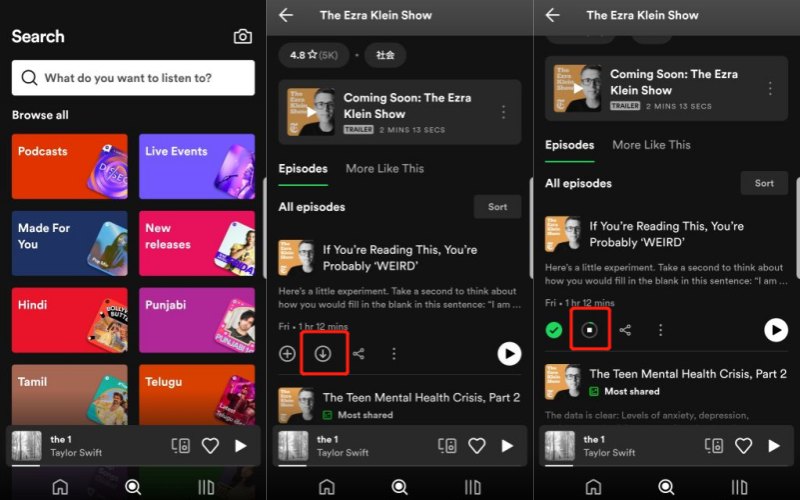
Discussion: Which is the Best Way to Use Spotify Offline?
Here’s a quick comparison between using Muconvert Spotify Converter, Spotify Free, and Spotify Premium.
| MuConvert Spotify Music Converter | Spotify Premium | Spotify Free | |
|---|---|---|---|
| Available For | All Spotify users | Premium users | Free users |
| Offline Podcast Download | ✔ Unlimited | ✔ Up to 10,000 tracks | ✔ Not for Premium podcasts |
| Offline Music Download | ✔ Unlimited | ✔ Up to 10,000 tracks | × |
| Offline Playback | Any Device and Player | Spotify app only | Spotify app only |
| Permanent Offline Playback | ✔ | × | × |
| Output Quality | Lossless quality | Lossless quality | Low quality |
| Output Format | MP3, M4A, WAV, AIFF, ALAC and FLAC | Ogg Vorbis | Ogg Vorbis |
| Playback Device Limit | Unlimited | Up to 5 devices | Up to 5 devices |
| Price | Free trial, $14.95/month | $11.99/month | Free |
Overall, while Spotify Premium offers an official download solution, you can only play songs offline on the Spotify app during your subscription. Once it expires, your account will turn to Spotify Free, and enjoy no offline music. Therefore, the MuConvert Spotify Music Converter is a highly recommended option, as it excels at a more flexible download experience with unlimited offline downloads for permanent offline playback, and allows effortless music transfer on any device.
Conclusion
Even though Spotify only allows you to download songs offline after payment, you can still make use of third-party tools like MuConvert Spotify Music Converter to fix how to listen to Spotify offline without Premium. This tool makes it easy to download songs and playlists from Spotify, enabling you to enjoy them offline without any hassle. Also, you can use this tool to download Spotify podcasts for offline listening on any device. Now, simply click the download button below to start playing Spotify music without subscribing to the premium!
Convert Spotify Music to MP3 in 320kbps
Drag and drop to convert Spotify songs, albums, playlists, and podcasts to MP3 easily.
















