While using Spotify, you will surely create playlists with your favorite songs to make your music playback more convenient and enjoyable. However, when your library is filled with all kinds of playlists, it will become hard for you to find the exact songs you want to listen to sometimes. Therefore, some users may want to delete Spotify playlists and tidy up their music libraries regularly.
Therefore, this article will mainly focus on instructing you on how to delete Spotify playlists on Spotify on all devices. To prevent mis-deletion, there is also a bonus tip provided for you to back up Spotify playlists as MP3 files locally. Now, check this guide and learn how.
How to Delete A Playlist on Spotify on Windows/Mac
If you are using a desktop (like a Windows or Mac computer), it is possible for you to delete a Spotify playlist directly within Spotify’s desktop client or its web player. To do it, you only need to follow several simple steps below:
Step 1. Open the Spotify software or use a web browser to go to its web player. Then you need to log in with your Spotify Music account first.
Step 2. Then on the left menu bar, scroll down and you can see all the created playlists. Simply click the one you want to delete.
Step 3. Next, click the three-dot button under the playlist cover image. Then choose “Delete” from the menu to remove it immediately.
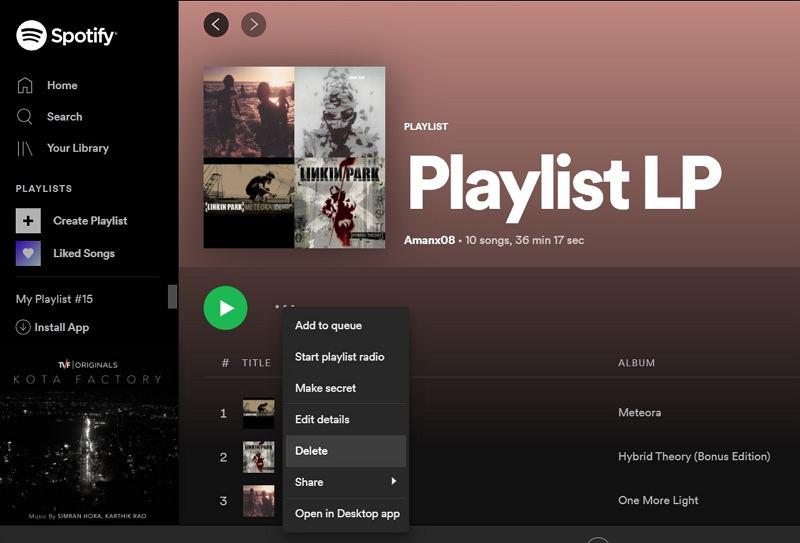
You can only delete Spotify playlists created by yourself in your own accounts. For those shared playlists, Spotify will still keep them on its server even if you delete them from your music library. That means the followers of such shared playlists can still access them and play songs after you remove them from your accounts.
How to Delete A Spotify Playlist on iOS/Android
For mobile users, you definitely need to use the Spotify app to delete a playlist you made before. The following guide will show you how.
Step 1. Open the Spotify app on your iOS/Android device.
Step 2. After signing in to your account, go to “Your Library” and then scroll the list to open the playlist you want to remove.
Step 3. Similarly, click the three-dot button and then choose the “Delete Playlist” option, the playlist can be successfully removed.
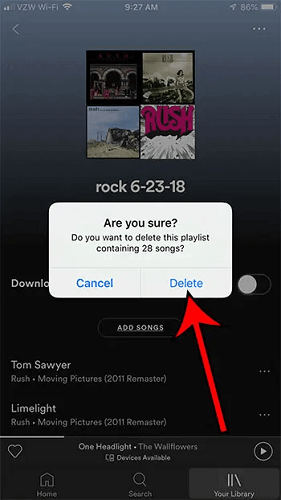
Bonus Tip 1: How to Get Back A Deleted Playlist on Spotify
If you unfortunately delete your favorite Spotify playlists by accident, actually, Spotify offers a path to help you get them back. By following the steps below, you can recover a deleted Spotify playlist once again.
It is noted that only playlists deleted within 90 days can be retrieved. For those who are deleted over 90 days, Spotify will erase their data forever and you can’t get back at all.
Step 1. Go to Spotify’s official page and then log in to your account.
Step 2. Click the “Account” option and then choose “Recover playlists” from the left menu.
Step 3. From the list on the right side, you can select the deleted playlists you want to recover again.
Step 4. Simply click the “Restore” button and the deleted playlists will be brought back to your music library again.
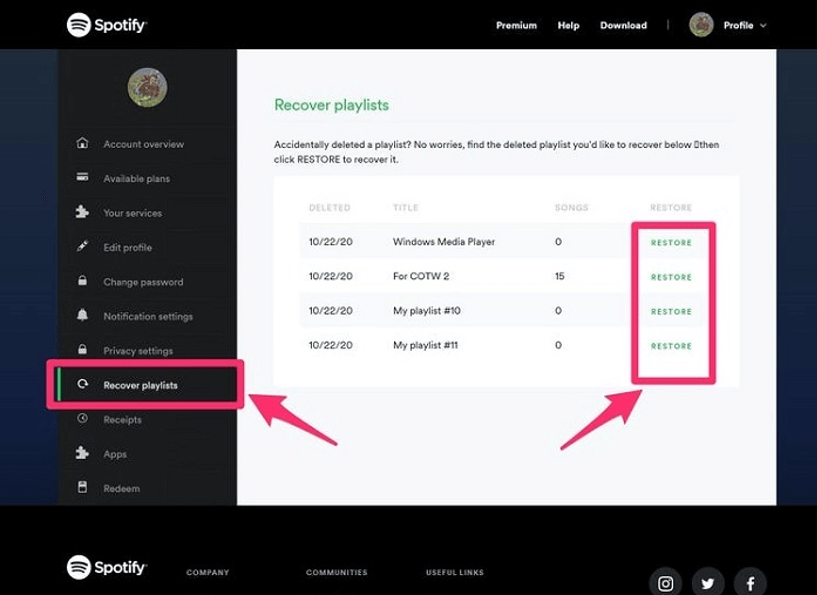
Bonus Tip 2: How to Back Up Spotify Playlists to Avoid Mis-deletion
To prevent sudden cases that may lead to your Spotify playlists from being erased or deleted by accident, you are recommended to back them up in advance. A good idea to process this should be to save them outside Spotify as local files in order to prevent hidden errors or data corruption occurred on its platform. But to download Spotify playlists for backing up locally, you will need help from third-party Spotify playlist downloader. Here, MuConvert Spotify Music Converter is the one you can trust.

MuConvert Spotify Music Converter offers a powerful function for Windows and Mac users to download Spotify playlists offline as common music files. With customized output settings, you are able to choose your wanted formats and music quality to keep them for bringing yourself satisfying music playback. It will not compress the audio effect at all, but keep the lossless condition at up to 320Kbps quality for bringing you the original experience.
As MuConvert Spotify Music Converter won’t require Spotify Premium subscription to keep Spotify playlists offline, you can save all your favorite downloads forever without worrying about expiration. The downloaded Spotify songs can be played using any media player, making your music playback experience more convenient and flexible.
- Provides the embedded Spotify official web player to download all Spotify playlists without limitations
- Offers popular formats such as MP3, M4A, WAV, and others 3 more to save Spotify downloads as you need
- Keeps lossless audio quality to bring you the best music playback experience
- Saves all ID3 information to make music management to be more convenient offline
- Supports batch downloading Spotify playlists at 35X faster without wasting much time
For a more detailed guide to downloading a whole Spotify playlist to MP3 to back up forever, you can navigate to this post: How to Download Spotify Playlists to MP3 [Only One Click!]
In Conclusion
It is recommended to tidy up your Spotify music library regularly, in order to help yourself always locate your favorite songs and playlists quickly. To delete Spotify playlists, this guide has offered complete help. If you want to back up them or recover the deleted ones, there are also tips included, with MuConvert Spotify Music Converter recommended to help. Take them to use Spotify like a pro!
Convert Spotify Music to MP3 in 320kbps
Drag and drop to convert Spotify songs, albums, playlists, and podcasts to MP3 easily.
















