As a lossless audio format, WAV has an uncompressed quality to keep the audio files in their original condition. That’s why more and more people are looking for methods to convert Spotify to WAV. Some of you may just want to download Spotify songs in WAV format for personal collection with which you can play your favorite songs offline on many players like VLC. Furthermore, some of you may want to change songs from your favorite artist from Spotify to WAV and then remix, re-edit, or burn them to CD.
Well, this isn’t tough work. In this post, you can get different desktop or online downloaders to convert Spotify without quality loss, so that you can enjoy a better music experience. For a smooth and efficient downloading experience, we highly recommend MuConvert Spotify Music Converter. It can directly convert Spotify to WAV with lossless quality, ensuring superior offline playback.
Why Choose to Convert Spotify Music to WAV Instead of MP3?
What’s WAV File Format and Its Benefit?
In short, a WAV format is an uncompressed audio file format that stores audio data of the original sound quality. Here are some benefits of the WAV file format:
- Lossless Audio Sound Quality: WAV files are uncompressed, meaning they can preserve the original waveform exactly as it was recorded or created.
- Wide Compatibility: WAV formats are widely supported by many devices, making them a versatile choice for audio storage and playback.
- Editing Flexibility: WAV’s lossless quality makes them suitable for audio editing tasks such as mixing, mastering, and post-production work.
- No Encoding/Decoding Overhead: Unlike compressed audio formats like MP3 or AAC, WAV files do not require encoding and decoding during playback, which gives you a faster access time and lower processing overhead, especially on older or less powerful hardware.
Can I Download Spotify to WAV Directly?
Unfortunately, no. While you can use Spotify Premium to download songs directly, the downloaded files are in a DRM-protected .ogg format, not the WAV format you want. These encrypted files cannot be played anywhere other than in the Spotify App. Even though you find them in your device’s local folder, they are just caches and can’t be converted to WAV.
But don’t worry. While the official method won’t work, you can consider those professional Spotify converters or audio recorders to convert Spotify songs to WAV format. These tools will be introduced below, so you can choose the one that suits you most.
Convert Spotify to WAV Using Professional Spotify to WAV Converter
There are multiple Spotify to WAV converters provided to help you convert Spotify songs to WAV on your Windows or Mac computer. Among them, MuConvert Spotify Music Converter can be an outstanding and professional one that we highly recommend.
MuConvert Spotify Music Converter provides stable performance and connects to the Spotify music library. Only one click is needed and you can download a whole Spotify playlist at up to 35X conversion speed. This Spotify playlist to WAV converter also provides all commonly used formats such as WAV, FLAC, MP3, M4A, AIFF, AAC, and ALAC for exporting Spotify songs. So, with this conversion program, you can download Spotify songs in common audio files and get them played on almost all devices.
- Direct WAV Download – No extra conversion needed; download Spotify music, playlists, albums, podcasts, and audiobooks directly in WAV format with lossless quality.
- Studio-Quality Audio – Converts Spotify songs at the highest 320kbps, high-fidelity WAV files or FLAC/MP3/M4A/AIFF/AAC/ALAC files, preserving the original sound details.
- 35X Faster Batch Conversion – Download multiple WAV files at ultra-fast speeds while maintaining perfect sound integrity.
- Advanced Audio Customization – Fine-tune output settings like SampleRate and Bitrate to achieve your preferred audio quality.
- ID3 Tags Preservation – Meta info such as titles, artists, albums, track numbers, and cover art will be automatically saved for easy management.
- More Than Just Spotify – MuConvert All-in-One Music Converter that supports multiple streaming platforms: Apple Music/YouTube Music/Amazon Music/Deezer Music/Pandora Music
Step 1. Install MuConvert Spotify Music Converter
First, properly install MuConvert Spotify Music Converter on your Windows or Mac device. Once the installation is complete, open the software and access the Spotify Web Player interface.

Step 2. Log in to Your Spotify Account
In the built-in Spotify Web Player, you need to log in to your Spotify account; otherwise, the software won’t be able to detect and analyze your Spotify playlist properly, preventing you from proceeding with the conversion.
With MuConvert, both Spotify premium users and free users can convert Spotify songs to WAV.

Step 3. Select Songs to Convert
After logging in to the Spotify web player, you now only need to open a Spotify playlist or album. Then by pressing the “+” button floating on the right side of the screen and the whole playlist will be converted. After the song selection window shows up, you can choose Spotify songs to convert.

Step 4. Select WAV Format
Now, expand the download list. There are various options for you to select, including MP3, M4A, FLAC, WAV, AIFF, AAC, and ALAC after expanding the drop-down list of formats. You can select WAV here and apply it to all songs.

Also, you can change both the sample rate and bitrate settings as you desire. Simply go to “Menu” > “Preferences” > “Advanced”, and tweak the parameters.

Step 5. Convert Spotify Songs to WAV
When the output format is selected as WAV, you just need the final click to convert the songs. Press the “Convert All” button, then MuConvert will automatically download Spotify songs to WAV.
Once done, you can go to “Finished” and click the file icon to access your downloaded Spotify WAV files. Or you can tap on the embedded “Play” button to stream songs directly.

Pros:
- Directly convert Spotify songs/albums/playlists/podcasts to WAV
- Preserve 100% lossless sound quality
- Batch download Spotify songs to WAV at a superfast speed
- Retain ID3 tags for easy organization
Cons:
- Have to pay for long-term use
You can also check the tutorial video to learn more about this Spotify to WAV converter.
Download and Convert Spotify to WAV with Online Spotify Downlaoder
If you find using an online recorder is time-consuming, Spotify downloader can be another valuable option to convert Spotify playlist to WAV. As an online free Spotify to MP3 downloader, SpotiDown Free Spotify Downloader can rip songs, and playlists from Spotify to DRM-free MP3 local files with high output quality and ID3 tags preservation.
After getting the unencrypted local Spotify files, you can then use an online audio converter to quickly convert Spotify to WAV format. Now, follow the steps below to make Spotify playlist to WAV download.
Step 1: Open the Spotify app or go to the Spotify official web player, and copy the song’s URL that you want.
Step 2: Navigate to the SpotiDown Free Spotify Downloader, paste the link to the input box, and then click “Download”.
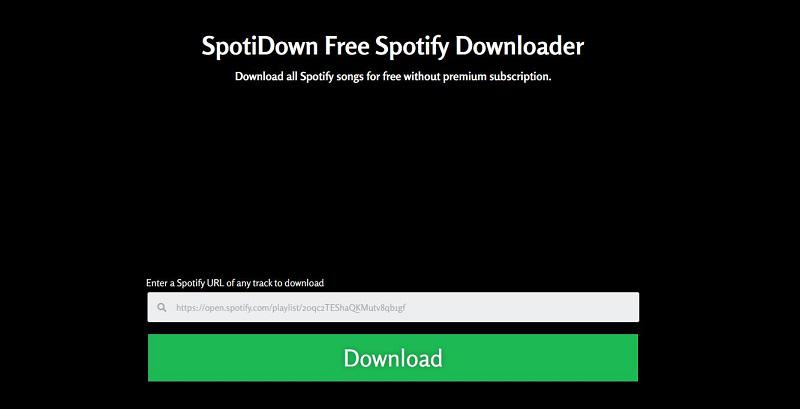
Step 3: Just wait for a few minutes, then you can get MP3 Spotify saved on your local computer.
Step 4: Choose an online audio converter, like CloudConvert and OnlineAudioConvert. Upload Spotify MP3 files and convert Spotify music to WAV online.
Pros:
- Convert Spotify songs, albums, and playlists to WAV free
- No need to install extra software
- Easy to operate
Cons:
- Download Spotify songs online with sound quality loss
- Fail to parse Spotify links from time to time
- Downloading and converting Spotify to WAV can be a lengthy process
Record and Output Spotify to WAV Using Audio Recorder
If you prefer to record Spotify music instead of using a downloader, there are two main methods: using an online recorder or a desktop audio recorder. An online recorder is convenient and requires no software installation, while a desktop recorder offers more control and editing features. Below, we will introduce both methods so you can choose the one that best suits your needs.
Record and Convert Spotify to WAV Using Online Recorder
If you prefer not to install extra software, you can use an online recorder like Apowersoft Free Online Audio Recorder to capture Spotify songs and convert them to WAV. This free tool lets you record any online audio easily. Intuitive to use, Apowersoft can record both your system sound and the sound that comes from your microphone in high quality (If you don’t want to get the Spotify songs with noise from the microphone, you can untick the microphone option).
However, it’s a pity that, after several tests, there isn’t an online recorder that can directly rip songs from Spotify to WAV. Therefore, after the recording, you need to use an audio converter to convert the recorded Spotify songs to WAV online, which may cause quality loss.
If you think the recording and converting process is troublesome, MuConvert Spotify Music Converter may be a better choice. This convenient tool can convert songs from Spotify with only one click, saving you a lot of time and effort.
Step 1. Open a new window in the browser and go to the Apowersoft Free Audio Recorder Online website. You can see a “Start Recording” button in the middle of the web page.
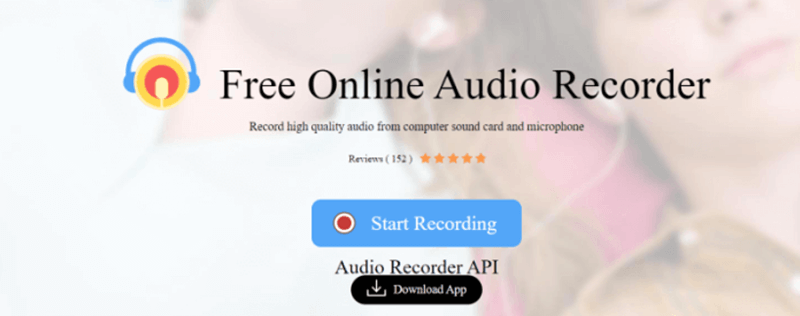
Step 2. Click the “Start Recording” button, then you can select the “System Sound” tab as the target source.
Step 3. Now start playing the Spotify song you want to convert to WAV online. At the same time, you need to click the “Start” button to start recording the song. Only press the stop button when you finish recording it.
Step 4. Hit the download button and the recorded Spotify song will be saved as an MP3 file to your computer.
Step 5. Now go to the website of an audio online converter. Here, we take Audio Online Converter as an example. Open the webpage, and add the MP3 file you just downloaded.
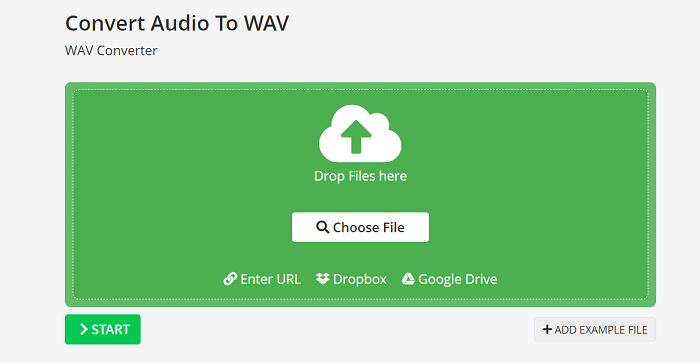
Step 6. After the file is uploaded, you can change the output settings or trim it if you need. Then scroll down to start the format conversion. When it’s done, hit the download button and you can save the converted Spotify WAV song to your computer.
Pros:
- Complete free of charge
- Easy to use
- No extra software installation required
Cons:
- Take you a lot of time to record and convert Spotify playlist to WAV
- Can not preserve 100% lossless sound quality
- Meta info can not be retained
Record and Output Spotify to WAV Using Desktop Audio Recorder
If you’re looking for a more advanced solution with built-in editing features, a desktop audio recorder like WavePad may be a better choice. Unlike online recorders, it allows you to record Spotify audio directly to WAV format without needing an extra conversion step.
Both compatible with Windows and Mac computers, this tool can record sound from your computer when you are playing a Spotify song. When you finish recording, you can even cut or trim the recording, change the audio effect, or make a ringtone.
Recording music on Spotify can cause sound quality loss and waste you so much time. If you want to get high-quality Spotify music files efficiently, consider MuConvert Spotify Music Converter as an alternative.
Step 1. Click “File” on the top left of the software menu. Hit “New File”. Or you can directly press “Ctrrl + N” on your keyboard to create a file for the recording.
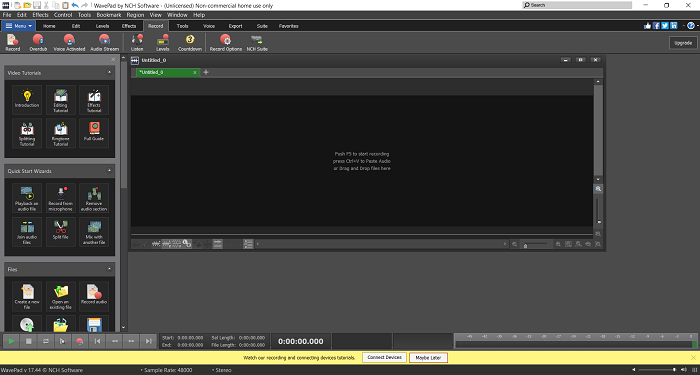
Step 2. By default, this software will record sound from both your microphone and your computer system. To avoid noise from your microphone being recorded, you’d better change the input audio source on WavePad.
Simply hit “Ctrl+Shift+O” or find “Options” from the toolbar under “Home”. Navigate to “Record” and change the option to “Record Streaming Audio” under “Device”.
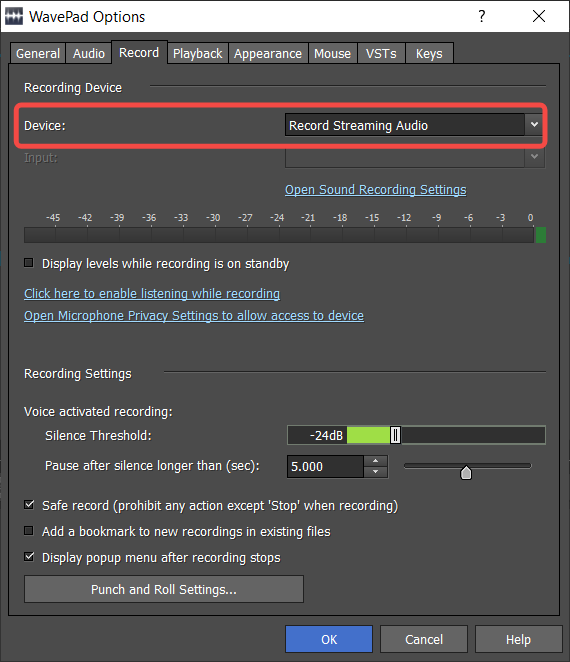
Step 3. Hit “F5” on your keyboard to get the recording started.
Step 4. Play the song you want to record to WAV from Spotify. When it’s finished, you can hit “F5” again to stop recording. As WavePad is also an audio editor, you can directly cut the silent part at the beginning and end of the recording to make sure the song you record is perfect enough.
Step 5. Press the “Save” button from the menu or hit “Ctrl+S” to save the recording. Find a folder you want to store the song and type the song title to name the WAV file. Hit “Save” and the Spotify WAV song recording will be saved on your computer.
Pros:
- Free to use
- Convert Spotify to WAV in one single tool
- Provide advanced sound editing features
Cons:
- The interface is not straightforward enough, not suitable for beginners
- Time-consuming to record Spotify playlists to WAV
- Perfect sound quality can not be guaranteed
Comparison Between Different Ways for Spotify to WAV
This post has already introduced you to 4 methods to download WAV from Spotify with detailed procedures. But now, you may wonder what’s the best method to convert Spotify to WAV. To help you out, here is a comparison table for you.
| Directly convert Spotify to WAV | Sound Quality | Download Speed | Batch Download | ID3 Tags Preservation | Spotify App Needed | |
|---|---|---|---|---|---|---|
| Using MuConvert Spotify Music Converter | ✔️ | Lossless | Highest (35X) | ✔️ | ✔️ | ❌ |
| Using SpotiDown Online Downloader | ❌ Work with audio converter | Good | Medium (5X) | ❌ | ✔️ | ✔️ |
| Using ApowerSoft Online Recorder | ❌ Work with audio converter | Poor | Low (1X) | ❌ | ❌ | ✔️ |
| Using WavPad Audio Recorder | ✔️ | Poor | Low (1X) | ❌ | ❌ | ✔️ |
Overall, if you just need to convert a few Spotify songs to WAV and do not prioritize sound quality, using online tools, like ApowerSoft or SpotiDown, paired with audio converters can be a feasible solution. For those who want to make an audio clip or effect change, using a professional audio recorder like WavPad is a better pick.
But if you want to convert multiple Spotify songs with lossless quality and the highest efficiency, MuConvert Spotify Music Converter is the best Spotify to WAV converter for sure. Featured with a built-in Spotify web player, you can batch-convert all your Spotify songs to WAV files with only one click.
WAV files are uncompressed and lossless, delivering the highest sound quality but with larger file sizes. In contrast, MP3 files are compressed, making them smaller but with some quality loss. If you need lossless audio for high-quality editing or playback, converting Spotify songs to WAV is the better choice.
FAQs About Converting Spotify Songs to WAV
Does Spotify Have WAV Files? Can You Add the Converted WAV Files Back to Spotify?
Of course, it has. Although Spotify can’t support you downloading its streaming music to WAV directly, you can upload your converted WAV files back to Spotify. Follow these steps to upload your WAV audio to Spotify.
On PC:
Step 1. Launch Spotify on your PC and go to “Settings”.
Step 2. Look for “Local Files” and turn on “Show Local Files”.
Step 3. Tap on “Add a Source” to add the WAV files from your PC, then you can play them on your computer.
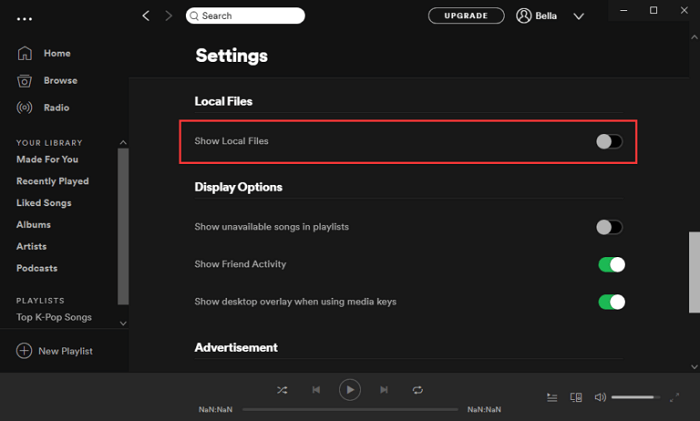
On Mobile:
Step 1. Open Spotify on your mobile phone and tap on “Settings”.
Step 2. Choose “Local Files” from “Settings” and turn on “Local audio files”.
Step 3. Go back to “Your Library”, and choose the WAV files that you want to add to.
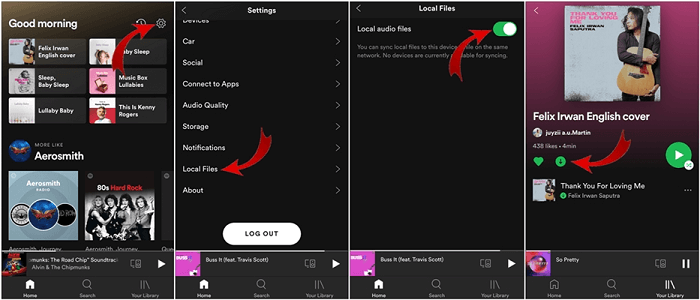
Where Can You Play WAV Audio?
Many music streaming services support WAV files, but you may need to convert or upload them to certain services first, such as SoundCloud, Bandcamp, and Tidal. WAV files are also supported on media players such as Windows Media Player, iTunes, VLC Media Player, and Winamp.
Can You Download Spotify Songs as WAV Using a Telegram Bot?
Currently, most Spotify Telegram bots are designed to extract song metadata and provide MP3 downloads, but they do not support direct WAV downloads. Since WAV files are much larger and require lossless extraction, Telegram bots typically do not offer this format due to file size limitations and conversion constraints.
If you need high-quality WAV files, it’s better to use MuConvert Spotify Music Converter to capture and save songs in WAV format without compromising sound quality.
In Conclusion
Converting Spotify music to WAV is not difficult to work as this post provides different ways to help. Now you can choose the most suitable way to convert Spotify songs based on your preferences. For the highest efficiency and sound quality, we especially recommend MuConvert Spotify Music Converter. It can directly convert any music from Spotify to WAV at 35X faster speed, with lossless quality preserved. Don’t hesitate to try it out!
Convert Spotify Music to MP3 in 320kbps
Drag and drop to convert Spotify songs, albums, playlists, and podcasts to MP3 easily.
















