More and more listeners are switching from Apple Music to Spotify for good reasons like free full-length playback, more exclusive content, and better social integration. However, people may have no idea how to transfer Apple Music to Spotify with songs, playlists, or even the entire library. Good for you. Here are 3 workable methods for you to easily transfer the Apple Music library to Spotify. Now, go grasp the best idea to enjoy your favorite tunes anywhere.
Can You Transfer Apple Music Songs and Playlists to Spotify
First of all, let’s figure out the premise, say, can you transfer Apple Music to Spotify including songs and playlists? Unfortunately, Apple Music hasn’t rolled out an official option. Luckily, there are apps, software, or online services out there to help you easily transfer songs from Apple Music to Spotify on iPhone, Mac, or Windows.
For example, you can download all Apple Music on your computer and upload them to Spotify. Or you can make full use of online tools to transfer Apple Music playlists to Spotify with ease. To take a close look, you’d better read on for detailed tutorials.
Method 1: Transfer Apple Music to Spotify Without Song Loss on PC
To download and upload all your songs from Apple Music to Spotify, you can use MuConvert Apple Music Converter to download your Apple Music library on Mac and Windows. This remarkable software enables you to download all your Apple Music songs, albums, and playlists in batches with simple clicks. It ensures high-res music quality with Dolby Atmos. Since Spotify allows people to add local audio files to the platform, you can still listen to your favorite tracks on Spotify with lossless quality.
More Amazing Features to Explore
-
One-Click Download – Download All Apple Music library without song loss in just one button.
-
Batch Download – Download multiple tracks simultaneously and allow for unlimited songs/playlists.
-
Ultra-Fast Speed – Ensure a fast, stable, and smooth performance at up to 10X faster rate.
-
Various Outputs – Support MP3, M4A, WAV, and FLAC that are all compatible with Spotify.
-
NO DRM Protection – Say goodbye to DRM restrictions and feel free to transfer songs to any device.
How to Easily Transfer Apple Music to Spotify with All Playlists
To switch to Spotify with all your songs, you should first remove DRM from the playlists, download the songs from Apple Music and transfer them to Spotify on Mac/Windows. The following tutorial is broken down into 2 parts for better understanding. Now, let’s get the rope below.
Part 1. Download Songs from Apple Music to DRM-free Files
Step 1. After you download and install the software, launch MuConvert Apple Music Converter. Log in to your Apple ID to access your own Apple Music library.

Step 2. Enter your Apple Music playlist and click the “Red Plus” button to start fetching songs.

Step 3. Click the “≡” icon to choose the output folder. Here we recommend converting these songs to MP3. Click “Save“.

Step 4. Select all the songs and click “Convert All” to download Apple Music offline.

Part 2. Transfer Apple Music Playlists to Spotify
Step 1. Open Spotify and click on the down arrow beside your profile.
Step 2. Click “Settings” and toggle on the “Show Local Files” button.
Step 3. Two ways to transfer music from Apple Music to Spotify.
Enable the button of the folder to which you saved Apple Music songs.
Click “Add a source” and select the folder with Apple Music songs.
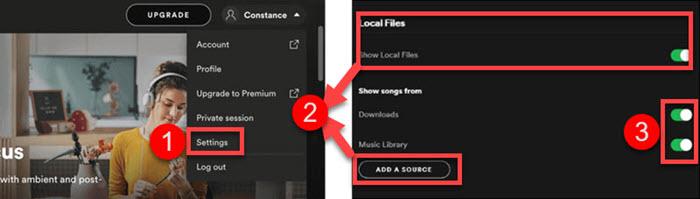
Step 4. Go to “YOUR LIBRARY” > “Local Files” to listen to Apple Music offline.
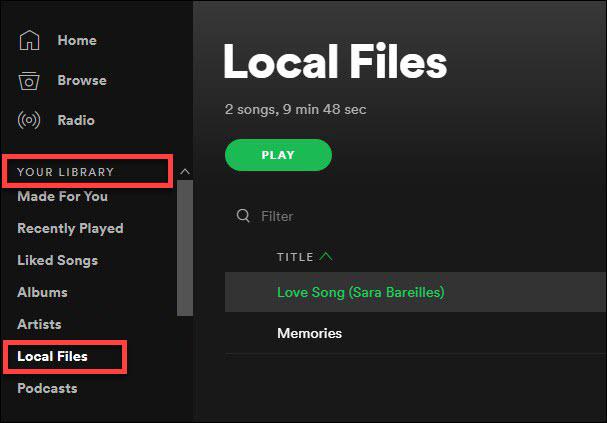
Method 2: Transfer Apple Music Library to Spotify Online
Apart from the Apple Music ripper introduced above, there are online tools that let you transfer music from Apple Music to Spotify free of charge. TuneMyMusic is a cross-platform that allows you to transfer the library between music streaming services.
However, please note that it only transfers up to 500 songs for free. Now, let’s see how to transfer your Apple Music library to Spotify free and online.
How to Transfer Apple Music Library to Spotify Online
Step 1. Go to the TuneMyMusic website and click “Let’s Start” to proceed.
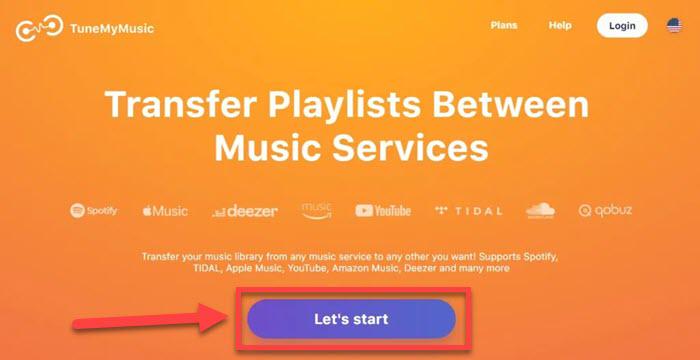
Step 2. Select “Apple Music” as the source and log in to your Apple ID.
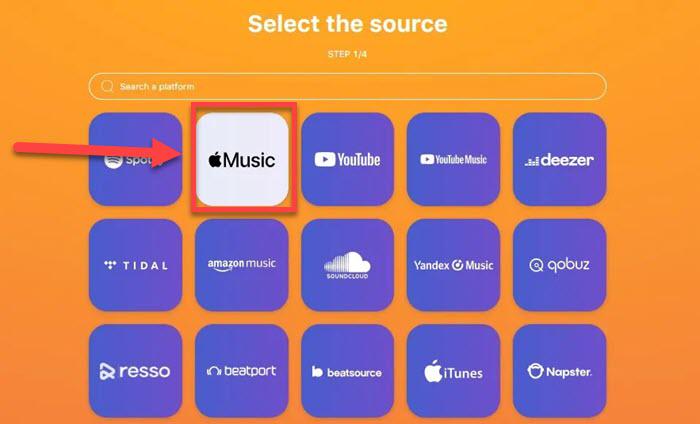
Step 3. Select to transfer Apple Music playlist to Spotify or choose the entire Apple Music library.
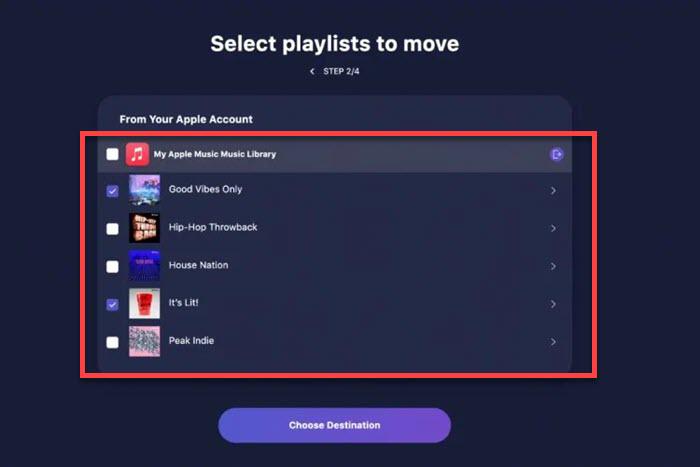
Step 4. Choose “Spotify” as the destination and log in to your Spotify as required.
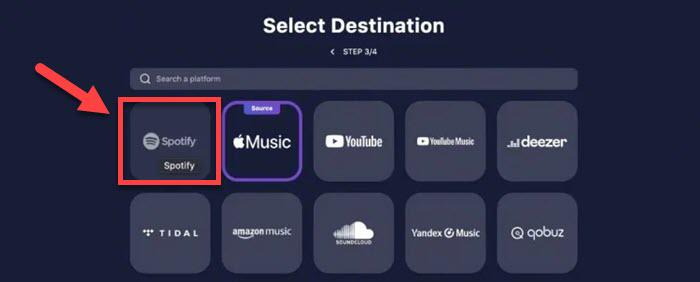
Step 5. Hit the “Start Transfer” button and wait to transfer songs from Apple Music to Spotify.
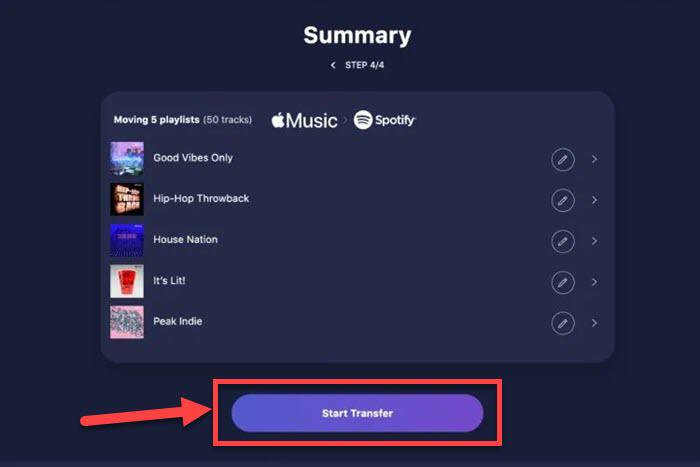
Using online tools like TuneMyMusic may risk losing some of your songs. Because some of them are not available on Spotify. To transfer all your playlists from Apple Music to Spotify, you can use MuConvert Apple Music Converter to download the songs and upload them to Spotify.
Method 3: Transfer Apple Music Playlists to Spotify on iPhone
To transfer playlists to Spotify on your iPhone, you need another handy app – SongShift. It is ideal for transferring all your liked playlists to Spotify for free once at a time. However, SongShift requires an in-app purchase for multiple shifts. The following tutorial will show you how to transfer playlists from Apple Music to Spotify on your iPhone.
Step 1. Download and install SongShift on your iPhone. Next, open the app and tap “Add” > “Setup Source” > “Connect More“.
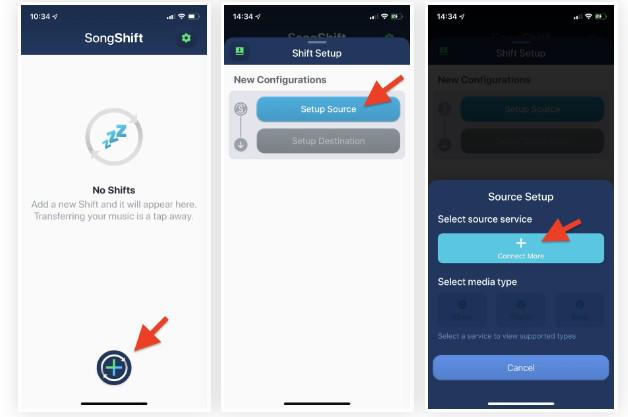
Step 2. Tap “Connect” next to Apple Music and “Authorize” > “OK” to access it.
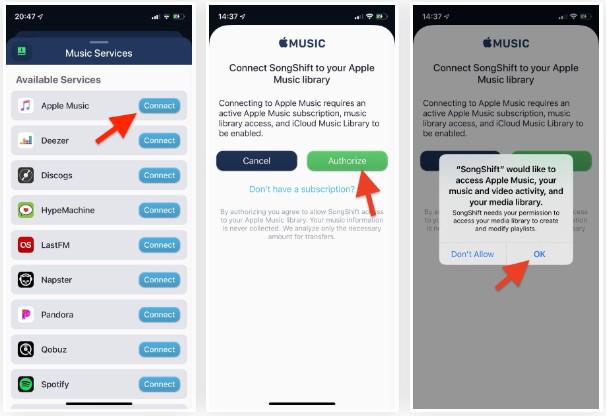
Step 3. Select “Spotify” and log in to your account. Then, “AGREE” SongShift to proceed.
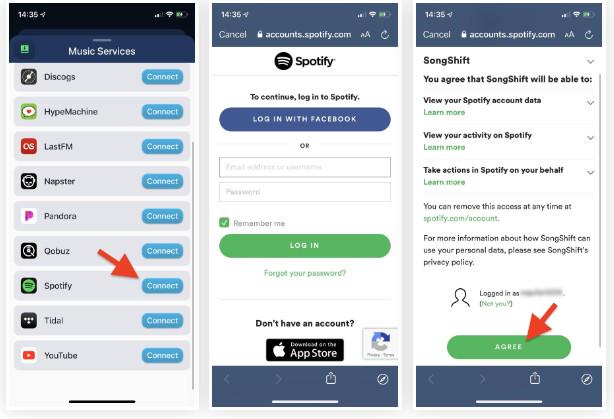
Step 4. Back to “Setup Source” again and tap “Apple Music” > “Select Media Type” > “Playlist”. Subsequently, please select the playlist to which you would like to transfer your songs.
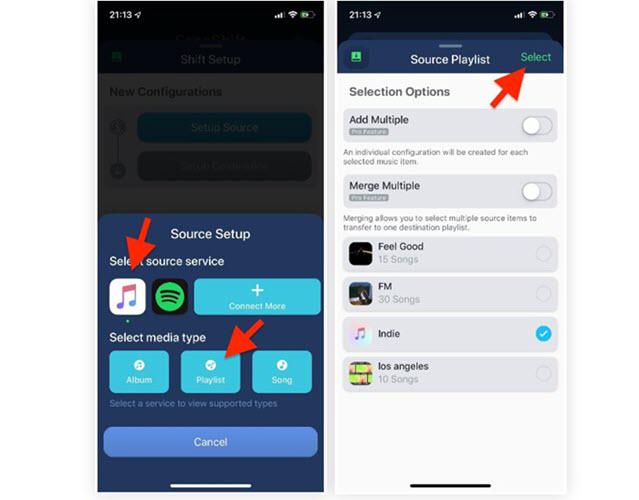
Step 5. Return back to the main feed and choose “Setup Destination”. Next, select the Spotify icon and follow the path: “New Playlist” > “Save to Favourites” > “I’m Finished”.
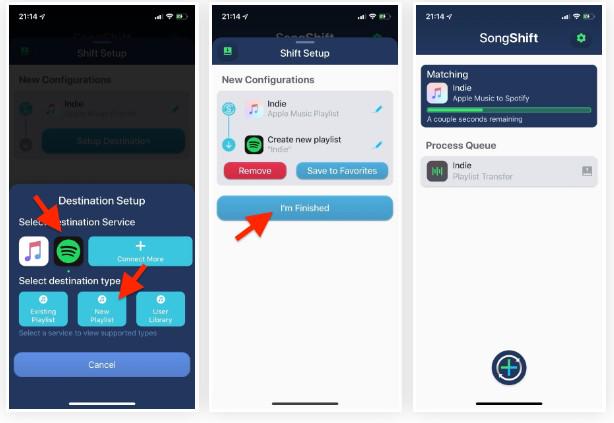
FAQs about Apple Music and Spotify
Q1: How to transfer Apple Music to Spotify without a subscription?
All the methods above require an active Apple Music subscription to go on, but you can use the Apple Music free trial first. Then, pick a preferred way to transfer Apple Music to Spotify.
Q2: What is the best way to transfer Apple Music to Spotify?
People may prefer using an online tool or an app to transfer Apple Music to Spotify, but both of them come with limitations. TuneMyMusic allows free transfer of up to 500 songs while SongShift can only freely transfer one playlist from Apple Music to Spotify once at a time. Also, you may consider downloading Apple Music to local storage and adding them to Spotify via MuConvert Apple Music Converter.
Q3: Can you transfer Spotify to Apple Music?
If you’re looking for a way to transfer Spotify music to Apple Music, you can use TuneMyMusic on Mac or the SongShift app on your iPhone. Both of them support the other way around as well. Or you can check out this post for detailed steps: Transfer from Spotify to Apple Music [All Platforms].
Conclusion
There are 3 ways for you to pick. However, as mentioned above, TuneMyMusic and SongShift fail to transfer all the songs at a time. In this case, MuConvert Apple Music Converter is a preferable choice to consider, which enables you to download the entire Apple Music library with CD audio quality. Then, you can transfer Apple Music to Spotify or other media services with ease. Just give it a go.
Convert Apple Music to MP3 Losslessly
Remove DRM from Apple Music songs and convert them to MP3 without quality loss.
















