For iTunes or Apple Music audiences, sometimes inconvenience comes when they find the playback of the downloaded M4P songs is limited. This happens because Apple has applied FairPlay DRM encryption technology to encode M4P format to restrict music playback. Hence, today’s blog will mainly introduce the M4P format and the way to play it more flexibly without limitations. Now, let’s get started.
As M4P files are all encrypted by Apple’s FairPlay DRM, if you desire to play them without limitations, removing DRM from M4P should be a must-have process you shall not miss. MuConvert Apple Music Converter offers the simplest way to work it out for you. Freely install and have a try in advance!
What Is An M4P File?
M4P refers to an audio file extension developed by Apple Inc., which is applied for encoding music resources purchased from the iTunes Store or downloaded from the Apple Music streaming platform.
The biggest difference between M4P and M4A (both of them are parts of AAC files, also known as MPEG-4 audio) should be that M4P is the encrypted one added with Apple’s FairPlay DRM, in order to distinguish from unprotected M4A format.
The first time when Apple used M4P to encode its music resources should be the period starting from April 2003 to March 2009. During this time, all songs purchased from the iTunes Store were encoded in encrypted M4P format. Later after March 2009, Apple cancelled the usage of M4P in the iTunes Store and changed to apply unprotected M4A to encode iTunes songs.
Then in June 2015, M4P appeared again when Apple Music service was released worldwide to move the music streaming experience online. When you subscribe to Apple Music membership and download streaming songs to enjoy offline, you will discover that the downloaded Apple Music tracks are in the M4P file extension again. Yes! Apple has once again applied the protected M4P format to protect its streaming music resources as a way to regulate users’ access to them.
How to Open M4P Files
As M4P is encrypted with Apple’s DRM technology, you are definitely not allowed to open it in any other media players or software as you want freely. Instead, you need to use iTunes (on Windows) or Music (on Mac) to open and play M4P files. Before that, make sure you have authorized the resources accessibility on your computer in advance or you will fail to play Apple Music. Here is a guide for you on how to do it in iTunes/Music:
STEP 1. Open iTunes or the Music app on the desktop.
STEP 2. Move to the upper-left menu and select “Account” > “Authorizations”.
STEP 3. Hit “Authorize This Computer…” and complete login via your Apple ID.
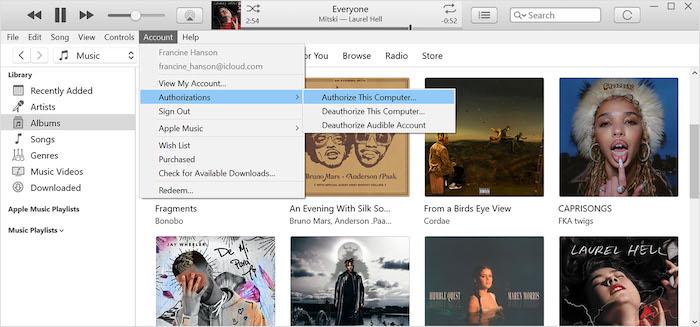
Once complete, you have authorized the computer to access all purchased and added iTunes/Apple Music resources linked with your Apple ID. Then you can access M4P files in iTunes/Music and play them without limitations.
How to Convert M4P to MP3 to Play Without iTunes
For users desiring to play M4P files more flexibly without using iTunes or the Music app only, decrypting DRM protection on M4P files and converting M4P to MP3, a universally supported format can be the ultimate solution. But to process this, you need a professional Apple Music DRM removal tool, and here would like to recommend the best one, MuConvert Apple Music Converter to you.
MuConvert Apple Music Converter empowers great functionality to decode protected Apple Music M4P songs, then helps convert them to mainstream DRM-free formats such as MP3, M4A, WAV, and FLAC formats in original Apple lossless quality without any compression. As the software has embedded the whole Apple Music web player inside, you are able to browse and select all M4P tracks, albums, and playlists to convert to MP3 or other formats at once conveniently, even without iTunes installation required!
- Embedded Apple Music web player to select any M4P resources to convert without iTunes needed;
- Mainstream formats such as MP3, M4A, WAV, FLAC to output M4P streaming songs;
- Apple lossless quality to keep music downloads at up to 320kbps;
- Full ID3 preservation for every converted Apple Music file;
- Auto name-tagging and file filtering abilities to manage downloads for you by default;
- Accelerated 10X faster speed to batch process Apple M4P song conversion for boosting higher efficiency.
Next, also grasp the brief guide on how to convert M4P to MP3 step-by-step and enable a more convenient playback later without using iTunes:
STEP 1. Once installing MuConvert Apple Music Converter on your desktop, launch the software and log in via your Apple ID to access the built-in Apple Music web player.
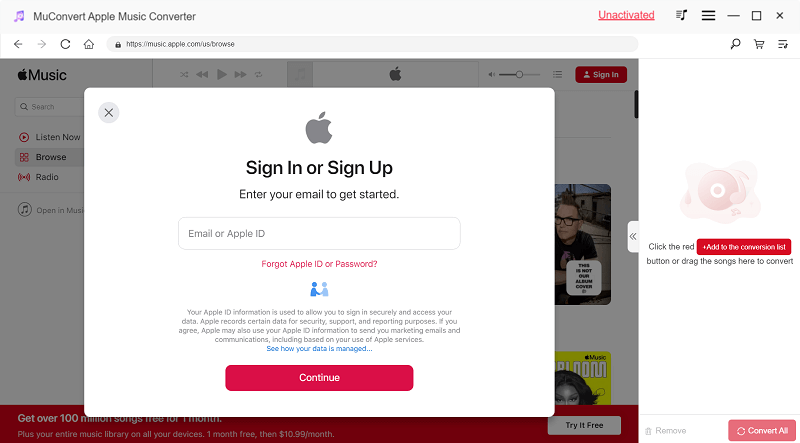
STEP 2. Browse the library and select any M4P song, a whole album, or a playlist you desire to convert to MP3. Place the cursor on the thumbnail, there will be an “Add to the conversion list” icon appearing. Click it to add the songs to the conversion queue.
NOTE: You are also able to directly drag and drop the items to the right conversion list instead.

STEP 3. Then, open the “Converting” list, and you will be able to customize output parameters on this screen directly. Select MP3 as the output format. To customize music quality, personalize sample rate and bitrate according to your own requirements.

STEP 4. Finally, simply click the “Convert All” icon, and then MuConvert Apple Music Converter will process the format conversion for you. Meanwhile, the DRM will also be decrypted from protected M4P songs. Once complete, you will get all DRM-free MP3 Apple Music files under the “Finished” section.
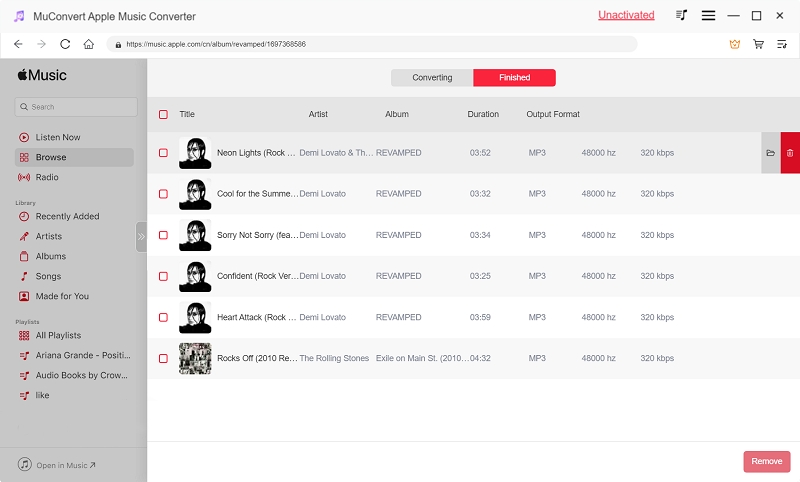
More FAQs About M4P
Here, also grasp more frequently-asked questions raised by others to know more about M4P!
Q: How do you tell if the M4P music file is DRM-protected?
A: To check whether an M4P music file is protected by DRM or not, access it in iTunes Library and right-click on the file. By selecting “Song Info”, you are able to check its protection status. If the file is encrypted, the encryption method will be displayed. If it is DRM-free, the protection status will be displayed as blank.
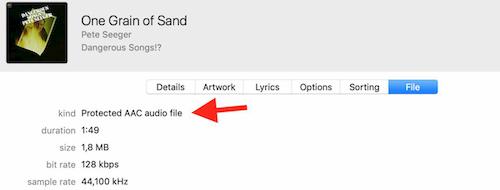
Q: How to play M4P files on Android?
A: To play M4P files on Android directly, you are able to install the Apple Music app on it, then import M4P files to the app for playing.
As M4P files can’t be directly opened by common media players, if you need to use other pieces of software to play Apple M4P files, you’d better convert M4P to other formats such as MP3 first on desktops using professional M4P to MP3 converters like MuConvert Apple Music Converter. When you get those DRM-free M4P files, you can play them with any media player on Android without limitations!
Q: Can VLC play M4P?
A: Originally, VLC doesn’t support decoding M4P file extension, so you will be notified with an error message while trying to play M4P in VLC. Instead, by removing DRM encryption from M4P files and converting them to VLC’s supported formats, you can still make it possible for VLC to play M4P files for you.
Conclusion
From this blog, you probably have grasped a better understanding of M4P format and how to open it properly. Although Apple has added DRM encryption to M4P and limited its usage, it is still possible to open and play M4P files when you convert them to DRM-free MP3 format using a reliable M4P to MP3 converter, MuConvert Apple Music Converter to help. Now, freely install the software and try setting your Apple Music M4P songs free to play them more flexibly!
Convert Apple Music to MP3 Losslessly
Remove DRM from Apple Music songs and convert them to MP3 without quality loss.
















