Spotify, a popular music streaming platform, is a daily must for many music lovers as it has thousands of resources. Recently, however, many users have reported that Spotify podcast doesn’t work. Some mentioned that they could go to the playback page and see how long the podcast was, but it didn’t play more than one episode, which is irritating.
In fact, many reasons could cause Spotify podcasts not to work. This article has compiled a list of 8 common reasons and solutions for you to fix Spotify podcast not working. We also show you a tip for listening to Spotify music by bypassing the Spotify app. Check them out and get the one that meets your needs.
Check Spotify Server
If the Spotify podcast doesn’t work, the problem may lie in the Spotify server instead of the App itself. So you can check if the server is running normally on Spotify’s Twitter account first or you can go to Spotify’s API status page to check Spotify’s current server status.
Follow the steps below to get started.
Step 1. Visit Spotify’s Twitter account and check the tweet timestamps to see whether Spotify has tweeted something related. If the Spotify server is down, Spotify must tweet some messages and explain the reason to users.
If the problem lies in the server, what you can do is just wait until Spotify solves problems from their end.

Logout and Back into Spotify
If the server is not down, there may be some errors on the App Spotify itself. Some apps require users to re-log into the account every once in a while, or it can’t work properly. So, if you’ve logged into your account for too long, Spotify could have problems with podcast playback. You can try to log out of your account from Spotify and close the app. Wait for a few minutes before logging in again.
To do so, follow the steps here.
Step 1. Open the Spotify app and go to “Setting”.
Step 2. Scroll down the menu and select “Log Out” to sign out of the app.
Step 3. Close Spotify and wait for a few minutes. Re-open the app and login into your Spotify.
Update the Spotify App
If the Spotify podcast is still not working after re-login, please check whether your Spotify has an available update. If you’re running an old version of Spotify, some bugs may cause users to not access podcasts on Spotify successfully. It should be noted that if there’s no option to update, your app is in the latest version.
On iOS:
Step 1. Open “App Store”.
Step 2. Tap your Apple ID icon in the upper right corner.
Step 3. Find Spotify, and tap “Update”.
On Android:
Step 1. Open the “Google Play Store”.
Step 2. Use the search bar to find Spotify.
Step 3. Tap “UPDATE”.
On Desktop:
When an update is available, a blue dot appears next to your profile picture at the top.
Step 1. Click your profile picture.
Step 2. Select “Update Available”. Restart Now.
Reinstall the Spotify App
If the problem still exists, you can reinstall the Spotify app to fix some bugs and ensure your app’s up-to-date.
For iOS:
Step 1. Tap and hold the Spotify app icon.
Step 2. Tap “Remove App”, then “Delete App”.
Step 3. Go to the “App Store” and install the Spotify app.
For Android:
Step 1. Go to your phone’s Settings and select Apps.
Step 2. Select Spotify from the list of apps and tap “Uninstall”.
Step 3. Go to Google Play and install the Spotify app.
For Mac:
Step 1. Open Finder and go to Applications in the sidebar menu.
Step 2. Find the Spotify app and drag it to the Trash. Empty Trash to delete the app.
Step 3. Download and install Spotify.
For Windows:
Step 1. Open the Start menu and click “Settings”.
Step 2. In the side column, click “Apps” and click “Apps & Features”.
Step 3. Select Spotify from the list and click “Uninstall”.
Step 4. Then, follow the instructions on the screen.
Step 5. Download and install Spotify again.
Switch Internet Connection
Aside from the app’s bugs, you are also likely to face Spotify Podcast not loading due to slow internet. If your Spotify podcast can only play the first song, use some internet speed testing programs to check the network connection and internet speed. If your own internet is slow, you can turn off the data and turn it on again or connect to faster Wi-Fi.
Clear Spotify Cache
Caching is an awesome feature because it allows Spotify to not download the same songs when you play them again, reducing the data usage on repeated songs. So, if the Spotify cache is corrupted, Spotify podcast may not work. Follow the steps below to clear your Spotify cache.
On Android
Step 1. Close Spotify and go to “App Drawer”.
Step 2.Tap the Spotify app icon and tap the App info icon.
Step 3. Under the “Storage” section, you can see the “Clear Cache” button, tap on it to clear the cache of the Spotify app.
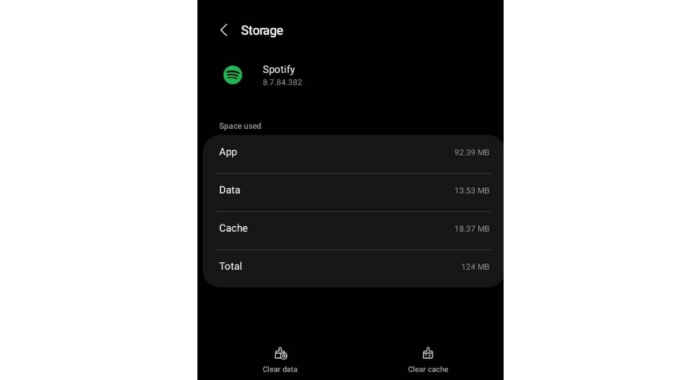
On iOS
Step 1. Go to “Settings” on your iPhone and tap on “General”.
Step 2. Tap “iPhone Storage” and look for “Spotify”.
Step 3. Tap on it and then on “Offload App”.
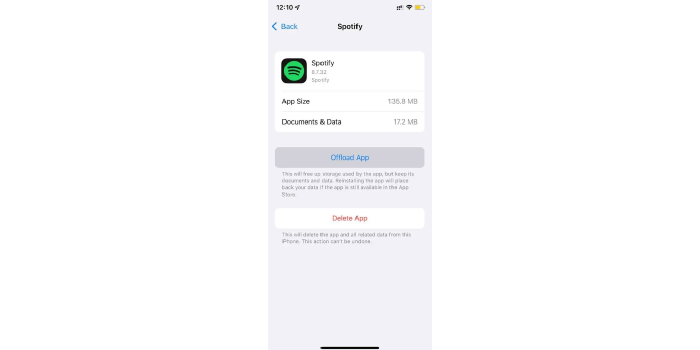
On Windows
Step 1. Open the “Settings” app on your PC. And click on “Apps”.
Step 2. Under Apps & Features, find “Spotify” and click on the three dots next to it, and then on “Advanced Options”.
Step 3. Scroll down and click on the “Reset” button to reset the app data.
Try VPN to Bypass the Regional Restriction
Different from other music streaming platforms, Spotify podcast poses a use limitation for some countries and regions. In addition to the United States, it is now available in Australia, New Zealand, Hong Kong, Singapore, and the United Kingdom, etc.
Solution: If you’re in a place that is blocked by Spotify, you can try to use a VPN to bypass online censorship and access region-locked services. Virtual Private Network (VPN) works by hiding your real IP address and replacing it with a temporary, country-specific IP address. So, with VPN, you can route your traffic through a server in another country that is available to use Spotify podcasts.
Contact Spotify Support
If you’ve checked all of the possible reasons mentioned above but the problem remains, you can contact Spotify Customer Support and ask for technical help. Or you can post your issues and see other community posts.
Bonus Tip: What If Spotify Podcasts Are Still Not Working?
Aside from the 8 ways listed above, we also provide you a bonus tip for going over the issue if you still can’t get the Spotify podcast to work. A way to avoid podcast playback problems is to use a third-party program and download Spotify podcasts to your device without the Spotify app.
MuConvert Spotify Music Converter is a fantastic music converter for Spotify that we want to introduce. Spotify songs, playlists, and podcasts can all be downloaded with simple clicks. It can convert Spotify Ogg Vorbis to MP3, M4A, FLAC, WAV, AIFF, AAC, and ALAC, so you can play the songs on any player and transfer them to different devices.
What we care most when listening to music is the sound quality. This software can keep music downloads at up to 320 Kbps of high quality. Its special technology guarantees no sound quality damage during the conversion process. What’s more, to better help users manage and save files, the converter is able to keep the song ID3 information even after conversion. Thus, you can clearly check the song name, artist, and other information.
In addition, it also features:
- Download and enjoy Spotify Music, playlists, and podcasts offline even without premium.
- 35X faster-converting speed to get your favorite Spotify tracks.
- Provide built-in Spotify web player.
- Simple drag-and-drop to add songs to the conversion list.
- Customize sample rate and bitrate for better sound quality.
Converting Spotify podcasts to MP3 with MuConvert Spotify Converter is easy. Follow the instructions below to have a try.
Step 1. Download and install the app
Free download MuConvert Spotify Converter and run it. Click “Open the Spotify web player” on the welcome page.
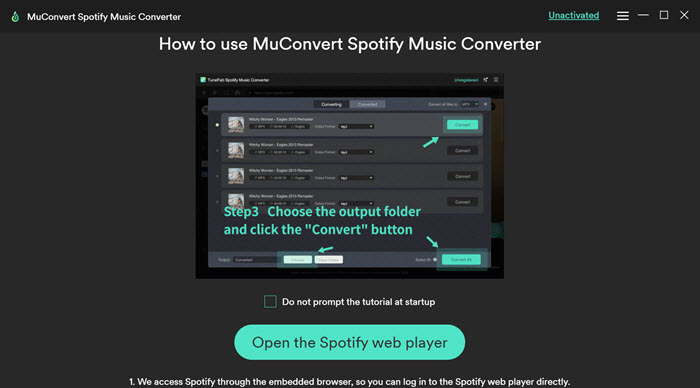
Step 2. Log into your Spotify account
Then click “Log In” on the upper right corner of the screen to sign into your Spotify account. And click “Continue Trial” to go to the home page.

Step 3. Add Spotify podcasts to the conversion list
Browse or search for the podcast you like. Then drag it to the floating “+” icon on the right side to get it ready for conversion.

Step 4. Set preferences and output format
Click the “three-horizontal” line on the upper right corner of the home page to customize “General” and “Advanced” settings. In the General window, you can customize the output folder, and even output presets for audio file title and folder archive. In the Advanced window, you can set the output format.
After finishing the setting, you can go to the conversion list and click the arrow icon next to each song and change the output format.

Step 5. Start converting Spotify podcasts to MP3
When you finish all the setup, click “Convert All” to start the conversion process. To enjoy your favorite playlists as soon as possible, you can change the order of downloads to download some of them first. You can also hit “Stop All” to stop the conversion process.

Step 6. Check output files and Enjoy Downloaded Podcasts
When the conversion is done, go to “Finished” to view output files. Since MuConvert Spotify Music Converter is designed with a built-in player, you can hit the play button next to a podcast to play it.

Conclusion
Problems with Spotify podcasts are frustrating as it does interrupt users’ listening experience. This article has explored 8 helpful ways to fix Spotify podcast’s playback issues. They are really easy and can be followed without applying much effort.
What’s more, we also bring you a reliable Spotify music converter – MuConvert Spotify Music Converter, which can help you get rid of Spotify podcast not working and have a fantastic listening experience. Hope this post can help you out of the tricky situation.
Convert Spotify Music to MP3 in 320kbps
Drag and drop to convert Spotify songs, albums, playlists, and podcasts to MP3 easily.











