M4A is an audio file format developed by Apple and widely used for audiobooks, songs, podcasts, and more on Apple Music, iTunes, Amazon Music, Bandcamp, and more. However, it is not compatible with all devices, unlike MP3 format audio that can be played on any device, making many people need the best M4A to MP3 converter.
If you are also looking for the best M4A to MP3 converter for PC and Mac, you may as well try the top 8 recommendations in this post. Now, without further ado, let’s dive into how to convert M4A to MP3 and enjoy Apple Music as MP3 files.

Quick Overview of the Top 8 M4A to MP3 Converters
Before reading the product recommendations in detail, we briefly display the information on the top 8 M4A to MP3 converters in the table below. When picking the most suitable option, it is crucial to consider its audio quality, conversion speed, etc, helping to pick the right one for you.
| Software | Supported Systems | Conversion Speed | Highest Quality | Price |
|---|---|---|---|---|
| MuConvert Apple Music Converter | Windows, Mac | 20X faster (Finish in seconds) | 320kbps | Free trial |
| iTunes | Windows, Mac | Slow | 192kbps | Free |
| VLC Media Player | Windows, Mac, Linux, and so on | Slow | 320kbps | Free |
| AVS Audio Converter | Windows | Quick | 320kbps | Free |
| Audacity | Windows, Mac, Linux, and so on | Slow | 320kbps | Free |
| VSDC Free Audio Converter | Windows | Fast | 320kbps | Free |
| CloudConvert | Windows, Mac, Linux, and so on | Quick | Based on Imported Songs | Free but Limited |
| Zamzar | Windows, Mac, Linux, and so on | Slow | Based on Imported Songs | Free but Limited |
Best M4A to MP3 Converter – MuConvert Apple Music Converter
MuConvert Apple Music Converter can be your best M4A to MP3 converter for Windows and Mac. It can help you remove DRM and convert Apple Music songs to MP3, M4A, FLAC, and WAV, making it possible to convert M4A audio files to MP3 format. Plus, this converter uses advanced audio encoding to preserve the original quality while supporting adjusting sample rate and bitrate for your preference. This allows you to easily listen to high-quality Apple Music MP3 files offline across various platforms including Windows, Mac, Android, iPhone, iPad, and other devices.
Additionally, compared with other M4A to MP3 converters, MuConvert stands out with its built-in web player, which empowers you to easily complete the M4A to MP3 conversion without the need for iTunes. Not only that, it also takes advantage of advanced acceleration technology to batch download large amounts of Apple Music M4A files to MP3 at 20X faster speed, saving you time and effort. Therefore, if you are looking for the best M4A to MP3 converter, then MuConvert Apple Music Converter is worth considering.

Ratings: 5/5
Pros:
- Supports MP3 and other common audio formats such as M4A, WAV, and FLAC.
- Supports batch M4A to MP3 conversions at a 20X faster speed
- Customize audio settings like Bitrate, Sample Rate, etc.
- Processes to remove DRM from Apple Music in one click
- Saves ID3 information while downloading the music offline
Cons:
- The full feature requires a subscription.
MuConvert Apple Music Converter is also known as a powerful M4P to MP3 converter that helps you convert DRM-encrypted M4P to MP3 without quality loss.
Top 5 M4A to MP3 Converters for Windows and Mac
MuConvert Apple Music Converter can be your best M4A to MP3 Converter indeed, but if you are looking for more recommendations, there are 5 best solutions to convert M4A to MP3 on Windows and Mac.
iTunes
Did you know that iTunes can help you convert M4A files to MP3? Not only is it a powerful music player, but it also functions as one of the best desktop M4A to MP3 converters. With iTunes, you can directly unprotect iTunes songs and convert protected M4A to MP3 for free. iTunes provides three default quality settings for MP3 audio based on bitrate: 128kbps, 160kbps, and 192kbps. Furthermore, iTunes can efficiently help you convert multiple audio files at once. However, this free M4A to MP3 converter is only available on Windows and Mac and does not support Linux. Let’s check out how to convert M4A to MP3 for free in iTunes.
Step 1. Open iTunes and click on “Edit” > “Preferences“.
Step 2. Select “Import Settings” under the “General” tab. Then, from the “Import Using” menu, choose “MP3 Encoder“.
Step 3. Select the preferred audio quality and click “OK” to move on.
Step 4. Browse and select the M4A files you want to convert in your library.
Step 5. Go to “File” > “Convert” > “Create MP3 Version“. Then, you can easily convert M4A to MP3 for free. If you want to convert M4P to MP3, iTunes can be one of the viable solutions as well. You can follow the similar instructions above to complete the conversion process.
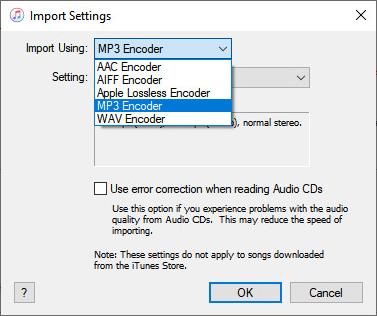
Ratings: 3/5
Pros:
- Doesn’t need to pay for using the M4A to MP3 function
- Keeps the converted MP3 files inside iTunes Library for direct playback conveniently
- Offers simple operation to finish converting the song format
Cons:
- iTunes runs very slowly to convert M4A to MP3
- If the music is protected by DRM, you can only enjoy it inside iTunes
- The output quality of the music is not good, which may be compressed and lose certain quality
VLC Media Player
VLC Media Player can be your best free M4A to MP3 converter as well. It is a free and open-source video and audio converter that works on all platforms including desktop operating systems and mobile platforms like Android, iOS, and iPadOS. It supports almost all types of codecs and has a built-in M4A to MP3 converter. Only a few steps are required to convert M4A into MP3 with high quality. Also, you can create presets before converting M4A to MP3 files, such as bitrate, channels, sample rate, and so on.
Plus, this converter has a progress indicator that moves when the M4A to MP3 conversion is processed. However, it is not a user-friendly option as it takes more time to convert M4A to MP3 at a slow speed. If you still want to process the M4A to MP3 conversion with VLC, here’s how.
Step 1. Open VLC and go to “Media” > “Convert/Save” > “Open Media“.
Step 2. Click on the “Add” button under the “File” tab and select the M4A file you need. Then, click “Open“.
Step 3. In the “Open Media” window, click “Convert/Save” to move on. Next, select MP3 as the output format and click “Save” to activate the “Convert” window.
Step 4. Confirm all the output settings, including the output format, output location, and more.
Step 5. Click on the “Start” button to start converting M4A to MP3.
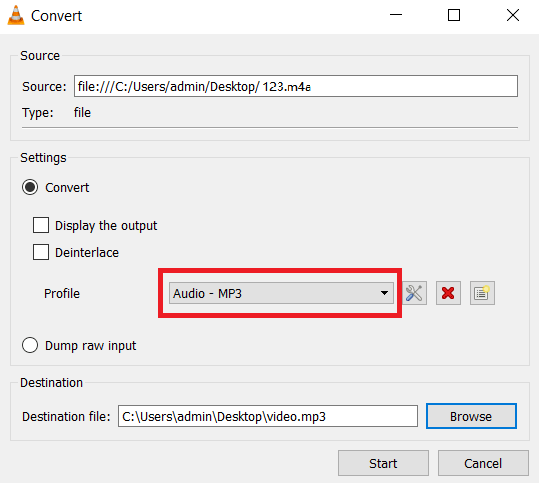
Ratings: 3/5
Pros:
- Freeware to convert M4A to MP3
- Allows you to customize conversion profiles
- Works on all platforms
- Convert M4A to MP3 with up to 320kbps
Cons:
- Occasionally crash when converting M4A to MP3
- Not support batch conversion on macOS
Since its conversion speed is very slow, VLC will cost you a lot of time and effort. In this case, it is more advisable to use MuConvert Apple Music Converter, which can convert M4A to MP3 at 20X faster speed.
AVS Audio Converter
If you’re looking for a lossless audio converter to convert M4A to MP3, then AVS Audio Converter is an excellent choice. It supports a variety of audio formats, including M4A, MP3, WMA, WAV, AMR, OGG, ALAC, FLAC, AC3, MP2, and so on. Also, you can adjust the audio settings, such as “Bitrate”, “Sample Rate”, “Sample Size”, and other audio settings to convert M4A to MP3. Additionally, you can use this software to create ringtones from your M4A songs.
Overall, it is an ideal option for those who require high audio quality, but it is important to note that this M4A to MP3 converter is not available on Mac.
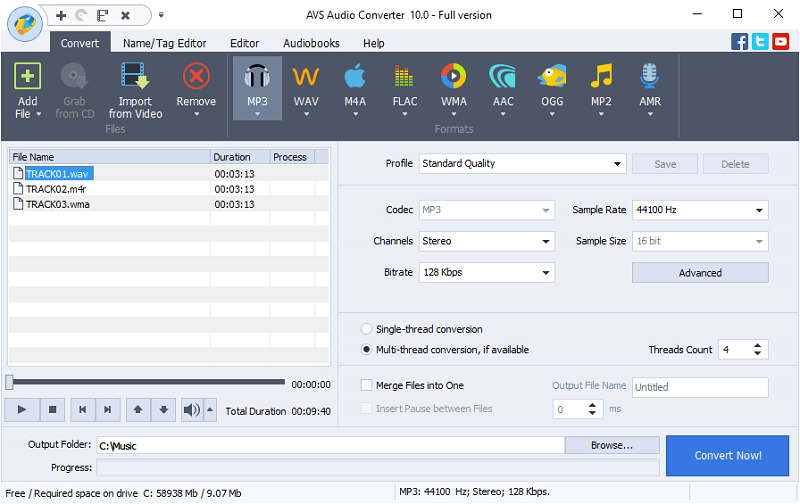
Ratings: 3.5/5
Pros:
- Supports all popular formats to convert M4A files
- Allows you to customize parameters freely based on your needs
- Provides batch mode to convert M4A to MP3 quickly
- Allows you to apply effects to audio with one click
- The software is completely free to use
Cons:
- Focuses on audio conversion only, which doesn’t support converting videos
- Doesn’t support to install on Mac computers
Audacity
One of the top free M4A to MP3 converters is Audacity, which is an open-source audio editing software for recording, editing, and processing audio files. It can also serve as an audio converter to convert common audio formats like MP3, WAV, WMA, FLAC, and OGG, making it easy to convert M4A to MP3 for free. With just a few clicks, you can convert M4A files to MP3 and enjoy them on most devices like Windows, Mac, and Linux.
To convert M4A to MP3 with Audacity, you just need to click “File” > “Open” to select your M4A files. Then, go to “File” > “Export” > “Export as MP3”. However, this popular free M4A to MP3 converter only supports common M4A files. For DRM-protected M4A files from Apple Music, MuConverter Apple Music is the tool you need.
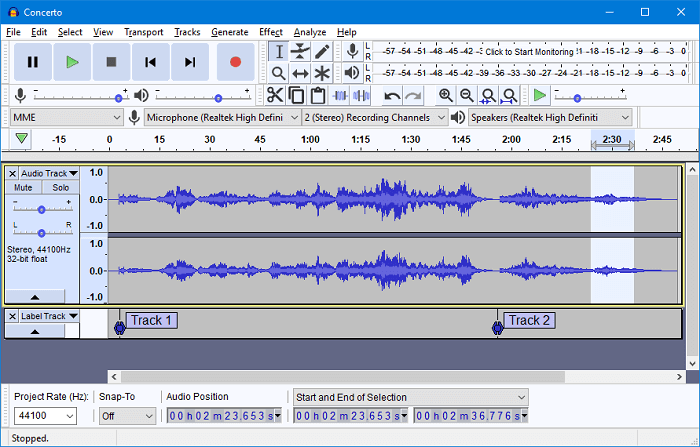
Ratings: 3/5
Pros:
- Supports Windows, macOS, GNU/Linux, and other operating systems powerfully
- Offers professional but easy-to-use audio recording and editing functions
- Provides all the functions completely for free
- Compatible with many digital audio plugins for better output audio quality
Cons:
- The operation would be too complex for some users who only want a simple M4A to MP3 converter
VSDC Free Audio Converter
VSDC Free Audio Converter is a useful M4A to MP3 converter for Windows. It provides popular options such as MP3, WMA, AAC, M4A, etc. for you to convert M4A files freely. This tool facilitates the download of audio files from the Internet or local directories, allowing you to convert them into your desired format. It also offers batch conversion capabilities to save you time. Moreover, it doubles as a tag editor, granting you the ability to modify metadata such as titles, author names, albums, genres, and more. However, this converter only works on Windows, while MuConvert Apple Music Converter can convert M4A to MP3 on both Windows and Mac.
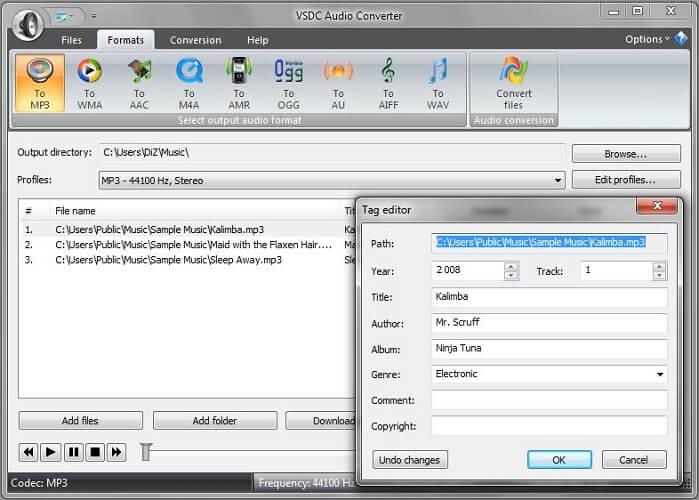
Ratings: 3.5/5
Pros:
- Allows to process the conversion in batch at the same time
- Supports converting M4A to MP3
- Supports deleting audio fragments from a music file when you need
- Allows to customize parameters such as bitrate, channels, and so on freely
Cons:
- The conversion speed is not so fast compared to other professional audio converters
- It only supports Windows computers at present
- The quality may be lossy as sometimes the audio is compressed
2 Best M4A to MP3 Converters Online Free
The above desktop M4A to MP3 converters are required to download for computers to convert M4A files to MP3. But if you prefer online tools, then the best online M4A to MP3 converters in this section are all you need.
CloudConvert
CloudConvert is an easy-to-use online solution to convert M4A files to MP3 online without downloading any plugins or software. With a simple interface design, you can easily complete the first conversion of M4A to MP3 by following its given instructions – upload M4A files, select MP3 as the output format, then you can start converting M4A to MP3.
With this online M4A to MP3 converter, you can effortlessly convert all your M4A audio files to MP3 format in just a single click. However, please note that you can upload up to 25MB for each file in size and 100 files for each day. If you want to use a free online M4A to MP3 converter, then CloudConvert is a great choice. However, if you’re converting a large number of files, the conversion speed may be slower, and errors may occur. Therefore, it’s more suitable for small-scale M4A to MP3 conversions.
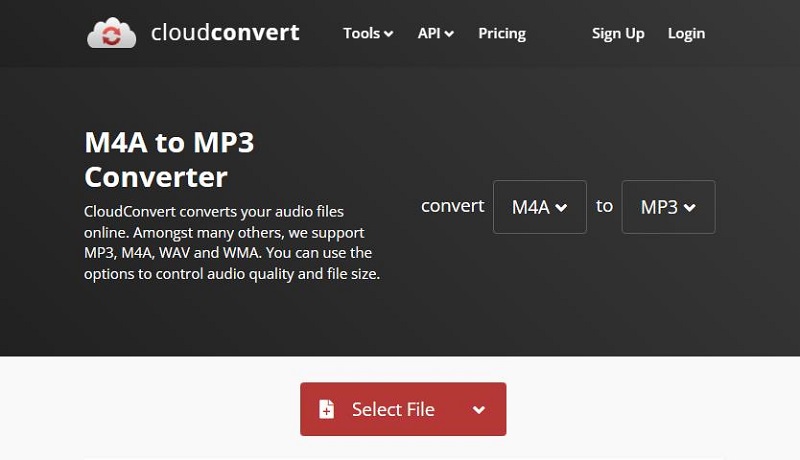
Ratings: 4/5
Pros:
- Supports more than 200 formats to convert
- Supports drag-and-drop feature for convenient conversion
- Allows you to convert M4A to MP3 online for free
- Provides M4A to MP3 conversion at a fast speed
Cons:
- Errors occur when converting multiple songs
- No advanced editing tools for you
- Offers slow converting speed
For those who want to convert a large number of M4A files to MP3, it is recommended to use MuConvert Apple Music Converter as it is a desktop tool that can provide stable and fast performance.
Zamzar
Zamzar is a full-featured online file converter that supports over 1,200 formats. As a multi-platform service across Windows, Mac, Android, and iPhone, it requires a modern browser and a good internet connection to get started. To ensure that you can seamlessly convert M4A to MP3 online, this converter offers a very clean and intuitive interface that can accommodate even beginners. You only need to upload the M4A file and then set MP3 as the output format to quickly convert.
After the M4A to MP3 conversion is completed, it will send you a conversion result email in time to prevent you from missing the valid time for download. However, it should be noted that this online M4A to MP3 converter only supports uploading files up to 50MB in size, so if you need to convert larger files, you may want to consider other options.
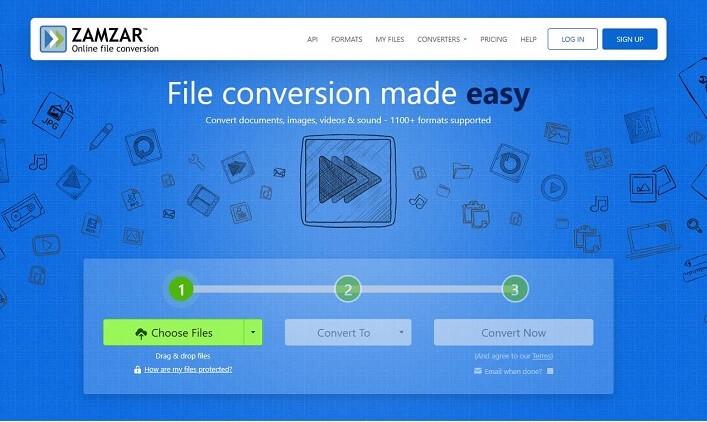
Ratings: 4/5
Pros:
- Easy to use
- Supports batch conversion for M4A to MP3 online
- Provides timely notification for finished conversion
Cons:
- Conversion is slow sometimes.
- Free accounts can only convert M4A to MP3 twice a day.
FAQs About Best M4A to MP3 Converter
How to convert M4A to MP3 without iTunes?
In fact, iTunes is not a necessary tool for M4A to MP3 conversion, as long as the tool you use can provide direct access to M4A files. For example, MuConvert Apple Music Converter comes with the official Apple Music web player, allowing you to log in to your account to directly obtain the music files. Here is a simple tutorial on converting M4A to MP3 without iTunes:
STEP 1. Log in Apple Music web player on MuConvert Apple Music Converter after the installation.
STEP 2. Access the target music. Drag and drop the M4A file to the red “+” button to add it to the conversion list.
STEP 3. Go to “Preference” to customize the output parameters, such as sample rate, bitrate, output location, and so on.
STEP 4. Click on the “Convert All” button to start converting M4A to MP3 without iTunes easily.
Are there the best M4A to MP3 converter apps for Android and iPhone?
Yes. There are many apps available on the market currently for Android and iPhone to convert MP3 from M4A, such as:
- Audio Converter for Android – An M4A converter freeware, enabling you to easily convert M4A files to MP3 with a simple interface.
- Audio Converter – A free M4A to MP3 converter, supporting trimming music files before the M4A to MP3 conversion.
- M4A to MP3 Converter – It can convert M4A to MP3 at a very fast speed in the background without interfering with your work.
Can M4A Be Renamed to MP3?
No. M4A and MP3 use different encoding methods. Directly renaming the M4A file only changes its file extension and does not actually change the file format. Doing so may make the device unable to recognize the renamed file, making it unable to play or open. Moreover, it is possible to cause the file to be damaged and unrecoverable. Therefore, to change M4A to MP3, it is recommended to use professional M4A to MP3 converters like the MuConvert Apple Music Converter.
How to Open M4A Files?
M4A files typically use AAC (Advanced Audio Coding) to maintain good sound quality while reducing file sizes. However, AAC requires a compatible decoder for playback, meaning some older or less common players might not support M4A files. Fortunately, popular players like VLC Media Player, iTunes, Windows Media Player, AIMP, Poweramp, and Foobar2000 can open M4A files with ease. Feel free to choose any of these players to enjoy your M4A audio.
Conclusion
This article explores the 8 best M4A to MP3 converters for Windows and Mac. The best online M4A to MP3 converters are convenient, requiring no downloads, but their speed and stability can be unreliable for large amounts of conversions.
Therefore, for efficiency, desktop converters are recommended. MuConvert Apple Music Converter, for example, can easily convert M4A to MP3 while maintaining the original quality during the conversion process. Also, it has a 20X faster conversion speed, allowing users to quickly and effortlessly batch convert M4A to MP3 without a hassle. So why not give it a try?
Convert Apple Music to MP3 Losslessly
Remove DRM from Apple Music songs and convert them to MP3 without quality loss.
















