ALAC (or Apple Lossless) and FLAC are both lossless audio codecs that provide high-quality music while reducing the size of audio files. Subjectively, it can be difficult to discern or compare which is better due to individual auditory perceptions and differences in playback device specifications. However, from a technical standpoint, ALAC and FLAC are traceable and can be compared.
If you are an audiophile, you may as well start with this article to learn more about the differences between Apple Lossless vs FLAC and make your informed choice based on actual conditions. In addition, this post also thoughtfully prepares a way to convert ALAC to FLAC. If you encounter difficulties playing ALAC music, just jump to the page and learn!
What is an ALAC File
ALAC is short for Apple Lossless Audio Codec, a lossless audio codec developed by Apple Inc. in 2004. Its initial introduction aimed to allow more music to be stored on iTunes and iPods without sacrificing audio quality. A variable bitrate compression algorithm is used to achieve this goal. ALAC can support 8 audio channels, ranging from 16 to 32 bits in depth, and boasts a maximum sample rate of 384kHz.
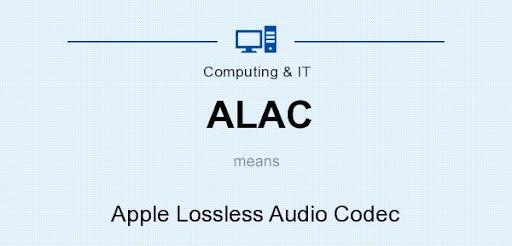
Pros:
- Guarantee the original audio details and quality;
- Lossless compression makes audio files smaller;
- Easy to manage with iTunes integration;
- Files contain metadata about the audio.
Cons:
- Confined to play on Apple devices such as iOS and macOS;
- Files may be larger than other lossless audio formats.
ALAC was open-source and royalty-free before 2011, but now it is only compatible with Apple devices and cannot be converted freely once under DRM protections. To overcome these limitations, you can try MuConvert Apple Music Converter to convert Apple Lossless to FLAC or other lossless formats.
What is a FLAC File
FLAC, or Free Lossless Audio Codec, is a lossless audio codec developed by the Xiph.Org Foundation in 2001. Like ALAC, it achieves a smaller file size but preserves sound quality by losslessly compressing the original audio. However, it uses a fixed bitrate compression method. FLAC files can take everything from 4 to 32 bits and sample rates up to 655350Hz, with a step size of 1 Hz.

Pros:
- Its source code is publicly available;
- Compress audio files with original sound quality;
- Compatible with popular systems and playback devices;
- Support various bit depths, sample rates, and multi-channel audio;
- Contain audio metadata for easy offline organization.
Cons:
- Require more time and resources for encoding and decoding;
- Not suitable for streaming playback.
Apple Lossless vs FLAC: What’s Differences
Although ALAC and FLAC are similar in terms of their design purpose, sound quality, and audio metadata, there are still many differences in terms of their usage and details. In this case, the following table has been created to help you quickly compare ALAC vs. FLAC.
| ALAC | FLAC | |
|---|---|---|
| Compression Method | Variable bit rate (VBR) | Fixed bit rate (FBR) |
| Compatibility | Apple systems and devices | Open-source and available on various devices |
| File Extension | .m4a, .aac, .mp4 | .flac |
| Compression Ratio | 57.8% | 57% |
| File Size | Relatively larger | Relatively smaller |
| Encoding & Decoding Speed | Faster | Slower |
| DRM Protections | Yes | No and free to ues |
Compression ratio = compressed size/uncompressed size * 100. Generally, a lower value is better.
Apple Lossless vs FLAC: Which is Better
Both ALAC and FLAC music can feast on your ears and can be stored on mobile devices for listening on the go. However, as for which one is better and how to choose, it needs to be analyzed specifically based on your situation. If you’re unsure how to weigh the options, consider the following factors.
Acquisition Cost
Currently, ALAC music can only be accessible on Apple Music with a subscription starting from $10.99. And you will not be able to listen or download offline after it expires. FLAC acquisition options are more diverse. You can purchase them online or rip them from CDs. Usually, the price ranges from a few dollars to tens of dollars. While this option may be slightly more expensive, once purchased, you fully own the FLAC audio files and don’t have to worry about losing access due to subscription expiration.
Device Storage
ALAC and FLAC are very similar in terms of sound quality, but there is still a noticeable difference in file size. FLAC audio files will occupy relatively less memory. Therefore, you can decide which type of music file to choose based on the storage space of your music playback device.
Playback Device
ALAC can only be played on iOS and macOS devices. If you’re using the Apple ecosystem, it’s recommended to choose ALAC music because it’s easier to access and listen to. On the contrary, for lossless music playback on different brands of devices, FLAC will be better. It is open-source and compatible with Windows, macOS, Linux, and various music players.
Individual Preferences
The choice of ALAC vs. FLAC ultimately comes down to personal preference. Therefore, try the control variable method to personally experience the effects of these two lossless music on the same device and make a final choice.
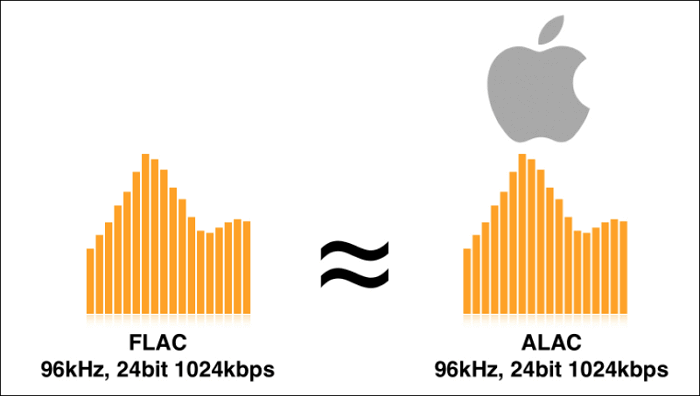
Alternatively, why not have both instead of trying to decide ALAC and FLAC which is better? This way, they can complement each other’s strengths. Then you are able to enjoy lossless music on a variety of devices and reduce the cost of buying FLAC separately. But how can you convert ALAC to FLAC from Apple Music? Specific details can be found in the following tip.
Bonus Tip: How to Convert ALAC to FLAC
ALAC music is under DRM protection, as noted in part of the main differences between ALAC and FLAC. So the conventional methods of conversion using iTunes or Finder won’t work. You need resort to reliable third-party Apple music converters.
MuConvert Apple Music Converter is such a reliable tool. Compatible with both Windows and Mac systems, it can search and sync any tracks, albums, or playlists you like thanks to the built-in Apple Music web player. Better yet, with no need for professional audio decoding knowledge, this DRM removal software can help you remove DRM restrictions and download Apple Lossless music to FLAC format with one click. Beyond this, this top-rated program will also deliver the following benefits when converting ALAC to FLAC.
- Choose output formats from MP3, M4A, and WAV besides FLAC;
- Reach up to 20X and faster speed during ALAC to FLAC conversion;
- Support multiple tracks, albums, and playlists selection for batch downloading;
- Customize sample rate and bitrate to ensure lossless output quality;
- Save original ID3 tag information for easy music library management.
Now, let’s go deeper and see how to convert ALAC to FLAC with the help of TuneFab Apple Music Converter. Follow the steps below and try.
Step 1. Download and install MuConvert Apple Music Converter by clicking the button below. Then launch it and log in to your Apple ID.
Step 2. Select songs, albums, or playlists you want to convert from your collections. Alternatively, you can search keywords to locate music. After that, drag them to the “Add to the conversion list” area and the software will parse and add them to the download queue automatically.

Step 3. In the conversion list, MP3 is the default output format. Click it to change the output format to “FLAC”. If you want to ensure the conversion will not compress quality, move to the next “sample rate” and “bitrate” buttons to do some settings.

Step 4. Just hit the “Convert All” button to start the ALAC to FLAC conversion. You can check the real-time process next to each song. For download history, go to the “Finished” section, where “View Output File” will take you to the destination folder. Then it is OK to stream on the computer or transfer to other devices.

If you want to get your Apple Music as local MP3 for better compatibility, MuConvert Apple Music Converter can also help you convert Apple lossless music to MP3. Try it to get MP3 Apple Music and have an enjoyable music experience.
FAQs About Apple Lossless vs FLAC
Is Apple Lossless as good as FLAC?
In terms of audio quality, ALAC and FLAC are virtually identical. At most, it is only the auditory difference caused by different playback devices. However, when it comes to compatibility and file size, FLAC may be slightly preferable. This is because ALAC files are relatively larger and only compatible with Apple systems, but FLAC is open source and free, and can be stored and played on any music player.
Will the quality decrease if I convert ALAC to FLAC?
No, it won’t. Both ALAC and FLAC are lossless audio formats. And the conversion process from ALAC to FLAC simply changes the way the music is stored and represented. It doesn’t change essential audio data. Therefore, it will not reduce the quality when converting ALAC to FLAC. If you are still in doubt, give MuConvert Apple Music Converter a shot. This full-fledged software will automatically help you convert ALAC to FLAC. There are no pop-up ads or other software interventions, ensuring one-to-one conversion and download of sound quality.
Conclusion
To wrap up, there is no definitive answer to Apple Lossless vs. FLAC debate. ALAC and FLAC are all excellent choices for lossless music formats. The former is better suited for Apple devices, while the latter has wider compatibility. You need to choose the one that best fits your daily habits. Of course, there is the third option that you have both at the same time. MuConvert Apple Music Converter can help you achieve this. Moreover, by downloading it now, you can also enjoy lossless sound brought by WAV. This is a great deal where you get three benefits in one.
Convert Apple Music to MP3 Losslessly
Remove DRM from Apple Music songs and convert them to MP3 without quality loss.
















