As we know, Apple has used AAC format to encode iTunes purchased music. But since 2021, when Apple accounted for the release of Apple Lossless Audio Codec (ALAC) to apply to its streaming music resources, more users would pay attention to the music playback quality than ever before.
If you are still not so clear about the differences between AAC and Apple Lossless formats, the following introduction on AAC VS Apple Lossless will help. Let’s get more details about these two formats by comparing them from different aspects, and find out a better one you will prefer. Now, let’s have a look.
What Is Apple AAC Format?
Short for Advanced Audio Coding (known as AAC), AAC is an audio format used by Apple to save digital audio provided in the iTunes Store in a lossy and compressed condition. As a protection-free and widely-supported format, AAC iTunes songs can be downloaded without any limitations, and you can also transfer AAC files to play on more devices as well as player software.
What Is Apple Lossless Format?
For Apple Lossless Audio Codec (short for ALAC), which was released to save Apple streaming music in 2023, can keep the full data of an audio recording. ALAC is regarded as the best audio format that will be widely used to save CD soundtracks. In other words, when Apple uses it to encode music resources, it is actually bringing you the best music playback experience!

AAC VS Apple Lossless: Similarities and Differences
After knowing about the basic information of both AAC and Apple Lossless formats, now let’s analyze their similarities and differences from several aspects. After reading them, you can be much clearer about which one is better for you to select.
Audio Quality
The most important thing that many of you will consider should be audio quality. By comparison, although AAC has provided high audio quality (at 256kbps at maximum), ALAC can surpass this and offers CD quality (ranging from 24-bit/48kHz to 24-bit/192kHz) to give you a much better music streaming experience.
The main reason leading to this difference should be the compression status between these two formats. When ALAC has maintained lossless conditions to store Apple Music tracks, AAC will lead to lossy music conditions as it has applied compression method while encoding the songs. On general devices like Bluetooth headphones, actually, you may even can’t notice this while streaming with music of different formats, but if you use higher-class devices to play them, you will clearly sense the difference.
File Size
Because AAC has applied compression technology to encode Apple Music songs, for sure AAC files will be of smaller file sizes compared with lossless ALAC audios.
Normally, the file size of an Apple Music song in Apple Lossless format will be around 20MB. But for the same song encoded in AAC format, the file size will be reduced to only about 4MB. By comparison, the file size of AAC can be 1/5 smaller than ALAC. Alternatively speaking, if you use ALAC to keep Apple Music songs for offline playback on your devices, you will need to ensure more storage space in advance!
Compatibility
Talking about the compatibility of both formats, as Apple Lossless was originally developed as Apple’s special audio format to deliver better music quality for Apple Music users, it’s actually compatible with fewer devices and media players. But nowadays, ALAC has gradually become an open-source format, and it’s also been added support on more platforms. Now, you can play Apple Lossless songs with the following players/devices without limitations:
- Windows Media Player
- Windows Media Center
- VLC
- dbpoweramp
- WinAmp
- Foobar2000
- Plex
- Kodi
- iPods, iPhones, iPads, Apple TV
- iTunes (duh!)
- Squeezebox (if you still have one)
But still, as the open-source AAC has been released and improved for a long time, it can actually be supported by more devices and platforms than ALAC can.
Bonus Tip: How to Download Apple Music Without Quality Loss
Although Apple has offered such great music quality for users to enjoy their music playback experience, it would be a pity that you can only stream such high-quality resources on Apple Music-supported devices. If you want to play them on other devices that are not supported by Apple Music, try MuConvert Apple Music Converter to bypass the limitation and keep Apple Music albums you like offline at no quality loss.
MuConvert Apple Music Converter has added the official Apple Music Web Player inside the software, to let you directly choose your favorite songs, and album, or even keep the whole Apple Music library downloaded offline just by very easy operations. It offers common audio formats to select converting Apple Music to MP3, M4A, WAV, and FLAC in customized quality at up to 320Kbps/48kHz, ensuring lossless music conditions to give you an original playback experience no matter what devices you are using.
The software is also developed with speedy performance, which offers the batch download feature and can accelerate the process to at least 20X faster. Even for a large amount of Apple Music song, MuConvert Apple Music Converter can download all of them for you within just a moment!
- Embeds Apple Music Web Player to directly download protected Apple Music from M4P to M4A, MP3, and more formats flexibly
- Keeps lossless quality at the best 320Kbps and 48kHz sample rate to ensure original music streaming experience offline
- Saves ID3 information so that you can manage all your Apple Music downloads offline conveniently
- Removes Apple Music DRM protection to let you transfer downloaded songs to any device for playback even without the Apple Music app installed
- Speeds up the batch download performance to 20X faster and saves much of your time
Now, the following simple guide will also show you how to download Apple Music in lossless quality for playback on all devices you want.
Step 1. Open MuConvert Apple Music Converter after installing it on your computer. When you enter its embedded Apple Music Web Player, click “Sign in” to log in with your Apple Music account.
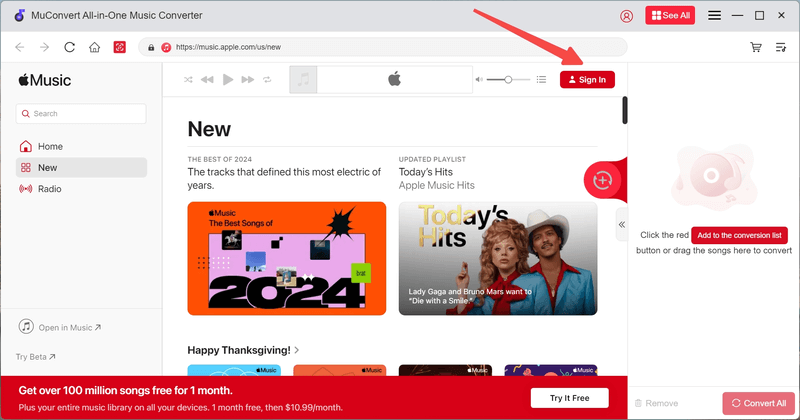
Step 2. Then you are free to select any Apple Music songs, albums, or playlists to download. By clicking the “Add to the conversion list” button or directly dragging and dropping them to the converting window on the right side are both supported.

Step 3. Now in the “Converting” window, choose the output format you need. To keep Apple Music in lossless quality, select the highest 320Kbps and 48kHz settings to download Apple Music playlist.
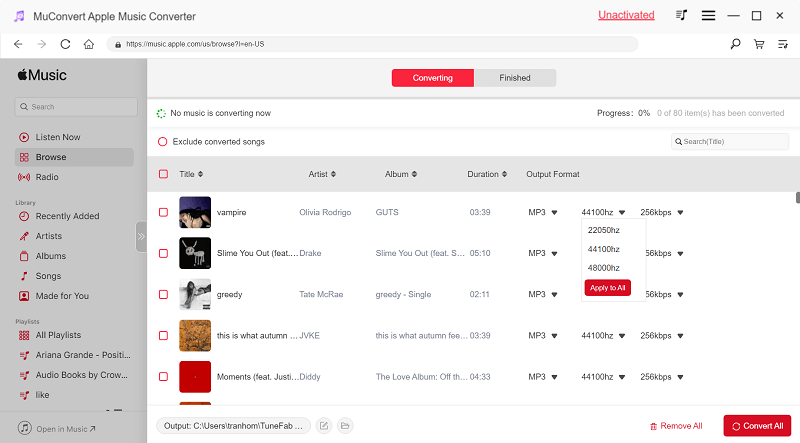
Step 4. Finally, simply click the “Convert All” button and MuConvert Apple Music Converter will begin to batch download all songs for you at its 20X faster speed. Wait for a moment and you can get the downloaded Apple Music files in lossless quality and have an enjoyable playback experience immediately.

More FAQs About Apple Lossless Format
What Apple Music contents don’t provide Apple Lossless quality playback?
Pay attention that not all resources provided in the Apple Music platform offer the Apple Lossless version. The following contents are not available in lossless audio at present:
- Broadcast radio
- Live radio and on-demand content from Apple Music 1, Apple Music Hits, and Apple Music Country
- Music videos
Can I re-download my iTunes purchases in Apple Lossless format?
Because the Apple Lossless format is only provided for subscribers, you will need to subscribe to Apple Music first if you want to re-download iTunes purchases and save them in Apple Lossless format.
Conclusion
Now you clearly know the differences between Apple Lossless and AAC formats, and also probably feel clearer about selecting which one to enjoy music streaming later. If you want to enjoy Apple lossless music quality on whatever devices you like, MuConvert Apple Music Converter is the best tool that can keep the original quality and download Apple Music songs and convert protected M4P to WAV, MP3, and more formats for you. Now, install the software and try it for free.
Convert Apple Music to MP3 Losslessly
Remove DRM from Apple Music songs and convert them to MP3 without quality loss.
















